Engadget has been testing and reviewing consumer tech since 2004. Our stories may include affiliate links; if you buy something through a link, we may earn a commission. Read more about how we evaluate products.
Be a part of the Engadget community!

Welcome to the new Engadget, where the surprises never stop coming! In addition to the updated design and logo, we just recently launched some great new community tools for your consumption. They include profiles, discussions, user reviews, a gigantic product database, gadget lists and more. Basically, it's everything you need to stay plugged into the world of technology. So, how do you become an essential part of the Engadget community? Jump past the break to find out!
The new Engadget profile

First up is the new Engadget profile. With your shiny new profile, you'll be able to show off the gadgets you have, had or want. You'll also be able to add friends to make it easier to interact with them in the new discussion forums, keep track of all the discussions you're involved in and stay on top of the latest conversations about the gadgets you care about.
Let's walk through setting up your Engadget profile and posting your first discussion!
Signing up

Hit the "sign up" link at the top-right corner of the page to set up your Engadget profile. Before you start, you'll need to think of a username that people will come to know you by. Perhaps you'll want to use your current Livefyre username or maybe you'll want to change it up. Whatever it is, we're here to support you, even if it's XxGadgetG33kxX. One thing to keep in mind, though, is that your Engadget profile is a separate account from the Livefyre account you use to comment on new posts with. It's not ideal, we know, and it's something we plan to change in the future.
Once you go through the registration process, it's time to get into the nitty-gritty. Take a quick peek at your user settings. The whole world of gadgets is practically your oyster! You can customize all sorts of privacy options and set up different alerts for the products you have or are interested in.
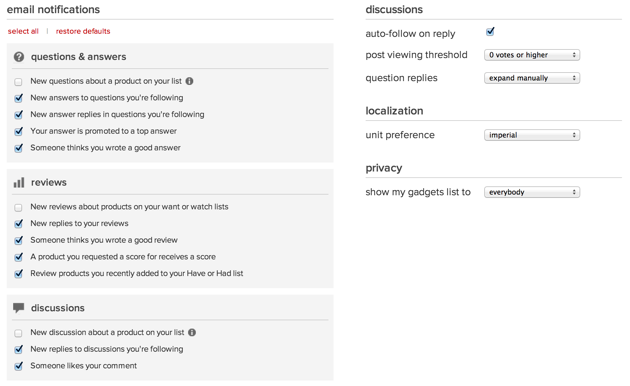
Spice up your profile with some products

Of course, having an Engadget profile is only the first step to greater technological enlightenment. Frankly, if your profile is empty, it's not going to be all that interesting or beneficial to you. As we've mentioned before, you can manage and share lists of your favorite gadgets, from the first cellphone you had to the latest tablet that you're craving today. You can start populating it with gadgets by browsing products via the reviews tab. Mousing over a product will allow you to add it to a have, had or want list. So, will you be one of 82 people (and counting) who admit that they wanted the Palm Foleo?
An extra bonus of adding products to your have/want/had lists is that you can choose to receive alerts when there's a price drop. Hey, you need to save some of that hard-earned cash ahead of the holidays, right?
Adding friends

Adding hot new products (and crazy-old products) to your lists is neat and all, but the real magic happens when you start connecting with fellow readers. The easiest way to start following someone interesting is to mouse over their profile picture from inside the discussion thread and click the big "follow" button.
Depending on the settings you selected earlier, you can choose to receive alerts when they post an interesting discussion or question. And hey, if you're lucky, they'll find you interesting enough to follow back -- it's the ultimate in technological validation.
The Engadget forums: Discuss your favorite products

Once your Engadget profile is populated with some interesting gadgets, it's time to jump into some discussions or ask some questions. This is the perfect place to talk about anything you want. Maybe you have strong opinions on Nintendo, or you wonder how people are using Dropcam, or you're interested in wearable fitness trackers and wonder how they will change your life. So, dive right in; make yourself at home; and start replying to some new posts. If you create a particularly interesting discussion, we may even feature it in our weekly community roundup. Nice!

We've even created a helpful primer to help you get started. Can't wait to get started? Just click the big "start discussion" button to begin.
That sums up some of the new community features available on Engadget. If you have feedback on what we can be doing better, please let us know in the Engadget feedback section!

