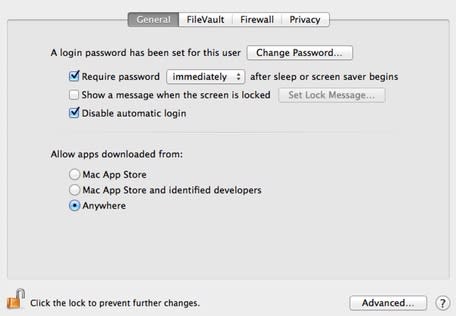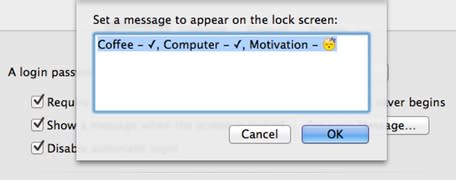Engadget has been testing and reviewing consumer tech since 2004. Our stories may include affiliate links; if you buy something through a link, we may earn a commission. Read more about how we evaluate products.
Mac 101: Add a useful message to your OS X login screen

Did you know that recent versions of OS X (OS X 10.7 Lion or newer) allow you to add a short message to the login window that is displayed when your Mac is locked? The message can be anything -- a note appropriate to users who access the computer, a cheerful line of inspiration for yourself or contact information in case your computer is lost.
Follow these steps to add a message to your login screen:
Open System Preferences and then select the "Security & Privacy" pane.
Click the lock icon in the bottom left to unlock it and make changes. You will need to enter an administrator name and password.
Select the "Show a message when the screen is locked" option, then click "Set Lock Message." You can type in a multi-line message with special characters and emoticons.
Type the message you want to display in the login window.
Log out of your account or restart your computer to access the login screen and view your changes.