iPhone 101: How to use Control Center when the keyboard gets in the way
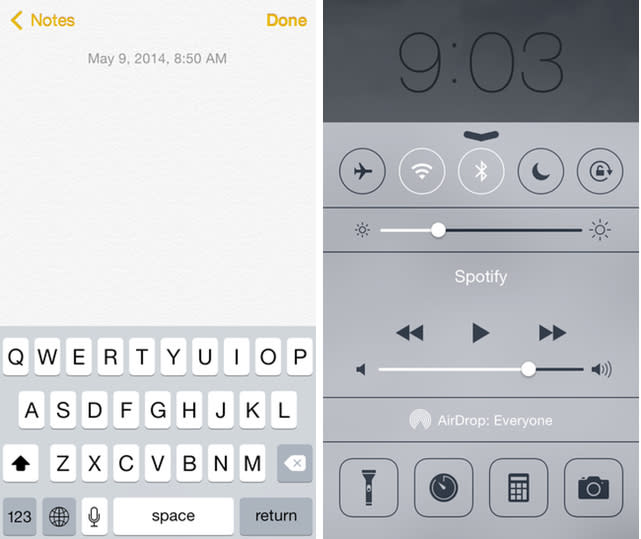
When you are writing an email or typing a note in iOS, the iOS keyboard takes over the bottom part of the screen, making it impossible to access Control Center. This singular focus on the keyboard is useful for entering text, but it is not so handy if you need to switch quickly to Control Center to brighten your screen or switch to the next track of your background music. There is a workaround, shared by reader Mark Ducoff, that allows you to access Control Center even when the keyboard open.
As a refresher, Control Center is an excellent addition to iOS as it makes it easy for you to access commonly changed settings such as WiFi, brightness, volume and more. You can open Control Center by swiping up from the bottom of the screen, and you can close it by swiping down. These swiping gestures work remarkably well, as long as you don't have the keyboard open. Opening the keyboard interferes with the opening upward swipe -- instead of registering the swipe, iOS picks up a space bar press.
When you want to open Control Center and not exit from your typing session, you can just double tap the Home button to open the iOS app switcher. The switcher places the keyboard into the background, allowing you to swipe up from the bottom to bring up the Control Center drawer. To get back to your typing, just tap the Home button once to close Control Center and then tap it again to return to the original app. Easy peasy.
If you have any other Control Center tips, please share them in the comments.

