Engadget has been testing and reviewing consumer tech since 2004. Our stories may include affiliate links; if you buy something through a link, we may earn a commission. Read more about how we evaluate products.
iOS 8 review: Some overdue updates, but well worth the wait

Out with the old, in with the new. That was the theme of last year's iOS update, known as iOS 7, which ushered in a flat new design. Although Apple threw in some new functionality as well, it was clear the company was mainly focused on giving its mobile OS a face-lift and setting the stage for future updates -- the first of which is coming out tomorrow. iOS 8 builds on last year's software with a plethora of new features, including third-party keyboards, camera controls, widgets, home automation, health and fitness tools and the ability to interact with other apps. (Yes, it's hard to believe these are just arriving on iOS.) Here's what to expect.
Compatibility
With each new iOS release, there's an aging device or two that doesn't receive the update. All told, iOS 8 is compatible with the iPhone 4s and later, the iPad 2 and up, both iPad minis and the fifth-generation iPod touch. It'll be available as a free download starting tomorrow, September 17th.
As usual, there are some devices that will iOS 8, but won't enjoy the full feature list. The new Health app, for example, will only come to the iPhones (4s and later) and fifth-gen iPod touch. Meaning, no iPad support. Additionally, the Continuity feature, which makes it possible to hand off content from mobile to desktop (and vice versa), is only available to the iPhone 5 and later, latest iPod touch, fourth-gen iPad and later and both iPad minis.
User interface/layout
Last year's iOS 7 release marked the operating system's first major redesign since Apple introduced the original iPhone. And it was a welcome change: After six years, the OS was starting to feel stale. Even so, the new look also came with a learning curve. The flat design of iOS 7 is prettier and more colorful, but the cartoonish appearance and confusing layout were tough to get used to -- heck, there's no shortage of Tumblrs that go into painstaking detail on the system's flaws.
To be fair, much of the focus on iOS 7 was on getting developers up to speed on the design overhaul; iOS 8, on the other hand, is all about adding functionality to the iPhone and iPad. As a result, you're not going to see many significant changes to the layout or design of iOS this time around. In fact, you may not even be able to tell the difference between iOS 7 and 8 unless you're looking closely. But don't let looks deceive you: There's a lot of new stuff under the hood.
Major features
Continuity

There's a functionality gap between Mac and mobile, and Apple has been trying to bridge it for years. With iOS 8 and OS X Yosemite, the company introduced Continuity, which gives the two operating systems the ability to talk to each other -- provided they're connected to the same network and signed in with the same Apple ID. Continuity makes it possible for you to start something on one device and finish it on another. It allows you to send and receive calls on your MacBook if your iPhone is in the other room. Finally, it lets you use Airdrop to share files among multiple devices.
Say you're reading a long article on the train as you head into work, but can't finish it in time. When you get into the office and turn on your Mac, you'll see an icon on the left side of the dock that wasn't there before. Click on it and that same article is now on your Safari browser on Yosemite. This is what Apple is calling "Handoffs," which can be used on many of the company's native apps: Mail, Calendar, Contacts, Safari, Reminders/Notes, iWorks and even Maps. (Yes, developers can also add Handoffs into their own applications.) But what if you're on the opposite end of your commute -- heading home from a long day at the office? Before you close your laptop, look at your iDevice's lock screen and you'll notice a light icon on the bottom left. Slide up from there and, upon unlocking the device, you're taken straight into the piece you were reading on the MacBook.

You can do this on multiple devices -- you could hand off Maps from your iPhone and a Safari page from your iPad -- but they compete with each other for attention. If you have Maps open on your iPhone and Safari open on your iPad, only one icon will show up on the OS X dock at a time. This means that it will also show the one with the most recent activity -- it may show your iPad's Safari icon until you touch Maps on your iPhone. What's more, this only works when the devices are powered on; if you close your MacBook, that magical icon on your iPhone's lock screen will disappear.
Handoffs is just a part of the Continuity feature. As mentioned earlier, Apple's also made AirDrop a universal service so you can wirelessly transfer files between Macs and iOS devices. Your MacBook now shows up on your iOS' share menu and vice versa. A couple seconds is all it takes to push a web page, contact, photo or other info from one device to another.

Voice calls are also included here. If your phone is in the other room, you can make and receive calls on your Mac or iPad instead -- as long as all devices involved are using the same Apple ID and WiFi network, and you've activated FaceTime. When you're in the call, you can mute it or transfer it back to your iPhone. The problem is, there's no way to transfer it the opposite direction; calls started on the iPhone cannot be transferred to the Mac or iPad.
Lastly, what about those green bubbles from folks who don't happen to use iMessage? Continuity, my friend. Starting in October, all texts and MMS messages will begin showing up on your Mac and iPad, so you'll be able to carry on conversations regardless of which Apple device you and your friends are using.
Naturally, none of this matters if you only have one Apple device -- this is really for folks who own Macs, iPads, the iPod touch or all of the above. It's a smart way for Apple to keep you locked into its ecosystem; once you get used to having all of your communications tied into every gadget you use, it's even tougher to move to Windows, Android or any other competing OS.
Extensibility

iOS 8 may not look much different than iOS 7 on the outside, but what takes place behind the scenes matters the most. A new set of features called Extensibility allows developers to create apps that can interact with other apps (and even iOS itself). Up until now, any interaction developers had with other programs was severely limited; if one app wanted to recruit the services of another app, you wouldn't be able to do so without hopping completely out of one and jumping into the other. By adding extensions, iOS 8 opens the platform up significantly.
When it comes to interacting directly with iOS 8 itself, Extensibility makes it possible for developers to create custom keyboards that replace the stock option. You can now add widgets to the Today screen and actions to notifications, which finally make the Notification Center worth visiting. Developers can now also add their services to the iOS Share Sheets (the panel that comes up when you press the share button in apps). Before, you could only share content on Facebook, Twitter, Messages and Mail; now, the sky's the limit. Just like on Android, you should be able to save articles on Pocket without having to copy the URL, jump out of the browser, enter the Pocket app and finally add the URL. With Extensibility, sharing on any third-party app now takes one or two steps, as opposed to around five.
In the same Share Sheets, Extensibility gives devs access to the bottom row of icons, known as action items; this is normally where options like print, save and copy are, but now third-party apps can add their own stuff here. Transmit, a file-management service, will offer the ability to save any file type directly to an FTP server. Bing Translate is another example; Microsoft no longer needs a special partnership to integrate this service into Safari's Share Sheet -- it can just make its very own extension to an existing app (in this case, Bing). You'd just need to hit the share button, find Bing Translate and the German website you're reading suddenly turns into English (if that's your language preference). 1Password will be updated so all you have to do to autofill a password in Safari is hit the share button, find the 1Password option and authenticate with Touch ID; previously, you had to exit the browser, find and copy the password and then hop back into Safari and paste it.
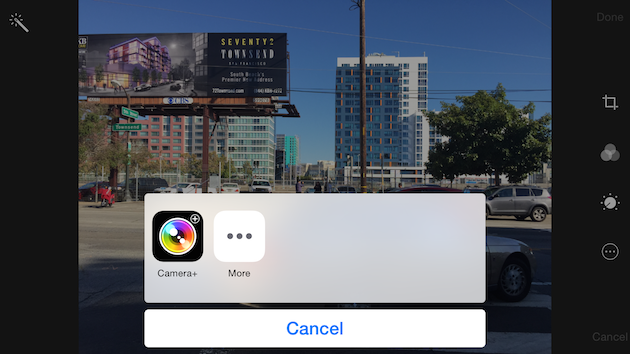
Extensibility also helps when editing photos. Now you can take a picture with the stock camera, go into Photos and edit your shot using the Camera+ tools -- all without having to exit the Photos app. The sad news is that developers still don't have free rein to add extensions wherever they want. Control Center (the shortcut panel accessed by swiping up from the bottom), which seems like an obvious location to add custom third-party features, is still off-limits; widgets aren't allowed on the springboard, either. But this is a solid start, and I wouldn't be surprised to see Apple continue to open up more areas for customization when it feels the time is right.
Keyboards

When it debuted on the original iPhone, the stock iOS keyboard was among the best I'd ever used -- and it retained that status for a few years. But Apple's been pretty stubborn since then: Aside from a visual redesign (and "shiftkeygate"), not much has changed over the years. Fortunately, iOS 8 is not only breathing life back into the keyboard; it's also finally giving you the option to ditch it for something else. First, though, let's discuss what's improved on Apple's homegrown version.
Apple has added a new predictive-typing engine called QuickType, which adapts to your various writing styles and figure out what you're going to say based on whom you're talking to and which app you're using. You might use different words around your spouse that you would never dream of saying to your boss; you likely also write differently in a long-form email than you do in a quick text. As it gets to know you, the prediction bar (which contains up to three word choices) is supposed to improve in accuracy. For the sake of privacy, however, the context it learns stays on the device and isn't uploaded to iCloud; it's only available through native apps, so QuickType won't learn from you if you're constantly using apps like WhatsApp, Gmail or Mailbox. Personally, I rarely use iMessage and Mail.app, so my experience with the predictive typing has been hit-or-miss so far.

My favorite trick: When you get an email or message asking you to make a quick decision (Dinner or movie? Country or pop? Nick Fury or Justin Bieber? Bob, Bobby or Bobbarino?), QuickType figures you'll answer the question and displays only those choices, with "not sure" sometimes added in as the third option. It works about nine times out of 10; on the 10th time, it just reverts back to the standard predictions.
QuickType should improve the stock keyboard experience, but I was much more interested in the fact that Apple is finally allowing third-party keyboards. It's something Android has had for years, and it's arguably been one of the most-requested features among iOS users. Developers like SwiftKey, Swype, TouchPal and Fleksy all have keyboards in the works, and they could hit the App Store as early as tomorrow when iOS 8 goes live. There's even a GIF keyboard called PopKey that does... well, exactly what it sounds like.
I've had the opportunity to use TouchPal, as well as SwiftKey, which has already confirmed that its keyboard will go on sale tomorrow. Each one takes the form of an individual app, just like on Android; to enable them, head into the general settings menu and add them in the keyboards section. Both of the keyboards I tried use swipe gestures in addition to their own predictive-typing engines. (I anticipate others will work the same way.) If you've used either keyboard on Android, expect a similar experience on iOS.
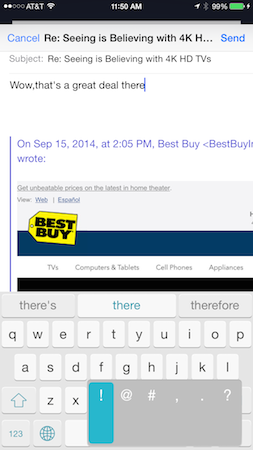
The timing here is impeccable (and perhaps not at all coincidental): Using the swipe gestures on these keyboards has greatly improved my experience on the large-screened iPhone 6 Plus. As with Samsung's Galaxy Note series and other big handsets, it's nearly impossible to type one-handed on Apple's 5.5-inch phone, but being able to swipe from one key to the next makes it much more bearable. You'll definitely want to try a few keyboards to see which one's the best fit.
Manual camera controls

Another huge win for developers and users alike is the inclusion of manual camera controls in third-party apps. While the majority of iOS users will be content with the stock camera (more on that in a moment), apps like Camera+, Aviary and Spark Camera will now offer more options. White balance, ISO, exposure, manual focus and even shutter speed are included as part of the package. And thanks to that Extensibility feature, these apps can also tie in directly with the Photo app, so you can take advantage of their editing tools without even having to exit.
Health

It's as if staying fit is the trendy thing to do these days -- at least, if you're a technology company. Quite a few phone makers are trying to add fitness-related apps and services into their latest products. Apple is no different: iOS 8 introduced HealthKit and a stand-alone Health app, which comes preloaded and can't be deleted. Think of HealthKit as the tool developers need to use to make apps and fitness products compatible with your iPhone or iPad, and think of the Health app as a central hub of sorts where all of the collected data comes together in a sensible way.
The app itself seems rather boring until you start actually exercising or walking around, at which point it begins logging all of your daily stats. There's a place to add emergency information (in the form of a Medical ID); a list of sources (gadgets or apps that are collecting some of this data); a dashboard for you to keep track of your target goals; and health data, which splits information into a plethora of different categories, such as vitals, nutrition, fitness and body measurements. Here you can add your own personal health details, track your calories burned and flights climbed, monitor heart rate, set proper goals and more.
The iPhone's built-in motion coprocessors make it possible to collect some of this data, including how far you've walked or run. The iPhone 6's new M8 chip also lets you track how many flights of stairs you've climbed. Still, you'll need to get accessories like fitness bands and heart rate monitors to fully take advantage of what the Health app has to offer. It shouldn't be long before we see more devices with HealthKit support, though, which might be a good time for us to revisit the Health app in iOS 8.
iCloud Drive

iCloud Drive is likely about as close as we're going to get to an official file manager on iOS, and even then, it's not a perfect solution. Available on both iOS 8 and OS X Yosemite, iCloud Drive is a way to store any file of any kind and access it from your phone, tablet or computer. You can also grab it from any compatible app, edit and manipulate the file and save it back in the cloud.
Sounds great, but there are a couple catches. First, it's more accessible on Mac than iOS; it's easily found on the left sidebar in Finder, whereas there's no way to access it on iOS unless you have an app that supports the service. The iWorks suite offers it, so you can create and edit Pages, Numbers and other documents and have it upload onto your Mac, and I wouldn't be surprised to see most cloud services and content-creation tools add support for it as well. But since there's no specific app to let you view your files on iOS, it's more difficult to take advantage of the service for now.
Just like every new Apple feature, its capabilities may expand over time. And since this is a potential moneymaker for the company, this should happen sooner rather than later. In the meantime, Apple has tried to make the pricing more accessible: You can now buy 20GB for a dollar per month, 200GB for $4, 500GB for $10 and 1TB for $20. Unfortunately, you still only get 5GB for free, whereas Google and Microsoft both give away 15GB. Other than that, Google's pricing is similar, although Google offers 1TB for $10 (half the price of Apple's plan), as well as higher storage tiers.
HomeKit
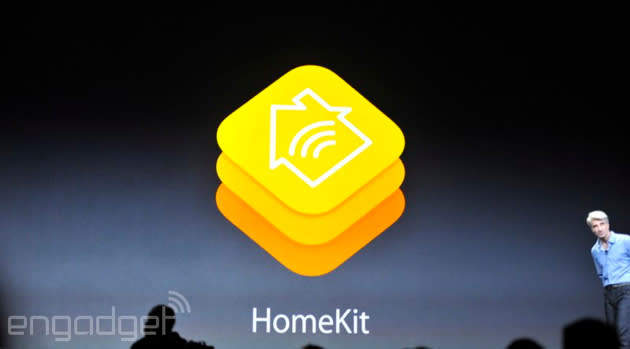
iOS 8 also marks Apple's first major sojourn into the world of home automation, thanks to a new framework called HomeKit. Look at HomeKit as a way for iOS to communicate with the Internet of Things: appliances, thermostats, lightbulbs, garage door openers and virtually any other type of connected-home product already capable of connecting to your iOS device. Until now, there's been no central place for them to talk or interact with each other. HomeKit lets you name products, rooms, houses and functions, so Siri can recognize them and respond to requests. You'll also be able to group together certain actions into a specific profile, so if you're leaving the house, you can tell Siri something like, "Going to work," and it can shut off all the lights, turn off the air conditioner and whatever else you want it to do.
Apple has a lot of competition in this field. Nest, which recently was acquired by Google, just released a program called Works with Nest. This gives manufacturers the proper sets of code to link their products with Nest, Google and other accessories. On top of that, Samsung recently bought SmartThings, an open home-automation platform that connects your devices through a hardware hub and associated stand-alone app. The startup is supposedly still acting as an independent entity, and Samsung is continuing to expand its own branded platform known as Smart Home.
Family Sharing
This is another feature that's infinitely more useful when your entire family is among the Apple faithful. If you've shared the same Apple ID with your spouse or kids just so you don't have to purchase the same games multiple times, Family Sharing eliminates that need altogether. With iOS 8, you can have up to six Apple IDs sharing the same apps, music, photos, purchases and iBooks. You're also able to put together a family calendar (though my family's done this through Google Calendar for a long time), as well as a pooled photo album. In case you want to keep track of where everyone is, you can see the location of each member of your family.
For parents whose kids like to download games with reckless abandon, parental controls have been around for ages. But in case you don't mind them buying something occasionally as long as you give permission, Family Sharing's "Ask to Buy" option should be a solid feature. Any time your child wants to purchase an app, iOS has to go through you first; you'll see a pop-up notification asking if you want to let little Timmy play Monument Valley.
Enhanced features
Notifications

I'll confess: Ever since Apple launched the Notification Center in iOS 5, I haven't found much use for it. Despite the fact that it uses the same pull-down gesture from the top of the screen as Android, this feature just hasn't held my interest the way it has on Google (or even Windows Phone, for that matter). I've preferred Google's way of subtly showing you what types of notifications await you in the status bar; on iOS, I need to routinely check the menu because no visible reminder shows up. Second, it's difficult to get rid of notifications, thanks to the tiny "X" button you have to double-press. There's also no option to swipe away individual messages or appointments. Third, the only action I can take is to press the notification and jump into the proper app. I could go on, but these are the biggest problems.
Fortunately, iOS 8 addresses some (but not all) of these issues. Notifications are now actionable; you can respond to each one without having to exit the app or game you're currently using. When a text notification drops down from the top of the screen as a banner, swipe down on it to reveal a text box. Virtually any type of notification could become actionable if the developer chooses to add support for it; I can envision the ability to like or reply to a Facebook comment, or retweet or respond to a Twitter mention. When you arrive at a restaurant, you could theoretically check in via a Foursquare notification.
The banner goes away if you wait too long to act on it, at which time you have to pull down the Notification Center and swipe left on the item you want to act upon. Slightly less convenient, but still better than having to leave your current app. The problem is, if you aren't looking at your screen when the banner appears, you'll have no way of even knowing a notification is waiting for you.
The infamous 'X' is still hanging around if you want to clear out all notifications from a given app, but now you can get rid of individual ones, at least; swipe left on each one to reveal a small X.
Widgets

Another aspect of the Notification Center that I've found somewhat pointless is the "Today" screen. I can see how it can be useful to some, since it shows the weather, upcoming appointments and a few other things. But I've been disappointed that developers haven't been able to do anything with this screen. Fortunately, iOS 8 lets third parties add widgets of their own here. These widgets aren't exactly the same as what you'd find hanging out on Android home screens -- they're pieces of glanceable information, and it doesn't get much more complicated than that.
This feels like Apple is killing two birds with one stone: It can appease users who've been wanting widget support ever since it showed up on Android years ago, and it can do so without significant changes to the springboard. Meanwhile, it adds a splash of sorely needed customization to the Notification Center, which could make it more tempting to use.
Spotlight

If you have dozens of apps, hundreds of songs or a plethora of messages and emails on your device, you've likely used Spotlight search to retrieve something hiding away in a hard-to-find place. Spotlight has been great for hunting down stuff that's already on your device -- a mini-Finder of sorts -- but what if you're shopping, searching for an answer online, locating a nearby business or finding out when the next movie is playing? Spotlight has been upgraded with some new capabilities in iOS 8 that allow it to search beyond just locally stored files. You can now do Bing searches (yeah, Bing), find a Wikipedia entry, view movie times, get maps, look at trending news and even search for new apps, iBooks or iTunes songs. The same functionality can also be found in OS X Yosemite, which means Spotlight is now universal across all Apple devices. If you know exactly what you're looking for, Spotlight is now much more useful.
Siri

With each passing year, Siri continues to add more features. With iOS 8, Apple's digital assistant has received three crucial updates. The first is integration with Shazam. You can now ask Siri, "What am I listening to?" and it'll hook you up with artist and song info along with places you can buy it. It also now supports continuous talk-and-type, which means it can listen and write down what you're saying in real time, rather than having to wait until you take a breath in order to catch up.
The final improvement to Siri is at once the most important and most disappointing. At last, the program is capable of actively listening and waiting for you to say its key words. Much like "Okay, Google Now" or "Hey, Cortana" on competing platforms, Siri comes to life when you say, "Hey, Siri." The problem is, this is only available when the device is plugged in, which severely limits its usefulness. The new feature comes in handy when I'm on the other side of the room and I want to pull up some information or dictate a message hands-free, but I most need this feature when I'm walking or traveling and I'm nowhere near a charging station.
Apple has enforced this restriction because it's concerned an always-on Siri would have a negative effect on battery life; the company also says it's partly because the feature is optimized for hands-free situations, such as when you're driving and you just need to make quick requests without being distracted. In-car use makes a lot of sense -- just make sure you've got your car charger handy. I'm hopeful that this is merely a test run and that the limitation will be lifted eventually.
Native apps

Nearly every major iOS release packs in a litany of improvements to Apple's native apps. I won't go over every minor detail, like whatever's been improved on the calculator, but there are plenty of items worth discussing.
Let's start with the camera. I've already mentioned you'll be able to download apps that let you tinker with settings that were previously untouchable on iOS, such as ISO, white balance, shutter speed and exposure. That's great, but the basic stock app got an upgrade as well. Keeping to its minimalistic roots, the camera app can now lock focus and exposure separately by letting you touch the area you want to focus on and sliding up and down on the viewfinder to adjust the exposure. You also get a time-lapse video mode, and there's now a way to recover recently deleted photos up to 30 days old.
Although I haven't been a fan of Mail.app in the past, iOS 8 includes a few updates that make me want to give it another shot. You'll have more stuff to choose from when you swipe from right to left, with three buttons instead of two. The "More" button isn't new, but it includes some new features, such as "Notify me," which, when turned on, will ping you when someone responds to that particular email thread. You can also swipe from left to right; in fact, both swipe gestures are customizable so you can change the options around.
Whenever you view an email that contains phone numbers, addresses or event times, you'll now be presented with a banner that shows this information and lets you add those details to a contact in your address book or an event in the calendar. This feature has been more useful than I expected: My inbox is full of emails from new people who I need to add to my digital Rolodex. This makes that much easier.
The other fancy new feature in the Mail app is minimizing drafts. Often, I will begin writing an email, only to forget some of the points that I need to address from earlier correspondence. Previously, I would have to save the draft, exit out of the thread, hunt down the info I needed and then return to the thread. Now, I just swipe down from the title, which minimizes the draft into a small bar at the bottom of the screen. Then, I can locate what I need, and touch the bar to pull the draft back up again. It trims down my workflow by a few steps.

Now on to the Messages app, which also got some clever new additions. If you're part of an annoying group-messaging thread, you can now set up a Do Not Disturb mode and mute the conversation. You can change the name of the thread to whatever topic you want, and even add more people to an existing group. It's also possible to share your location with friends by sending them a map directly in the app itself -- and you can actively disclose your current location to those friends for an hour, a day or indefinitely, if you want them to know where you are at all times. It appears these maps will only show up on other iOS devices, since multiple attempts to share my whereabouts with Android phones ultimately failed.
If you're an iMessage user, you get one more perk: Slide up on the microphone icon in the bottom-right corner, and you can record an audio or video message for your friends, which gets embedded directly into the Messages app for quick access. The only time I felt tempted to use it was when I was away from home for work and wanted to hear my children's voices, but I imagine there are other scenarios in which a short-and-sweet audio clip makes sense; Apple explained that this is particularly handy for languages that have a lot of unique characters.
Finally, there's Safari, Apple's own web browser. This time, it comes with support for DuckDuckGo, a search engine that doesn't track your every move or figure out what you like to search for. Additionally, any time you need to input credit card information, Safari will give you the option to scan your card, reducing the time it takes to enter the numbers yourself.
Miscellaneous
Just like in every major OS update, there are a lot of new features in iOS 8 -- so many, in fact, that I simply can't cover them all in this review. I've gone into detail on all of the major improvements, but part of the fun is digging through the new OS and uncovering the small stuff.
First off, iOS 8 introduces WiFi calling capability. Again, this isn't a new smartphone concept, but it's one Apple's been sorely lacking. The feature makes it possible to send and receive phone calls over WiFi, which won't take away any minutes or messages from your plan and should improve the quality of your call. In the US, T-Mobile is leading the charge on this feature, and the iPhone is one of the last smartphones lacking this ability. By next year, T-Mo will be joined by AT&T, which has also promised to add WiFi calling.
Apple has also opened Touch ID to developers, which means the iPhone's fingerprint scanner can now do a lot more than simply unlock your device and verify iTunes purchases. Now, apps can use Touch ID to authenticate their own services add support for Touch ID as another layer of security, much like 1Password will be able to do with its autofill feature.
The new update also includes the ability to record your iOS screen when your device is connected to a Mac -- as long as it's running OS X Yosemite. This feature is much more important for developers who want an easy way to film app demos than it is for the end user, but it's still a good addition nonetheless.
Another handy option is the ability to see which individual apps are draining your battery. Go into general settings and find usage. Near the bottom of the screen, you'll see a list of apps that have been using a lot of power in the past 24 hours or seven days. For all of us who've witnessed our iPhone batteries draining faster than usual, this feature may help us single out the offending apps.
Speaking of which, there may be a time or two when your phone gets lost and the battery dies before you can find it. iOS 8 makes it possible for the device to send its last location to Apple just before it powers off, so you should be able to get in touch with customer support and figure out where your iPhone or iPad disappeared.
Wrap-up

Last year's iOS 7 update was the largest redesign in the platform's seven-year history, but it didn't add much in the way of functionality. Which is a shame, because although the ecosystem has been robust, it was still missing a lot of stuff that Android users already enjoy. Now that developers have had time to tweak their app designs to fit Apple's vision, iOS 8 is here with features that iPhone and iPad users have long been begging for. Custom keyboards, manual camera controls, extensions that let apps interact with each other, widgets (albeit limited) and actionable notifications are features that Android users have enjoyed for a long time -- and they work well on iOS, too.
That said, the new software isn't perfect. iCloud Drive, Apple's alternative to a proper iOS file manager, is in the early stages. For now, at least, it's easier to access on OS X than iOS, which doesn't currently have its own app. Very little was done to improve the struggling Apple Maps, and while "Hey Siri" is a welcome addition to the digital assistant, I only found it useful in the car, and even then, only as long as I have it plugged in. Finally, while I find myself using Notification Center more than ever, I'm frustrated that I have no way of knowing if anything's in there until I actually take a peek.
Nitpicks aside, the strengths of iOS 8 clearly outnumber the flaws. During my time with the new OS, I couldn't help but wonder where many of these new features have been the last few years. Apple's working hard to stay competitive, matching its rivals feature for feature. iOS 8 isn't a ground-breaking update, then, but for Apple loyalists, this improved user experience is nonetheless great news.
Photos by Will Lipman.









































































