brightness
Latest

LG Display says its new 'OLED EX' tech enhances brightness by up to 30 percent
LG Display has unveiled its next generation of OLED tech that's supposed to "enhance brightness up to 30 percent compared to conventional OLED displays."
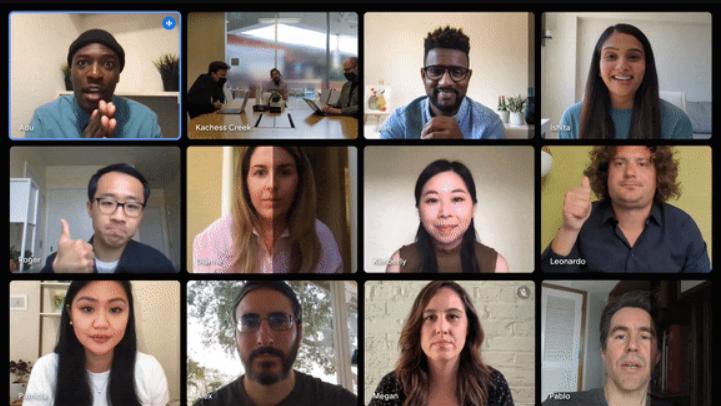
Google Meet will automatically adjust webcam brightness in your browser
You might actually be able to see all of your co-workers during meetings.

LG dials up the brightness on its 2021 mid-range OLED TVs
LG's new G1-series models use new panel technology called “OLED evo” that’s designed to improve luminosity along with clarity and resolution

Researchers can 'steal' data by tracking a PC monitor's brightness
There are already ways to siphon data from computers without a network connection or old-fashioned physical theft, but this might be one of the cleverer examples. Researchers have found a way to steal data from "air-gapped" computers (that is, no way to connect to other devices) using an LCD's brightness. The approach has a compromised computer relay imperceptible changes in the LCD's RGB color values that a camera-equipped device can detect. You could theoretically trick someone into loading malware on the target system through a USB drive and use nearby hijacked security cameras to transmit that information.

Analysis suggests Disney+ doesn't stream 'The Mandalorian' in true HDR
The Mandalorian has given us Baby Yoda and, by some accounts, made Disney+ worth it. The first live-action Star Wars show, The Mandalorian packs the kind of action and visual splendor that will remind you why you love Star Wars in the first place, and it stands out as truly original content on Disney's new streaming platform. But it may not be living up to its HDR promises.

LG G7 ThinQ will come with a super bright display
LG, as per its tradition of teasing its upcoming flagship smartphones, has yet again dished out some tidbits about the G7 ThinQ ahead of launch next month. Specifically, the latest tease is all about the device's display, which will come in at 6.1 inches large with a QHD+ (3,120 x 1,440; 19.5:9) resolution -- part of which will indeed be occupied by a notch, as shown again by a recent @evleaks tweet and now confirmed by a couple of official screenshots. What's more interesting is that you'll be able to crank this LCD up to 1,000 nits -- beating the 400- to 700-nit brightness peaked by most other smartphones -- thus making it easier to read under bright sunlight.

Samsung made a giant 34-foot LED TV for movie theaters
So you just spent $120,000 on a 120-inch 4K HDR screen and think you've got the biggest, baddest TV around? Nope! Samsung has unveiled the Cinema LED Screen that's an epic 10.3 meters (33.8 feet, or 406 inches). It runs at full 4K (4,096 x 2,160) resolution, features HDR and peaks out at 146 fL of brighntess, "ten times greater than that offered by standard projector technologies," Samsung said in a news release.

Mac 101: Adjust the volume or brightness in smaller increments using these handy tips
Recent MacBook Pro and Air models have a wonderful keyboard that allows you to quickly adjust the volume of the system and the brightness of either your display or backlit keyboard. When you tap these brightness buttons, the levels are adjusted in single increments between 0 and 16. This is useful, but what if you want finer control over your volume or brightness level? Apple has provided a way on most recent versions of OS X to adjust the volume and the brightness levels in quarter increments using the Option+Shift keys. Just use the following combinations to make these finer changes: ⌥ + ⇧ + Volume Up/Down ⌥ + ⇧ + Display Brightness Up/Down ⌥ + ⇧ + Backlit Brightness Up/Down The volume and display adjustments are easily heard and seen as you change them, while the backlit changes are much more subtle. These keyboard tricks are available on OS X Mavericks, Mountain Lion, Lion and earlier. It was disabled for a short time in OS X Lion between version OS X 10.7 and OS X 10.7.3, but you can use an AppleScript to achieve a similar effect. These keyboard combinations were restored in OS X 10.7.4. For brightness levels, there also is an auto-brightness feature that automatically adjust levels based on your ambient light levels. You view the settings for the display by opening the Apple menu > System Preferences. Then click on the Displays pane, and then click on the tab for Display. Select the option to turn on/off ambient light sensing. The keyboard backlit option is similar, just go to Apple menu > System Preferences. Then click on the Keyboard pane, and then click on the tab for Keyboard. elect the option to turn on/off ambient light sensing

Dolby demos new imaging tech that pushes more light to your television (eyes-on)
You may think your current HDTV is bright enough, but Dolby disagrees. The company, which is known more for its audio tech than its imaging capabilities, has been putting a lot of effort into developing a new type of imaging technology that offers up to 4,000 nits of backlight out of an LED panel. Compared to the TV standard of 100 nits, this is certainly a hefty improvement. Why is such a thing helpful? The 100-nit limit makes life difficult for filmmakers in post-production because they're not able to represent their masterpiece with perfectly accurate colors; there's only so much you can do to accurately portray the real world on such a limited budget of light. Bumping the display up to 4,000, however, allows the viewer to enjoy a much better experience. Dolby showed us a prototype of this experimental tech, which we're told will likely be exhibited at CES next month (either in prototype or in a consumer product, though this will be up to individual manufacturers). The 2K panel sat next to a production monitor that many filmmakers use as their current reference -- in other words, what they use for viewing their footage before it goes through the process of compression and other tweaks -- and the difference was night and day. Despite the fact that both monitors have the same resolution, the prototype (on the left in the above image) offered far more realistic colors, higher dynamic range and more contrast sensitivity, all of which were factors that created a fantastic viewing experience. As an example, the skies were bluer on the new monitor, and clouds that were barely noticeable on the production model actually popped out far more accurately on the prototype. We're told that the new imaging technology has already been shown off to key filmmakers in the industry, and that we'll likely see a lot more (including, we hope, an official name) on display at CES. Where it goes from there, Dolby tells us, is all up to manufacturers. And while we may see a lot more of this tech in the near future, there's no guarantee that other companies will build their monitors to the same spec (manufacturers aren't forced to go all the way up to 4,000 nits, for instance). Regardless, we'll happily take one when they start making their way into production.

Pioneer shows off see-through projection tech for Minority Report-style signage
If Pioneer has its way, basic window-shopping might soon freak you out thanks to its latest see-through projection prototype. The tech features 80 percent transmittance levels -- supposedly much higher than transparent IPS LCD tech -- meaning bright images can be beamed onto the panels without blocking the view of objects behind. Even blacks from the rear-mounted projectors are see-through, and Pioneer envisions the tech being used one day for digital signage and improved vehicle HUDs. We're all for the latter, but the signage demo in the video after the break kind of makes us feel like ads in our head aren't far behind.

Dad hooks up an iPad and Hue light to Minecraft for his son
Sure, the Phillips Hue (a light bulb that can be controlled with an iPad) might seem slightly silly, but one dad found a really good way to use it: By helping his son play some Minecraft. Dad #1 Jim Rutherford set up a quick iPad app to easily and quickly sync up the Hue light with wherever the sun is in his son's Minecraft game, and then the app automatically controls the light according to Minecraft's schedule. In other words, the light makes it exactly the same brightness in the real world as it is in the game's world. It's a very cool idea (and the app also has the added benefit of serving as a clock for the Minecraft game, as well as giving Rutherford some good experience for setting up the Hue). He's now open-sourced the project as well, and you can find the code for it on git. It's as neat a use for the Hue as any, and it's a great way for father and son to bond (and code) thanks to an iPad. [via TechCrunch]

Samsung Galaxy S III OTA update adds brightness widget to drop-down menu
While we didn't have many complaints with what Samsung offered us in its 2012 flagship, several users noted that the auto-brightness setting wasn't really making the most of that 4.8-inch screen. The Galaxy S III's latest OTA update tries to fix this by throwing in a new brightness gauge and auto toggle within the drop-down notification menu. There's also a handful of stability fixes included in the 73MB update and according to SlashGear, the update can now be pushed to global models by hitting up the update section in the settings menu.

YouTube wants to make your crummy video slightly less crummy
Upload a lot of videos to YouTube, but still can't afford that tripod? No worries, the Google-owned video site today announced some welcome additions to its editor, which can detect problems with your video and offer up corrections, so you can brighten things up a bit or eliminate some of the shakiness. If you're the type who needs this information explained in animated form, check out the YouTube video after the break. The feature, meanwhile, will be rolling out to users over the next few days.

Samsung introduces Advanced LED light bulbs, preps for zombie apocalypse
Samsung is going to make sure your light bulbs use as little energy as possible, last literally decades and sort of look like a heat sink to boot. The company, which just released its Advanced LED Light Bulbs for the US, has put forth the A19, the PAR and the MR16, each bulb being designed for a specific purpose. The AR19, which is engineered to replace conventional incandescent bulbs, is dimmable and can shine directionally from vanity lights, wall sconces, assorted lamps and more. The PAR, which is also dimmable, is designed with a variable beam angle between 25 and 40 degrees in mind and slated around track and recessed lighting. Finally, the MR16 Bulb is designed to be used in recessed, vanity, and track lighting and arrives in two different base types with adjustable brightness levels. Samsung has priced the bulbs from $19.98 all the way up to $59.98 with a life expectancy between 27 and 36 years; they're currently available at your local Lowe's location, although if Philips gets wind of it, that could change post-haste.

LG Optimus EX gets official in Korea, sporting 1.2GHz Tegra 2 chip, 700 nits of brightness
So, about that LG Optimus EX we saw last week -- it's now gone official in South Korea and it's looking slightly more alluring. Announced yesterday, this Gingerbread-coated handset is the first to ship with NVIDIA's revamped 1.2GHz Tegra 2 processor, which means it'll support 1080p video, much like the Galaxy S II. It also boasts a four-inch LCD with 480 × 800 resolution and a full 700 nits of brightness, along with 1GB of RAM, 8GB of onboard storage, a five megapixel camera and front-facing VGA shooter. Available in either black and silver or white and gold color schemes, the EX is slated to launch on Korea's SK Telecom at an unspecified price, though plans for an international release remain unclear. As soon as we find out, however, we'll be sure to let you know.

DimScreen simply dims your screen
Once upon a time, I had an application which would dim the screen of my Mac down to 0, and then exit. Somewhere along the way I seem to have lost the app and can no longer find it. Yes, I know I could just hold F1 and do the same thing manually, but I liked having an app that just did it for me. So I did what any self-respecting geek would do: I wrote a shell script. Others did the heavy lifting Let me be clear that my little shell script wrapped in Automator was only a tiny piece of this puzzle. First I'm going to tell you who did all the heavy lifting, and then you can decide how you want to put the pieces together for yourself. (I highly recommend reading to the end before you do anything.) Nicholas Riley wrote a C program called brightness which I found via Matt "Danger" West's website, which I found via Google. Matt includes the source code on his page, or you can download the original 'brightness.c' here and then you can compile it (according to Matt's instructions) using this line: gcc -std=c99 -o brightness brightness.c -framework IOKit -framework ApplicationServices Of course that assumes that you have Xcode installed. If you don't, you can either download and install Xcode (warning: it's 3 GB to download and I think it's somewhere between 7-10 GB when installed). If all of that seems like a lot of hassle, Matt also made a pre-compiled binary available for you to download. Here's what I did I wrote a shell script (dimscreen.zsh) which looks for brightness at $HOME/bin/brightness. If it does not find it there, it will attempt to download it "automagically" from my personal website and then install it to $HOME/bin/brightness. Once brightness is installed, it will dim the screen to 0 and then launch your screensaver. Why does it launch your screensaver? Because otherwise when you went to use your Mac, you might have forgotten that you set the brightness to 0. If you move the mouse or type, you won't see anything. However if the screensaver is on, one of two things will happen: If you have enabled the preference which requires a password to be entered after your screensaver is turned on, you will see that prompt. (Mac OS X is smart enough to automatically turn the screen brightness up a little for you to see that you need to enter your password.) If you do not require a password to be entered after your screensaver is turned on, my script will turn the brightness up as little as possible after the screensaver exits. That should keep you from getting blinded if you are working at night. Then you can adjust the brightness to whatever level you want. I took dimscreen.zsh and made it into an app ("Dim Screen.app") using Automator. I put dimscreen.zsh and the 'Dim Screen.app' and the 'brightness' command (and the source code) all into one nice neat package and put it on my Dropbox as DimScreen. "How do I use this?" 1) If you are the trusting type (or just impatient), download DimScreen, double click it to 'unarchive' it, and then move the 'Dim Screen.app' to /Applications/ (or wherever you keep your apps) and run it. The first time you run it, make sure that you are online so that it can download the brightness utility. (It will only do that once.) 2) If you are trusting to a point but don't want the app to download anything automatically, make a directory called 'bin' in your home directory (that's the one which has the 'Desktop' and 'Documents' and 'Downloads' directories in it). Then double-click the DimScreen.tar.bz2 file, and move the 'brightness' file to the ~/bin directryory you just created. 3) If you pride yourself on your distrust, then by all means, download the source code from the links provided above, compile the 'brightness' command on your own, and move it to ~/bin/ (where ~ is your Home directory). (If you are someone who likes the Terminal.app, you might want to put the dimscreen.zsh script into your $PATH as well, so you can launch it from the command line.) Once you have it installed, launch it via whatever app launcher you prefer. If you want to make it a "one click launch" you might consider Apptivate, a handy little launcher I reviewed previously. There are other ways to do it, of course, but Apptivate is still my preferred "I want to press this key (or "this key sequence") to run this Application/Script/etc" solution. P.S. Yes, I know about Control + Shift + Eject I am sure that some Mac keyboard aficionado will not have been able to wait until the end of the article, and is already writing a comment to tell me that if I press Control + Shift + Eject, then the Mac's screen will turn off. I know. The problem is, I never remember if it's Control or Command, and do I have to hold down the fn key or not. Plus it's really not the same thing, I don't just want it off, I want it dimmed all the way down. I still wanted an (even) easier way. I'm used to triggering all sorts of actions via LaunchBar and wanted to be able to dim my screen that way too. When I read on Apple Stack Exchange about someone who couldn't get that keyboard shortcut to work, I went looking for that old app (mentioned at the beginning of this article) and when I couldn't find it, I decided to just roll my own. Are there other ways of doing this? You bet. If you have a preferred solution, feel free to let us know in the comments.

Daily Mac App: Sunset
Sometimes your screen is just too bright in the evenings. For the sake of your eyes, Sunset lets you reduce the brightness of your monitor below that of the standard brightness controls and without having to adjust the backlight. If you reduce the brightness of your screen using the on-board controls, what you're doing is reducing the brightness of the backlight bulbs or LEDs behind the screen. Sometimes that can cause buzzing, or other droning noises, and sometimes that just isn't dim enough. Sunset takes a different approach purely in software that overlays a dimming mask over your screen with different levels to suit your brightness needs. This means that if your display makes an annoying sound when dimmed, or you just can't get it dim enough, Sunset will dim your display to your satisfaction without issue. Sure, dimming your display with Sunset doesn't affect electricity usage or the life of your backlight, but it will save your eyes at night. The little program sits in the menu bar and can be configured to respond to global shortcut keys like F1 & F2. If you have more than one display, Sunset can dim all of them to the same level or you can pick and choose which one to dim independently. The only thing missing is some sort of auto-dimming set to a specific timer, but the manual control works well. Sunset is great if your lowest monitor's brightness setting is just too bright, or it makes an annoying sound when not on full brightness. It's simple, easy to use and gets the job done for an introductory price of US$1.99 (regular price $3.99).

Sony WhiteMagic LCD promises magic formula of better brightness, lower power
How do you make a brighter LCD without murdering battery life? Simple. Add a white pixel to each RGB trio, creating an RGBW panel that pumps out more nits without recourse to the backlight. We've already seen this technology in action on a tablet-sized screen from Samsung and Nouvoyance, and now Sony's come up with an OEM 3-inch panel that it hopes will prove popular in smartphones and cameras. The VGA screen is claimed to double brightness without increasing power consumption compared to conventional panels. Alternatively, it has an outdoor mode which sacrifices this power-saving in favor of doubling brightness -- although, when it comes to the sunlight problem, we're still hoping that PixelQi's approach will eventually come of age.

Sony's new OLED display promises higher quality images, glitch-free brightness
It may not be as flexible as some of the other displays we saw at last week's SID conference, but Sony seems confident that its new OLED panel will deliver high quality images with enhanced, glitch-free brightness. The 9.9-inch screen transmits images in 960 x 540 resolution, boasts a ninety-six percent color gamut, and is powered by a Self-Aligned Top-Gate TFT (in which the gate material is placed above the insulator) that reduces disparities in luminosity. To achieve this, Sony developed a new, four-part manufacturing process that lowers the parasitic capacitance between the gate electrode and the TFT. The top-gate structure, moreover, shortens the TFT's channel length, making it easier to adapt the technology to larger, high-resolution displays. No word yet on when the prototype will hit the market, but when it does, it'd be nice if it's priced as reasonably as some other OLEDs from Sony.

Ricoh's new electronic paper promises greater brightness, enhanced color
Color E Ink technology still has some kinks to work out, but Ricoh thinks it may have just taken a big step forward with its latest display. The company's electronic paper, introduced at SID this week, promises to reproduce images that are 2.5 times brighter than competitors' offerings, while covering a color range that's four times wider. To achieve this, Ricoh used a simple lamination method, layering three strips of electrochromic material between two substrates. Unfortunately, however, there's no indication that the technology will be commercially available anytime soon, as Ricoh still needs to incorporate its e-paper onto more practical screen sizes, as well as enhance the display's durability -- both of which sound like pretty major hurdles to us. Full press release after the break.












