scrivener
Latest

The best note-taking apps for students
Every student needs a good note-taking system. The human brain, after all, can only store and retain so much information. There's nothing wrong with relying solely on pen and paper (and if that's your preference, go for it!). But if you're reading Engadget, we suspect you're interested in some kind of digital equivalent: an app that can store those handwritten notes or, if you're ready to take the plunge, let you record everything with a keyboard or stylus. It should be fast, intuitive and, most important, accessible from all of your favorite devices.
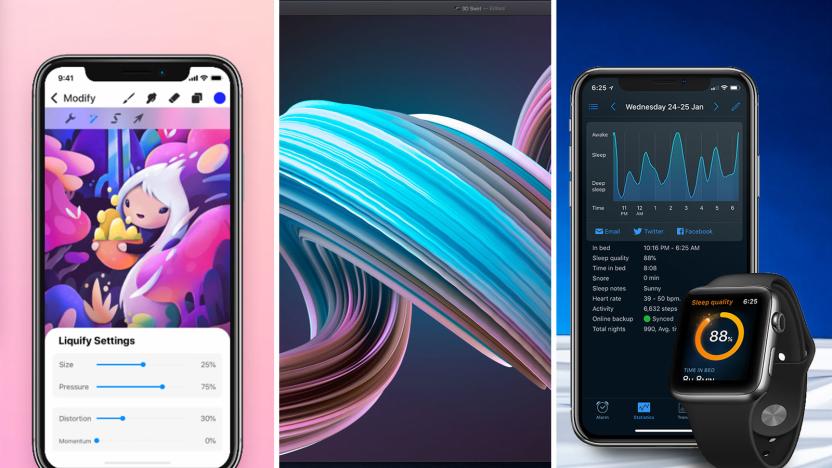
The best creative and productivity apps for students
So you've picked out a shiny new laptop, tablet or phone to take with you to school this year. Well, it's nothing without some apps. Your hardware may come with the basics, but there's a whole world of tools for creating things, getting organized, tracking your life and -- in some cases -- just staying sane. (That's easier said than done come finals time.) Our top choices here will help you get your life in order and also exercise those all-important creativity muscles. You may not be going after a degree in music production, but that doesn't mean you shouldn't stay up all night jamming in Ableton Live. All told, we've got picks for visual art, photo editing, meditating, getting better sleep, making an album in your dorm room, writing the next great novel (or term paper) and much more. We've also tried to cover a variety of price points -- in fact, many of these apps are free, at least to start. But in a lot of cases, stepping up to a premium subscription or full purchase will make them that much more useful, so we've outlined exactly what you get for your money and what you can get before you have to pay.
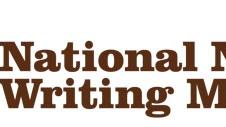
Five apps (and more) to help you write your NaNoWriMo novel
November is National Novel Writing Month, also known as NaNoWriMo. It's a month-long initiative that challenges you to get that unwritten novel out of your head and onto paper. We have a handful of tips to help you get started, and below is an updated list of our some popular writing tools for iOS and OS X. If you have your own favorites, please share them in the comments. You can also browse through this exhaustive list of iOS text editors provided by Brett Terpstra. Byword 2 for iOS and OS X editing (US$4.99 for iOS app, $9.99 for OS X app) Byword is a cross-platform Markdown editor for writers looking to sync their writing seamlessly across their iPhone, iPad and Mac. The iOS version supports search and has a handy dark theme for late-night writing under low light. The OS X version includes keyboard shortcuts and the same alternate dark theme. Editorial for iPad ($4.99) Editorial is a plain-text editor for the iPad with support for scripting, Markdown and Dropbox sync. It also has a smart keyboard designed for writing Markdown. iA Writer for iPhone and iPad ($4.99) iA Writer is advertised as "Two in one" as it runs on the iPhone and the iPad, and is able to sync documents via iCloud or Dropbox. A focus mode on the iPad lets you concentrate on what you are writing right then and there. It's our top pick if you want to write using any iOS device at your disposal. Scrivener for OS X ($45) Scrivener is the must-have app for budding novelists who primarily write on their Mac. Besides writing, the app helps you organize and format your novel as you go along. Usually available for $45 with a free 30-day trial, Scrivener is extending its trial beyond 30 days and is offering a 50 percent off discount to NaNoWriMo winners. If you don't complete your NaNoWriMo challenge, you still can enjoy 20 percent off the retail price of the app. TextWrangler, Nocs, TextEdit and Notes as free alternatives Nocs is a basic text editor for iOS that supports Dropbox syncing and Markdown. It'll let you write on the go and retrieve your content on Dropbox when you sit down on your Mac to write. TextWrangler is a text editor for OS X from Bare Bones Software, creator of the popular BBedit. It's great for writing code and can double as a text editor in a pinch. Its support for searching across multiple documents, FTP open and save and syntax highlighting set it apart from the OS X's built-in text editor. TextEdit is the default text editor in OS X. It's not cross-platform and it certainly doesn't have the feature set of many of the other apps described here, but it can definitely be your go-to free text editor for either plain text or rich text format (RTF) documents. Just look in your OS X dock for that familiar pen and paper icon. Apple Notes app on iOS and OS X. Notes app is free, easy to use and syncs across iOS and OS X devices. There are little to no features beyond entering text, but it could be a lifesaver if inspiration hits and your favorite writing tools are far away.

Scapple for OS X is the note jotter tool many writers are looking for
You can tell Scapple was designed by a writer. It's a simple, sparse Mac app that's free of unneeded bells and whistles. Scapple comes to us from the team at Literature & Latte, the developers who are responsible for the popular Scrivener word-processing and writer's management app. While Scrivener is bursting with nearly every feature a writer could need, Scapple is simply a note-jotting app -- but it still keeps writers satisfied. Many have called Scapple mind-mapping software, but by L&L's own admittance, it's not. Instead, they liken it to a freeform text editor or "virtual paper" that allows a user to make notes anywhere on the page -- just like a writer would with his notepad as he furiously scribbles down ideas. The way Scapple works is you double-click anywhere on a document and start writing. This can be something simple like the name of a character, or something longer, like a chapter's opening paragraph. Or it can be a note that has to do with anything your mind can think of and needs to get down quickly. You can double-click to create as many new notes as you wish in a single document and you can drag them around to any position on the page. And if that's all you want to do, that's fine. But you can also link different notes together with dashed or arrowed lines. You do this by dropping one note on top of the other. All your notes can be connected, or only one can, or none; it's your choice. Notes also aren't limited to text. You can also drag in images and other external text files to your Scrapple document. And as you would expect with a good note-taking app, there are plenty of formatting options that let you change the appearance of your notes and Scrapple documents. Scapple also offers a number of export options. If you're a writer, I think Scapple will immediately appeal to you. If you're a mind-mapping power user, it probably won't. Either way, Literature & Latte offers a demo version so users can try before they buy. If you want the full version of Scapple it's available for only US$14.99. Currently you can only buy it through Literature & Latte's web store, but the company says they have submitted the app to Apple, so you'll be able to find it in the Mac App Store soon.

Daily Update for May 4, 2012
It's the TUAW Daily Update, your source for Apple news in a convenient audio format. You'll get all the top Apple stories of the day in three to five minutes for a quick review of what's happening in the Apple world. You can listen to today's Apple stories by clicking the inline player (requires Flash) or the non-Flash link below. To subscribe to the podcast for daily listening through iTunes, click here. No Flash? Click here to listen. Subscribe via RSS

Scrivener for iPad under development
Last December, Literature & Latte confirmed the company will begin porting its popular Mac writing app, Scrivener, to the iPad. Though work is under way, progress is slow because, as Literature & Latte points out, good apps take time to plan and develop. Much of the time since December has been spent designing the app and testing which features will work best in a mobile version. When it launches, Scrivener for the iPad will include a working binder and corkboard, a rich text editor, and access to labels, status, synopses, notes and project notes. It will also let you seamlessly sync your project without having to close it on your Mac or Windows machine. Because of the complexity of the app, Literature & Latte expects to release Scrivener for the iPad by the end of the year. You can read more about the development in a detailed post on Literature & Latte's website. [Via MacSparky]

NaNoWriMo: Some helpful hints and tools
This morning, I noticed a tweet from @rvbelzen that said, "As a NaNoWriMo veteran, do you have any tips for this NaNoWriMo newbie, maybe an article you wrote about it?" Most of the posts that I've done about National Novel Writing Month for TUAW have focused on the tools, not on the technique. Based on the tweet, I thought I'd give you some hints from a three-time NaNoWriMo winner (that means you wrote a 50,000-word novel in the month of November) about how to prepare for the writing marathon. Helpful Hints For Writing Your NaNoWriMo Novel 1) Make sure you have a broad outline of your plot and characters in your mind or on paper. This was the hardest part for me the first two years I did NaNoWriMo, as I had a story in my head but didn't spend the time to think of characters or how the story was going to evolve. As a result, those first two novels were only about halfway through the total plot line when I got to 50,000 words. What I suggest is sitting down with your favorite writing tool -- whether that's TextEdit, Word, Storyist, Story Mill, Scrivener, or another other writing tool, and just write a quick outline of how the story is going to unfold. Come up with character names and a rough description, locations, etc., and write them down as well. 2) At some point on November 1st, sit down for an uninterrupted spell of writing. In order to write 50,000 words in a month, you'll need to average 1,667 words a day. I find that setting aside time to write in a place where I'm not going to be interrupted by talk, TV, or tweets is essential. If you're enthusiastic about your story, that 1,667 words is going to flow out of you, and you'll find that some days you're writing 2,500 words. Go for it on those days, because you'll have other days when you need to take a break. My favorite place to write NaNoWriMo novels? The kitchen table. The chair is uncomfortable, so I need to write quickly so I can get out of it ASAP. 3) It's all about words, not about tools. I've noticed over the last few days that I see more and more tweets about "which tool should I use?" There are debates going on about the merits of Storyist versus Scrivener, or using one of the many minimalist writing tools. Here's my take on the writing tools: don't go out of your way to buy a new app that has lots of bells and whistles, because they'll get in the way of writing your novel. Many of the novel-writing apps have ways to write outlines, build character cards, etc. I found these tools to be so incredibly distracting that I finally just started using minimalist tools. You can easily write a NaNoWriMo novel in Pages or Word -- you don't need an "author's tool" unless you really think it will help you. My second NaNoWriMo novel was actually written in TextEdit. 4) Have fun writing. If NaNoWriMo turns into a chore, you're not going to make it. For me, writing fiction ends up being so much different from blogging and writing tech books that it's an absolute joy. I love thinking up characters, putting them in odd situations, and then trying to get them out of those situations while moving the plot forward. Are they well-written novels? Probably not. But it's been a blast writing them. To make writing fun, think about something that either excites you or makes you laugh, and then use that as a key launching point for your novel. This year, I'm resurrecting a character from last year. He's a private detective in the near future (about 10 years from now) who gets involved in some rather bizarre situations like a locked-room murder on a space station and (this year) being injected with nano-particles that cause him to grow. 5) Start fast. Seriously, try to beat your 1,667-word goal every day for the first 10 days. That way, you might be halfway done with the novel by the time November 10th rolls around. What does that mean? You can take a break from writing if you absolutely feel like it, or take more time focusing on a key point of the plot. My wife was a NaNoWriMo winner last year and she totally amazed me by writing almost half of her novel in the first five days of November. I like to start fast and finish at a comfortable pace. 6) Don't focus on spelling or grammar. Once again, this is all about word count. It doesn't have to be perfect. You just want to get the story out of your system and onto the screen (or paper, if you so desire). When you're done at the end of the month, you have a working rough draft that you can then spend time cleaning up. So turn off the spell and grammar check, or ignore the red underlines that mean you misspelled something. Chances are very good that you're not going to publish your book anyway, so who cares if it is filled with misspellings and lousy sentence structure? As long as you're happy with it, that's what counts. 7) Keep your writing to yourself. There's nothing worse than thinking that you're doing a bad job when you're writing. It will absolutely defeat you from getting your novel completed. One of the biggest mistakes you can make during NaNoWriMo is to let somebody else read what you've written. Why? Well, everyone's a critic these days, and the reader will have no hesitation telling you that what you've written is horrible or pointing out mistakes. Wait until December 1, 2011, and let them read it then. Don't even talk about your novel with other folks, unless you're just telling them how much fun you're having and how far along you are. 8) Work through writer's block. Here's something I had issues with the first year I did NaNoWriMo. I was about one-third of the way through the novel and just lost focus. I had thought a lot about the beginning of the book, but didn't have a clue where I was going. Preparation (see hint #1) will help this, but realize that you're going to have days where you just can't get the brain to wrap around writing! What do I do on these days? Try to write anyway. If I need help, I pick up a favorite good book and read parts of it, carefully noting the way that the writer crafted certain phrases or created a twist that caught my attention. That's usually enough to motivate me to write more. Also consider taking a walk or doing something to clear your mind. I find that walking is a great way to get my mind to focus on developing plot points or thinking about dialogue. 9) Back up your novel every single day. I've been lucky -- I've never lost any of my writing. But can you imagine how depressing it would be to get two-thirds of the way through your novel and then lose the file? It would be enough to make you never want to write again! I highly recommend doing multiple backups of your novel file every day. My base document is always sitting in a folder on Dropbox, which means that it's also downloaded to the Dropbox folder on both of my Macs. That's three copies right there, plus I always have a Time Machine backup going. That's four. Am I paranoid enough? Probably. 10) Keep your eye on the goal. That's going to motivate you more than anything. Thinking about getting to that 50,000th word is a daunting thing, but you'll be surprised just how quickly your words will add up. Take the writing one day at a time, try to stretch your daily total over the required 1,667 words, and you'll be a winner before the end of the month. I have to admit that there's no better feeling than wrapping up a NaNoWriMo novel, even when I know that nobody will probably read it. Having done this three times, I'm confident that I can write another novel, and I'm looking forward to that sense of accomplishment at the end of November. Tools Of The NaNoWriMo Writer When you're thinking about which tool to use to write your novel, keep hint #3 in mind -- it's about writing, not about tools. I really do get irritated with the annual debates over which app is better than another, but then again I'm an antisocial curmudgeon. I've tried 'em all, but the two apps that I find work the best for me are TextEdit and Microsoft Word. Get a blank piece of digital paper and start writing. I haven't tried Pages, although I'm sure it would work swimmingly in the "typewriter" Lion full-screen mode. Maybe this year? Most of the writing tools that people spend their money on before tackling NaNoWriMo fall into two camps -- the "Swiss Army Knife" apps that have all the bells and whistles, and the "Minimalist" apps that just give you a blank page and a word count. Here are some examples of both types. "Swiss Army Knife" Writing Apps I think I've tried each and every one of these apps at one point or another, and even though I've used them to start NaNoWriMo novels, I've always just transferred my text to another app within a day or two. Your mileage may vary, and you may make use of all of the many features of these apps. I won't go into a lot of detail about each of the apps; the developers have info for you and in many cases will let you download a trial copy: Scrivener (US$44.49) Storyist ($59.99 for Mac, $9.99 for iPad) StoryMill ($49.95) Manuscript ($39.99) Ulysses ($19.99) CopyWrite ($24.99) DEVONThink ($49.99): Actually more of an outlining tool, but can be used for writing. OmniOutliner ($39.99): Once again, an outlining tool that is perfect for writing. Also available on iPad for $19.99. Minimalist Writing Apps WriteRoom ($24.99): available for both Mac and iOS ($4.99) Ommwriter Däna ($4.99): available for both Mac and iPad at the same low price! Byword ($9.99) Clean Writer ($0.99): available for Mac and iPad Writer ($2.99) Grandview ($4.99) iAWriter ($9.99): also available for iPad ($0.99) I'm sure there are a lot more tools available, but I'll leave this as an exercise for TUAW readers to go out and do some research. If you find any, please let us know in the comments. Also, if you're a NaNoWriMo winner and have some additional hints and tips, be sure to write a comment. By the way, in case you're wondering how long this post is, it's 1827 words. That's more than a person needs to write every day to be a NaNoWriMo winner. YOU CAN DO IT!

TUAW Giveaway: Scrivener 2.0
For those of you who don't know, most of us at TUAW are big fans of Scrivener. If you're a writer -- whether it is a screenplay, novel or blog you're working on -- Scrivener should be your tool of choice. It lets you organize and format your writing projects with an ease that is unparalleled. Scrivener 2.0 just hit the Mac App Store last week, and we're happy to be able to provide three lucky TUAW readers with promo codes that will let you download the full version of the app – a US$44.99 value. To enter the giveaway, simply leave a comment below. Even if you don't win, if you do any kind of writing, you should seriously think about getting this app. I've written four books using it and doing so would have been much more difficult had it not been for Scrivener's workflow. So, want to win a copy of Scrivener 2.0? Here are the rules: Open to legal US residents of the 50 United States and the District of Columbia and Canada (excluding Quebec) who are 18 and older. To enter leave a comment. The comment must be left before Thursday, April 14, 2011, 11:59 PM Eastern Daylight Time. You may enter only once. Three winners will be selected in a random drawing. Each winner will receive one Mac App Store promo code for a copy of Scrivener 2.0 (Value: US$44.99). Click Here for complete Official Rules.

TUAW TV Live today at 5 PM ET: Writing tools for Mac
Monday was the start of NaNoWriMo, the annual writing fest in which authors from around the globe attempt to write a 50,000-word novel in 30 days. I've started on my third novel, and as usual I'm having a blast thinking up characters, situations, plot lines, and just how I'm going to wrap up this entire story. There are a number of wonderful writing tools for the Mac, so on today's episode of TUAW TV Live, I thought I'd introduce to you at least 10 of them. You don't need to be a budding novelist or screenwriter to benefit from the power of some of these tools, so if you do any sort of writing I think you'll enjoy this afternoon's show. We'll start at 5 PM ET (2 PM PT) sharp. Just drop by TUAW about 5 minutes before the start of the show and you'll find a post with a livestream viewer and chat box. You can also join us or watch old episodes of TUAW TV Live at ustream.tv/tuaw.

Scrivener 2.0 public preview now available
Barely a week before NaNoWriMo (National Novel Writing Month) begins, the public preview of Scrivener 2.0 is out. This version is sans the project templates that will be available when the full version hits next week. In addition to the 2.0 preview, a beta version of the new Windows client is also available. We've been looking forward to the release of Scrivener 2.0 and will be putting the public preview through its paces in the next few days. The public preview version of Scrivener is free to use until December 7. Any NaNoWriMo participants who achieve their goal of 50,000 words will qualify for a 50 percent discount off of the full version of Scrivener 2.0. Those who do not make the quota can get 20 percent off by using the discount code NANOWRIMO during purchase. Scrivener 2.0 is US$45 for a regular license and $38.25 for an academic license. A registered owner of Scrivener 1 will be able to update for $25. Those who bought Scrivener on or since August 1, 2010 will be entitled to a free update. Scrivener 2.0 requires OS X 10.4 or higher and remains a Universal application, but there is some extra functionality with Snow Leopard. The full version is expected to be released a week from today.

Developer offers enticing look at Scrivener 2.0
Developer KB made a series of blog posts about what will and will not be featured in the upcoming Scrivener 2.0. What I like is that he's not so focused on introducing new features, but improving on what's already there. The initial release came out back in 2007, but this is a case where slow and steady development is definitely worth it. Some of the highlighted features of Scrivener 2.0 include: Corkboard improvements such as a freehand form, with the corkboard being fully integrated into the product. The outliner moder allows you to add text columns and sort them. Changes to the text editor including a page layout view, a Pages-style format bar and allowing footnotes to appear in the inspector. Multiple project notes QuickReference panels, which are similar to OS X's QuickLook, but can be edited Document collections, which can temporairly replace the binder in the sidebar. This replaces the "saved search" feature. Custom templates and icons An advanced compile feature depending on the type of product Epub export, allowing you to read documents from Scrivener on the iPad. You can also view documents from Scrivener through Simplenote or external folder sync on the iPad and iPhone. Due to the additional features, the price of Scrivener will rise to US$45 for a regular license and $38.25 for an academic license starting Sept. 17. A registered owner of Scrivener 1 will be able to update for $25. Those who bought Scrivener on or since August 1, 2010 will be entitled to a free update. Scrivener 2.0 requires OS X 10.4 or higher and remains a Universal application, but there is some extra functionality with Snow Leopard. It will be released in late October, just in time for NaNoWriMo.

Friday Favorite: Ommwriter, the Zen word processor for writers
More Friday Favorites, the apps, tools and accessories that we love to share. As a writer, I love Scrivener. It's great for managing large and complex projects. But for shorter pieces, this blog post for example, I've found a new favorite, Ommwriter. Brett first mentioned the beta of Ommwriter here a few weeks ago. Ommwriter is unique as a word processor for several reasons. It only has a full screen workspace. It lacks several of the options of most other word processors (you can only write in three fonts and three font sizes). Even when you minimize its window, there is no Mac-like genie effect – Ommwriter just fades away. But its Zen-like minimalism and lack of options are the point. Ommwriter puts you in the middle of a secluded snowy landscape on a foggy winter's day. As relaxing music calms you, the words you type appear on your screen as if you were writing them in the sky. It's just you and your thoughts for miles around. And, from just three writings, I can tell you Ommwriter does its job exceptionally well. When I write in it, within minutes I no longer hear the sounds of busy London city life zooming past my flat. You really have to use it to get a good idea of how well it works. For a quick look, check out the video below. In addition to the snowy landscape there are seven built-in soundtracks and images you can choose from. The guys at a Barcelona creative agency called Herraiz Soto & Co. [Ed. note: this link is now broken, sorry for the inconvenience] originally designed Ommwriter as an in-house tool to help their creative people get their thoughts flowing. Now it's available in beta to Mac users here. Let me know what you think of Ommwriter in the comments! Thanks, Charlie Omniwriter from David Wogan on Vimeo.

NaNoWriMo participants: Scrivener has some deals for you
After my post about NaNoWriMo preparation the other day, a couple of TUAW readers pointed out that Literature and Latte, the folks behind Scrivener 1.52, have a special deal going on for NaNoWriMo 2009 participants. Are you considering giving Scrivener a try while you're writing your entry for NaNoWriMo 2009? You're in luck! Normally, the application comes with a 30-day free trial. While that's long enough to last through the 30 days of writing ecstasy that it NaNoWriMo, you should get to know the tools of your trade before you start writing. Downloading the trial version of Scrivener between now and the start of NaNoWriMo on November 1st gives you a trial version that lasts until December 7th, long enough for you to not only finish your tome, but also make your first editing pass before sending it to your publisher. Now here comes the really fun part -- if you are successful in writing your 50,000 words by November 30th, you can buy Scrivener starting on December 2nd at a 50% discount off the normal license price of US$39.95. Those who run out of luck or time and aren't NaNoWriMo finishers can still get 20% off by using the promo code NANOWRIMO. If you'd like to be able to take notes in between writing sessions, you'll be happy to know that WriteRoom notes can be synced to SimpleText.ws, and then imported directly into Scrivener. Thanks to Cthulu Saves and sophielynette for the tip!

Setting up a "Writing Mac"
I've got a basement full of Macs in various states of repair, which shouldn't surprise you. One of my hobbies is re-purposing those old machines. For instance, there's a G3 All-In-One on my workbench which runs iFixIt.com when I've got a project. Additionally, I use a G4 iMac as a Daylite server.I've also had a G5 iMac for a while, but nothing for it to do. Earlier this week, I gave it a fresh install of Mac OS 10.4 and thought I'd use it for blogging and other writing. No web browsing, Twitter, iPhoto or the like. Call it a "Writing Mac." Here's how I set it up.Reduce distractionsThe Dock and drives are hidden from the Finder. No Twitter clients are installed, and only a few bookmarks are in place. The home folder contains only the default items and there's no music in the iTunes library. In other words, there's nothing to compete for my attention.Streamlined for workI've populated the dock with apps that support writing and nothing more. I've moved it to the lower left-hand corner by choosing "Position on screen > Left" from the Dock preference pane and this little bit of command line editing from Shawn Blanc:defaults write com.apple.dock pinning -string endNow I can have the dock tiny yet accessible as I run my writing software. Speaking of which ...The softwareYou'll see a few icons in my Dock. After the Finder and Mail, is Scrivener. If you've got a large writing project to complete, Scrivener is the companion you'll want on your side. Research, outlining and organization is a pleasure with such a great application. I've also got Apple's Dictionary in the Dock because, believe it or not, 'ol Dave isn't so good with the spelling.Next is Yojimbo (I had to upgrade to 10.5.7 to get this to run. D'oh!). I only started using this app recently, but I can see the appeal. When running, it puts a small tab on the edge of the desktop. It's easy to drop bits of text, images or URL's in there to use as reference. The good stuff, once reviewed, gets moved into Scrivener. Finally is my beloved ImageWell for editing images for use here on TUAW. It runs on 10.4 and is just the tool for quick-and-dirty cropping and resizing. At last, iTunes streams Radio Paradise, my favorite Internet radio station.The best part is that there's almost nothing to back up (other than Scrivener projects, which I drop in my Dropbox). If this machine's HD croaked tomorrow, I'd be able to pick up where I left off with minimal fuss.So there you have it, my Writing Mac. Aren't legacy machines fun?

Ask TUAW: Case-sensitive file system, writing apps, universal remotes, and more
Welcome back to Ask TUAW, our weekly Mac troubleshooting Q&A column! This time we've got questions on using a case sensitive file system in OS X, applications focused on writing, controlling a Mac with a universal remote control, push email, using a MacBook with an external display, and more. As always, your suggestions and questions are welcome. Questions for next week should be left in the comments. When asking a question please include which machine you're running and which version of Mac OS X (we'll assume you're running Leopard on an Intel Mac if you don't specify). And now, on to the questions.

Friday Favorite: Scrivener
Not long after I bought my first personal Mac in late 2004, I stumbled across an article that mentioned Ulysses, a text editor geared toward creative writers -- essentially the marriage between a word processor and project management software. It allows you to have all documents within a writing project at your grasp. As a journalist and author, Ulysses was a dream come true, but expensive. Costing more than $100 at the time, it didn't fit into a journalist's salary. I wound up using CopyWrite for a time and was fairly satisfied with it until I read in a forum that people were having luck with a program which, at the time, was called Scrivener Gold. I gave the free beta a try and was blown away by the program's potential. When the full-fledged release of Scrivener came out in early 2007, I bought a license as a birthday gift for myself. Scrivener pulls all the things needed for a complete writing project -- be it writing a script, novel, research paper or newspaper/blog articles -- together in one location and has so many features that even after nearly three years of use, I don't think I've fully explored all that it has to offer. I recently started work on writing my first graphic novel, and have really gotten the chance to flex Scrivener's muscles.

Scrivener - the word processor with a cork board
Scrivener is a new word processor made for the messy, non-linear and notecard-slinging writers out there. Merlin Mann has been raving about it, and I can understand why: Scrivener's entire UI and workflow is designed around managing the pieces of whatever you're working on, allowing you to organize things like thoughts, outlines, pictures and dialog snippets with folders and keywords. The most interesting organizational feature, however, is a unique cork board UI on which you rearrange virtual notecards that contain summaries of whatever is in the document they represent. Hopefully, this allows many a college student and screen writer to stop jamming real cork boards in their bags when meeting for group projects. Scrivener doesn't stop there: multiple document editing, full-featured outlining, full-screen editing and format-friendly exporting all round up quite a v1.0 debut. A 30-day demo is available, and a license runs $34.99.






