slideshow
Latest

Google Drive enables commenting on Microsoft Office files
It's not that hard to convert Microsoft Office files into G Suite docs, sheets or slides, so you and your teammates or clients can collaborate via Google Drive. But thing is, it's just so much easier if you don't have to. Now, Google has rolled out a feature that gives you the power to comment directly on Microsoft Office files, PDFs and images uploaded on Drive. You simply have to highlight the part you want to comment on in Preview mode (like what you'd do on a G Suite file), click the Comment icon that pops up and type what you want to say.
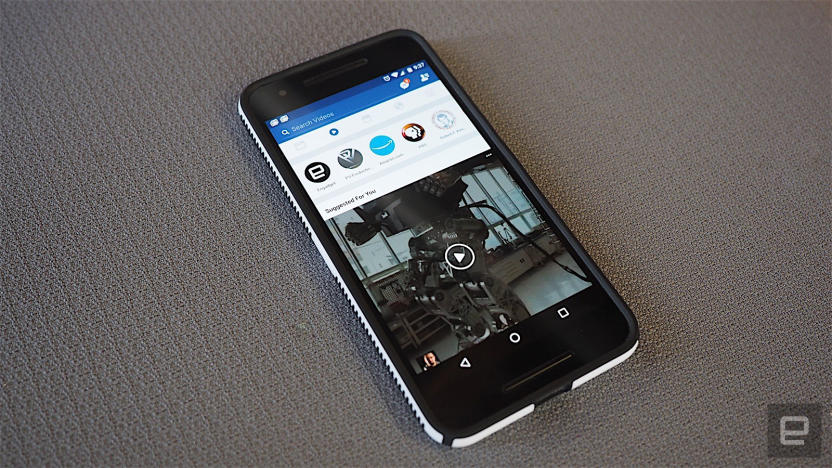
Facebook Slideshows are slowly rolling out on Android
Last June Facebook launched the Google-Photos-like Slideshow feature on iOS and now the social network is ready to spread the love. Android Police reports that the feature is in a slow rollout, so you might not be able to upload photos into a mini-movie of sorts yourself just yet. To see if you have it, make a new status update within the app and hit the "Slideshow" button. It's denoted with an orange movie camera should reside between the "feeling/activity" and "tag friends" options. And that's about it. Jealous that you still might not have it? Well, you could always draft a colorful status update to express your discontent.

Facebook Slideshow livens up your photos and videos
It's easy to post a ton of photos from your weekend adventures to Facebook, but let's face it: there are only so many people willing to flip through your photos one at a time. Facebook might just have a way to spice things up, though. It's trotting out a Slideshow feature that turns your photos and videos into themed clips that will be easier to watch. All you need to do to get one is take five or more photos or videos in 24 hours -- Facebook will create an initial clip all on its own. After that, it's a matter of customizing the slideshow by adding or removing shots and choosing the theme. The feature is only reaching iOS users this week, but it'll be a big help if it gets friends to check out your vacation gallery.

Vintage video games and hardware
This afternoon I visited Buy and Sell Kings, on Danforth Ave in Toronto. It is amazing.They have pretty much every historic video game console you could name for sale, and rafts of games for them all. Some particular gems were Atari VCS, Neo-Geo, Sega Game Gear, Colecovision and even a Panasonic 3DO. It was quite a treat.Here is a walk-through:And a shot of the Neo Geo Arcade machine they had for sale:And some still photos I took:

Show and Tell: Traveling nerd - the basics
For the last few years I have been trying to build up the ultimate nerd travel kit - especially for short business trips lasting only a few days. The basic idea is to take as little as possible while still giving you access to all the basic nerdy activities you can't live without (gaming, internet, streaming services etc.).Here's what I have come up with so far. This whole setup fits nicely into my bag and does not make it too heavy.Mobile phone: OnePlus OneAfter years using various types of iPhones I made the switch to Android 2 years ago. My latest smartphone is a OnePlus One and I am very happy with it. Before this I had a Samsung Note 3 which I loved to bits, but it was paid for by my former employer and when it got to paying for a new phone by myself it was just too expensive. So it had to be a OnePlus One - and so far I am very happy with it. I've had none of the problems reported by other users and don't even miss the stylus that the Note came with.Tablet: iPad AirWhile it would be very tempting to keep up with the latest and greatest in tablet technology it just isn't possible financially, so I skip a few generations now and then. This is why I'm still using my iPad Air and it's still a great companion. Not only for reading and gaming, but also for my other hobby: DJing (but that's a topic for a whole other article I shall be writing at a later stage). With some great new games available and some classics (GTA San Andreas - do you even need another game on the iPad?) you can spend hours in your hotel room just forgetting the outside world.Controller: Stratus Steel SeriesFor serious gaming you need a good controller. And the Stratus Steel Series delivers a great performance for its small size. GTA San Andreas is seriously fun using it, it just feels like on the Playstation all those years back. With more and more games supporting these controllers the iPad is becoming a great gaming machine.Keyboard: Logitech Keys-To-GoTurning the iPad into a true workstation is only possible with a good keyboard. You just need one to get typing fast. I tried a few cases with built-in keyboards, but they added a lot of bulk - and I didn't use them too often, since I only need a keyboard every now and then at a conference or barcamp. So the Keys-To-Go Bluetooth Keyboard is the perfect solution for me. It is so lightweight and thin that you hardly notice it in your bag, yet provides a good enough typing experience to hack away for hours at good speed. Great battery life too!Smartwatch: Moto 360While I absolutely loathe the voice command function - Can it simply not handle German? Do I have a lisp? Is it simply not working? - I like everything else about it. Especially after the latest update it is beginning to feel like the futuristic gadget it was always meant to be.Action Cam: Polaroid CubeFor little fun videos on the go this is probably the best choice: small enough to just have in your bag at all times while delivering a pretty OK picture. You won't get the highest quality out of the tiny thing, but for little experiments while on the road it is perfect. The magnet at the bottom is great for quickly popping it into place in strange locations for great shots.Charger: Apple Plug with Lightning-Micro-USB CableFor charging I use the Apple plug which came with one of my later iPhones - it is still one of the smallest plugs you can find, perfect for traveling. On Amazon I found a cable with USB on one side and a Lightning-Micro-USB Adapter on the other. So it is perfect for charging all my gadgets.With these gadgets in my bag (and my R2D2 hard shell suitcase from Thinkgeek) I feel like the ultimate traveling nerd and have everything covered. Or did I miss something you always make sure to take on your travels?

GoPix is a clever, but limited slide movie maker for Instagram
GoPix ($1.99) is a just-released iOS slide show app for users on Instagram. It's a good illustration of the trade-offs between making something easy to use or having more creative control. GoPix is very, very easy to use. You begin by selecting up to nine photos. The app crops them for Instagram size requirements. Pick a mood pre-set, and the app chooses the music, renders your animated transitions, and you are done. You get a 15-second movie ready to upload to Instagram, or share via other social media or email. For someone who wants to trade control for ease, this is a perfect app, and there are a lot of people who will find this clever app appealing. To my mind, it should have gone further. There is no ability to add text, and while there are a lot of music and a few theme choices (Cheerful, Energetic, Scrapbook, Heartstrings, Cutesy and Upbeat), you can't use your own music. The app also uses filters on your photos, turning some to mono, others to a kind of parched effect. It seems like those choices should be made by the users, not the app creators. You can re-order the photos before you render the animation, but you can't re-edit after it is done. Again, that choice saves some work on the part of the user, but there is a creative price to pay. The transition effects are very sophisticated and tasteful, but you just lose an awful lot of control. That's going to be positive for those who don't want to get into the weeds of creating a great slideshow, but it will definitely frustrate more seasoned photographers who want to express themselves more fully. I'd like to see this developer create a version of the app that ditches the Instagram restrictions, and gives users more creative options. Or perhaps give us a single app that does both -- then we'd have the best of both worlds. If you want to stay with Instagram-compatible apps, then have a look at Fliptastic Pro ($0.99) which I reviewed last year and really liked. It has a lot more canned choices, yet lets you use your own music if you want, and it's also possible to add captions. If you don't want to use it for Instagram, you don't have to, but pushing the "Instagram' button formats everything for that service. GoPix requires iOS 6 or greater, it's optimized for the iPhone 5, but not yet for the iPhone 6 and 6 Plus.

BlizzCon 2014: Blizzard takes on superheroes with Overwatch
Blizzard announced its newest game today at BlizzCon -- and it might just make you forget all about Titan. The game is Overwatch, a superhero-themed "team-based multiplayer shooter" that is very reminiscent of Team Fortress 2. The studio revealed the new title with a pair of trailers, one giving a Pixar-esque introduction to the world and the other showing off in-game footage. Blizzard said that Overwatch will be "very approachable" for audiences. So when is Overwatch coming out? "It is nearer than you think," teased Chris Metzen, following that with news that the beta is coming in 2015 and the title will be playable at this week's convention.

War Thunder prepares to roll out Steel Generals
Do you enjoy being able to roll around on the ground in War Thunder while taking out anything on the business end of your tank's main guns? Good! The game's next update is giving you new ways to do just that. War Thunder: Steel Generals is due out by the end of the year and is aimed at spicing up the ground game with the addition of US military hardware to the game's lineup. How many pieces of hardware, exactly? Try 30 new tanks and AA units from the appropriate time period. It's exactly the sort of update that can appeal to players who like the game so far but feel it just doesn't feature quite enough tanks. No specific release date has yet been announced, but it's due out before the end of the year, so you won't have to wait long to get your US-based tank on. [Source: Gaijin Entertainment press release]

A visual history of OS X
After a lengthy beta, OS X 10.10 Yosemite is finally ready for prime time. It's the 11th version of Apple's OS X, and represents the biggest overhaul of the operating system's visuals since its introduction in 2001. While you're waiting for the update to download, let's take the opportunity to see exactly what's changed over the past 13 years.

Are we there yet? A century of the smartwatch in pictures
With two Google-powered smartwatches currently on sale, and the circular Moto 360 already causing a stir among design geeks, wearables are one step closer to securing a place on our wrists. And while many of us aren't ready to strap on a Gear Live, G Watch or Pebble just yet, that doesn't mean the smartwatch is a new concept. In fact, depending on your definition of "smart," these gadgets have been fusing time-telling with extra functionality since the early 20th century. From wrist-borne spy cams to radio-controlled timepieces, here's a look at this wearable's evolution.

Mac 101: Use Quick Look to create an instant slideshow from your photos
Did you know that OS X has a handy feature for easily previewing a bunch photos in a slideshow format? It's a basic slideshow with no option to add music, but it is perfect if you want to quickly show a handful of your photos to your friends or family. To use Quick Look to create a slideshow, you must first open Finder and select the photos you want to add to a slideshow. Press the space bar on your keyboard to open all the photos in Quick Look with the first image displayed in the window. Use the arrows in the Quick Look window or use your keyboard's left and right arrow keys to navigate between the photos. Switch between an index view of the photos and a slideshow view by clicking the button to the right of the arrows, or pressing Command (⌘)-Return.

Boinx FotoMagico 4.4 up close and personal
When you need a photo presentation combined with music, video and special effects, FotoMagico from Boinx Software in Germany is a great choice. Recently updated to version 4.4, it now works with Lightroom 5 libraries. This November update is more about adding finesse to the product than new features. Among the new enhancements are 64bit and Mavericks compatibility, faster export, smoother transitions, and better color accuracy. In addition Boinx has opted to join Apple's transition from QuickTime to AV Foundation, which means you will have to convert your legacy movie files or use FotoMagico to convert them. The ability to clip video files with no transition has proved a very useful feature, as you can see in my sample video at the end of this review. Some of the features I write about below were added in updates previous to Version 4.4. It can be a challenge to keep up with what was added when because Boinx Software never just sits on its laurels, it updates FotoMagico frequently with bug fixes and user generated feature requests. Since the update from Version 3 to Version 4 in October 2012, Boinx has generated 12 updates! The most recent update is Version 4.4.2, released on February 5, 2014. I've worked with the last three versions on a 3.4 GHz Intel Core i7 iMac with 16 GB RAM and an NVIDIA GeForce GTX 680MX graphics card. Previously, you could create an interesting slide show with different transitions, zoom, text, and music. Now, you can add more transition types and masks to the mix and show up to six images (Layers) on one screen, with text, image, or even a video within a static image. Masking your individual layers lets you do some interesting things, such as move a route line along a map as shown in one of their demos or show only part of a video or photo and use custom backgrounds. I last used FotoMagico when it was at version 2, at which time I made several family slide shows and the app made it quick and easy. After years of slide scanning, ripping video and audio recordings, I decided to revisit some of my slideshows. To save myself the hunt for photos I first tried to import my slide show from version 2 (circa 2008), but that didn't work because the FotoMagico file type was changed in Version 4.3. A call to customer support revealed that I could open my slideshow in FotoMagico 3.x, resave it and open it in version 4. I wanted to change a number of things, so I imported the folder of photos I used previously and added new ones. Create your Masterpiece You can drag in photos or graphics from Aperture, Lightroom, iPhoto or any folder on an internal or external drive. The preferences let you set which ones you want. FotoMagico Preferences Each type of media (image, sound, or video) and the transitions you choose present different enhancements you can tweak in the Options tab. The storyboard and timeline views make it easy to switch between mangeable horizontal scrolling through your story. There are some advanced display features in the program, but it's up to you as to how complicated you want to get in making your slide show. When I got stuck on how to finesse a feature, I usually found the answer to my problem in the support forums. For example, I wasn't able to wrestle music to the length I wanted, but tech support informed me that a simple click and drag at the end of a song to where I wanted it to stop, did just that. I was able to add a fade-out through the Audio sidebar tab and its options. While the instructions say you can drag the yellow fade-out slider to adjust the audio, I could not select the little slider consistently. Whether you make your edits in the Timeline view, as seen below, or in the Storyboard view, you can precisely set the timing for everything you see on screen. The updated FotoMagico is still fairly easy to figure out, but I did have some frustrating moments. Most of my imported photos displayed with a warning icon on them. First, it didn't like the size of many shots. I had used the regular TV 4:3 aspect ratio previously and this new slide show I set at 16:9 aspect ratio. Thankfully, FotoMagico offered to resize the shots for me. This operation does not affect your original files and the size edits can be removed, if needed. The other warning message I received is that FotoMagico does not like TIFF files, even though the documentation says it supports most common media types. The program converted the files to JPG for me. In FotoMagico 4 you can now see the slides in a Timeline view to help fine tune the transitions and music. This is a visual representation of the time the slide displays on screen by width of individual slides, whereas in Storyboard view, each photo displays as the same size image. The Timeline view also made it easy to mark the audio where I wanted the music to fade out. FotoMagico 4 Timeline View with Layers Showing FotoMagico 4.2 added a copy geometry feature which lets you copy the orientation (size, tilt, etc.) from one slide to another. The Geometry command is a lifesaver. It let me match where the photos, text or masks reside on screen and animation of the images so that everything looks consistent. I didn't miss fighting with where or how the photos appeared at all. When you have a vertical image, it gives you a black background behind the image, so when you zoom or change the orientation, the edges of the photo also zooms and rotates. You can apply a mask and mask out the edges so that only the photo moves, but the border stays put. I tried this with a couple of shots and it adds a touch of class to the presentation. When you apply a mask a third control appears on the stage area to edit only that mask. FotoMagico 4 Mask and Controls FotoMagico is now 64-bit so that you can make larger slide shows and experience less lag when creating your slideshow. I had no problem with lag or slow updates when adding media. As mentioned above, Boinx reworked their video support to be compatible with with Apple's changes to support iOS device resolution, which is where that update to AV Foundation comes into play. Older interlaced video may not play well, so you have to convert those videos to progressive scan H.264. You can download a Preset to use in the free HandBrake program to convert your video or use Final Cut Pro or Apple Compressor, if you own those programs. I had some trouble with this. My two-minute .MP4 video became one-and-a-half minutes when I imported it into my slide show. After much frustration, I imported the video into iMovie and exported it to a .m4v and it imported into FotoMagico fine. Bumps in the Road At one point I hit the title tab by mistake and when I tried to delete it FotoMagico got flustered and refused to go any further. I got the dialog box below and had to quit the app. Thankfully, I'd saved prior to adding the wrong slide. Unfortunately, the original presentation I created was corrupted and FotoMagico offered to recover my saved version, a feature added in version 4.3. It opened as a 4:3 aspect ration instead of 16:9. I reported this problem to Boinx. The resulting file that FotoMagico makes includes "(recovered)" in the file name. I copied everything to a whole new presentation to get back to my original ratio. The transitions and placement of the photos pasted in without any problems. Even if you save your showpiece as you work, when you close the program down, it still prompts you to save it. I received this dialog every time I quit the program, even though I saved regularly and had Autosave chosen in the Preferences. I put FotoMagico through the paces and according to Boinx Software's video expert, Bastian Wölfle, I wanted to add some non-standard edits. I had met him at a Macworld Expo and emailed him for help and he replied the next day with a customized tutorial video on mixing video and still shots, just for me! That's pretty special. There is a tutorial on the site now also that covers how to clip video and add photo overlays. Clipping the video to add photographs to it was not quite as smooth as advertised. The first three times I attempted to clip my video, it stuttered badly at the clips, or repeated pieces of the video. I think the two-minute file taxed the cache and FotoMagico. I resolved the problem by closing everything down and reopening the file and worked only on the video, then saved and quit when I was done with the clip. I added the shots into the video first when I reopened the file and saved and quit, which avoided the previous problems. File Export You can save your project directly to YouTube, Vimeo, or create a variety of iOS sized files from the Share menu. When I exported my slideshow to one of the many options, I was met with varying success. The resulting .app did not work in Mavericks or Mountain Lion. The export to iPad format worked fine and took about 16 minutes, but I think my 2:18 video layered with photos, added to the processing time. FotoMagico needs twice as much space to export as the file is big. Most of the exports took little time to complete. Boinx knows about the .app issue and released version 4.4.2 last week, which fixes the problem. I could no longer edit the length of time to view a slide in the Storyboard with this revision, but I could still edit it in the Options tab. My .app upload to Dropbox but would still not work when downloaded though. Bastian Wölfle replied to this problem: "Please compress FotoMagico players into a zip file before sharing them [in the Cloud]. OS X app bundles seem to be vulnerable litte puppies that want to be encapsulated and cuddled into a comfy zip archive." My Bottom Line While I worked on one project, I tested most of FotoMagico's features and spent many many hours wrangling with it. I ran into a number of issues, but I don't know whether some are bugs or cache/RAM issues. Yet, even with these issues, I still love the program, but at times felt like a beta tester. FotoMagico can be a breeze to use to create basic photo presentations. The more advanced features are best learned through Boinx's video tutorials and may take some time to master. Boinx Software is very responsive when you have trouble, so if any of your edits do not work perfectly every time, check the support forum. The US $99 price tag may seem steep, but the feature set is so rich, I think the price is reasonable. You can purchase FotoMagico through the Apple App Store or through the Boinx FastSpring site. I just wish Boinx would employ more testers so that they didn't have to update the program so often with minor bug fixes. My 94 photo project with three pieces of music and one video takes about 11 minutes to view and is still a work in progress. I don't believe there's another product on the market that would let me display my Dad's life the way I wanted. My eventual goal is to add more images and video, so that his great grandkids can know him long after he departed (2008). Please leave a comment below if you have any suggestions for my masterpiece. The first part of the video includes text, so you may want to click the YouTube link to see the slideshow in a larger size. For those who think locating family photos is a walk through the park, you can read about how I found mine in my blog on ilenesmachine.net.

Review: SlideStory for iOS
SlideStory (free) is a very nice, fully automated slide show-creation tool. It lets you assemble short slide shows easily, right on your device, and the results look good. Photos can be grabbed from your camera roll, Facebook, Instagram or Flickr. To make a show, you need at least five and a maximum of 15 slides. When you have your slides selected, you are taken to a page to select filters for the slides, or none at all. From there, you can select some built-in music that works for your subject material, and you can pick an ending slide. The last slide is white type on a black background, and there are some pre-selected slides, or you can add your own text. From there, the rendering takes place on your phone, and you can then save to your camera roll, or you can upload your slide show to Facebook. I liked this little app. It's a no-hassle approach to creating a quick slide show to share right from your iPhone. The slide show is timed to match your music selection, and you get nice slow zooms in and out on your images (Ken Burns effect) and dissolves between photos. I'd like to see the app let you choose your own music, and maybe add a title at the beginning, rather than just an end page. I recently reviewed an app called MYMUSIAC (free) that has similar features, but I prefer SlideStory for a cleaner interface, although MYMUSIAC lets you use music from your music library. Shadow Puppet (free) lets you create narrated slide shows, but no music. SlideStory requires iOS 6 and is optimized for the iPhone 5 series. It is not a universal app.

Splitmo releases Air Show, an on-the-fly editor for your photo slideshows
Ever want to change a photo in a slideshow once you've started it? If you answered with a resounding "yes," then you should check out AirShow. Developed by upstart mobile app company Splitmo, AirShow is a new iOS app that lets you edit a slideshow at the same time it is running on an HDTV screen. At its core, AirShow is a slideshow editor and has all the basic tools you need to create a photo slideshow. The app takes images from your camera roll and allows you to add captions, crop a photo and rotate images before you add them to your presentation. It also allows you to create slideshows in advance and load them as needed during a presentation. Like any good slideshow tool, AirShow uses AirPlay to send your slideshows to your HDTV via an AppleTV. AirShow's selling feature, though, is the app's ability to edit images on the fly while the slideshow is running. If you notice a mistake, you can delete a photo and insert a new one without anyone noticing. Users who want live content can even grab new images using their camera and add them into the slideshow on the fly. You can also control playback of the show by speeding it up, slowing it down or stopping it, if necessary. AirShow performs exactly as promised. The AirPlay feature works wonderfully to send a slideshow of your favorite pictures to your HDTV. Editing also works smoothly, though it is fast-paced. I found that AirShow works best when you queue up a long line of images in your slideshow and work on the end of the show while the beginning plays. If you try to edit and play at the same time with 20-30 images, you better be fast with your fingers. AirShow is available now in the iOS App Store for free.

Scalado Photobeamer for iOS brings rapid photo sharing to any web-connected display (video)
Scalado's latest 99 cent app for iOS only does one little thing, but it does it well. Its singular mission is to let you share an image from your Camera Roll to any web-connected display in front of you, without having to navigate through a more sophisticated file-sharing platform or use extra hardware on the receiving device. That recipient can be anything -- a smart TV, tablet, PC, Mac, games console, whatever -- so long as it has a browser pointed at the Photobeamer homepage. That page displays a QR code, which provides all the clever linkage you need: you simply load up the app on your mobile, pick the image you want to share, and then point the rear camera at the QR code to beam the image across via the web. Having given it a quick test, we'd say it's definitely up to regular domestic challenges where you just want to display a few photos rather than perhaps videos or presentation slides, and where there's no need to print or store shared images. You can swipe left and right between different pictures in your gallery, and also choose whether you want those images to be fitted to the recipient display or resized to fill it. There's a video after the break to help you decide if that's worth a dollar, while the Photobeamer app itself waits patiently at the iTunes link below.

AllShare Cast wireless streaming dongle for Samsung Galaxy S III -- hands-on (video)
If you're looking to pair up a brand new GS III with a bigger screen, but you're not yet part of the Smart TV generation, then this little accessory could get you out of a fix. It's palm-sized with a single blue LED light indicating a connection, but honestly you don't ever need to look at it: it doesn't need line-of-sight to your handset because it uses a wireless protocol called WiFi Display, which means you can happily leave it dangling out of the way behind your TV. The unit has two cables: one for power and the other for the HDMI connection to your TV, which can transmit up to 1080p video and audio. As you'll see in the hands-on video after the break, it works for direct mirroring, so you can watch movies, play games or reel off holiday slideshows. But it also has a more enterprise-focused feature, in the form of a slideshow function in cahoots with the Polaris Office app, which means you can use your GS III as a controller for a presentation. It's a simple idea, but it all seemed to work smoothly and we can imagine it coming in pretty handy.

Are Sprint's employees getting the lowdown on the Samsung Conquer 4G?
There's a long-anticipated Samsung handset with 4G which has Sprint employees hitting the training manuals. Nope, not that one. It's the Conquer 4G, a midrange Android phone that's finally receiving attention after weeks of obscurity. AndroidCentral uncovered an image of a PowerPoint training presentation that offers only a few new specs: we already knew about the 1GHz Qualcomm Snapdragon processor, Gingerbread, 3.5-inch display, and dual cameras with LED flash, but the slide seemingly confirms it'll also have Sprint Mobile Wallet, Swype, and Sprint ID included. Again, we don't have much to go off of here, but the slide -- if genuine -- is a solid clue that we may be seeing the shy guy again very soon. To be honest, though, we'd like to see if its more attractive cousin is deeper in the deck.

Blurb app creates multimedia stories on iPhone
Blurb is best known for self-publishing books, but a new iPhone app expands the company's scope to mobile storytelling. Blurb Mobile for iPhone and iPod touch allows you to take photos, video and audio from the iPhone, including from apps such as Instagram, Hipstamatic and Photoshop Express, and turn them into a visual book that can be shared via email, Twitter or Facebook. Blurb is a free download and allows you to have up to eight images, a 30-second audio clip per image and a 10-second video clip per story with seven themes to choose from. An in-app purchase of US$1.99 will net you up to 15 photos, a 2-minute audio clip per image and three video clips up to 30 seconds each per story along with an additional eight themes. The app itself is easy to use, and it's very stable. After creating the slideshow, you can upload it to Blurb's site for sharing. A very nice feature is that you can make changes to the slideshow; the app will update it to the same location on Blurb's site for you, so you do not have to change any shared URLs. There are a few minor drawbacks, mainly that the text size for captions is much too big and obscures a good bit of the image when posted online. Check out this test slideshow from a recent trip to New York City to see the app in action.

Sony Photo Movie Creator app builds video collages, vacation slide enthusiasts applaud
Nothing brings back the memories of your wedding, family reunion, or Bar Mitzvah quite like a sappy four-minute slideshow video with the soothing sound of John Mayer over it. Thanks to Sony, Android and iOS devices are on the receiving end of a new video app that will let us capture these cheesy memories easier than ever. Dubbed Photo Movie Creator, this app grabs your desired photos plus music, and then cranks out a cute little movie using one of the 18 preloaded themes. What's more, you can then share your slideshows on Facebook, as we're sure your friends would absolutely adore every precious moment as you do. Head over to the Android market now for this $2.49 app (free trial available), or you can wait for the iOS version due May. Demo video after the break.

Mac 101: Use Preview to display a slideshow (update)
Over the weekend I went to visit some relatives I haven't seen for some time. As is required by such family gatherings, I brought a large number of photographs to share with them. I planned to show the photographs on my MacBook, which has recently been refurbished, but hasn't had iPhoto reinstalled on it. Running late, I didn't have time to install it as planned. As a last resort, I thought I'd just show the photos using Quick Look and scroll through them in full screen. When I eventually got round to showing off my photos (you know, that rather drowsy time just after dinner), I realized that Quick Look won't let you scroll through items when in full screen, let alone do a slideshow (which would be pretty useful). However, you can resize the Quick Look window to almost full screen. Well, to say the least, with hundreds of photos to get through, people already getting bored, my finger hurting from scrolling and my wife giving me the look that says "I told you so," I began to wish I had made the time to reinstall iPhoto. There was no internet access either, so I couldn't even download something like Picasa. At that point my cousin strolled into the room and said, "That must be taking you ages, why don't you just do a slideshow using Preview?" He then selected all the photos in the folder, right clicked and selected 'Open With Preview.' With the Preview app open, he selected 'View' from the menu bar and then 'Slideshow.' It was that simple. Thankfully, I was able to leave the photos to display themselves. People could watch as much or as little as they wanted, when they felt like it (the way such photo exhibitions should be!). You can check out more things to do with Preview at this Apple support page. Update: A few bright commenters have pointed out that you can, in fact, do a slideshow using Quick Look. First, select more than one photo, then hit the space bar or the Quick Look button. By selecting more than one photo the slideshow options will appear in the Quick Look window. Thanks!










