time machine
Latest

VR time machine helps an inventor relive his past
An inventor has created a VR time machine that lets him relive a given day from his perspective -- so long as he recorded it, at least.
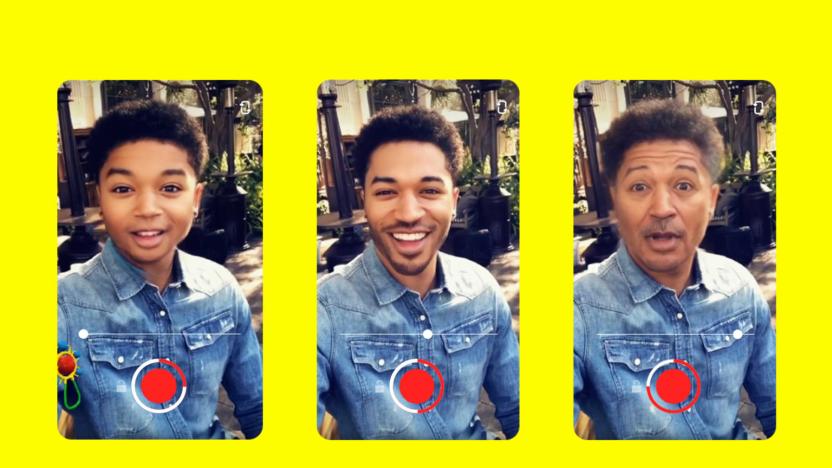
Snapchat's Time Machine lens lets you slide between young and old
Earlier this year, the FaceApp filter that made people look old and wrinkled in selfies went viral. Then we learned that the Russian-developed selfie-editing app was uploading users' photos to the cloud and that it required "full and irrevocable access to their personal photos and data." That temporarily killed the craze, but now, Snapchat is ready to introduce a new aging filter.

Lenovo wants you to decide if it should build this retro ThinkPad
IBM's original boxy, black ThinkPads, exemplified by the seminal 1994 700c model, are beloved by laptop design aficionados. But would such a style (in a much thinner package, of course) fly in today's market? Lenovo's VP of design, David Hill wants to find out, so he showed off a "Time Machine" render with the original multicolored ThinkPad logo, a blue enter key, a seven-row keyboard and a 16:10 aspect screen. It would, of course, be equipped with the latest technology and an 18mm thin case. The idea is to see if a computer based on a classic design would be as popular as retro-tinged cars like the "new" Mini Cooper or Ford Mustang.

Build a $35 Raspberry Pi-based Time Capsule backup server
Here's a fun weekend project for those of your who like building your own Mac add-ons. The raymii.org site has posted a tutorial on how to build your own US$35 Time Capsule using a Raspberry Pi single-board computer, rather than paying $299 for the official Apple version (that is, if you happen to have 2 TB of hard drive storage kicking about unused). Apple's Time Capsule bundles an Airport wireless router with either 2 TB or 3 TB of internal storage, to back up multiple Macs on your network. For the project, you'll need two things; a Raspberry Pi, Model B/B+ and a USB disk. The builder has tested this method with a 128 GB USB flash disk and a 1 TB USB hard drive. It's possible to get a lot of storage using this method. The entire process is complicated, so set aside a good block of time to complete the project. [Also, don't forget to test your backups! --Ed.] Once you're done, you'll have a perfectly serviceable budget Time Capsule. Enjoy the storage and savings.

World Backup Day: Let's be careful out there
On the old 1980s cop drama "Hill Street Blues", Sergeant Phil Esterhaus started off each episode with a briefing ending with the line "Let's be careful out there." While he was showing concern for his team of police officers, the same line is very applicable to anyone who is using a Mac, iPad or iPhone. Each year on World Backup Day, TUAW -- and most other Apple web sites -- would like to remind you of just how important it is to back up your data. I'm often asked what my backup strategy is, and I tell people that I use a three-tiered plan. Here's the plan: Tier 1: Local backup onto a hard drive Tier 2: Online backup of everything Tier 3: Cloud storage of important documents Tier 1 isn't that expensive to accomplish, folks. A quick look at Amazon showed a number of 4 TB external hard drives that were available for less than $160. These can be set up with Apple's very own Time Machine, or you can do nightly backups with Mac apps like Carbon Copy Cloner or my personal favorite, SuperDuper! For Tier 2, there are a number of online backup companies that add that layer of physical separation you'll want in case your home or office is destroyed by some calamity. Backblaze charges just $5 a month for unlimited online storage, while Crashplan offers the same unlimited plan for as low as $3.96 a month. Tier 3 is just the icing on the cake. I use Dropbox to store any important documents in the cloud, while I know other bloggers who are more happy with Google Drive. In either situation, you're ending up with one more copy of your data just in case... That's my plan for my Macs. For my iOS devices, I use iCloud to make sure that my settings, apps, and a growing number of documents are stored off the device. iCloud makes it incredibly simple to re-load a device with your apps and settings should it be lost or need to be restored. So, what's your backup story? How do you go about backing up your Mac or iOS devices? Let us know in the comments.

Up, up and down: The ephemerality and reality of the jetpack
Welcome to Time Machines, where we offer up a selection of mechanical oddities, milestone gadgets and unique inventions to test out your tech-history skills. Born out of sci-fi cinema, pulp literature and a general lust for launching ourselves into the wild blue yonder, the real-world Rocket Belt began to truly unfold once the military industrial complex opened up its wallet. In the late 1950s, the US Army's Transportation Research Command (TRECOM) was looking at ways to augment the mobility of foot soldiers and enable them to bypass minefields and other obstacles on the battleground by making long-range jumps. It put out a call to various aerospace companies looking for prototypes of a Small Rocket Lift Device (SRLD). Bell Aerospace, which had built the sound-barrier-breaking X-1 aircraft for the Army Air Forces, managed to get the contract and Wendell Moore, a propulsion engineer at Bell became the technical lead.

The 'first electronic person' was a box on wheels
Welcome to Time Machines, where we offer up a selection of mechanical oddities, milestone gadgets and unique inventions to test out your tech-history skills. Some humans have enough trouble navigating an apartment without stubbing their toes, and that's with a robust onboard computer, finely tuned sensory apparatuses and years of practice in the field. Shakey was a pioneering bot under the tutelage of the SRI Artificial Intelligence Center's (AIC) research team, and it would take its share of bumps and wrong turns as it learned its way around the lab. It was born in 1966 as an artificial intelligence project to develop robots with the ability to navigate real-world environments and make decisions on the fly in order to overcome obstacles and solve complex problems. Life magazine even gave Shakey the title of "first electronic person" for its efforts in a 1970 article, vaulting it to near peer-level status with its toe-crunching creators.

The sights and scents of the Sensorama Simulator
Welcome to Time Machines, where we offer up a selection of mechanical oddities, milestone gadgets and unique inventions to test out your tech-history skills. You're perched atop a motorcycle, cruising through Brooklyn with the wind whipping through your hair. A faint waft of indefinable city-funk hits your nose and the rumbling of the engine rattles your backside. Then your tokens run out. You've just experienced the Sensorama Simulator, a machine from 1962 that played a 3D film along with stereo sound, aromas and wind in order to create an immersive sensory environment. It was one of many 3D-related creations that visionary inventor and cinematographer Morton Heilig gave the world. His ideas for adding layers of sensory stimuli to augment a simple cinema presentation led the way towards today's "virtual reality" experiences.

Chess and the Automaton Endgame
Welcome to Time Machines, where we offer up a selection of mechanical oddities, milestone gadgets and unique inventions to test out your tech-history skills. Machines may need to start a union. After all, various deep thinkers have been busy for more than a century dreaming up ways to impart human-like thought processes and capabilities into them, just so they can do more of our work. Familiar names in the annals of computing's history such as Charles Babbage and Alan Turing may stand out, but wedged between those figures on the historical timeline is the perhaps lesser-known Spanish inventor and engineer Leonardo Torres Quevedo. Of his many inventions, one of the most unique is "El Ajedrecista" (The Chess Player), which he presented to the Parisian public in 1914. It was a chess-playing automaton, programmed to stand against a human opponent and respond accordingly to any move they made. It knew if someone was trying to cheat, and took pride in moving its own playing pieces around the board. Most of all, it reveled in announcing a victory against its human taskmasters when it inevitably won the game.

Max Mathews' one-man electronic orchestra
Welcome to Time Machines, where we offer up a selection of mechanical oddities, milestone gadgets and unique inventions to test out your tech-history skills. Conduct an electronic orchestra, right from your living room! It may seem like a fever dream headline from the 1950s, but the physical results of Max Mathews' years of work in computer music wouldn't fully materialize until the '80s. His Radio Drum (aka Radio Baton) -- although a continual work-in-progress -- was a groundbreaking method of controlling computer-synthesized sound through a predominantly wireless three-dimensional interface. Many of its unique abilities were courtesy of technological visionary Bob Boie's capacitance research, creating "a much more participatory way of enjoying music," as Mathews described in Stanford University's Brainstorm. The Radio Drum could track surface hits and even hovering positions, and use that data to control a multitude of audio parameters. It was one of many projects that Mathews worked on during his lifetime and played a part in earning him the honorary title of "Father of Computer Music."

GE's bringing good things, and massive robots, to life
Welcome to Time Machines, where we offer up a selection of mechanical oddities, milestone gadgets and unique inventions to test out your tech-history skills. America was in the middle of a post-war economic boom during the '50s and industries were in a rush to build the future, often with outlandish results. RCA-Whirlpool was busy whipping up the "miracle kitchen," chock-full of mod-cons to make the Jetsons jealous, and Simplicity Mfg. Co.'s air-conditioned, bubble-domed lawnmowers arrived to ease the painful process of landscaping. General Electric (GE), a longtime hotbed of innovation and research, had various projects underway, including engineer Ralph Mosher's Cybernetic Anthropomorphic Machine Systems (CAMS). Mosher was building man-amplifying tools that would allow users to control robotic appendages with natural human movement. Not to be left out, the US Army was plotting the future of rough- and remote-terrain vehicles, and it had its eye on GE and Mosher's work.

Tesla's toy boat: A drone before its time
Welcome to Time Machines, where we offer up a selection of mechanical oddities, milestone gadgets and unique inventions to test out your tech-history skills. The military complex has certainly embraced the concept of telerobotics, especially in the use of drones, but luckily the technology has also led to other, more peaceful applications. Drones have been used to entertain, take on laborious tasks and even deliver packages (and burritos!). As we pursue the development of remotely controlled and autonomous craft, we must tread carefully or suffer the same fate as the fabled Icarus. Nikola Tesla saw both the terrible as well as the beneficial consequences for this technology when he debuted the "remote control" and the jury is still out as to whether we'll succumb to a dystopian Terminator-style future or reach a peaceful stasis, where we harness the usefulness of robots and autonomous devices, and avoid the worst-case scenarios.

8 Time Machine excuses that don't make sense
These days, there are fewer and fewer good reasons to skip Time Machine. Do you recognize any of these excuses? Here are some answers for you to use the next time your boss or coworker starts justifying why he or she does not use the built-in OS X backup application. 1. Extra drives cost too much It may not be Black Friday year-round, but you can pick up a well-reviewed 3TB external drive for a little more than a hundred bucks. (You'd have saved about $10 during cyber week.) Low-cost USB drives do a terrific job with Time Machine. 2. Time Machine kills drives Time Machine's write and rewrite cycles put stress on drives, but that's what the drives are there for. Just drop your expectation of years of life, and replace your drives on a regular basis. This is where inexpensive -- but reliable -- drives fit in. 3. Full backups are better Bootable full backups are important (we use Carbon Copy Cloner and Super Duper), but they're just one tool in your backup arsenal. Trying to restore a single document or application is a far more common need than having to reset your entire system. A bootable backup is important, especially when you upgrade your system, but incremental versions help you move through time to regain access to files and states from the past. 4. Offsite backup has me covered Like full backups, offsite solutions provide an essential guard against catastrophe. Most people, however, suffer more from little day-to-day document catastrophes than full-fledged Hurricane Sandes (sic). While we encourage every one of you to subscribe to an offsite service, Time Machine can save you when much smaller problems crop up. 5. Old, unused files take up too much space Time Machine will automatically remove old backups for you when space grows limited. In addition, you can delete older backups manually. Enter Time Machine, navigate to any backup and use the tools menu as shown here (it looks like a gear icon) to delete the backup. 6. Restoring files is too complicated Time Machine makes it really easy to find and restore backups. Navigate to the place where your file used to be. Then, there's a timeline on the right. Just go back until you're at the right point in time, select files and click Restore. You'll even be prompted whether to replace the newer file or (as we recommend) keep both versions. 7. Time Machine causes computers to run too slow Time Machine shouldn't be killing your system. Ever since I upgraded my Mac mini to a new 2012 system, I have never been bothered by Time Machine backups. Before then, I used one of the many Time Machine schedulers to take the load off certain parts of my workday. There are tons of other tuning suggestions out there on the Apple Discussion forums as well. 8. Time Machine can't backup external drives Of course, Time Machine can back up external drives. Just make sure they're formatted as Mac OS X Extended HFS+ and not excluded in the Time Machine exclusion options.

These are a few of my favorite things - 2013 Edition
As 2013 comes to an end, here are a list of my favorite Mac apps that I used over the past year. Now there are a few important things to remember: you'll notice that many of these are not "new" apps because, well, I don't care when the apps were made nearly as much as I care if they're good and I find them useful. Instead, this is a list of the apps that I used or enjoyed the most in 2013, and expect to keep using in the future. All prices listed are in US Dollars, rounded off to the nearest whole dollar (because we all know that 99¢ is just a marketing way of saying $1, right?). If there is no price listed, then the app/utility is free, although most gratefully accept donations. Favorite New App of 2013 Bartender ($15) is the app I never knew I wanted until it existed, and now I never want to use a Mac without it installed. Bartender lets you hide apps on your menu bar, as well as organize the ones you want to remain visible. You can even use it to hide built-in OS X menu bar icons such as Notification Center and Spotlight. I even use Bartender on my Dell UltraSharp 29" Ultrawide monitor which is essentially one monitor as wide as two monitors. Favorite App of 2013 Keyboard Maestro ($36) is my favorite "non-new" app of 2013. Version 6 came out in 2013 and the app is continually improved. The more I learn about Keyboard Maestro, the more I'm impressed with it. I have written about it a lot and posted several macros on Github. I've even done some one-on-one consulting and training. Even after all that, I'm still learning new tricks that it can do. (Peter Lewis, Keyboard Maestro's developer, commented that he's still impressed to see what users come up with to do with his own app!) Keyboard Maestro's cost may seem high in a world where software is often reduced to "fart-app pricing" but it does the work of several apps. It can launch applications, move and click the mouse, execute scripts, insert (static or dynamic/variable) text, manipulate windows, control menus, create/move/copy/rename/delete/trash files, control iTunes, capture images, control iTunes, send notifications, and more. Keyboard Maestro comes with a 30-day trial which is enough time to overcome the initial learning curve and start making it work for you. The developer is very responsive to questions and support requests, and there many others using Keyboard Maestro too, so you're likely to find more tips in the year ahead if you read their sites too. More Automation on the Mac Keyboard Maestro is only the tip of the automation iceberg. TextExpander ($35) and Hazel ($28) both continued to be essential tools in 2013. In case you're not familiar with them: TextExpander inserts text (or images, or runs scripts) on demand when you type a shortcut, and Hazel automatically responds to changes in files and folders. TextExpander is great if you find yourself needing to re-type the same thing over and over. I use it to insert frequently referred-to links, create templates for shell scripts or MultiMarkdown documents, and mail signatures. You can even "nest" snippets within other snippets. A Mac without TextExpander feels broken. Hazel can do so many things I don't know where to start, but here's one set of recipes I use more than any other. All of these are actions taken on files added to my ~/Downloads/ folder: If there is a new archived file (.zip, .tar.gz, etc) then unarchive it and store the original file in ~/Downloads/Archives/ (in case I want to copy it to another Mac). If a new .app file is found, move it to /Applications/ and replace any older version If a new text file is found (.txt, .md, .mmd, etc) is found, move it to ~/Dropbox/txt/ If another kind of document (.pdf, .docx, etc) is found, move it to ~/Dropbox/Documents/ If an image is found, move it to ~/Dropbox/Photos/ (where another Hazel rule then sorts them by date) There are lots of other possibilities, those are just a few to get you started. Hazel is one of those tools that works in the background doing tedious things so you don't have to. It will even keep your Trash from getting taking up space with old files or oversized files. Read more at TUAW All Hazel articles All TextExpander articles Most Taken-For-Granted App I Couldn't Live Without Dropbox. Good lord, I don't even want to think about using a Mac without Dropbox. Unless you have been literally living in a cave, you must have heard about Dropbox by now, right? If so, here's a summary: it's a magic folder which syncs to all of your computers (Mac, Windows, even Linux) which you can access on your iOS devices, and even on their website (unlike iCloud documents). It is supported by tons of iOS devices which use it for document sharing and more. You get 2 GB for free, and up to 500 GB for $500/year. All accounts come with 30 days of versioning so you can go back to previous versions of documents. Other Dropbox articles to check out: Get an extra 1 GB of Dropbox storage by syncing it to Mailbox Keep Dropbox.app up-to-date when the magic fails Finding Dropbox 'conflicted copy' files automatically All Dropbox articles on TUAW This Is Getting Really Long, I'm Going to Have to Summarize a Few of These: Sorry for the bulleted list. These are great apps, but they are either better-known or more easily explained (I hope!). This was the year I switched to Alfred ($0 for most features, $28 for "Powerpack" extensions, or a little over $50 for lifetime updates) from LaunchBar ($35). LaunchBar is still a great app, I just wanted to be able to use some of the workflow features in Alfred. Alfred, LaunchBar, and Keyboard Maestro all have clipboard functionality built-in, but if you want an app just for saving multiple clipboards, get Flycut. Even has Dropbox sync. MailMate ($50) definitely deserves its own review, and I suspect I'll be using it even more in 2014, but 2013 saw me start to move away from Gmail, especially Gmail.com which was redesigned but did not get better. If you use email, you owe it to yourself to checkout MailMate. OmniDiskSweeper ($0) remains my go-to app for finding out what is using all of my hard drive space. I'm still using version 1 of Skitch ($0) whenever I need to quickly take a screenshot then annotate and/or share it. Skitch version 2 has gotten better since its initial atrocious release but "saving" a Skitch in version 2 goes to Evernote instead of just staying locally, and I have no desire, need, or interest in saving Skitch to Evernote. Soulver ($12) is the first 'calculator' that I have really enjoyed using. I've never been great at math, I can't do a lot of calculations in my head. Using a regular calculator always left me frustrated, and half the time I wasn't sure that I had done the calculations properly. With Soulver, I understand regular real-life math a lot better than I ever have. That isn't to say that it doesn't have a lot of powerful options which are useful to people who are good at math. It does. But if you've never struggled with math, you can't understand what it means to have something like this. The word "empowering" has been overused to the extreme, but here it fits, at least for me. I bought the separate iPad and iPhone versions without hesitation or complaint, but I am glad to see that Soulver for iOS is now a universal app (currently on sale for $2). Need to turn a bunch of CDs or audio files into an audiobook? Audiobook Builder ($5). It will not only 'chapterize' it for you, it will also let you easily add cover art using any image file. Want to make sure your Mac doesn't turn itself off for a certain amount of time? Try Caffeine. GIF Brewery ($5) easily takes a video clip and turns it into a GIF. Use your Mac's keyboard for any iOS device (or any other Bluetooth capable device, including another Mac) using Type2Phone ($5). Growl ($4) still does a few tricks that OS X's notifications don't. Use PCKeyboardHack and KeyRemap4MacBook to make a hyper key. If you want to edit, create, or learn about launchd, get LaunchControl ($10, free unlimited demo). Hugely useful. Need to cut up an audio file, maybe to make an iPhone ringtone, or maybe just to trim it for some other reason? Fission - Fast & Lossless Audio Editing. I still haven't learned git but thanks to GitHub for Mac I've been able to fake my way along. If you use a calendar, get Fantastical ($10) for quick "natural language" entry menu bar access, and get BusyCal ($50, 30-day trial) for a better Mac calendar. Print from iOS to your Mac with Printopia ($20). You can save the file as a PDFs (or JPG or PNG if that's what the file was originally), or send them to any printer connected to your Mac. Default Folder X ($35, 30-day trial) lets you quickly jump to favorite folders, or assign specific folders as the 'default' for certain apps. This is another one of those tools that: a) feels like it should be built-in to OS X, b) when I use a Mac without this installed, it feels broken. Trying to monitor your Mac's bandwidth usage and prevent apps from covertly connecting to the Internet? Little Snitch ($35) is the tattletale little brother than those apps wish had never been born. SlimBatteryMonitor is a better battery monitor that OS X's own; MagiCal lets you easily create a menu bar clock that shows the time and/or date exactly as you want it; FreeSpace Tab shows available hard drive space in the menu bar; and I've stopped using all three in favor of iStat Menus ($16, 14-day trial) which also knocked OS X's Activity Monitor off my Dock. Of course I use VLC for most of my video-watching, including Blu-Ray discs thanks to MakeMKV ($0 for some features, $50 for Blu-Ray features, although they are free during beta see here for more info which is also what I use for ripping Blu-Ray and DVDs, almost exclusively via Batch Rip Actions for Automator which are capital-A Awesome if you are ripping lots of DVD/Blu-Ray discs. When I'm done I clean everything up using Name Mangler to get the filenames right and then I can watch my collection in the Plex Media Server. Last but not least I use Mountain ($2) to mount and unmount drives from the menu bar, Flashmount (see previous coverage) to quickly mount DMGs. and DiskWarrior ($100) to check and repair my disks. (By the way, DiskWarrior might be the most expensive piece of software on this list, but it's worth every penny. Get it to help fix little problems before they become big problems.) Looking Ahead Wow. That's a lot of great software. Here are a few apps that I'm keeping an eye on because I suspect they will be on next year's list: Shortcat (currently $16 during beta, planned $24 after): "Keep your hands on the keyboard and boost your productivity! Shortcat is a keyboard tool for Mac OS X that lets you "click" buttons and control your apps with a few keystrokes. Think of it as Spotlight for the user interface." let.ter ($4): "The tiny Markdown powered app just for writing emails." I've been using a send-only email app for 2.5 years now, but I like what I see so far in Letter. Recently released and still lacking some essential features such as multiple account support (which is planned for the nearish future), but I bet this eventually replaces what I've been using. Vellum is the new app that I'm most excited about. Anyone who has tried to make ebooks knows that it's a pain because each device has its own... "quirks." Serenity Caldwell likens making ebooks today to making websites in the late '90s when web standards didn't really exist or weren't implemented by the companies that made web browsers. Vellum bills itself as the tool to help you overcome the madness by letting you import a .docx file and export properly formatted books for iBooks, Kindle, and Nook. This is the next app on my "to test" list and I can't wait.

Time Machines: Atari's CES Endgame
Welcome to Time Machines, where we offer up a selection of mechanical oddities, milestone gadgets, and unique inventions to test out your tech-history skills. In the weeks leading up to the biggest gadget show on Earth, we'll be offering a special look at relics from CES' past. Atari, a once seemingly untouchable gaming company, was beset by problems during the early '80s and saw its last chance for salvation in a fresh console release. It pitched this device, along with a very unique controller, at CES in 1984, but never managed to regain its footing in the industry. Head on past the break to find out more.
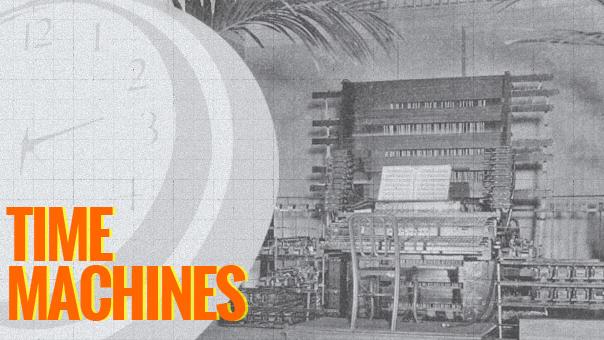
Time Machines: Dial-a-tune
Welcome to Time Machines, where we offer up a selection of mechanical oddities, milestone gadgets and unique inventions to test out your tech-history skills. This invention brought streaming music to New York City's early adopters around the turn of the 20th century. Mark Twain, who was among the first to have a personal telephone line installed, was an avid supporter of the service, which provided the crystalline clarity of electrically generated music delivered into his own home on the telephone wire. Head on past the break to find out the full story.

Time Machines: Silver platters
Welcome to Time Machines, where we offer up a selection of mechanical oddities, milestone gadgets and unique inventions to test out your tech-history skills. It bears a passing resemblance to the vinyl record, but this futuristic concept was envisioned as more than just sound on a platter. The recording method involved electron beams and lasers; the base material was a coated, transparent plastic disc; and you'd get both an eyeful and an earful from the end product. Its intended goal in the market may have initially flubbed, but its core design has been patently embedded into a variety of successful formats ever since. Take a spin past the break to find out more about this invention.

Use tmutil to take control of Time Machine in Mountain Lion
Time Machine works best when you use it as it's designed: You simply let it run in the background and do its thing, only bothering it when you have to go back and get an old version of a document out. But if you ever want to do anything a little crazy with Time Machine ("adopting" a backup history on a migrated machine, for instance) it can be a little cranky. For those situations, says researcher Simon Heimlicher, there's a cool little Terminal command called "tmutil." The command, which was introduced in OS X 10.7 Lion, allows you to reconnect your computer to older backups if you swap hard drives or upgrade your Mac. While Lion and Mountain Lion will give you the option to inherit old backups when you migrate your machine, it's nice to be able to do it manually if you need to. It also allows for a few other functions, like combining and comparing backups, manually restoring items and adding or removing exclusions directly. Our buddy Cory Bohon points out a few more undocumented commands for checking your backup status. It should be noted that the improper use of "tmutil" could very easily munge your backups beyond salvaging, so be cautious. If you use Time Machine quite a bit, especially in those crazy ways it's not always meant to be used, it sounds like "tmutil" is well worth learning about.

Lessons from Sandy: CrashPlan and the importance of off-site backup
When disaster happens, you want to make sure your data is safe. The reality of Hurricane Sandy demonstrated how important it is to store copies of your most precious records, pictures and correspondences off-site. If you are a CrashPlan backup customer, the company is making it easier for you to get back up to speed on your replacement computer. CrashPlan is offering a half-off special to any customer affected by Hurricane Sandy. Their "Restore to your Door" service delivers an encrypted physical hard drive from your cloud-based backups. Restoring a 200 or 300 GB backup might normally take a week or two. With a hard drive, you can get up and running again in just hours. "Restore to your Door" normally retails for $125, but is being offered right now for $62.50. As the CrashPlan site explains, "The most important thing after a disaster is to return to normal life as quickly as possible." Today, I had the opportunity to sit down with Mike Evangelist, Chief Marketing Officer of Code 42 Software to talk about the service, the software and off-site backup in general. "A lot of people use Time Machine," he told me, "and it's a great thing. But for disaster situations like a hurricane or flood, I'd be willing to bet that 90 percent of the time, the Time Machine drives are sitting right next to the computers they're backing up. That's what cloud backup is all about." CrashPlan offers an off-site solution that provides hourly or daily backups -- you choose how often to back up and what data to back up. For $50/year for one computer (or $120 for up to 10 computers for a single family), you get infinite capacity stored in a secure location. Evangelist said, "Backup is a hassle, it's painful like doing your taxes or going to the dentist. We want to make it painless but we also want to make it dependable. And dependability has many aspects." He points out that most data centers tend to be well-protected with backup power. "That's the beauty of the cloud," he said, adding with some humor, "If our data center were on the Jersey Shore, we might have been in a bind." CrashPlan is engineered for redundancy. "I think the most important thing is the idea that you always want to have more than one backup," Evangelist said. "CrashPlan tries to make that simple. One of the big features of CrashPlan is that you can select which data you want to back up, and then specify where that data is backed up to." Its application lets you manage additional destinations like thumb drives and external USB drives as well as a feature that lets you save your backups to a friend's computer -- encrypted of course. It's an easy way to add another level of security by backing up to another trusted destination that's outside your home. "We're huge advocates of backing up to multiple destinations," Evangelist explained. "Not everyone has gigabyte Ethernet. Restoring from CrashPlan is going to take a long time if you've got a huge backup but if you made a local backup, you can restore much more quickly from that." CrashPlan offers a wide range of end-user customization, so you can schedule your backups with fine granularity. If you want the app to only back up when your computer is not being used, it can handle that for you. In the end, backups aren't just about obvious storage issues but what Evangelist calls the "emotional and correct" answers. "People make stuff on their computer all the time -- spreadsheets, documents and accounting. They collect bookmarks. All this stuff is not too valuable, but it's a big drag if you lost it. You need to protect that big collection of stuff. "These days, when I talk to customers, what I find is that people value the most is their photos. Sure, people have video and music collections, in fact all sorts of things that they collect, and it all has value but universally and broadly, the most valuable data people own is photos. "In the old days, of photos and negatives, if there were a disaster, there would be a shoebox to grab. Digital photos seem safer, because you can create copies from the computer, and they seem not as vulnerable, but they also tend to be collected in one giant digital pile in one place." That's a vulnerability many people don't consider. CrashPlan offers a system of "self-healing" archives on their servers. There's a regular process that tests data checksums to ensure information integrity. When the system encounters any problem, the server contacts the client's computer to re-requests those blocks. "We try to be a good neighbor to your computer," Evangelist said. "Our backup system is incremental in a very clever way. It looks for which bytes of a file have changed and only sends those changes. And because they send the changed bytes, the amount of data to be stored is very, very small, allowing us to save many old versions. Of course, if you want to be a bandwidth hog, crank it up! You can save as many old versions of the file as you want. Time Machine does incremental backups as well, but Time Machine makes entire copies of the file." Code 42, the people behind CrashPlan, will be donating 10 percent of all sales through the end of November to the American Red Cross. Now is not just a good time to be re-evaluating your offsite data strategy, but Code 42 is offering an opportunity for you to give a little back to the community as well. You can also help Sandy relief by donating blood.

Netgear intros sharing-savvy N750 Premium Edition router, powerline and WiFi adapters for media fans
Netgear is giving its home networking the same sort of tuneup going into the fall that you'd give your car -- not a complete overhaul, but enough to keep it running in top form. Headlining the pack, the N750 Premium Edition router you're looking at above upgrades the original N750 through a better ability to play with others: the dual-band WiFi hotspot's ReadyShare file access expands to the cloud, while its USB support now envelops Apple's AirPrint and Time Machine as well as TiVo Storage. Media sharing mavens also get their own, more specific add-ons. The Powerline Media Extender can pipe audio (and USB printing or storage) over a 200Mbps link, with a major emphasis on AirPlay streaming; the N900 4-port WiFi Adapter is a slightly less exotic, 450Mbps wireless-to-Ethernet bridge for multi-device home theaters. If Netgear's refresh is tempting enough to prompt a trade-up, you can snag the N750 Premium Edition immediately for $120 or wait until September and October for the respective launches of the N900 adapter for $80 and the Powerline Music Extender in its single pack ($99) or dual-device starter kit ($139) editions.






