Yosemite
Latest

Recently patched iOS security flaw also affects OS X
Last week Apple rolled out a patch for iOS that closed a security flaw that could give attackers control over a device by having a user click a single link. Now, Apple is patching the same hole in the Safari web browser on the desktop, with new updates for the browser as well as OS X Yosemite and El Capitan. Lookout Security and Citizenlab identified the flaw based on a link sent to a human rights activist, and believe the "cyber war" organization NSO Group was selling the exploit to governments like the UAE.

Here's what our readers think of OS X Yosemite
The public beta of OS X El Capitan might be out now, but plenty of users will continue using OS X Yosemite through the fall and beyond. And at first glance that's just fine: In our own review we called Yosemite "a solid update for Mac users" that offered a "clean new design" and close integration with iOS devices. However, quite a few of our readers disagreed. Almost 30 of you chimed in on Yosemite's product database page to give this iteration of OS X a user score of 4.8 out of 10, possibly making it the most contentious product on our site. What is it about Yosemite that makes it more shaky than solid for many users?

Climb 'El Capitan' with Google's first vertical Street View
Google has taken us to some high places before, but it just gave Street View users a climber's-eye-view of a sheer cliff for the first time. Amusingly, it chose to kick off the project at Yosemite's "El Capitan" rock face, which, if you'll recall, is the name of arch-rival Apple's latest OS X version. We doubt it was a 'dig,' however, since the vertical 3,000 foot formation is the most famous rock climbing site in the US. To get the images, Google partnered with with Lynn Hill (the first person to free-climb El Capitan's treacherous "Nose"), speed-climbing champ Alex Honnold and Tommy Caldwell, who recently conquered the brutal "Dawn Wall."

Apple's fixed a serious OS X security flaw, but only for Yosemite users
There are times in life when you wonder what it is that you've done to deserve such neglect from those you hold dear. It's a feeling that plenty of Mac users will be experiencing today as Apple has announced that it found a serious security flaw in OS X, but will only fix it for users of the latest version. If you aren't running Yosemite, which was updated yesterday with the relevant patch, then you'd better get it, and quick.

Apple's Photos app is now available to all OS X Yosemite users
You no longer have to be a beta tester (or work at Apple) to give the new Photos app a spin. The Cupertino crew has released the finished version of its OS X Yosemite 10.10.3 update, which centers around the more powerful and iOS-friendly picture management hub. Yes, you can now kick iPhoto to the curb and rely on iCloud Photo Library to sync your images. There are also a few things you might appreciate even if you're not a shutterbug, such as support for more diverse emoji and Spotlight suggestions in Look Up. While this isn't a gigantic update, it's definitely worth grabbing if you think that the Mac's official photo software is overdue for a tune-up.

Try Apple's Photos app in the latest OS X public beta
If you've been anxious to try Apple's Photos app and kick iPhoto to the curb, you now have a (relatively) easy way to do it. The Mac maker has just released the first public beta of OS X Yosemite 10.10.3, which includes the simpler, streamlined imaging tool as a matter of course. This test release is bound to be rough around the edges (don't trust it with your irreplaceable pictures, folks), but it's worth a go if you're willing to experiment and want to know what all the fuss is about.

Apple's newest iOS and Mac betas let you use diverse emoji
If you're disappointed that current emoji characters don't reflect your skin tone, don't worry: Apple is getting ready to accommodate you. Both the latest betas of iOS 8.3 and OS X 10.10.3 include modifiers that let you choose the skin color of some icons. There are more flags, too. And Apple couldn't resist being cheeky -- you'll now see an Apple Watch in place of an ordinary timepiece, just as it already replaces generic phone pictures with an iPhone.

Here's a first look at Apple's redesigned 'Photos' app for Macs
By now, you've all heard of Yosemite, the most recent version of OS X. We reviewed it four months ago and since then, millions of people have downloaded it. As it turns out, though, the operating system isn't quite finished: Apple is about to replace iPhoto with a new image editor, simply dubbed "Photos." Not only does it bring a drastic redesign (in the style of Yosemite, of course), but it'll also come built into OS X so that you no longer need to download it from the App Store. In addition, Photos brings richer editing tools and tighter integration with iOS. In particular, because all your pics are stored in iCloud, any edits you make on your Mac will appear in the iOS app. Apple just released an early build to developers, with general availability to follow sometime this spring. I'm not a developer, as you know, but I managed anyway to get my hands on the new app. Read on for a rundown on how it works. And, of course, screenshots. Always with the screenshots.

iTunes for Mac gets its own Notification Center widget
The latest iTunes is now available for download, and while it won't clothe your old application in a newer, fancier interface, it does come with a convenient new feature. To be exact, it adds an iTunes widget right within the notification center that lets you play, pause and skip songs without accessing the program itself. You can even buy tracks from within the widget if you're jamming to songs on iTunes Radio. To get this new feature, fire up your Mac App Store and find iTunes 12.1 from among all your outdated applications in the Updates tab -- just take note that you need to have OS X Yosemite installed to see the download and enjoy the widget's features.

OS X Yosemite update tackles 'surprise' Mac security flaws
You know those unpatched Mac security exploits that Google revealed a few days ago? You probably won't have to worry about them any more. Apple has released OS X Yosemite 10.10.2, a hefty update that fixes those vulnerabilities, which let an intruder hijack your system in the right circumstances. There's also a solution for Thunderstrike, a nasty (if unlikely) attack that would compromise your computer through a malicious Thunderbolt device. Most of the other 10.10.2 tweaks aren't huge, although you'll probably like having access to iCloud Drive storage in your Time Machine backups. You'll definitely want to grab the upgrade, even if you don't need some of the smaller perks -- it should go quite some distance toward safeguarding your Mac.

The new Evernote app for OS X is a joy to use
Evernote updating its software isn't particularly noteworthy; after all the note-keeping service is known for regularly releasing a steady stream of new content and features even to its non-paying customers. The update Evernote released on November 20 for OS X is different from its standard updates. Rather than simply supplying users with a handful of new features, Evernote's latest update is a complete redesign -- a smarter, better version of what users already know and love. You should update right now. The first thing you'll notice is the app's new look, in keeping with the Yosemite aesthetic but redesigned in a way that streamlines the interface. Finding what you're looking for is easier than ever, and if you're worried about getting lost in the minor changes to the menus, the app comes with a handy tour to show you around. Beyond the pretty coat of paint the app has received, users will notice a wealth of improvements in the way Evernote works and helps get work done. Syncing has been dramatically sped up; according to the developers sync is three times faster than before. Tables can now be resized within the app, and Evernote finally has configurable background colors and border styles. Images can also now be resized within the app by clicking on the image and dragging the handle in the bottom right corner of the picture. The notebook selector at the top of the note list now remembers your recently used notebooks and search results are now sorted by relevance to your query. The service has also added support for its Evernote chat feature, allowing you to send messages, share notes, and have discussions with coworkers without leaving the app. Best of all, for those who use Evernote for work related research, you can now search your notes directly from OS X's Spotlight search. It's incredibly handy to be able to find a specific note without having to fire up the entire app itself. Premium users also get a new feature called Context. Context displays notes, articles, and contacts related to whatever you're working on. Even if you don't use any of these new features, it's worth updating just for the noticeable boost in speed that Evernote has received with its latest update. Searching through a sea of media-heavy notebooks is faster than ever, whether you're doing it in Spotlight or from within the app itself. If you use Evernote on your desktop, this is an easy choice to make. Go update your Evernote and enjoy the glory of a well-designed, better version of the app you already probably love. You can download the new improved Evernote from the Mac app store here.

How to make Yosemite look like System 7
Yes, OS X Yosemite is sexy, modern, and a far cry from what Apple desktops ran 20+ years ago, but that doesn't mean there's no value in nostalgia. Way back when Macs ran on CPUs with speeds of 33MHz (or even less), OS 7 -- also called System 7 -- was the best looking operating system most users had ever seen. Today, not so much, but if you long for the look of yesteryear anyway, here's how to tweak Yosemite and make it look it was released over two decades ago. Note: These tweaks were inspired by a guide published on WonderHowTo, so a tip of the hat for the idea. We'll be taking the concept a couple steps further to make this the ultimate retro tweak. For starters, there are a few system changes you need to make to lay the groundwork for the conversion, so take care of the following under your System Preferences menu first: Under General, change the Appearance selection to "Graphite" and the Highlight color to "Graphite" as well. Under Accessibility, toggle both "Reduce Transparency" and "Increase Contrast" on. Under Desktop & Screensaver, select Solid Colors and then choose Solid Gray Medium (or Solid Gray Dark, depending on your taste, both are pretty close). Now that your desktop is looking as bare and basic as it did when Nirvana was at the top of the charts, it's time to give your icons some much needed love. Depending on which versions of retro Mac you hold dear, you may want to find an icon pack from OS 8 or OS 9, but for the purposes of really throwing Yosemite back in time we'll go with System 7's low-res icon art. Download a System 7 icon collection from wherever you can find it. (I found the icons I'm using on a MacWorld forum thread where a kind user has provided four folders worth of ripped retro icons - Thanks Macosnoob!) Now you have the choice as to just how deep you want your retro conversion to go. If you feel like just replacing individual icons with the old school versions -- like the ones on your desktop specifically, while leave the rest of the system's icons alone -- you can do so by doing the following: Select any item you want to change, like your main HD icon or a folder, and click "Get Info." Here you'll see the icon of your object in the top left corner of the new window. Now find the icon file you want to use as its replacement, and drag and drop it on top of the object's existing icon in the Get Info window. A green plus mark will pop up to let you know you're about to replace it, and dropping it there will automatically swap it in. You can do this for as many items as you want, and doing so will only alter the specific items you choose. If you want to go all out with your retro devotion you can completely replace the icons your computer uses by default. Note: There is always a chance that when altering system resources you could mess something up, so be sure to do a system backup before doing this. Your system's icons are tucked away within a resource file, so go ahead and copy and paste this path into the "Go To Folder" field under the "Go" menu: /System/Library/CoreServices/CoreTypes.bundle/Contents/Resources/ Here you'll see the icon files OS X uses for virtually every file on your computer. In order to permanently replace the files with the retro versions you can rename the System 7 icon files so they match the ones you wish to replace, then swap them out. Once you do this you should be able to restart your computer and see your new (old) icons in action. If any of them look odd or distorted you may need to tweak the a bit in an image resizing program like Skitch so they render correctly, but for the most part they should be plug-and-play. To wrap up the entire conversion and give your Mac the old school feel it deserves, be sure to auto-hide the Dock, and hide the toolbar in folder windows by right clicking and selecting "Hide Toolbar" on the title bar your folders. Ta-da! Now you can compute like it's 1993!

Flare 2 is a solid photo effects editor for your Mac
Flare 2 for Mac (currently on sale for US$9.99 regularly $14.99) is a well thought out and executed app for photographers who want to get beyond the basics in photo effects. The app comes with dozens of filters, and each can be adjusted by the user, making the options almost infinite. In addition to things like the usual color washes, there are textures, borders, frames, tilt-shift, Bokeh rings (out of focus points of light), vintage film effects and more. RAW formats are supported, along with niceties like unlimited undo and batch processing. Photos can be exported as JPG, PNG and TIF. There's a complete online user guide which is detailed. Using the app is simple. Import your image, select a filter, then modify to taste. Previews are real time, and the layout of the app encourages experimentation. The effects are artistic, and I never wound up with anything horrible looking. The developers know their way around image editing, so you don't get cartoonish photos at the end. As a bonus, Flare 2 offers a free, universal iOS photos extension called Flare Effects, which adds Flare's filters as editing options to Apple's Photos and Camera app. That is to say, after installing and setting up Flare Effects for iOS (it walks you through the dead-simple instructions) you can use the filters and effects that that Flare offers from within the two apps from Apple. Note that I'm not calling Flare Effects for iOS an app, because it's an extension. Don't think of it as an image editor like many others. Instead, it adds Flare's great filters to two apps you're probably already using: Camera and Photos. It sounds confusing, but once you launch the app and follow the setup instructions, it's not. Flare 2 for the Mac requires Yosemite. It's a well done photo editing app that offers some things the 'big boys' like Photoshop don't have.

New in Yosemite: Mail Drop, signatures and annotations in OS X Mail
Mail in OS X hasn't gotten a lot of love over the last few years, with its feature set remaining pretty inert. Finally, with the release of Yosemite, Mail has received some very nice and useful updates. One of the most compelling features in Mail is a feature called Markup. Once you add a graphic or a PDF to an email message, you can then add various shapes like squares, circles, stars, arrows and more. There's also a tool that lets you insert your signature using your laptop's trackpad or even a camera. I did it on my Mac Pro using my Bluetooth trackpad. To get it going, you click on the trackpad graphic and then sign your name using your finger. It might take a little practice, but you'll get a good signature very easily. I created two signatures, one with my first name only and one with my full name depending on how formal the document is. The only drawback of this feature is that you can only sign a graphic or a PDF. It would be even better if you could just insert a signature anywhere in a blank mail, so any note that you send could have a signature. Of course you can create a signature graphic and drag it into any email, but Apple could make this much easier. The other new and important feature is Mail Drop. It comes up as a pop-up menu when you add an attachment that is too large for a regular email transfer. Mail Drop allows you to send any file up to 5 GB in size by bypassing your ISP and using iCloud as the means of transmission. If you are sending the large attachment to another Mac the process is seamless, but if you're sending to another kind of computer the recipient will get a link to click on. It's similar to Dropbox and some of the other cloud-based services, but Mail Drop is free. Mail Drop also does not take up space on your iCloud storage allotment. It looks like you can send as many attachments as you want, without any penalty. Mail Drop works on any email service, including Gmail Yahoo and Microsoft Exchange. These new features are significant updates to Apple Mail, and I think most people will find their use of mail improved.

Where is my sidebar in iTunes 12?
Apple support boards are chattering today about the graphical changes in iTunes 12. The beloved, or in some cases tolerated sidebar is pretty much gone. Your music, movies and devices are now a row of icons at the top left of the iTunes window. This new version iTunes was released earlier this week in preparation for Yosemite. The changes to iTunes, some welcome, some unwelcome depending on your point of view, are part of trying to unify the look and feel of OS X with iOS 8. The problem is, after years of getting used to the "way things work," someone comes along and changes it. Jony Ive most likely in this case. All is not lost, however. Your playlists can still appear in a left-side column as usual, making them quite easy to manage. When you click on the music icon at the top, you will see the word 'Playlists' near the top-center. That will restore the playlist sidebar. This also works in movies and TV shows. Just click the 'Playlist' button. Of course Apple might relent. After vaporizing the camera roll in iOS it will be back in iOS 8.1 which will be released Monday. There was quite an uproar about that change, and apparently Apple relented. So if the loss of the consistent sidebar in iTunes bothers you, there is hope.

How to get phone calls on your Mac in Yosemite
Chris Breen has a quick writeup on how to set your iPhone to route calls through your Mac (or use your Mac to make calls). Some important things to know: Your iPhone and Mac must be on the same WiFi network and you'll need iOS 8 and Yosemite installed on any target machines, plus an actual iPhone*. If you have iOS 8 on an iPad you may have already seen how you can take an incoming call via that device, but you'll need to configure your Mac to do this too. *As reader Hal Sherman points out, you'll need a Mac with native Bluetooth 4.0 LE as well -- a dongle won't do. In FaceTime preferences on iOS and Mac, you must enable "iPhone Cellular Calls". Then you can click the Audio tab in FaceTime on the Mac to initiate calls, even to your Android-using friends. That's pretty cool, right? While we're talking FaceTime on the Mac, did you know you can also set your Mac to route calls through Skype? The Default for calls setting allows it (at the bottom of the preferences/settings) but only on the Mac.
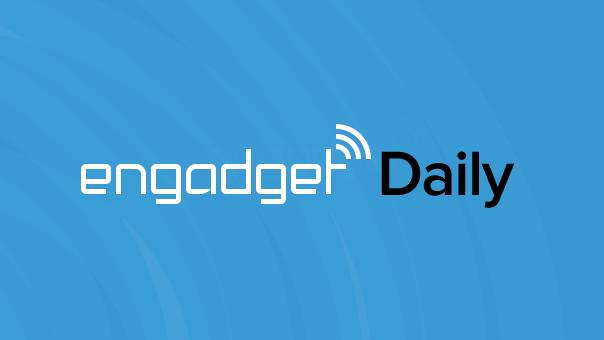
Engadget Daily: Apple's new iPads, Will.i.am's Puls wristband and more!
Hold on to your hats, folks. It's been quite the day: Apple unveiled new iPads and a 5K iMac, Will.i.am took the wraps off his Puls wearable, OS X Yosemite is available to download and more. Read on for all our news highlights from the last 24 hours.

OS X Yosemite review: a solid upgrade for everyone (especially iPhone users)
Apple's latest desktop operating system, Yosemite, is available today as a free download for anyone with a reasonably new (or not-so-new) Mac. Here's the thing, though: Many of you are already using it. In an unusual twist, Apple not only gave us a sneak peek of the software, but also allowed a large section of the public to take it for a spin while it was still in development. Though the company has declined to say how many people signed up for the beta program (there were a million available spots), we're sure many of you are running it right now, and don't even need to read a full review. That said, I wanted to finish what I started. Back when I posted my initial preview, I was able to discuss lots of things -- the iOS-inspired design, the new Safari browser -- but certain stuff wasn't ready for prime time. I'm talking about iCloud Drive, Apple's new cross-platform storage service, as well as "Continuity," a set of features that allow Macs to better integrate with iOS. Think: the ability to receive calls on your Mac, or to start reading an article on your iPad and finish it on your laptop. Now that the software is final -- and now that I've had a chance to test all the features -- I'm ready to weigh in. Suffice to say, it's clear that to make the most out of Yosemite, you need an iDevice to go with it. But even for Mac users who don't also own an iPhone (guilty!), this is still a solid upgrade. Read on to see what I mean.

OS X Yosemite available publicly starting today for free (Updated: Now Live)
After unveiling OS X Yosemite earlier this year at WWDC, Apple today announced that its next generation desktop operating system would be available publicly starting today, October 16. Similar to past releases, Yosemite will be bundled on all new Macs and will be available for free to existing Mac owners. The latest version of OS X includes several notable improvements including a redesigned interface that mimic the styling of iOS. Apple also improved OS X's notification center and made Spotlight search more powerful by pulling information from third party sources. Yosemite also ties in closely with iOS 8, allowing iOS device owners to call and text from their Mac, instantly serve as a Mac hotspot and edit documents seamlessly on both platform using Handoff. OS X Yosemite will be available to download for free from the Mac App Store later today. Update: OS X Yosemite is now live in the Mac App Store.

You can download OS X Yosemite for free starting today (update: get it now!)
Oh, so the prospect of some new iPads and refreshed Macs wasn't enough for you? How about the chance to take OS X Yosemite for a spin? As expected, Apple confirmed that you'll be able to download and install Yosemite for free later today -- just keep an eye on the Mac App Store for your chance to play with what developers and beta testers have been perfecting for months. Aside from Yosemite's flatter design, features of note include Continuity (which basically blurs the line between your Mac and your iDevices), smarter Spotlight searching and total redesigns for native apps like Mail and Safari. (Sadly, you won't get access to Stephen Colbert's phone number like Craig Federighi did.) We'll keep you posted on when you can actually take the plunge, but in the meantime, take a peek at our in-depth Yosemite preview to give you one last taste of what to expect before the digital download floodgates open. UPDATE: After what seemed like ages, Yosemite is now available to download right here.











