notificationcenter
Latest
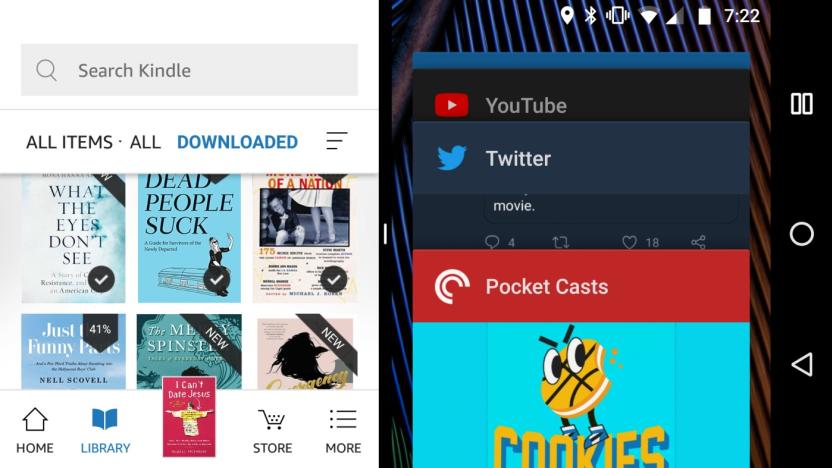
Kindle for Android gets split-screen now, Notification Center soon
Despite having an app simply ripe for multitasking as users pull up extra info related to the books they're reading, Amazon's Kindle app is just now delivering support for Android's split-screen viewing feature. It added support for split view on the iPad back in March, but with this update all of your Android 7.0 (and higher) devices should be ready to go. Also noted in the update is the tease of a Notification Center which should bring all the "fun" of constant updates. It isn't quite live yet, but hopefully Amazon can find a way to let user's know their favorite author has a new book out without increasing our levels of annoyance. It's due to start working "in the next few weeks."

Your Mac might be storing your ‘deleted’ Signal messages
One of Signal's major draws is the fact that it automatically deletes your messages. But though it may be wiping your conversations, it turns out your Mac probably isn't, Motherboard reports. Security researcher Alec Muffett tweeted about the problem this week and the issue lies with how the computers manage notifications. Depending on your settings, the macOS Notification Center might display and retain your recent messages, including the name of who sent them and what they said.

Google is killing Chrome's notification center for Mac and Windows
In 2013, Google added a full-fledged notification center to Chrome for Windows, Mac and Linux that combined rich notifications from web pages with Google Now info. However, it seems that almost no one ever used that notification center, so Google's killing it in the next version of Chrome. In its Chromium blog, Google admitted that "few users" visited the notification area, so it would be removed to streamline the desktop experience.

9to5Mac: Apple's working on iOS tweaks for 12-inch iPad
Still holding out for a larger iPad? Well, you're certainly not alone. Thanks to new details from 9to5Mac, it looks like Apple's prepping for a reveal as well. The site has a solid track record when it comes to rumors, and it reports that both hardware and software tweaks are in the works for the 12.9-inch slate. Two models, code-named J98 and J99, are reportedly in the testing phase alongside tweaks to Apple's mobile OS to outfit the extra screen real estate. As you might expect, the difference between the two is one is WiFi-only and the other carries both WiFi and cellular connectivity. Among the changes to iOS is a split-screen feature that could be announced for current iPad models as early as WWDC in a few weeks.

BBC Sport widget delivers the news without annoying you
If you're a serious ports fan, keeping up with the latest results, injuries and transfers can feel like a full-time job. Plenty of apps offer all of this information in one place, but then you're often left with two options: continuously open the app, or set up push notifications and face an onslaught of vibrations in your pocket. Now, the BBC is trying to tackle the problem with a new "Top Stories" widget for its Sports app. On iOS, that means you can read the most popular headlines from the Notification Centre and jump through to the app if one grabs your interest. They work well enough, although some of the headlines are a little too short and ambiguous. On Android, however, the new home screen widget lets you choose from different sizes and sports. Neither addition is particularly earth-shattering, but they could prove useful if your smartphone is becoming a notification nightmare.

Apple's iOS 8 supports widgets in Notification Center
It's been a long time coming, but Apple is finally adding support for widgets to iOS. On stage at its Worldwide Developers Conference, the company's Senior VP of Software Engineering, Craig Federighi, revealed that devs can now start building widgets within the Notification Center on iOS 8. Unlike Google's take on widgets with Android, Apple's equivalent won't have them living on the home screen of your smartphone or tablet. Instead, iOS widgets will share the drop-down hub with app notifications. Still, there's a lot of potential here, as it's going to let those of you with an iOS device have more interactivity and quick access to your favorite applications. iOS 8 will be available this fall.

Firefox adds support for OS X Notification Center in latest release
Mozilla may have stopped working on the Windows 8 version of Firefox, but that doesn't mean its standard desktop browser is getting the same treatment. Quite the contrary, actually. Today, Firefox 28 was released for Linux, Mac and Windows, with support for OS X Notification Center, volume controls for HTML5 media playback and VP9 video decoding. There are also security fixes in tow, which, while not as exciting, are equally important. You can peek the full changelog here -- in case you're into that sort of thing.

Pebble update for iOS 7 brings Notification Center support
The improved Notification Center has been a highlight of iOS 7 for many users, and now it's a highlight for Pebble smartwatch owners as well. Last Monday, the Pebble team released an update for the watch that brings full Notification Center support. In a blog post the company boasted about the update: Pebble is now fully integrated with iOS 7 and works seamlessly with Notification Center. This means that any notifications you've enabled in Notification Center on your iOS 7 device will appear on your Pebble -- just like that. It's easier than ever to pick and choose which updates you want to see on your watch. This includes notifications beyond calls, texts and emails, such as Calendar, Twitter, Facebook, Google+, Instagram, LinkedIn, Flickr, Dropbox, WhatsApp, Flipboard and more. A new Pebble app for iOS will enable this functionality and is under review by Apple. Expect an update in the iTunes Store soon. You can watch a video of how the new iOS 7 integration works below. Pebble iOS Notifications from Pebble Technology on Vimeo.

AppleScript and Automator gain new features in OS X Mavericks
Mac power users love to play with scripting and automation. If there's something that's repetitive that needs to be done, it's a lot easier just to either use Automator to automate the process or write an AppleScript to dive in a little deeper. With OS X Mavericks, it appears that Apple has added some features that will help "self-developers" who want to add their own capabilities to their Macs and commercial apps. On the other hand, there are fewer scriptable items available in many of the new Apple apps... iCloud Sync To begin with, there's a surprise for anyone who launches either Automator or AppleScript Editor. The first thing you'll find is that both apps were updated with iCloud compatibility. AppleScripts that you've created or Automator workflows can now be moved into the cloud and synced to all of your Macs that are running OS X Mavericks. Sure, that's a little thing, but it's useful if you're creating and updating scripts or workflows that need to be deployed to a handful of Macs automatically. Notifications Want to annoy yourself? AppleScript and Automator now includes a Display Notification command that you can use to send yourself notifications from your own scripts. That's actually quite useful if you want to write a script or run an Automator action that's going to ping you when it's done through Notification Center. There's got to be a way to use this to annoy coworkers... Libraries Now this is cool. Let's say that you have code that can be used in a number of scripts. Now you can create an AppleScript Library, which is a script that contains a frequently used routine. Store that in ~\Library\Script Libraries\, and now any other script can use that code by simply calling it with a new use clause. Write once, use many times. Blogger Don Southard over at MacStories has a good example of how to use libraries in his writeup of scripting and automation improvements in Mavericks. Code Signing This may not sound like a big thing, but it's huge. Apple developers can now generate signed copies of applets and droplets as part of the export process in both AppleScript and Automator. Signing these applets means that users launching them will not get the usual Gatekeeper security warning, and adds an incentive for developers to include easy automation tools in their solutions. Speakable-Workflows Now here's a wonderful addition for those who are creating accessible solutions. If Speakable Items is activated in the Accessibility system preferences, Automator adds a new option to the save dialog to save applets as Speakable Items. With that one click, those items are saved to the Speakable Items architecture and can be executed by speaking the name of the applet. Now, about those new apps... On the bad side, some of the new apps appear to be missing a lot of commands in their dictionaries. For example, opening the dictionary of Pages '09 displayed the following: Compare that to the new dictionary for the current iteration of Pages: What's missing? Well, a lot. The Pages Application Suite used to let you do things like script the addition of a chart or table to a document; the Graphics Suite made it easy to script changes to things like the alpha threshold of an image; and the Text Suite even allowed scripting of things like inserting a table of content to a Pages document or fine-tuning the look of character styles. Can't do that with the new Pages... Hopefully Apple will add these capabilities back in an update to Pages and the other iWork apps. (Thanks to reader Peter P. for noting this omission from Pages.) This is just what I've been able to find -- or not find -- in a cursory look at Maverick's automation tools. As more capabilities and deletions become apparent, this post will be updated. I'd also recommend taking a look at MacOSXAutomation.com, which is always helpful and useful when you're considering the use of the built-in OS X automation tools.

iOS 7 Control Center and Notification Center: Information and settings on the fly
My favorite feature in iOS 7 is the Control Center. Having such a feature was the one reason I jailbroke my phone under previous versions of iOS. No more; the Control Center handles almost all of my desires when it comes to instant access to my most-used iOS settings. The Control Center and the Notification Center go hand in hand, but let's take a look at the Control Center first. Before you get started using it, go into your Settings and take a look at the Control Center options. You have two: the ability to access it on the lock screen and access within apps. I have both of these activated, but at the very least, I advise having the lock screen option activated. There are five rows on the iPhone version of Control Center. The first row features toggles for Airplane Mode, WiFi, Bluetooth, Do Not Disturb and the Orientation Lock. The second row lets you set your brightness. The third row is a mini music player. It'll let you know what song is playing, gives basic controls for music and adjusts volume. The fourth row provides access to AirDrop with compatible devices and AirPlay. As you can see, my soon-to-be-departed iPhone 4S doesn't support AirDrop, so it doesn't show on the screenshot. The final row has quick access to several apps: a built-in flashlight (finally), clock, calculator and the iPhone's camera. The iPad setup of the Control Center puts all of these into two rows and is a bit different. AirDrop is on by default, and there's only quick access to the camera and clock functions. I've been greatly pleased with Control Center on both my iOS devices. The one thing I wish is that you could customize what appears in the control center. I'd switch out my little-used Bluetooth toggle for the ability to turn my internet tethering off and on quickly. I'd like the ability to choose which apps I want to quick launch from Control Center, especially useful if you favor a third-party camera app such as Camera+. Notification Center Notification Center is a lot like its predecessor in iOS 5 and iOS 6, except it now features the same sheer overlay as the Control Center. Like the Control Center, it can be accessed from the lock screen. The best new feature is a clear, concise view of what's coming up today. As you can see from the image above, the weather is gorgeous in the Harrisburg area; it would take me about six minutes to drive to Enola from my apartment; and I have an upcoming meeting. This screen can be customized in settings to show different items in the today view, and I love how you can check off items on the Reminders list. The traffic update is one of the best features of Google Now that made its way to iOS 7. You can toggle among three different tabs to look at items specifically for today, all your notifications or the ones that you've missed over the past day. To dismiss notifications, you still have to go under the all section and clear them by app. I wish you could just swipe away them away.

Macworld discovers the most loved (and hated) features of OS X
With WWDC and revamps of iOS and OS X on the horizon, Macworld conducted an interesting survey, asking its readers what they liked and disliked most about Apple's desktop operating system. As Macworld admits, the survey isn't scientific and only polled 5,000 responses, which is a drop in the bucket for OS X's user base. Still, the results are interesting. OS X's Facebook and Twitter integration and Dictation were identified as the least-used features; 65 percent of respondents said they "never" use them. Apple has highlighted Facebook and Twitter integration at past keynotes, but I'd agree it's not nearly as big a deal on OS X as it is on iOS. Game Center is the biggest loser here, though, with 84 percent of respondents saying they never use it on the desktop. As for the most popular features, Messages is used "all the time" by 44 percent of respondents. And Notification Center, too, has found a fairly big audience in the short time it's been available. So Apple has both some successes and some fizzles in bringing iOS features over to OS X. We'll have to wait and see what's new at WWDC this year to find out if research like this has changed Apple's approach to improving both operating systems.

Twitter for Mac 2.2.1 brings Notification Center support, various bug fixes
It's certainly been a long time coming, but the latest version (2.2.1) of Twitter for Mac finally brings support for Notification Center in OS X Mountain Lion. Aside from the side-pane pings for your @replies and DMs, a number of fixes have been implemented that should stabilize your experience some more. Most notably, Growl users on Lion and Mountain Lion can enjoy receiving notifications again. The update is available directly from the Mac App Store right now, so hit the source link if you're interested.

Productivity Tip: Focus time
In order to stay productive, you must accomplish tasks. Unfortunately, as communications have sped up and become omnipresent, our focus has been sliced and diced to the paper-thin setting. How many times a day does a calendar invite, Facebook update, email or Tweet send you off your task and down a rabbit hole? Remember when your car didn't have a phone, web browser and fart app in it? In this productivity tip I argue for a cone of silence and a focus on really doing -- by focusing. The timer As I mentioned last week, you should set a timer for each task on your to do list. I like 20-25 minutes, but I also acknowledge that there are tasks which might take more time. Just remember that your brain does get fatigued, which is why Pomodoros are set to 25 minutes each. The cone Hey, see that Do Not Disturb button on your iPhone's Settings? Activate that when you are going "periscope down." I'm not a huge fan of Apple's VIP email, so I tend to not use it to alert me to new emails from certain people. I'll handle email in some posts down the road; it's a huge topic in itself. If you're on your Mac, did you know you can quickly turn off notifications from Notification Center? If you option-click a Notification Center icon in your menu bar, it will toggle on / off those pop-ups which may distract more than help. Oh, and if you're worried about missing an appointment, here's how to avoid that anxiety: Set your timer to end with plenty of time before your next appointment. It seems simple, but if you are carving out actual focus time, you should first look at your calendar and ensure you have plenty of time. A quick glance to remind you about that meeting at 4 PM will allow you to set your timer at 3:30 for 20 minutes, giving you plenty of time to pick up and head down to the conference room. (Like email, calendar management is something we'll handle later; it's a huge topic.) If you've shut down your iDevices from making noise and distracting you, and you've got notifications under control on your Mac, it's time to focus. The workspace Without getting too far afield of TUAW's main beat, I'll just say that a clean workspace, proper lighting and a healthy body will aid your focus time immensely. But what about music? What about full-screen apps? What about a program that locks you out of social networks for a specific amount of time? Music I personally don't recommend music if you really need to focus. Sound, on the other hand, can help you focus. An app like Naturespace not only tunes out distractions by providing a seamless, repeating audio landscape, but can also help keep your mind and body calm by simulating the outdoors. I listen to music when checking email or doing reviews, but when I have to focus on numbers or edit words, I find a simple audioscape blends into the background, helping my focus without a melodic hook to distract me. Full-screen apps Full-screen apps are all the rage since Apple started featuring them in Lion, but will they help you focus? In my opinion they will, if you let them. An application running in full-screen mode will obscure that funny desktop picture, and obliterates any dock alerts or menu items. So if you find those keep nagging at your mind, use full-screen mode. Still, it's easy enough to Cmd-Tab to another app and get distracted, so I'm not convinced this alone will enhance your focus time. Social networks Better still, particularly if you have Facebook on speed dial, is an application which will (virtually) smack your hand when you access your social sites -- or cut off access altogether, if you're incorrigible. If you are constantly wondering what George Takei is posting, or how many likes, favorites or retweets that clever thing you posted 30 minutes ago received, you may need something to force you to ignore the big social world out there for a while. Since I do research online, I can't fall back to the old "turn off the internet" trick. Instead, I rely on apps to help center my attention -- and working at home introduces a whole raft of distractions we'll cover another time. There's a good roundup of "focus" apps here at Mac.AppStorm, but I want to point out two that can really help: Anti-social and Houdini. Houdini will automatically hide applications after a set amount of time, and it's free. If you combine this with an app like Backdrop, which will hide your cluttered desktop (well, mine gets bad after a day's work but yet again this is a topic for another day), you'll soon find you have drifted into a focus zone. That's because whatever you're working on is the only visible application and desktop distractions are minimized. If you routinely have more than six applications open on your Mac at a time, this can be a timesaver versus going through each one and hiding the app (Cmd-H). My favorite app for focus, besides my timer, is Anti-Social. It costs $15, but if you find yourself instinctively reaching for Twitter or Facebook in your browser everytime a pithy phrase pops into your head, Anti-Social will force you to stay focused. The application will block the social sites you specify for a set amount of time. If you want to tweet before the time limit (which you set) expires, you'll have to reboot your Mac! Of course, you could always use your phone, but let's pretend you're putting that away during focus time. Easy does it To prevent procrastination and ensure you're making time to focus, schedule time on your calendar. Turn off notifications. Turn on social blockers or enable a timer and stick with it. The simpler you make your cone of silence, the more likely you are to ensconce yourself in it at least once a day. While there are times for multi-tasking, there are many more times where it behooves you to carve out focus time and stick with it. I believe that you'll find you get more done in less time if you stick with one task at a time. As for task management, guess what? Yep, that's what we'll handle in an upcoming post.

Mac Hacks: Change your default Notification Center sound
It's bad enough that a billion iOS devices all start chiming at me whenever I receive a notification. The OS X notification center plays that awful sound -- Basso, whenever my reminders trigger. Not sure what that sounds like? Open System Preferences > Sound > Sound Effects and click on it to hear. I hate it. So I decided to override it. These steps aren't for everyone. You'll need to feel comfortable at the command line for one thing. So caveat hackteur. Go to ~/Library/Sounds. This is not the same as the system /Library/Sounds folder. It is in your home folder. Add your (short) sound and name it Basso.aiff. Use an AIFF format file, don't just rename something else. I use QuickTime Pro, but there are lots of other AIFF-friendly apps out there. Open Terminal. Find the Notification Center process: ps -ax | grep -i notification Kill it, e.g., killall NotificationCenter Make sure the notification center restarts and is a new process: ps -ax | grep -i notification Test. Create a new reminder for a minute or two in the future. These steps enable you to replace that horrid Basso with more appealing audio, as you hear at about 14 seconds in:

Rich notifications for Chrome OS, possible unified messaging app break cover
Developer François Beaufort gave us a peek at a new notification center in Mountain View's browser last week, and now he's given us a glimpse of what rich notifications could look like in Chrome OS. In the screenshot, a pop-up sprouts from the lower menu bar and packs a collection of notices regarding missed calls, new messages and notifications from Google+. Beaufort playfully says he doesn't know what the toolbar icon made up of four word bubbles is, but we wouldn't be surprised if it were a unified messaging app. Here's hoping Beaufort drops some more clues or Page and Co. confirm our suspicions soon.

AppleScripting Notification Center > Scheduling Do Not Disturb
Mountain Lion's Notification Center is great for keeping you in the loop, but it can be a huge distraction when you need to get stuff done. Sometimes, a little peace and quiet is all you need to stay productive. As you may know, iOS 6 includes a handy Do Not Disturb feature, which can be turned on to disable notifications. It can even be set to automatically enable/disable itself at scheduled intervals. Mountain Lion also lets you disable Notification Center. Just open Notification Center and drag down to access a Show Alerts and Banners toggle switch. Note that this is a temporary setting, and disabled notifications automatically re-enable at midnight. Unlike iOS 6, though, Mountain Lion doesn't give you an option for enabling/disabling notifications on a schedule. At least, it doesn't provide a built-in option for this. With a little customized help from AppleScript, Automator, and the Calendar app, it is possible. In this post, you'll create two Calendar Alarm Automator workflows, which can be configured to run at scheduled times to enable or disable Notification Center alerts and banners. Note: If you have any trouble following along, you can download the completed AppleScripts and Automator workflows here. Building a Workflow to Enable Do Not Disturb (i.e. Disable Notification Center Alerts and Banners) 1. Launch Automator (in your /Applications folder) and create a new Calendar Alarm workflow. 2. Search the action library for the Run AppleScript action and drag it to the workflow area. 3. Replace the pre-filled AppleScript code in the Run AppleScript action with the following: The script writes to Notification Center's property list file and enables Do Not Disturb mode. It then quits and relaunches Notification Center in order for the change to go into effect. 4. You're finished building the workflow, so go ahead and save it as Enable Do Not Disturb. 5. When you save the workflow, Automator puts it where it needs to go (the ~/Library/Workflows/Applications/Calendar folder). The Calendar app launches and a new event is created in an Automator calendar, which Automator creates if it doesn't already exist. The event should be configured with an Open File alarm that's set to run the workflow. Schedule the event for the desired time, such as every weekday morning at 6 AM. Now, every time the event occurs, the alarm should launch the workflow and Notification Center should be disabled. As I mentioned earlier, Notification Center automatically re-enables each day at midnight. So, if you plan to schedule Do Not Disturb overnight, then you'll need to create an additional event that disables it again at 12:01 AM. Building a Workflow to Disable Do Not Disturb (i.e. Re-Enable Notification Center Alerts and Banners) Now that you've got a workflow to disable Notification Center, you probably want one to re-enable it. 1. Create another new Calendar Alarm workflow in Automator. 2. Search the action library for the Run AppleScript action again and drag it to the workflow area. 3. This time, replace the existing placeholder script in the Run AppleScript action with the following code: This code updates Notification Center's property list file to disable Do Not Disturb. Then, it relaunches Notification Center for the change to take effect. 4. The workflow is done, so save it as Disable Do Not Disturb. 5. The Calendar app should launch again and another event should be added to the Automator calendar. This event should be configured with an Open File alarm that's set to open the Disable Do Not Disturb workflow. Set it to run on the desired schedule, such as every weekday morning at 9 AM. If everything has gone according to plan, you should now have Do Not Disturb workflows that disable and re-enable Notification Center alerts and banners at the desired times. Use your alert-free time wisely. Until next time, happy scripting!

Google tests new notification center in latest version of Chrome, bringing Google Now reminders... soon
Google's web browser might be creeping even closer to its mobile OS, with François Beaufort noting that the latest build of open-source Chromium for Windows has folded in some new "rich notifications". These are easily enabled by dabbling with the chrome://flags component, and you'll even get a look at the decidedly Chrome-ish pop-up box, seen above. The code elaborates on how devs can work their own notifications into the service, with the Clear All button presumably signposting that several notes can be stacked. We're still dealing with the test iteration at the moment, but after those Google Now cards made their appearance, it makes sense to see more functions permeate Chrome -- especially if you own one of their Books.

Apple rejects Mac app update that shows iTunes 11 notifications
An app update has been rejected from the Mac App Store for using Notification Center in a way Apple says is wrong. Listening To is a US$1.99 app by developer Sherief Farouk, and the whole point of the app is to get a notification whenever iTunes plays a new music track. It seems straightforward -- sure, that can be a lot of notifications, but if that's what you want, it should work. However, Apple said no when Farouk tried to submit an update to the app this week. He tells The Loop that his update was rejected from the App Store, and that Apple told him using Notification Center in this way was "a misuse." Here's the weirdest part: Even if that was an issue, that functionality wasn't limited to the update. The app is still available for download. So we're not sure what's happening here. Most likely, Apple just crossed its wires, and it needs to decide whether sending notifications is a misuse of Notification Center or not. Presumably, because the app hasn't been pulled yet, Farouk will be able to make his case and release the update. Apple might not like running such "common" notifications through its service, but is this any more useless than all of the spam notifications that pop up on iPhone apps?

iOS's Notification Center cares more about my contacts' birthdays than I do
I love Notification Center, but there's one thing that's bugged me about it since its introduction in iOS 5 and that thing is even worse in iOS 6: Notification Center always shows your contacts' birthdays no matter what. In iOS 5 this wasn't too annoying, because most people probably didn't have a birthday listed for every contact in their address book (just the important ones -- like close friends and family). However, with the introduction of Facebook integration in iOS 6 (if you've enabled it), if a Facebook friend has their birthday listed, it's now in their contact card in iOS 6 Contacts. And if it's in their contact card, it will always show up in your Notification Center. Now, I'm assuming this is just a bug that Apple has yet to kill (then again, it's been around since iOS 5, so maybe it's a "feature") but Apple needs to kill it quick. Why? Because, like other "features" of Facebook integration in iOS 6, this one too gives you plenty of information you don't need and displays it front and center in your Notification Center. Take for example the screenshot above. On that day, Notification Center showed me that three of my contacts had birthdays. Because a birthday is an all-day event, they are shown before other timed events in my Calendar. This is just more clutter that pushes relevant information (like meetings) off screen. Now keep in mind that I'm the kind of guy who only connects with people on Facebook who I know in real life. I've got fewer than 200 Facebook friends. That's still 200 extra all-day events that are going to show up in Notification Center that I don't want to see. Given that many people (especially younger users) have 500 to 1,000 Facebook friends, they could potentially be seeing two to three birthdays every day -- again, this would obscure more relevant information. To be clear, this isn't just a Facebook birthdays problem. Notification Center had this problem before Facebook integration. The Facebook integration just makes it that much worse. But simply disabling Facebook integration will not stop all birthdays from showing up in Notification Center. As noted by one of our commenters, you can hide birthday calendars from the Calendars app in iOS by selecting the "Calendars" button and then deselecting the Facebook birthday calendar and the "Other" birthday calendar, but this doesn't actually stop those birthdays from showing up in Notification Center (though it should). That's why I'm assuming this is still a bug that needs to be squashed. But let's squash it already. It's been a year.

Growl 2.0 works with Mountain Lion notifications
Good news for Growl users running Mountain Lion. The notification system has been updated to version 2.0 with support for OS X's built-in Notification Center. Now you can choose to have messages pop up in Growl or get pushed to Notification Center, keeping everything in one place. Also, Growl has support for more apps than Mountain Lion does, as it has been around for much longer. It's like getting Notification Center support for a whole lot of apps all at once. This update also supports Prowl and Boxcar, further enhancing your mobile notification options. This is a free update for current Growl owners. Newcomers will pay US$4.














