Parental Controls
Latest

D-Link's latest routers pack WiFi 6 and mesh networking
It wouldn't be CES without an avalanche of WiFi routers, and D-Link is certainly contributing its share. It's coming to the show with no less than nine (!) offerings, all of which include mesh networking to help set up strong coverage across a whole home. They also have "enhanced," profile-driven parental controls that are reportedly easy to set up, and five models support the added speed of WiFi 6 if you're looking to future-proof your network.

Apple vows to fix its easily defeated iPhone parental controls
iOS 13.3 just arrived recently with new parental controls, particularly a feature called Communication Limits. It's designed to block children from communicating with people not in their contacts unless their parents let them by entering a code. However, the system can be easily defeated by a simple text message, according to a report from CNBC.

iOS 13.3 arrives with improved parental controls
That inadvertent confirmation of iOS 13.3's imminent release was on the mark. Apple has released the new software (plus iPadOS 13.3), whose centerpiece is an improvement to Screen Time parental controls. You can set limits on who your kids can call, text or FaceTime, including managing contacts and setting time-specific limits. If you don't want your kids starting video chats with friends after 9PM, for instance, you can. This won't help if your kids use third-party apps, but it's a start.
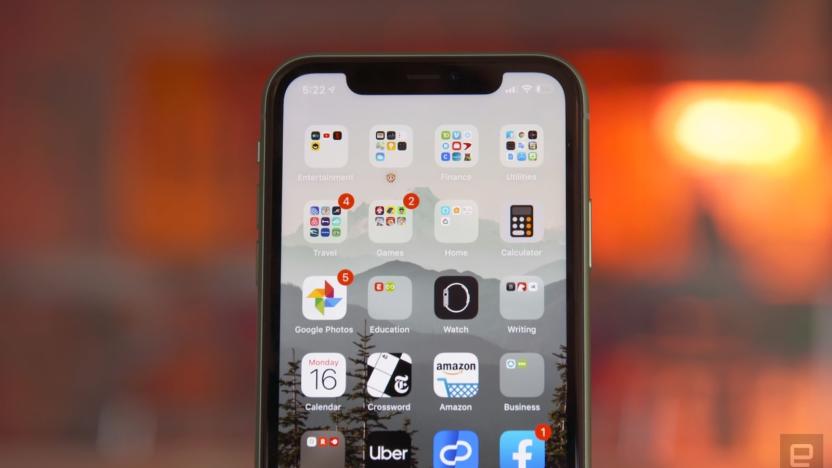
Apple may offer tighter iOS parental controls this week
Apple's flurry of iOS updates might include one more substantial tweak before the holiday break. Vietnamese carrier Viettel has posted a page that hints at a release for iOS 13.3 (plus a minor watchOS 6.1.1 update) this coming week, most likely on or before December 11th. The new software could represent a big deal for parents thanks to the ability to limit access to contacts in Screen Time -- you can specify who your kids can talk to and when. This only applies to voice calls, FaceTime and Messages, but it could be helpful if you'd rather not let your child hold all-night video chats with their friends.
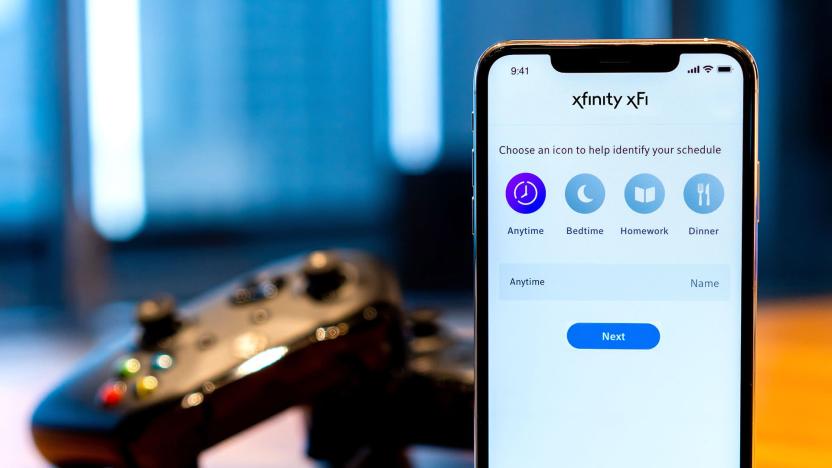
Xfinity’s parental controls offer more precise scheduling for internet use
Comcast and its Xfinity brand have put a lot of attention behind the company's xFi internet management services in recent years, offering parents a pretty comprehensive set of tools to manage how much time family members spend online. One of those tools is scheduling a "bedtime mode" which takes a family member's devices offline. While handy, it's a pretty limited feature, letting you pick an offline time for weeknights and a different one for weekends. Today, though, xFi's scheduling features are getting a big upgrade: users can add up to 30 individual "downtime" sessions into each user's profile, giving parents far more granular controls over when their kids (or themselves) can access the internet.
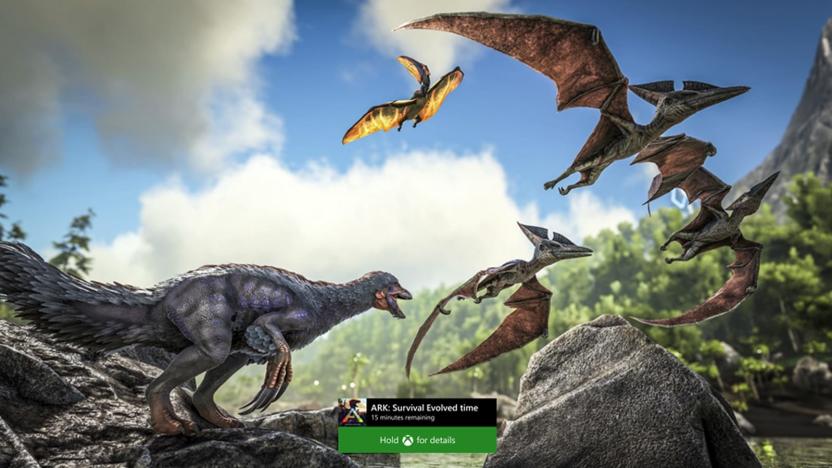
Xbox One adds game sale alerts and expanded parental controls
Sometimes, the most important Xbox One updates are less about interface changes and more about conveniences -- in this case, for bargain hunters and concerned parents. Microsoft is rolling out an October update whose centerpieces are more powerful parental controls and a sale-savvy Wish List. The parental tools now let you limit time for specific apps and games, not just the system. You can ensure that your kids only play Fortnite for an hour each day, or limit their YouTube sessions to half-hour bursts. The restrictions you set will apply on both Xbox One and Windows, so your kids can't defy the rules by sneaking in some PC time when the console kicks them off.

Amazon will let parents control who kids chat with on their Echo
Amazon is under pressure to make its Alexa products safer for kids. With that in mind, the company is introducing Alexa Communications for Kids, which allows parents to whitelist contacts that their kids are allowed to talk to viia Echo devices. Theoretically, the parental controls will allow kids to talk to people through their Echo with reduced risk. That could appeal to parents and grandparents alike.

Google's Family Link parental controls now include per-app time limits
Google introduced Family Link in 2017 to give children their own Google account and to provide an app through which parents could manage their child's screen time. The controls have since been expanded to cover teens too, and from today there will be new features available to help parents more closely manage what content their kids see.

Vudu adds parental control to skip adult scenes
Vudu, the streaming video platform owned by Walmart, announced today a new batch of parental controls that will give guardians the ability to automatically skip or mute scenes that contain objectionable content. The new Family Play tool will allow parents to set up rules that bypass on-screen examples of substance abuse, language, violence, sex and nudity. The feature will be available on more than 500 major studio titles to begin with, and Vudu is planning to expand the offering to more movies and TV shows each week.

Apple faces anti-trust probe in Russia over rejected parental control app
Apple's removal of a parental control app has now made it the target of an anti-trust probe in Russia. The nation's Federal Anti-Monopoly Service (FAS) is investigating a complaint by Kaspersky Lab over the rejection of its Safe Kids app from the App Store, reported Reuters. The tech giant believes that the Safe Kids app puts "user's safety and privacy at risk", putting it in the same category as a group of other parental control apps it booted from its store earlier this year.

Senators question whether Facebook is doing enough to protect kids’ privacy
Senators are questioning Facebook again. This time their concerns are related to a technical error that let thousands of kids join group chats with unauthorized users, The Verge reports. Senators Edward Markey (D-Mass.) and Richard Blumenthal (D-Conn.) wrote a letter to Mark Zuckerberg today, asking whether Facebook has done enough to protect children's online safety.

How to manage your child’s screen time
In an age when we all have a tiny computer in our pockets, it's important that we learn to limit screen time in favor of actual human interaction and productivity. It's even more essential that we limit media consumption for children, especially since they're being exposed to things like phones and tablets at an increasingly younger age. Those devices are part of kids' lives earlier than ever, so it's important to keep tabs on how often they use them or watch TV. There are a number of reasons why you should do this as a parent, and, ironically, there's also a range of tech available to help with the task.

Apple accused of clamping down on apps competing with Screen Time (updated)
The introduction of Screen Time in iOS 12 was ostensibly a boon for parents and anyone else wanting to keep a lid on device use, but there are concerns that it's cracking down on apps that compete with that feature. The New York Times and Sensor Tower have learned that Apple has either pulled or requested feature limitations for "at least" 11 of the 17 most popular parental control and screen time apps, and leaders at those developers claim it's trying to discourage apps that rival Screen Time's functionality. The creators of two apps, Kidslox and Qustodio, filed an EU competition complaint on April 25th.

Verizon has a phone plan for kids, complete with parental controls
Like it or not, many kids have smartphones -- and Verizon (Engadget's parent company) wants to capitalize on that with a plan meant to reassure parents anxious about what their young ones might see. The carrier's newly unveiled Just Kids plan melds 5GB of LTE data, unlimited calling/talk to 20 parent-defined contacts and a subscription to Verizon Smart Family Premium's parental controls, all at prices noticeably lower than for the grown-ups ($35 to $55 per month depending on the total number of lines). Ideally, this saves you some money each month while giving you tools to limit usage, filter out unsavory content and keep track of your kids' whereabouts.

Protect your child's email experience with Tocomail for iOS
There's always a degree of tension present when it comes to technology and children; what's appropriate and safe for a savvy 10-year-old may be nothing but trouble for a less-responsible teenager, and only an involved and vigilant parent or caregiver can make decisions about what works for a particular kid and family dynamic. While most parent agita centers around social networking, bullying/abuse and photography (what I like to call the "unholy Snapchat trinity"), even the question of whether young kids or tweens should have their own email accounts may raise eyebrows. Providing safe and secure email experiences for kids is the business of lots of services, including some that have come and gone over time (this PC World article references our parent company AOL's former AOL Kids offering, which was sunsetted back in July of last year.) Tools like Zoobuh (US$1 a month per kid) deliver filters, monitoring and granular control for younger email users. While parents can and do set up regular email accounts for kids, most consumer services have a minimum age limit like Google/Gmail's 13-and-up rule. Trying to slide by on that may result in your child's account being suspended at the worst possible time (like when a key assignment is due or a big birthday party is coming up). And maybe it's not the best lesson regarding integrity and honesty when you have to warn your child to consistently lie about her birthdate lest the Google FBI (family birthday investigators) throw her into juvenile digital detention. Apple's parental controls for the Mac Mail.app client let you lock down approved senders, but don't deliver the flexibility of a web and mobile client. The demand for an easy, manageable service that's Mac- and iOS-friendly is so high that even an April Fool's parody story on "iCloud for Families" from TidBITS gets pride of place in a web search. The new Tocomail service and corresponding iOS app are meant to assuage some of those anxieties. With both a free tier and a $2.99/month premium option, Tocomail gives your kid(s) a choice of preschool-simple or grade-school "blackboard chic" interfaces. There's an iPad/iPhone drawing board for preliterate correspondents, a "picture timeline" view and more. Adding contacts is easy from the parent-centric web interface (which looks a lot like the kid-centric UI, just be warned). You can see a quick promo video here. Parental control is baked into Tocomail, and it allows parents to easily monitor and quarantine email to their offspring. The premium tier adds a contact "gray list" for subsequent approval, and lets kids create their own contacts; parents can also approve or decline new contact requests directly from an email notification, rather than having to go to the web Tocomail interface to approve them. Premium Tocomail also includes a preset bullying filter to prevent issues before they occur. Part of me wants to love Tocomail, and it is indeed a very simple and manageable way to give your kid an email account without worrying about setting up lots of positive filters and granular management. But given that a lot of schools are already using Google Apps for Education for students as young as fourth grade, the kid-simple interface strikes me as a disservice to digital-native kids. Why create an iPad app that looks like a coloring book, when today's coloring books already are iPad apps? Wouldn't it make more sense to give them something that treats kids (and parents) as the sophisticated software consumers they are? The other red flag for me is that giving your kid an email address at any age-specific service means that somewhere down the line they will have to change their address, and deal with all the accompanying contact-management and notification hassles. No 14-year-old is going to want to be getting and sending email from Tocomail, but that's what family and friends will know them by. I'd much rather use a domain I own and control and then handle forwarding/recipient screening as needed; however, that level of effort may not be appropriate for all dads/moms and all families. Tocomail is free on the web and in the App Store, with a $2.99/month or $29.99 annual premium service option.

Parental controls to restrict in-game purchases
In-game stores in Hearthstone and World of Warcraft have left Blizzard's parental controls with some catching up to do in order to keep youngsters from accidentally racking up credit card bills. As of now, parental controls will prevent in-game purchases in Diablo, Hearthstone, and WoW by default. If you don't use parental controls, but want to start, just log on to your Battle.net account and go to Settings > Parental Controls to be walked through the setup. If you use parental controls but don't want to block in-game purchases, you can turn them on by following these steps: Log in to Battle.net and visit the Retrieve Parental Controls page. Enter your Parental Controls email address. Click the Send Parental Controls Email button. Check your Parental Controls email for a message from Blizzard Entertainment. Click the link under the account user's name. This will take you to the Parental Controls setup page. Under the Purchase Settings section, check Allow in-game purchases, and click the Save Settings button. For more details on parental controls, check out the parental controls FAQ.

Steam Family Options out of beta, now available to all
The beta period for Steam Family Options has come to a close. Now all Steam users can start setting user permissions for their children's accounts. To enable Family options, simply head into the Settings tab of Steam and enable it for your own account or any Family account associated with yours. You can then enable Family View, which will alter what content your own account or Family accounts can access and see unless they input a special code. Managing which games are in your Family Library is fairly straightforward: Boot up Steam, go into your library, right-click the game you want to share and then click "Add to / Remove from Family Games." These are the games your Family accounts will then be able to access. There's a Steam Family Options group on Steam you can join if you're looking for more info or need to troubleshoot. In order to start using Steam Family Options, you'll need to update your Steam client. Update: The original text in this article mentioned Steam Family Sharing, which is entirely separate from Steam Family Options. We apologize for the error and have corrected the article.

Battle.net beefs up parental controls
Kiddies will find it tougher to spend money in Blizzard's games, as the studio is expanding its parental controls to include locks on in-game purchases. Blizzard is notifying relevant users of this change via email and on the forums. Starting January 7th, any Battle.net account with parental controls enabled will automatically prevent users from spending money in World of Warcraft's cash shop, Hearthstone's cash shop, or Diablo III's soon-to-be-closed real-money auction house. Account users will be able to enable those purchases by logging into their account and changing the settings.

Parenting Tip: Limit computer access with Parental Controls in OS X Mountain Lion
Earlier this year, we talked about limiting your child's access to iOS devices using Restrictions (Parental Controls). Did you know a similar set of controls exist on OS X, too? Available since OS X 10.4 Tiger, Parental Controls now allow you to limit the time your children have access to your Mac, control which websites they can view and what apps they can open. There's even an alternative, scaled-down Finder that hides most of the files on the computer. We looked at Parental Controls back in Leopard and they have changed only slightly since then. Just like earlier versions of OS X, Parental Controls in OS X Mountain Lion are available in the System Preferences panel. You will need an administrator's account to change the Parental Controls settings and an account for your children that has the Parental Controls applied to it. Click on the unlock icon on the bottom of the Parental Controls panel and then select your children's account to get started. If you don't have a children's account yet, you can create one by clicking the "+" button and then filling in the fields for the account name, password and so on. Parental Controls includes five different categories of settings that you can change. These categories are Apps, Web, People, Time Limits and Other. Clicking on a category tab will reveal the settings for each category. Below is a summary of what each tab controls: Apps: The Apps tab lets you select a simplified Finder for younger users as well as limit what applications your child can open. You can allow all App Store apps or limit your children to just a few chosen apps. Web: Web allows you to limit access to adult websites. You can also lock down all websites and use a white list to allow your children to browse only approved sites. People: People allows you to block Game Center multiplayer games and Game Center friend requests. You can also limit email and messaging to a list of allowed contacts. Time Limits: Time Limits allows you to set a schedule of computer usage for your kids. You can set both weekday and weekend hours and the duration of use. There's also a bedtime setting that'll keep the computer off limits from night owls trying to sneak a game of Minecraft while you sleep. Other: Other handles the smaller parts of the computer like disabling the camera, hiding profanity in the dictionary, disabling dictation and more. One handy feature of Parental Controls is the ability to change them remotely. I can easily change the settings on the kid's Mac mini using my MacBook Pro. If you want additional information on Parental Controls, head over to Apple's Support website and check out their "Find out how" video.

Parenting Tip: How to control what your child watches on YouTube
My kids are growing up as part of the internet generation and, as a result, they love watching videos online. Being good internet citizens, it's not surprising their favorite videos involve cats doing silly tricks. I would love to let them loose on YouTube to watch their cat videos, but there is an unsavory side to the video website that pops up in searches or YouTube's suggested videos list. Here are a few tips to help parents control the content that their child views on YouTube, and on the web, in general. Filtering on OS X The quickest and easiest way to make YouTube kid-friendly is to enable Safety Mode. Safety Mode will screen out potentially objectionable content, so children can view YouTube in a web browser without unsavory videos and vulgar comments floating to the top. You can turn on Safety Mode by scrolling to the bottom of any YouTube page and clicking the drop-down menu in the "Safety" section. If you are logged into your YouTube account, you can lock this feature so it is always enabled. If you have multiple browsers, you have to open each browser and repeat this process to make sure Safety Mode is turned on in each one. YouTube warns parents that this feature is not 100 percent foolproof, and some objectionable content could seep through its filters. If you want an extra layer of security, you can install third-party filtering tools like Safe Eyes from McAfee or Net Nanny. These services cost money, but they filter all the websites that your children visit, not just YouTube. There are browser-based extensions like FoxFilter for FireFox or Blocksi for Chrome that also filter website content. If you use Safari, parents can use the built-in filtering feature that is enabled when you turn on parental controls in OS X. Parents looking for a house-wide filtering solution that works with all devices should look at OpenDNS and its parental control service. OpenDNS routes all your internet traffic through its server and filters that traffic for adult content, social networking sites, video sharing sites and more. You have control over the categories of content that they want to block. Filtering on iOS A growing number of kids are watching videos using an iPad, an iPhone or an iPod touch, and as expected, most of the parental controls you use on the desktop don't extend to mobile. You can turn on YouTube Safe Search in mobile Safari or in the YouTube app to prevent access to provocative content, but I would rather have precise control over the videos that my kids watch on iOS. Unlike a desktop or laptop, which is easy to see even from across the room, a mobile device can be propped up in a lap and easily hidden from your view. I prefer to impose stricter restrictions than follow my children around the house peering over their shoulder to see what they are watching on the iPad. There are several options to limit YouTube content on an iOS device. You can choose to install an app like iTubeList (iOS Universal, free with in-app purchase to disable ads), which plays only YouTube playlists. You can setup a playlist with child-friendly videos and then turn your child loose with the iTubeList app. A similar app is KidSafe Tube (iOS Universal, $2.99), which filters YouTube content and allows you to add single videos, playlists, YouTube channels or search results to a blocked content list. An alternative to a dedicated YouTube app is a kid-safe browser like Ranger Browser or Maxthon browser. These apps monitor all web traffic, not just YouTube and have additional features that allow parents to monitor their children's web usage. Besides limiting access to websites using blacklists and whitelists, Ranger Browser also saves a browser history and lets you set the time that you child can use the web. Maxthon browser has a kid-friendly UI and uses a safe list that allows you to setup a list of accessible sites. Any content, including advertisements and links, not on your list will be blocked.











