task management
Latest
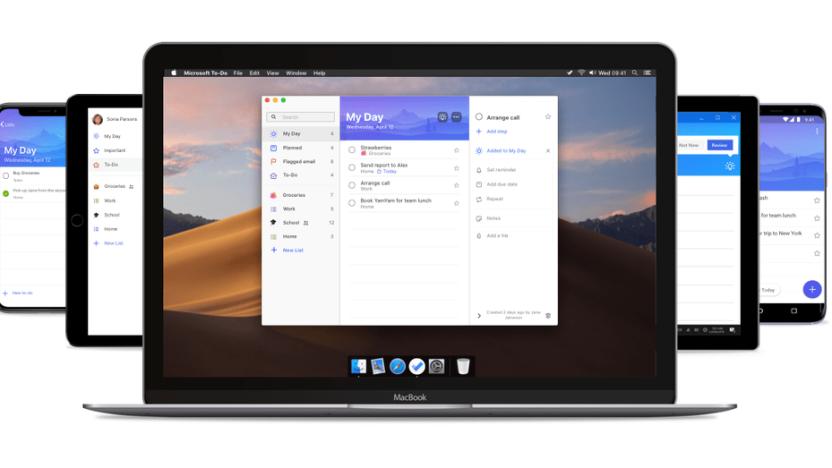
Microsoft's To-Do app is now available for Mac
Microsoft has released To-Do for Mac, finally giving Apple users access to the task management tool on their desktops. The Mac app will allow users to work offline, view their upcoming tasks under "My Day," share to-do lists with friends and colleagues and see flagged emails. The app isn't fully integrated with Microsoft Planner yet, but you can expect it soon. If you already use Microsoft To-Do on iOS, Android, Windows or the web, you'll be able to sign-in to your account and access your tasks right on the Mac app.

Want amazing to-do lists? Try Any.DO
It seems our lives grow busier and busier as the years go by. Perhaps two of the busiest demographics are college students and mothers (especially the mothers). While I have never been a mother, I have been a college student, and Any.DO was the perfect lifesaver during the craziness of my final semester. This free app is available for iPhone, iPad, and iPod Touch, and is optimized for iOS 7. Since I am the most absentminded person I know, one thing I learned early on is that I have to write things down the moment I know I intend to do them or else I will forget, and quickly. (This is the same reason why I have arguments with myself over the "Why didn't I put that book back where it belongs?" issue.) Paper is fine, and given that I am one of the few people alive who still likes longhand letters I should be okay with that. And I am. But then, the issue is remembering on which of the multitudinous sheets of paper in my home I wrote my to-do list. Having it right in my pocket at all times is a calming breath of fresh air. It's one less thing I have to do. The app is a beauty for something as simple as making to-do lists. Users have the option of using a black-on-white theme (the default) or changing it to white-on-black. Either one makes the app clean, professional, and visually pleasing. When the app is first opened, the user is greeted by a list with four labels: Today, Tomorrow, Upcoming, and Someday. Tapping the plus sign next to each section will bring up a blank screen where users may either type or speak tasks into that particular section. Of special note is the auto-suggestion feature. Instead of having to laboriously type out the entire phrase, the app uses its highly-detailed array of suggestions to narrow down virtually any task you might be thinking of. Tasks can be organized into Personal and Work folders, but users can make numerous others as well (e.g., Vacation, Medical, Book Club, whatever). You may also view tasks by day, which is the default, or by folder. Especially urgent duties can be written in red text. These and other features (including the ability to take notes on any individual task) can be brought up by tapping the task itself. As tasks are completed, the user may actually cross them out by dragging as finger across the screen. At that point, the task can be removed from the list by pressing the small x next to it. Users who like the look of a list with all duties struck through can leave them be. However, it s important to note that once tasks are completed, shaking the iPhone will delete them from the list. But don't worry, yhey will just retreat to a master list of deleted items which can be accessed via the Preferences feature. Most people will probably delete them, but I had a nice time looking through all the things I had to get done during my final semester of college. In landscape mode, users will find a smaller version of their list displayed next to a monthly calendar, with that articular day opened. From that calendar, one may add tasks to any future date, as well as set reminders, alarms, deadlines, and so forth. Users also have the option of syncing with the Cloud, so their tasks and calendars are uniform across devices. Additionally, lists can be shared between two or more phones so that one may divide and conquer. And for the really hardcore organizers and list-makers, Any.DO even has the option of a Premium account, with highly-customized themes, staff support, location-based reminders (for when you must remember to pick up milk when you leave the dentist's office), and other features. This is on sale as of this writing for US$2.99/month. Now for the really good part: Do you ever feel like you need some kind of congratulatory acknowledgment when you have mastered yet another day's demands? With Any.DO, you can. As important tasks are completed (or all of the tasks in a given day, whichever comes first), users can redeem rewards - like a promo code for US$25 off a hotel room via Travelocity, or even a free two-week Hulu Plus trial. Cleaning the lint trap in the dryer and making sure your car payment is on time was never so rewarding. As we progress further into the twenty-first century, our lives will only grow more complex and intricate with every scientific discovery and technological advance. It's good to know that Any.DO is available to help all of us navigate the needs and wants of every aspect of our lives. With this written, I have one more thing to cross off my list.

AppleScripting OmniFocus > Send Completed Task Report to Evernote
I've mentioned before that OmniFocus is my task manager of choice. Each morning, I pull up a list of scheduled tasks for the day, and focus on getting them done. In OmniFocus, I've set up Perspectives (saved window states) for both Due tasks and Completed tasks. What I really want, however, is something that will pull out recently completed tasks and summarize them in Evernote, my note management app of choice. This way, I can maintain a historical log of my progress, and pull out summaries of completed tasks to send to clients. Since this type of integration isn't built into OmniFocus or Evernote, I wrote an AppleScript to do it. Creating the Script NOTE: If you have any trouble following along, you can download my completed script here. 1. Launch AppleScript Editor (in /Applications/Utilities) 2. If your system-wide script menu isn't enabled already, go into AppleScript Editor's preferences window and turn it on. 3. Create a new script document and enter the following code: 4. Bring OmniFocus to the front, and from the system-wide script menu, choose Open Scripts Folder > Open OmniFocus Scripts Folder. This creates the following folder, if it doesn't already exist -- ~/Library/Scripts/Applications/OmniFocus 5. Go back to AppleScript Editor and save the script as OmniFocus > Prepare Task Completion Report into the ~/Library/Scripts/Applications/OmniFocus folder you opened in the last step. Running the Script Bring OmniFocus to the front. Next, select OmniFocus > Prepare Task Completion Report from the script menu. The script starts by asking for the scope of the report. Your options are to summarize tasks from today, yesterday, this week, last week or this month. Choose one, and click OK. Next, the script retrieves a list of tasks within the specified timeframe, formats them as HTML, brings Evernote to the front, and creates a new note. You've now got a summary of recently completed tasks in Evernote. Do you feel productive yet? Until next time, happy scripting!

Mailbox for iPhone targets the "broken to-do list" of email
Feeling oppressed by your inbox? Struggling under the weight of unread messages? You're not alone. With half a billion results for "manage my/your email" there's obviously a need for help. Now add in the new wrinkle: many of us are interacting with email primarily or exclusively via our mobile devices, something that the legacy POP and IMAP protocols were never truly built to handle. Big problems need smart solutions: enter Mailbox, a free app and matching cloud pre-processor for mobile email. The team behind the iOS and web to-do app Orchestra decided to bring its savvy to the email challenge after the experience of trying to manage tasks without integrating the inbox proved frustrating. "In hindsight, it was obvious," said CEO Gentry Underwood. Even with the power of Orchestra in hand, "people kept sending us tasks by email." Underwood doesn't mince words about the effectiveness of email for task management: "Email is a broken to-do list," he says, and "the way we live our lives on email is ridiculous... marking messages unread, sending things to ourselves" -- all symptoms of a round peg in a square hole. For a fuller rundown of what's not right about email, read Underwood's manifesto on TechCrunch and his interview with AllThingsD. Mailbox's approach to dealing with the onslaught is to optimize the heck out of your inbox, specifically tuning it to the mobile experience. The company's cloud servers download and compress your messages from Gmail; the app gives you tools for quickly reading, replying, snoozing ("I want to see this tomorrow morning") and sorting your email. Mailbox tries to keep your attention on critical items while allowing you to do email triage, catching opportunities to deal with messages where and when you can in short bursts of engagement. The app's previews to a selected few testers have garnered some raves, and today's launch of the app is bound to excite many more... if they can use it. %Gallery-178258% Aside from the Gmail-only support in the initial release, users of Mailbox may need to wait in line. The company is scaling out its middleman servers to match demand as it builds, and in order to avoid overloading new users will be added to the system by reservation only. Mailbox has been accepting reservation requests since late January, and now that the app is available for download it's going to start to fulfill them -- queued users will get a text message with a signup link and activation code, and away they go. The app will even tell you where you are in the queue until you get your magic stamp of approval. (I requested a reservation on January 27, and there are only 228,431 people in front of me. Shouldn't be long now!) The pace of reservation fulfillment may seem slow at first, but the company says it should accelerate as the shakedown period for the infrastructure continues. This tiered access may be somewhat atypical for an App Store release, but Underwood says it's the only way to fairly and reliably bootstrap the service. When it comes to the scaling process, Orchestra has done all it can, but "we don't know what we don't know," he says, and "email just has to work." Rather than opening the floodgates and seeing what breaks, the plan is to "add users as fast as we can, but no faster." Mailbox is free at launch and intended to remain so, with premium buy-up features planned down the line. If the app UI sounds confusing, check out this demo video. It's swipe, swipe and hold, and act upon -- all very easy once you get the hang of it. If you're already on the reservation list and ready to start Mailboxing, let us know your impressions in the comments.

AppleScripting OmniFocus: send due tasks to iTunes
OmniFocus is a great tool for keeping us organized. But, let's face it. We're busy people. That's why we need a task management app in the first place. How can you take your productivity to the next level? How about having your daily OmniFocus tasks read to you as you drive to work? With a little help from AppleScript and Automator you can make that happen. Here's how... Setup In order to run this script and workflow, you'll need to make sure you have an OmniFocus perspective named Due, and that it's set up to display any tasks that are considered Due Soon. This is a default perspective, so you probably already have it. You can adjust what's considered Due Soon in the Data section of OmniFocus' Preferences window, under Dates & Times. Building the Workflow Note: If you get stuck or have trouble following along, you can download the complete AppleScript and Automator workflow here. 1. Launch Automator and create a new iCal Alarm workflow. Creating an iCal Alarm workflow in Automator 2. Find and add the Run AppleScript action to the workflow, and enter the following AppleScript into the action's script area. When run, this script opens OmniFocus, displays the Due perspective, retrieves a list of tasks, and generates an audio file on the Desktop. The Run AppleScript action handles the OmniFocus work 3. Add the Import Audio Files action to the workflow, and set it to Delete source files after encoding. This action imports the audio file and cleans up afterward 4. Insert the Add Songs to Playlist action. Set it to add to a New playlist named OmniFocus. This action adds the imported audio file to the OmniFocus playlist. It only creates it if it doesn't already exist. 5. Save the workflow as OmniFocus > Send Due Tasks to iTunes. When you do this, iCal opens and a new event is added to an Automator calendar, which is created if it doesn't already exist. The event is configured with an Open File alarm set to run the workflow. Saving the workflow puts it in the proper location and automatically creates an iCal event 6. Set the workflow to run each day at the desired time. You can set the workflow to run anytime you want Once configured, the workflow should run as scheduled. When it does, it should retrieve list of your OmniFocus due tasks, convert them to audio, and import them into an OmniFocus playlist. Example Due tasks in OmniFocus The imported audio task list can be added to your iPhone for on-the-go access

AppleScripting OmniFocus > Swap Task Names and Notes
I use OmniFocus on a daily basis to keep track of important tasks. On a few occasions, I've entered tasks and assigned notes to them, only to decide later that I'd rather use the note as the task name, and the task name as the note. Rather than manually cycling through my tasks and swapping the notes, I wrote an AppleScript to do it. Now, anytime I want to perform this task, I can simply run the script. Here's how I did it... Creating the Script 1. Launch AppleScript Editor (in /Applications/Utilities). 2. If your system-wide script menu isn't enabled already, go into AppleScript Editor's preferences window and turn it on. The script menu is enabled in AppleScript Editor's preferences window. 3. Create a new script document and enter the following code: Note: You can download the complete script here. 4. Bring OmniFocus to the front, and from the system-wide script menu, choose Open Scripts Folder > Open OmniFocus Scripts Folder. This creates the following folder, if it doesn't already exist - ~/Library/Scripts/Applications/OmniFocus. The script menu automatically creates application script folders if they don't exist 5. Go back to AppleScript Editor and save the script as OmniFocus > Swap Selected Task Names and Notes into the ~/Library/Scripts/Applications/OmniFocus folder you opened in the last step. Scripts added to the OmniFocus scripts folder appear in the script menu only when OmniFocus is in the front Running the Script To run the script, just select one or more tasks in OmniFocus. Then, select OmniFocus > Swap Selected Task Names and Notes from the script menu. The script retrieves the selected tasks, loops through them, and swaps their names and notes. You can run the script a second time, if you decide you'd rather swap them back. Some OmniFocus tasks with notes Trigger the script from the script menu to process selected notes The script warns you that swapping task names and notes will remove any note formatting The script notifies you when processing is complete. It skips any notes that contain attachments, and lets you know if this occurred. The processed OmniFocus tasks, with swapped names and notes Whether you need to swap task names and notes or not, this should give you some insight into the scripting capabilities of OmniFocus. I'll be posting other OmniFocus scripts in the future. So, if you're an OmniFocus user, stay tuned. If you're not an OmniFocus user, then you should be. Go to the Omni Group's website and download the trial today! Happy scripting!

Appigo launches Todo Pro, a task list synchronization and collaboration service
Appigo overhauled its Todo Online sync service and replaced it with a task synchronization and collaboration solution. The new Todo Pro service lets you seamlessly sync your tasks across your Mac and iOS devices. Todo Pro is an improvement over Appigo's former online sync service and is much faster at syncing your tasks across devices. Besides syncing, Todo Pro also lets you share your task lists with co-workers, family or friends. When a list is shared with others, these people can view the tasks, make comments and leave notes for other members to see. It's a great solution for a small workforce or a family that wants to share shopping lists, packing lists and more. The service is powered by a web app that is accessible from any desktop browser. There are companion iPhone, iPad and Mac apps so you can access your task lists on almost any device. Todo Pro integrates with Siri so you can use the voice assistant to add a reminder. It also supports advanced features like subtasks, repeating tasks, GTD and full task searching. The Mac and iOS App are available for free from the Mac App Store and the iTunes App Store. You can try out the new Todo Pro for free by signing up for a basic account. A premium account, which lets you connect the mobile, desktop and web apps, costs US$1.99 per month or $20 per year. The premium account also includes Siri integration, email notifications and an unlimited number of shared lists.

Metro Tasks is an option-filled task manager for detail-oriented users
Power users looking for an effective way to manage their to-do lists should take Metro Tasks from Developer One for a spin. Metro Tasks is filled with features that'll let you control your tasks, instead of your tasks controlling you. When you first open Metro Tasks, you are greeted with a very busy interface. Don't be turned off by the clutter. Start using the app and you will soon see that each item on the screen is logically laid out and serves a purpose. Metro Tasks is meant to emulate a paper-based workspace. In the center is your notebook and surrounding it are folders. The folders represent categories, which you use to organize all your tasks. The app includes several default folders like fitness and family, but you can customize them to your own workflow. On the right-hand side of the workspace is a wheel that you use to switch between completed tasks, tasks that are in progress, and all tasks. There's also an option to let you share your task list and another for the settings menu. On the top of the workspace is your calendar area which lets you select whether you see the tasks that are due today, tomorrow, this week, this month or sometime in the future. You have two options when you want to add a new task. You can use the bar above the workspace to quickly add a task. If you need advanced options, you can tap on the big checkmark on the right side of the screen. This will open a box that'll let you set a due date, a repeat frequency, and a folder for your task. You can even attach a photo and add personal information pulled from your contacts list. Once you create a task, you can easily move it from one folder to another by dragging it from the workspace and and dropping in into another folder. One unusual feature of the app that's worth noting is the repeating tasks. You can set the repeat frequency for a task, but the app doesn't calculate the repeat date until you complete a task. This method works well if you do a task on time, but once there is a delay, the repeat date for your task is all out of sync. Despite this idiosyncrasy, Metro Tasks is definitely worth checking out. The app looks overwhelming at first, but it gets easier to use once you dive in. If you give it a shot you may discover that you appreciate having all these options at your fingertips. Metro Tasks is available for US$6.99 from the iOS App Store. You can read more about the to-do app on Developer One's website. Update: After speaking with the developer, he confirmed that this unusual repeating behavior will be tweaked in a future update.

Remember The Milk adds Siri support
Remember the Milk is an online task management system that lets you create and sync tasks with your mobile devices. If you have the iPhone 4 or earlier, Remember The Milk users can install an iOS app that'll sync their tasks for them. But if you have an iPhone 4S, you can use Siri to add tasks your RTM account. Apple has not released an official API so the developers at Remember The Milk have created a clever work around. They use CalDav to push your reminders to RTM. If you have the latest iPhone, you can point your browser to RTM's website and follow a few simple steps to setup this feature on your iPhone 4S. Once you have CalDav in place, iPhone 4S users can use Siri to create a reminder and it will be sent automatically to your RTM account. Check out the video below to see this work around in action.

Daily Mac App: iProcrastinate
Most of us have a love-hate affair with task management apps. We hate the fact that we have to use them, but love the fact that some of them really help us get stuff done. iProcrastinate, a free task manager for the Mac aims to fall into the love category. iProcrastinate helps you avoid its namesake by making creating and completing tasks super simple. You've got your standard to do-style tasks with colorful check boxes and stars for more important tasks. There's a rating system for how urgent a particular task is, but there's also the ability to mark a task as in progress, which a lot of simpler task managers don't provide. Each task can be sorted into "Subjects" that act as collections, so you can categorise your tasks. The tasks themselves can be divided into steps, which allows you to create an overall task and still detail what needs to be done and check it off as you go -- something really useful for packing a suitcase for instance. Repeating tasks are available if there's a certain job that needs doing once a week, month or year and you want it pop-up automatically. You can also set dates for your tasks, so if you know you have to do a certain task next Monday, you can go ahead and program it in before you forget. iProcrastinate also allows you to sync your tasks via Dropbox or via Bonjour over a local network, while there's a US$0.99 iProcrastinate iPhone app that lets you take your task management on the road. iProcrastinate for the Mac is a nice, simple and easy to use task manager that's got some nice features to boot. If you haven't already got your heart set on something like Producteev or Wunderlist, then give it a try for free -- you might just like it.

TUAW's Daily Mac App: Producteev
Task management is something most loathe but have to do to keep productive. Producteev, a previously web and iPhone app focused task management service has just launched a Mac app. Producteev focuses on creating and managing tasks with the ability to connect those tasks with other people, other services and sync them to the web. You can create tasks in different categories, arrange them by due date, attach notes and files to them, and even comment on them. You can set up alerts for deadlines and get notified through the app itself, Growl, the Menu bar or Dock icons, or even via email and Gcal with a little help from the web app. You can also apply customizable color coded labels to your tasks to help you differentiate them from one another, as well as "Star" them with a rating from one to five. For an individual, Producteev could be a little over complicated for what you need unless you're a serious multi-level task manager. But for a team, Producteev allows you to share tasks, create and assign them to others (individuals and groups of people) and has the potential to make collaborative tasks just that little bit easier. Comments and file attachments allow adjustments and additions to a task, while everyone can monitor progress and pitch in if needed. The Mac app portion of Producteev is free and so is an individual account with up to two users sharing workspaces. If you want more plans start at US$5 per month and reach up to $30 a month for unlimited users and 1.5 GB of file storage (with a two-week free trial).

TUAW's Daily Mac App: Wunderlist
Have you ever found managing and syncing your task list more difficult than it really needs to be? Wunderlist is the answer. An incredibly simple, intuitive and good looking program, Wunderlist makes creating, syncing and clearing a list of tasks quick and easy. Either use the "Add your task here" box or hit Cmd+N or Cmd+T to create a new task. Next, set a date using the calendar or leave it with no date and "Star" those tasks that are the most important. If a task needs more information, attach a note to it to store information or outline some necessary detail. It's possible to create separate lists of tasks as well, so if you've got a party to organize, you just break down everything into tasks in their own list. That list can be shared with any of your friends who are using Wunderlist either on the Mac, a PC, Android, iOS or the Web. If they haven't been introduced to Wunderlist yet, they get an invitation to join. It's also easy to use CloudApp directly from Wunderlist to share your task list publicly via email, Twitter, Facebook or any other messaging service via a Cloudly link. Wunderlist for Mac syncs with the cloud, keeping your Mac, your work PC, your iPhone, iPad or Android phone all on the same page. No matter where you complete or create a task, it'll be in sync across all of your devices. Wunderlist is available for free from the Mac App Store and syncs with a free Wunderlist online account and with the free iPhone, iPad, Android and Windows apps. If you create and manage tasks on your Mac or mobile device, you really must try Wunderlist.

TaskPaper 2.2.3 in the Mac App Store with a big discount
Minimalists looking for a task manager should take a closer look at TaskPaper for OS X, which is now on sale at US$4.99, a $25 discount off its normal $29.99. The app recently launched in the Mac App Store, and Hog Bay Software dropped the price for a limited time to celebrate TaskPaper's debut. This $5 pricing will be available until Friday, April 8. Developed by the same company that released WriteRoom, TaskPaper is a text editor-based task manager that mimics a handwritten list. If you are inspired to add an item to your growing to-do list, you only have to launch the app, type in your thoughts and hit Return to add it to your list. We have covered TaskPaper since version 1.0 and have been pleased with its simplicity and ease of use. If you have any interest in the application, grab it now before its price goes back up on Friday.

Sparrow gets AppleScript support, immediately put to use with OmniFocus
Sparrow, the sleek new email client for Mac OS X, was updated yesterday to improve speed, fix some minor bugs and add some limited AppleScript support. While the changes might not be apparent to many Sparrow users, they were apparently an inspiration to Don Southard, who immediately figured out a way to use the AppleScript support with OmniFocus. Southard's quick work allows him to delegate an OmniFocus task by sending an email with details about the task to another person via Sparrow. The script is saved and placed into the ~/Library/Scripts/Applications/OmniFocus folder, and then a script icon named "Send to Sparrow" is placed on the OmniFocus toolbar at a place of your choosing. To delegate a task, you select a task, then click the icon to send it to Sparrow. The task's name, context and note fields are included in the email, with Delegated Task as the subject line. As Southard notes, you can easily rearrange the order of the task fields within the script. It's a simple but effective AppleScript, and demonstrates the power of Apple's venerable scripting language in integration of different apps. As Sparrow evolves from the current 1.0.1 version, it would be nice to see additional AppleScript support built in so that people like Don Southard can do even more fun and useful things with the app. [via MacStories, image from Tech Blog /via Dirt Don]

Captio: The simple app that just might change your life
Anyone who knows me will tell you that I have the worst memory. I also have a bad short-term memory. This makes it tough to remember the things that pop into my head throughout the day, and it makes it especially hard to keep track of tasks and other actions that I must take. I've wanted to use my iPhone to "bottle" these fleeting thoughts for years, but nothing on the App Store allowed me to do this without some sort of distraction. Enter Captio, a new app from Ben Lenarts of Boonbits. It's a small note taking application that allows you to capture thoughts, ideas, tasks, and other tidbits of information as they come to you. You may say, "But there are a million of those apps on the store, Josh, you handsome man!" Given, but Captio has one killer feature that everyone else has failed to deliver on: nothing. For example, here's how it works: Step 1: You open the app. Step 2: You type what you need to remember. And that's it. Your idea is in your email inbox. That's what makes Captio so great. You can add a quick photo before Captio whisks the idea out of your mind, but the feature is hidden quite well under the keyboard (as not to distract you). It's one fast app, too. I don't mean that in the same way that reviewers normally say it, either. Captio could outrun Usain Bolt strapped to a rocket cheetah. My iPhone 4 loads it from a cold start in about a second, and it's even quicker when loading from multitasking memory. If you're looking for something to capture everything you need to remember (and capture it quickly), I highly recommend picking up Captio. It's available now on the App Store for a fantastic $0.99. Just be prepared to break the news gently to your iPod icon, though; he won't be happy to lose his spot on the dock.

Alarms helps out with 'productive procrastination'
I started playing with a new app called Alarms yesterday, and it's already become indispensable to me. It's rare that something fits so perfectly into my workflow that I don't think twice about the space it takes up in my (already frighteningly crowded) menubar. What is it, you ask? It's an unobtrusive means of scheduling tasks on a timeline, seeing your upcoming tasks and taking care of things one at a time. Alarms isn't a replacement for a full-fledged task management system, but it's perfect for remembering to reply to emails that you aren't ready to tackle at the moment, honey-do items, turning the fish filter back on 10 minutes after feeding ... anything that just needs a gentle reminder at a specific time. Read on for more details.

TaskPaper for iPhone, simplified to-do lists go mobile
TaskPaper, from the developer of WriteRoom, has been around for a while, and we've been talking about it since version 1.0. After what seems like a long wait, TaskPaper for iPhone is out. The super-simple to-do list with surprisingly robust capabilities is now mobile, and syncs with the desktop version (through Simpletext.ws) for a complete task management solution. The interesting aspect of TaskPaper is that it uses plain text files with minimal formatting to create and manage to-do lists. The file is easily read by other applications, and things such as tags and due dates are handled in a very human-readable format. The iPhone version offers the functionality of the desktop version, and the two work together quite well. Current users of TaskPaper on the desktop should note the format changes in TaskPaper files. TaskPaper costs $29.99US for the desktop version. At $4.99US, the iPhone version makes a great counterpart and a very useful addition to your productivity toolset.

Omni Group bringing the Omni apps to the iPad
Famed OmniFocus developer The Omni Group has given a brief peak at their development roadmap. The Mac Observer reports that Omni will release OmniFocus, OmniPlan, OmniGraffle, OmniOutliner and OmniGraphSketcher for the iPad. The Omni Group is pretty excited about what all the iPad has to offer saying they feel that, like the original Macintosh, the iPad will be the computer for the rest of us. Omni has already begun porting OmniFocus and OmniGraffle for the iPad and will start working to bring their other products to iPad beginning in the next few months. Omni is being very candid about their plans for the future of their products and it is refreshing to see a well-known software company keep their users informed. Omni admits that the iPad work will delay future release cycles for the Mac versions of their software but is confident that this is the right decision. [via The Mac Observer]

Potion Factory seeking beta testers for The Hit List iPhone
Andy Kim with Potion Factory contacted us a few minutes ago to reveal that he is seeking testers for the upcoming closed beta of the iPhone version of The Hit List. Those wanting to be in the program are asked to submit how they best use The Hit List in their daily routine. From those entries, 10 people will be selected for the beta. Full rules are disclosed on Potion Factory's Web site. All entries must be received before September 21. The iPhone version of The Hit List comes not a moment too soon. As indicated by the software's Google Group, users who adopted the program over the past year were migrating back to other GTD applications, such as Things, due to the lack of an iPhone app. As a fan of The Hit List, I was doing my best to hold out and see if an iPhone app would come along. I'm very happy not to be disappointed.

OmniFocus for iPhone finally has reminders, but implementation is awful
[Update] Ken Case comments below, addressing some of the concerns listed here. It looks like a future version of OmniFocus on the Mac will be able to directly update the OmniFocus reminders on the server, removing at least one of my complaints. Ken Case from The Omni Group has been twittering for awhile about the impending inclusion of alarm reminders for OmniFocus. The task management app's iPhone users have been pestering The Omni Group to implement reminders as push notifications, but OmniFocus refuses to do so. They say that reminders that rely on connectivity are not good enough, and they have instead chosen to implement reminders by exporting due dates and times into iCal. Once the time comes for a reminder, it pops up like a normal iCal appointment reminder. Well, OmniFocus 1.5.2 for iPhone was released, and now we get to see how this alternative reminder system works. If I had to choose a word to describe this implementation, that word would be "awful." Here's why: The Omni Group has taken great pains to point out that you do not need to be using the desktop version of OmniFocus to get use out of the iPhone version. But for users that only have the iPhone version and are not synchronizing it to either MobileMe (which has a yearly fee) or a WebDAV server (complicated for non-techies), they can't use this implementation of reminders. That's right; the way it works is that OmniFocus on the iPhone exports your reminders to your synchronization server, then points iCal on the iPhone to the server to import your reminders. That means that if you enter new due dates in OmniFocus for iPhone but don't happen to have connectivity, you won't get reminders. Wait, I thought it was implemented this way in the first place to guard against a lack of connectivity? Your OmniFocus reminders unnecessarily pollute your iPhone calendar with reminders. This is a visual problem when you need to glance at your calendars and see what actual appointments are coming up. On the iPhone you can either look at one specific calendar, or all calendars, so if like me you need to regularly stay on top of more than one calendar, you're forced to look at your OmniFocus reminders as well. Oh, and even when you complete them in OmniFocus and resync, they don't go away in your calendar. [Update] Stephen points out in the comments that this works as expected, and upon further testing I have to agree. Maybe I was being a bit too impatient. Since your OmniFocus reminders are actually just fake appointments, there is no way to audibly differentiate them from appointment reminders. They sound and look exactly the same. Remember the Milk, for example, uses push notifications on its iPhone app, and you can set the notification sound to a number of different options. That way you know that you're being reminded of a task rather than an appointment. Reminders are set based on Due time, rather than Available time, and in terms of flexibility you can set the reminder to be 5 to 60 minutes before the task is due. By the time a task is actually due, isn't it too late to be reminded about it? Finally, if you're a user of OmniFocus for the Mac, your reminders are not created on your iPhone until you think to launch OmniFocus on the iPhone and synchronize it. That means that if you work all day in OmniFocus on your Mac (like I do), then drive home and start doing other stuff and don't happen to open OmniFocus on your iPhone, you won't receive any reminders for tasks that you might have set for that night, or until you actually open and sync OmniFocus on your iPhone. So, what would I rather see? Push notifications, like the many other OmniFocus for iPhone users out there that have been providing their feedback to The Omni Group. As mentioned, Remember the Milk has implemented push notifications, and the ability to change the notification sound isn't the only trick it has up its sleeve. The Remember the Milk icon on my iPhone's screen shows how many due tasks I have that day, and the number changes almost instantly when I make changes on the web version. To see how many currently available and due tasks I have in OmniFocus, I again have to launch the app and wait for it to synchronize. While I love OmniFocus and I think The Omni Group does amazing work, this implementation of reminders for the iPhone version of OmniFocus is just full of an amazing amount of fail. It's a hacky workaround that still doesn't ensure that a lack of connectivity won't adversely affect the user's ability to receive reminder notifications. Omni folks, this is just meant to be tough love -- I wouldn't be saying all of this if I didn't truly care about OmniFocus.






