wirecutter
Latest

The best outdoor speakers
By Brent Butterworth This post was done in partnership with Wirecutter. When readers choose to buy Wirecutter's independently chosen editorial picks, Wirecutter and Engadget may earn affiliate commission. Read the full guide to outdoor speakers. Outdoor speakers bring the music, radio, and podcasts we most love to one of the places we most love: the backyard. We think the OSD Audio AP650 is your best choice in an outdoor speaker because it is built to tolerate harsh weather and ward off invasion by dust and bugs, it mounts easily in all sorts of situations, and it can play loudly even when connected to a small, low-powered amplifier. The OSD Audio AP650 is the best value we've found in an outdoor speaker. Its clarity beats anything we've heard from other models priced under $200 per pair, and it has a full, powerful sound that can easily fill a typical suburban backyard. It has enough bass for R&B, hip-hop, and rock music, and its relatively high sensitivity lets it deliver loud volumes when paired with a small amplifier. Because it's a fully sealed design, there's no concern about water, dust, or bugs getting in. It's also better made than most affordable outdoor speakers, with a thicker enclosure and a sturdy, powder-coated mounting bracket. If you want decent outdoor sound but want to spend a little less, the Yamaha NS-AW294 is ideal—as long as you don't live in a place where blustery rainstorms are common, because the ported design may allow water to get in and damage the speaker. The NS-AW294 doesn't sound as clear as our top pick, but it does have a decent amount of bass and can play pretty loud.

The best universal remote control
By Adrienne Maxwell This post was done in partnership with Wirecutter. When readers choose to buy Wirecutter's independently chosen editorial picks, Wirecutter and Engadget may earn affiliate commission. Read the full guide to universal remote controls. If your home entertainment system is more complex than the typical media player/TV/soundbar combo and you need a universal remote to control all your gear—including a few smart-home devices—we recommend the Logitech Harmony Companion. While no single DIY universal remote is perfect for everyone, the Companion combines a good physical design with the flexibility to control a variety of devices. The two-piece Logitech Harmony Companion system, which consists of a hub and a handheld remote, can control up to eight AV components, and it works with IR, Wi-Fi, and Bluetooth devices, which gives it more flexibility than is available with most budget remotes. You can also use a smartphone/tablet app to control your system. The Harmony Companion integrates with Alexa, Google Assistant, and several do-it-yourself home-automation hubs and smart devices, such as lights, locks, thermostats, and motorized shades. The remote lacks backlighting, and Logitech's app-based setup can sometimes be frustrating, but this system still delivers the best combination of features, flexibility, and control that we've found for the price. If all of your devices can be controlled by standard infrared technology (as opposed to Bluetooth or Wi-Fi) and you don't need smart-home control, the Logitech Harmony 665 is a great choice. It's capable of controlling up to 10 AV devices, it features an easy-to-read, backlit color display, and the built-in Remote Assistant function is great for troubleshooting. If the remote fails to perform a task you expect it to (such as turning up the TV's volume), you can use the remote's Help button to resolve the problem quickly. However, because the Harmony 665 only works with IR-based equipment, it doesn't support smart-home devices and some streaming media players and game consoles, and it needs line of sight with your gear. Like our top pick, the Logitech Harmony Elite is a two-piece system that uses the Harmony Hub, so you get all the same advantages. The Elite model controls up to 15 devices and adds a customizable touchscreen for even more flexibility. The remote is fully backlit and more responsive, with a nicer design that makes it feel more like the remote for a professionally installed control system—but all of that comes with a big jump in price. This is the model to get if you have a large and expanding home theater system and you want the best handheld remote.

The best USB Wi-Fi adapters
By Joel Santo Domingo This post was done in partnership with Wirecutter. When readers choose to buy Wirecutter's independently chosen editorial picks, Wirecutter and Engadget may earn affiliate commission. Read the full guide to USB Wi-Fi adapters. Plugging in a USB adapter is one of the easiest ways to add 802.11ac Wi-Fi access to a desktop PC, especially if you don't want to (or are unable to) install an internal card yourself. After 50 hours of testing 20 models against a high-end laptop's internal Wi-Fi, we are confident the TP-Link Archer T4U is the best USB Wi-Fi adapter for most people. The TP-Link Archer T4U is inexpensive, had excellent throughput performance all over our test home, didn't drop connections while we were testing, has a two-year warranty, and works with Linux computers, Macs, and Windows PCs. The TP-Link Archer T2U Plus is a little bulkier than the Archer T4U because of its six-inch external antenna and it didn't perform as well at long range, but it's still very good and was the only sub-$25 adapter to complete all of our tests. It has an identical two-year warranty and is just as compatible with Macs and Windows or Linux PCs. The Netgear Nighthawk A7000 is a bulky USB adapter that costs almost three times as much as the budget Archer T2U Plus. However, the trade-off is worth it if your broadband connection is faster than 100 Mbps or so. It posted our top throughput scores all over our test home, significantly outperforming the laptop's internal Wi-Fi adapter.

How to buy a laptop for your kid (or revive an old one)
By Andrew Cunningham and Kimber Streams This post was done in partnership with Wirecutter. When readers choose to buy Wirecutter's independently chosen editorial picks, Wirecutter and Engadget may earn affiliate commission. Read the full blog how to buy a laptop for your kid—or revive an old one. With millions of kids home from school and parents juggling childcare and working from home, many families are finding they don't have enough computers to go around. Due to sudden demand and supply-chain issues, new laptops, including many of our picks, are in short supply. So what should you do if you need a laptop for your kid right now? Whether you need a computer for your child to use for schoolwork and distance learning, entertainment, or a combination, you have a few options. We'll walk you through updating an old computer that has been sitting in a closet for years, and we have advice on how to shop for a decent laptop even if you can't find our picks in stock anywhere. We'll go through four different scenarios—the newer the computer you're trying to revive, the easier it will be to reuse that machine, but even eight- or nine-year-old computers can still be useful if you're just trying to get by. If you do have an old computer collecting dust but don't know how old it is, do a Google search for the manufacturer name plus "serial number look up." The manufacturer's support site may let you enter the serial number (often in the fine print somewhere on the computer) and show you its model name and number, when it was made, and what operating system was originally installed on it.
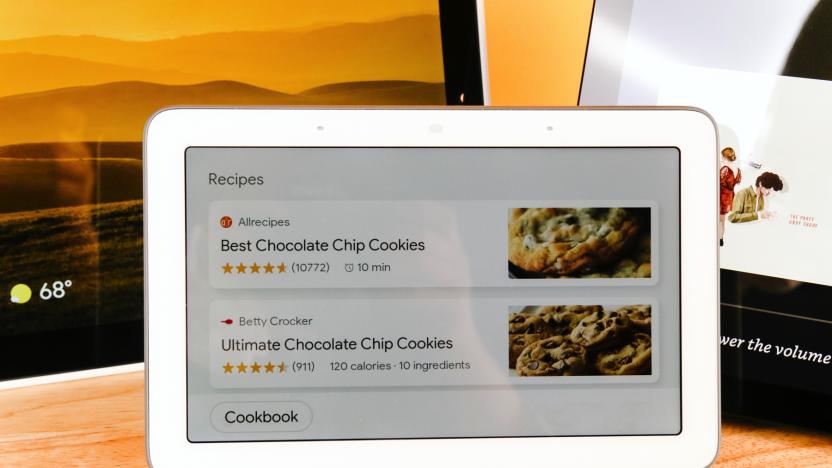
The best smart display for Amazon Alexa and Google Assistant
By Signe Brewster This post was done in partnership with Wirecutter. When readers choose to buy Wirecutter's independently chosen editorial picks, Wirecutter and Engadget may earn affiliate commission. Read the full guide to smart displays for Amazon Alexa and Google Assistant. If your phone lives on your kitchen counter and tends to be sauce-splattered, or if you just want an easier way to view photos or to control smart devices, try a smart display—a mashup of a smart speaker and a tablet. A smart display is great not only for streaming music and video or answering questions about the weather, but also for calling up recipes you can follow hands-free. We like the Amazon Echo Show and the Google Nest Hub Max—pick either model, based on your needs or your preference for Alexa or Google Assistant. The Amazon Echo Show (2nd Gen) benefits from the deep well of Alexa-enabled Skills, which make it compatible with the widest range of music apps, recipes, and smart-home devices, as well as oddball voice-based games like Jeopardy! trivia. Its speaker produces clear audio and is powerful enough to fill a room, and we enjoyed watching full-fledged shows and movies from Prime Video and Hulu on its 10-inch display. The on-screen menus are less friendly and useful than those on Google Assistant devices, but since we relied on voice control for most interactions we didn't find that to be a huge issue. The Echo Show also includes Zigbee wireless for connecting to more smart-home devices. The Google Assistant–enabled Google Nest Hub Max seamlessly reminds you of upcoming Google Calendar appointments and transforms into an attractive digital photo frame with a 10-inch screen that streams images from your Photos account. In our tests it excelled when verbally walking us through recipes, without forcing us to smudge its large and crisp screen with our ingredient-dirtied hands. It also plays music and allows control of smart-home devices, though not as comprehensively as the Echo Show. The Amazon Echo Show 5 does everything the larger Echo Show can do but has a smaller, 5.5-inch screen that makes it a nice fit on a nightstand or a bathroom counter. Its screen adjusts to the room's lighting so it doesn't keep you up at night. We recommend the Google Nest Hub (formerly the Google Home Hub) if you want a smart display but don't need or want a built-in camera. At 7 inches it's a little larger than the Echo Show 5, but it's still the right size for a bedroom or other space where a small screen feels less intrusive.

How to make your Wi-Fi suck less while working from home
By Joel Santo Domingo This post was done in partnership with Wirecutter. When readers choose to buy Wirecutter's independently chosen editorial picks, Wirecutter and Engadget may earn affiliate commission. Read the full blog how to make your wi-fi suck less while working from home. If your Wi-Fi cuts out when you're streaming a movie, it's a bummer. But if it happens while you're talking to your boss over Skype or giving a presentation via Zoom, it can feel like a calamity. Working from home means you may have to be your own IT department and manage your Internet connection so that you can access company resources, connect with colleagues, and prove you're not slacking off. You can fix some problems without spending a dime, but some issues require buying new hardware.

The best bike Phone mount
By Amy Roberts This post was done in partnership with Wirecutter. When readers choose to buy Wirecutter's independently chosen editorial picks, Wirecutter and Engadget may earn affiliate commission. Read the full guide to bike phone mounts. Using a smartphone mount while biking is a boon for anyone who wants easy access to their device. But with phone price tags approaching—and topping—the $1,000 mark, you want to be sure your device will stay firmly attached. After riding with 23 smartphone bike mounts over 90 miles' worth of smooth and rough roads, we conclude that the Quad Lock mounts are the ones we'd use for our own phones. The Quad Lock cases (available for iPhone and Samsung Galaxy) and the Quad Lock Universal Adaptor combined with the company's Out-Front Mount (which we prefer to the stem mount that comes in Quad Lock's case-and-mount kits) proved to be the confidence-inspiring solutions for securely attaching any smartphone to any bicycle. In our tests, phones vibrated hardly at all—let alone rattled or shook—in the Quad Lock products, no matter how bumpy the road became. Both the phone cases and the universal adapter twist to lock into place on the mount, which in turn clamps onto a bike's handlebars. The iPhone 8 Plus case we tested didn't interfere with phone functions, and we're confident, based on the Quad Lock cases we've tested for other guides, that it would protect the phone in daily use. (Also, you can use the cases and adapters with the many other mounts—for car dashboards and running armbands and more—from Quad Lock.) The indented socket on the case's back was among the least noticeable of the case-type bike mounts we tested. The Universal Adaptor sticks out from a phone's case (or back), like most such adapters, which you may find annoying—you may want to buy a separate "bike ride" case for your phone. The Nite Ize Wraptor provides a simple, well-designed solution for riders who want to be able to mount their phone on their own bike or a bike-share bike, and who generally ride on smooth, paved roads. The silicone straps that attach phone to mount and mount to bike feel much sturdier than those of other, similar mounts. Because of the stretchy nature of silicone, we did find our test phones would vibrate in the Wraptor more than they did in the pricier Quad Lock mounts when we rode on rough terrain, but it was nothing like the rattling we witnessed with other silicone mounts and even some case-based mounts. The Wraptor fits handlebars of all sizes and is a cinch to install and remove. Likewise, the straps fit phones of all sizes, and they don't get in the way of the phone's screen or buttons—a problem we had with other silicone mounts. You can also easily rotate the phone from portrait to landscape (and vice versa) even as you pedal. The entire mount is small enough to tuck into a pocket when not in use.

Is an ultra-short-throw projector a good substitute for a big-screen TV?
By Chris Heinonen This post was done in partnership with Wirecutter. When readers choose to buy Wirecutter's independently chosen editorial picks, Wirecutter and Engadget may earn affiliate commission. Read the full blog Is an ultra-short-throw projector a good substitute for a big-screen TV?. The giant video image from a home projector is the envy of every TV watcher, but traditional home theater projectors need dark rooms and lots of space to project a large image. Ultra-short-throw projectors have emerged to overcome these limitations. Epson, Hisense, LG, Optoma, and Sony all have introduced models in this category, often touting them as a great substitute for a large-screen TV in your living room. Although these projectors can deliver a 100-inch (or larger) image for a much more reasonable price than a TV of a similar size, you need to be prepared to sacrifice both performance and features in the process.

The best computer speakers
By Daniel Varghese and John Higgins This post was done in partnership with Wirecutter. When readers choose to buy Wirecutter's independently chosen editorial picks, Wirecutter and Engadget may earn affiliate commission. Read the full guide to computer speakers. If you listen to music, watch movies, or play games through your desktop or laptop computer, you could use a good set of computer speakers. Our favorite pair is the Mackie CR4BT set, which sounds great and is simple to set up and use. Plus, these speakers won't take up too much space on your desk and they pair easily with your mobile devices via Bluetooth. We recommend the Mackie CR4BT computer speakers because they deliver a full, balanced sound, whether you're listening to bass-heavy rap music, ambient soundscapes, or conference calls. Intuitive design choices—like placing the volume wheel on the front and allowing either the left or right speaker to connect to the power source—make this system easy to set up and use throughout your day. Though the speakers are a bit larger than others we tested, they're still small enough that they won't take over your desktop. We aren't crazy about the neon green accents on the speaker's face, though; we would prefer different color options. If you're willing to compromise a bit on sound quality and connection options to save money, consider the Mackie CR3 set. It has most of the same convenient features and design elements as the Mackie CR4BT but in a smaller form with a smaller woofer—which means the speakers can't play quite as loud or as deep as the CR4BT. The CR3 also lacks Bluetooth, so it doesn't connect as easily to your mobile devices. Still, these are by far the best-sounding computer speakers we've tested in this price range and a significant upgrade for anyone who has been using their computer's built-in speakers. For the music lover who demands better audio quality—and is willing to pay more to get it—the Audioengine HD3 set is the closest thing we've found to a perfect set of computer speakers. It has substantially better sound quality and a smaller, more elegant design than the Mackie CR4BT. Plus the HD3 has a more comprehensive connection panel, with both analog and USB inputs and a subwoofer output for people who want to add a subwoofer. Bluetooth with aptX HD is also built in. However, the HD3 costs twice as much as the CR4BT. If you watch a lot of movies or play cinematic video games at your desk, you might prefer a computer speaker system that includes a subwoofer to reproduce deep bass notes. Of all of the 2.1-channel systems we tested, the Klipsch ProMedia 2.1 THX set had the best sound quality, about as full and balanced as the Mackie CR4BT but with more potential bass response. Dialogue and acoustic instruments sounded clear and crisp, and the subwoofer effectively filled in the low end. The speakers have a very small on-desk footprint and sport a subdued but stylish design, but the connection options are limited.

The best lap desk
By Sarah Witman This post was done in partnership with Wirecutter. When readers choose to buy Wirecutter's independently chosen editorial picks, Wirecutter and Engadget may earn affiliate commission. Read the full guide to lap desks. Lap desks are like the athleisure of workspaces: not the most elegant option but generally comfortable and functional. After spending 10 hours researching and 25 hours testing lap desks, we're confident that the LapGear Designer is the best for most people. It reigns supreme in terms of comfort and build quality, has one of the widest and sturdiest surfaces of any lap desk we tested, and offers extra storage options for your phone and other supplies. The LapGear Designer has a clean, simple design and comes in a variety of colors and patterns. It's sturdy and well made, and feels comfortable and cool in your lap. It measures 17¾ inches across—wide enough to fit a 13-inch laptop and mouse—and weighs about 2 pounds. It has a slot to perch your phone, a handle to carry it around or hang it up, and an elastic strap for storing index cards or a pen. Plus, it has a short and unobtrusive plastic laptop rest toward the front edge to keep your stuff from sliding off of the top and it works equally well for left- and right-handed people. The Avantree Multifunctional is the best option if you want a lap desk with built-in legs. Because it's basically a mini desk, it raises your laptop and other supplies off of your lap, making it a much better choice in terms of heat management and ergonomics. It's just as well constructed as the LapGear Designer and has many of the same features—a laptop rest, left- and right-hander accessibility, a sizable work surface—plus a few more. Its legs extend to almost 13 inches, and you can adjust the desk's angle as well, making it more customizable to your desired posture—just make sure you have an even surface underneath you so the legs aren't off-kilter. Plus, if you set the Avantree Multifunctional on a desk or table, you can also use it as a DIY standing desk or laptop stand. The LapGear eDesk isn't quite as comfortable, stable, or well built as the brand's Designer but it's your best bet if you want something that feels more lightweight and portable. It has a padded laptop rest that protects your wrists from chafing, and a cushy underside. You can use the tablet slot to prop up a book or iPad, or you can cover it up with your laptop. At nearly 18 inches across, the eDesk is plenty wide enough to fit a 13-inch laptop, yet it weighs only 1.4 pounds. By comparison the 2-pound Designer feels noticeably bulkier in your lap. Like the Designer, the eDesk has a fabric handle and raises your laptop about 3 inches off the top of your lap. The eDesk's aesthetic is simple and utilitarian, and it's available in a variety of colors. It's also one of the least expensive models we tested.

How to reduce your energy bill (in any season) with a single device
By Jennifer Pattison Tuohy This post was done in partnership with Wirecutter. When readers choose to buy Wirecutter's independently chosen editorial picks, Wirecutter and Engadget may earn affiliate commission. Read the full blog how to reduce your energy bill (in any season) with a single smart home device. No matter where in the country you live, opening your monthly energy bill can feel like a crapshoot. What will the damage be? To improve your chances in this financial roulette game, consider a smart Wi-Fi thermostat. Smart thermostats can't work miracles, but they can save you real money—for example, Google says that Nest owners typically save 10 to 15 percent on their energy bill, and Ecobee claims savings as high as 23 percent for someone whose home is always set at 72. Smart thermostats, such as our pick, the popular Google Nest Thermostat E, accomplish this by optimizing your home's heating and cooling settings so that they aren't running as long or as often. That seemingly modest skill can save you cash (so long as you configure your device correctly). And if you're upgrading from an old-fashioned, non-programmable model, you may save even more. How much depends on things like the size and age of your home, the type of construction, what climate you live in, and the type of thermostat you're replacing.

The best uninterruptible power supply (UPS)
By Sarah Witman This post was done in partnership with Wirecutter. When readers choose to buy Wirecutter's independently chosen editorial picks, Wirecutter and Engadget may earn affiliate commission. Read the full guide to uninterruptible power supplies (UPS). Most people don't need an uninterruptible power supply (UPS), but it can be a worthwhile investment to keep a few key electronics running when a power outage occurs. After spending more than 20 hours considering nearly 100 models, interviewing experts, and testing our top candidates, we found that the Tripp Lite AVR750U is the best UPS for people who want to power a home Wi-Fi network and other small electronics during a blackout of an hour or less. The Tripp Lite AVR750U will cover the basics for most people during common, short-term blackouts. In our tests, it provided enough power to keep the average broadband modem and Wi-Fi router running for an hour, which means you can stay online while the power is off and get in touch with emergency services, follow news and weather changes, or just pass the time on your favorite websites. It requires no setup aside from plugging it in, and it includes automatic voltage regulation—an important feature that some cheaper models lack. Six of its 12 outlets are backed up by a battery, and its compact shape—about the size of a Merriam-Webster dictionary—and its 6-foot cord make it relatively easy to stow under a desk or nightstand.

The best portable power strips and surge protectors with USB charging
By Mark Smirniotis This post was done in partnership with Wirecutter. When readers choose to buy Wirecutter's independently chosen editorial picks, Wirecutter and Engadget may earn affiliate commission. Read the full guide to portable power strips and surge protectors with USB charging. After researching dozens of models and extensively testing the eight best-specified and -designed, we think the best power strip for travel in North America is sold under two different brands, as either the Accell Home or Away Surge Protector or Tripp Lite Protect It 3-Outlet Surge Protector—they're functionally identical, so just pick the one that's cheaper when it's time to order. Both sell for about $20, have three outlets and two USB-charging ports, and are smaller and lighter than any other travel model we tested, but still fit bulky power adapters without blocking other outlets. This model has been our pick every year since 2015. Although other companies use the same design, we found that the Accell Home or Away Surge Protector and the Tripp Lite Protect It 3-Outlet Surge Protector offer the best capabilities at a price that's usually lower than the competition's. Owners give both versions high ratings, and Wirecutter staffers have used the Accell model since 2015 without issue. If you want surge protection on the go, or prefer a power strip with a cord, the Protect It 3-Outlet Travel-Size Surge Protector is the best choice. It's the only portable model we tested whose ability to clamp down surges is on a par with that of full-size surge protectors—other portable models we tested let more than twice as much surge voltage through, potentially damaging anything plugged into them. The third AC outlet on the back of the unit helps to keep power bricks out of the way, and the right-angle plug easily fits in tight spots, like behind hotel furniture. Our other picks aren't designed for international use. If you're going to be traveling outside of North America, we recommend PowerCube's ReWirable USB. It has two USB ports like our other picks, but provides four AC outlets instead of three. And it has two features that make it ideal for international travel: It's rated for 100 to 250 volts, so it doesn't need an additional voltage converter, and it includes four interchangeable plugs to fit a wide variety of international wall outlets.

The best microSD cards
By Nathan Edwards This post was done in partnership with Wirecutter. When readers choose to buy Wirecutter's independently chosen editorial picks, Wirecutter and Engadget may earn affiliate commission. Read the full guide to microSD cards. After testing more than 20 new and updated microSD cards, we've found that the SanDisk MicroSDXC card for Nintendo Switch (128 GB) is the best for most phones, tablets, and, yes, Nintendo Switches, but there are several other cards that work fine. The hard part is finding a real one; the online marketplaces are flooded with counterfeits. The Switch card is fast, consistent, comes from a reputable company, has a picture of a mushroom on it, and works in anything that takes a microSDXC card, not just the Switch. Most of the 128 GB cards we tested are fast enough but are more expensive and harder to find, or were slower than the Switch card in one or more tests. The Switch card performed well in all of them and (for now, at least) is easy to find without sorting through a bunch of third-party sellers hawking fakes. If the SanDisk Switch card is too expensive or unavailable from first-party sellers, or if you need a card that's on GoPro's compatibility list, get the Samsung Evo Select (128 GB). The Evo Select is an Amazon-exclusive rebrand of the Samsung Evo Plus, and it's almost always available. Its random write speeds aren't as good as the Switch card's, so it's not as good for running apps or operating systems, but its sequential speeds are right up there, so it's great for media storage and recording, and it's usually a buck or two cheaper. We have found that 128 GB microSD cards are the most cost-effective capacity right now. But if you don't need all that space or you just want to save a few bucks, we recommend any of the following cards: The SanDisk MicroSDXC card for Nintendo Switch (64 GB) is among the fastest cards we tested in every benchmark, but the 64 GB capacities of the Evo Select or the Kingston Canvas React, Canvas Go, and Canvas Select are fine too.

The best dash cam
By Rik Paul and Molly K. McLaughlin This post was done in partnership with Wirecutter. When readers choose to buy Wirecutter's independently chosen editorial picks, Wirecutter and Engadget may earn affiliate commission. Read the full guide to dash cams. Wham! A car crash can happen in an instant. And as frightening as that may be, it can be just as distressing to be blamed for a crash that's not your fault. That's why a dash cam can be a critical aid if the unexpected happens. After researching more than 250 models and testing about 40, we've found that the best overall dash cam is the Nextbase 522GW. It delivers the sharpest video we've seen, is the easiest to use, and has handy features that you don't get with most other dash cams. The Nextbase 522GW Dash Cam produces a super-sharp 1440p (or Quad HD) video image that in our tests allowed us to clearly see details that were indecipherable with most other dash cams. Using the 522GW's bright, responsive touchscreen to navigate menus and adjust settings is much easier than fiddling with the buttons of other models. With its powered magnetic mount, the unit is easy to snap on and off, without having to mess with a cord. The Nextbase phone app outshines competitors', and in addition to GPS, Bluetooth, and Wi-Fi, the 522GW gives you a polarizing filter to minimize annoying reflections. The camera can integrate with Amazon's Alexa digital assistant, and a new Emergency SOS feature automatically summons emergency aid after a crash. The 522GW can also pair with three different rear cams, giving you more versatility. Yes, it's more expensive than many competing models, but it provides the best dash-cam experience of any model we've tested. If you can't get the 522GW, or just want a slightly smaller model, we recommend the Nextbase 422GW. It gives you the same excellent video image and most of the same features, but it's more compact, with a smaller touchscreen display (2.5 versus 3 inches). It also usually costs less, and it lacks only the polarizing filter (although you can add an an optional one). If you want to record incidents behind your vehicle as well as in front of it, we recommend that you use a dual-cam model, which includes a second camera that's mounted to the rear window. The best overall package would be to add Nextbase's optional rear camera to either the 522GW or the 422GW, but those combos can get pricey. For about half the price, or less, you can get the Papago GoSafe S810. Its front camera is surprisingly sharp for a 1080p model, and the video image has good color and contrast, as well as a decent dynamic range at night. As with most dual-cam models, the rear camera's image quality isn't as good as that of the front camera—it's less sharp, with duller colors and more contrast. If you want to record the interior of your car as you drive, we recommend the Vantrue N2 Pro, which has a camera that records the view in front of the car and another one that faces the interior, a handy setup for ride-for-hire drivers who want to document their passengers. The front camera—recording in 1080p resolution—provides good overall image quality, although it's not as sharp as that of our single-cam picks. And the rear-facing camera lets you see all passengers, even in total darkness. If you prefer a dash cam that people likely won't notice, we recommend the Garmin Dash Cam Mini, which is one of the smallest and most discreet models we've tested. About the size of a key fob, the Mini virtually disappears on the windshield. Still, it provides surprisingly good video quality for a 1080p model, and it's easy to pop on and off of its adhesive mount. Because the Mini has only two physical buttons and no display, though, you have to use Garmin's smartphone app to view video, to adjust settings, and even just to aim the camera properly. We've had no heat-related problems with a couple of Nextbase models we used during several sizzling summer months in Southern California and New York. But if you want extra insurance for hot and cold conditions, we recommend the Vantrue T2. Instead of a lithium battery (used in most dash cams), the T2 uses a capacitor power supply, which holds up better in extreme temperatures. This gives the T2 the widest operating-temperature range (-4 to 158 degrees Fahrenheit) of any affordable model we've tested. (The Blackvue DR900S-1CH 4K provides the same temperature range, as well as better video quality, but it costs about twice as much.) The T2 also has a more sophisticated parking-mode system than most models, for recording incidents that happen when the car is parked. But this model's 1080p video isn't as sharp as that of the Nextbase 522GW or the 422GW, and the T2 isn't as easy to use. In our tests, we found the Owlcam to be the best dash cam for monitoring your vehicle around the clock, including when it's parked. This model has the usual front-facing camera as well as a second one for the vehicle's interior, to document impacts from other cars as well as break-ins. If something happens, you get an alert on your phone, and the camera automatically records and uploads video, which you can view on the app (or watch live at any time). But the Owlcam is more expensive than our other picks, and even though you get a year of free access to the company's 4G LTE service (needed for the remote access features), it costs about $10 per month after that.

Five small smart devices that can prevent major home damage
By Grant Clauser This post was done in partnership with Wirecutter. When readers choose to buy Wirecutter's independently chosen editorial picks, Wirecutter and Engadget may earn affiliate commission. Read the full blog 5 small smart devices that can prevent major home damage. I don't like surprises, especially the kind that cost me money. Our sump pump failed one winter during a flash thaw, but I didn't find out about it until several inches of water ruined the electronics, books, and furniture in our basement. I could have avoided that damage with a simple smart water-leak sensor, which would have alerted me to the problem early. If you're the kind of person who loses sleep worrying about home catastrophes, you can ease your anxiety with fairly inexpensive smart-home sensors that can detect small problems before they become big expensive ones. Smart-home sensors can be discreetly placed all around your house, don't require any expertise to use, and leave you with some peace of mind knowing that if mayhem strikes, you'll have enough time to act before it busts your repair budget. Some smart-home sensors can be set up by themselves, while others work best when integrated with Apple HomeKit or another smart-home hub like SmartThings or Wink, which let different smart-home devices work together. All can send notifications to your smartphone when triggered, and many work with smart speakers like the Amazon Echo or Google Nest Hub, letting you check their status just by asking or receive voice notifications through the speaker. Here are some of the smart-home devices we think are useful for most people:

The best GPS trackers for cats and dogs
By Nick Guy This post was done in partnership with Wirecutter. When readers choose to buy Wirecutter's independently chosen editorial picks, Wirecutter and Engadget may earn affiliate commission. Read the full guide to GPS trackers for cats and dogs. A GPS pet tracker can save your cat's or dog's life if it ever escapes home. After spending more than 25 hours researching and testing four trackers, including having Wirecutter staffers take them all on a trip around Manhattan and a 35-mile bike ride, we've found the Whistle 3 GPS Pet Tracker & Activity Monitor to be the best tracker for most pet owners. Not only is the Whistle 3 as quick and accurate at tracking as any other model we tested, but it also has the longest-lasting battery by far. This means the battery is more likely to have juice if Fido does get out, and you'll have a better chance of tracking him. While a GPS pet tracker doesn't guarantee you'll find a lost cat or dog, the Whistle 3 does give you the best chance of doing so. We also like its hardware and software design much better than that of the other models we tested: It's easier to use than anything else, and it feels totally secure when attached to a collar.

The best Android and iPhone gimbal
By Signe Brewster This post was done in partnership with Wirecutter. When readers choose to buy Wirecutter's independently chosen editorial picks, Wirecutter and Engadget may earn affiliate commission. Read the full guide to Android and iPhone gimbals. If you like filming video with your smartphone and are comfortable spending a little more than $100 to achieve more professional-looking results, a smartphone gimbal might be right for you. A gimbal is a handheld mechanical stabilizer that can help you shoot smooth, cinematic footage without the need for a larger tripod or an expensive dolly. After spending 30 hours researching and testing top-rated gimbals for smartphones, we found that the Zhiyun Smooth 4 is the best at reliably stabilizing video. It's also simple to set up and use, and it's equipped with the best apps of any gimbal we tested. The Zhiyun Smooth 4 offsets shaky hands and jerky movements, which comes in handy when you're snowboarding, vacationing, or shooting video for a social media post. The compatible apps offer more fine-tuning of settings, such as aperture and filters, than the competition. The apps also integrate smoothly with the handle's buttons (which are more numerous and configurable than those of DJI's Osmo Mobile 3) if you don't want to touch your phone screen as often. DJI's customer service responded to our requests within seconds, so we think that anyone who values technical help over app design and button layout should buy the DJI Osmo Mobile 3. It stabilizes video just as well as the Zhiyun Smooth 4 and is similarly able to track a subject of your choice or to handle cinematic shots such as hyperlapses and dolly zooms. The few buttons on its comfortable handle are simple to learn, and its app is clearly designed. We enjoyed using the Smooth 4 more because of how well its buttons integrated with its apps, but DJI's customer service was easily the most helpful of any of the gimbal companies we contacted. If you're willing to spend more to ditch the smartphone in favor of a gimbal that fits in your pocket, the DJI Osmo Pocket delighted us with its built-in camera and candy-bar size. To start filming, you have to push only two buttons, which means you can pull it out of your pocket and begin capturing important moments in just a few seconds. We found that it stabilized videos as effectively as the Osmo Mobile 3.

Wirecutter's best deals: Anker's Nebula Mars II Pro projector drops to $460
This post was done in partnership with Wirecutter. When readers choose to buy Wirecutter's independently chosen editorial picks, it may earn affiliate commissions that support its work. Read Wirecutter's continuously updated list of deals here.

The best smart locks
By Jon Chase This post was done in partnership with Wirecutter. When readers choose to buy Wirecutter's independently chosen editorial picks, Wirecutter and Engadget may earn affiliate commission. Read the full guide to smart locks. Your front door lock is an unsung hero, quietly keeping thieves and rogues at bay. Smart locks are the superheroes of the species, with special powers that make life more convenient (and a little more fun). The Yale Assure Lock SL (YRD256) Connected by August is our top pick as it comes closest to hitting the sweet spot of convenience, security, reliability, and good looks. It's fast, quiet, and completely keyless, and unlike with other models, its sleek, slim, glass-and-metal housing is stylish. The Yale Assure Lock SL (YRD256) combines the hardware-security chops of Yale with the smart-home finesse of August. It connects to your Wi-Fi network (via the Connect bridge), allowing you to control the lock and manage access codes remotely. This ability to manage or even create new codes on the fly makes the lock especially suited to owners of vacation homes and short-term rental properties. The included August module makes the lock widely compatible with Alexa, Google Assistant, Siri, HomeKit, and other smart gear. Unlocking it is simple, and its mechanism is far quieter than that of nearly every other lock we've tested. We also like the DoorSense accessory, which tells the lock if the door is open so that the deadbolt doesn't engage before it's shut. Although we greatly prefer the feel of the keypads found on Schlage locks, the Yale Assure Lock SL's other features, reliability, and overall aesthetics make it a far better buy for most people. If your door is a single-hole model—that is, with a doorknob or lever and no deadbolt—the Yale Assure Lever (YRL256) is the one to get. It offers features identical to those of the deadbolt version, with a couple of minor differences; for instance, you can wake the lock or have it lock when you're leaving simply by pressing the Yale logo. We tested it on an internal door for several months, and we love how quiet it is. One extremely important note: The Yale Assure Lock SL has no keyway—should its electronics ever fail or its mechanism jam, you would be locked out of your home and would have to destroy the lock to get in. (Yale also sells a version with a built-in keyway, which we do not recommend—see How we tested for more details.) As such, we recommend this lock only if you have ready access to another entrance, such as a back door or a garage. If you prefer to have traditional key access to fall back on, we strongly recommend going with another pick. The Ultraloq U-Bolt Pro matches or exceeds the Yale Assure Lock SL in some ways, and it missed the top spot due to only a few minor performance flaws as well as its narrower compatibility with other smart-home devices and the fact that the company is a relative startup. Still, by any standard it is a wonderful device, with the cleanest, most precise hardware we've ever tested and a pleasing low-profile design. You can unlock it six different ways, including with a numerical code, in an app, through a physical keyway, and—the pièce de résistance—via fingerprint. (We highly recommend buying the $50 add-on Ultraloq Bridge, which allows for remote programming and control.) The companion app you use to set up and control the U-Bolt Pro is less polished and reliable than the August app, and we found that it sometimes required a restart to get back in sync. Although we believe the feel and function of the U-Bolt Pro's rubber number buttons to be superior to pecking numbers on the glass screen of the Yale Assure Lock SL, the fingerprint unlock was our preferred way to unlock this model. Unfortunately, it balked on around 20 percent of our attempts to unlock it using this method, and that required us to make multiple finger presses or to resort to using a key code. We hope this is something that the company can improve, since the fingerprint feature provides the best balance of security and convenience. The U-Bolt Pro is compatible with Amazon Alexa and Google Assistant, but unlike the Assure Lock SL it doesn't work with Apple HomeKit or Samsung SmartThings—if that doesn't matter to you, the U-Bolt Pro may be the better pick. The Schlage Encode Smart WiFi Deadbolt is a trimmed and toned update to similar previous picks, the Schlage Connect and Schlage Sense, but with the clever ability to connect directly to your Wi-Fi without the need of a plug-in adapter. (Most smart locks, in contrast, use battery-friendly Bluetooth and then connect wirelessly to a plug-in adapter that allows them to connect to your Wi-Fi and accept remote control.) That capability is appealing, and along with the nicely designed hardware—which also includes a built-in impact alarm—it makes the Encode one of the easiest models to install and one of the simplest smart locks to use of those we've tested. In gaining its smaller internal housing, the Encode unfortunately shed compatibility with Apple HomeKit, though it can still integrate with Amazon Alexa or Google Assistant. We tend to prefer the feel of capacitive keypads like the Encode's over that of a glass touchscreen, and we think that feature makes this lock less fussy to use, so it's an especially good choice for rental properties. If you are a renter who isn't allowed to change locks (or a homeowner who doesn't want to), the third-generation August Smart Lock is a wallet-friendly addition to an existing deadbolt. Unlike our other picks, which require replacing all the elements of your door lock, this August model lets you keep your deadbolt and keyway and swap only the thumb-turn mechanism on the inside of the door. When you have the Smart Lock on its own, you can set it to unlock when you approach the door and to relock after you close the door (thanks to the included DoorSense magnetic sensor), but you can also control it with August's smartphone app or the August Apple Watch app via Bluetooth. An optional adapter (the $70 August Connect) is required if you'd like to control the lock when you're not home, and it enables voice control through Alexa and Google Assistant (unlike other models, this August lock is not HomeKit or Siri compatible). The August is surprisingly noisy in operation, and in our testing of the automatic unlock feature, we experienced occasional delays or outright failures to trigger, sometimes requiring use of the app to unlock the door. We think this issue is highly dependent on the specifics of the install environment and therefore can be lessened with troubleshooting and recalibration.