Xbox One review: a fast and powerful work in progress

On April 22nd, 2016, Engadget published an updated review of the Xbox One, complete with a higher score of 84 and detailed impressions of the newer UI.
Your new running shoes have WiFi, but there are still -- still! -- no flying cars. We've got mini-supercomputers in our pockets, but where's the kitchen machine that materializes beef bourguignon? It's not quite the future we predicted, at least as far as Back to the Future 2 and The Jetsons informed us, but it's the future we've got. Something as basic as, say, turning on electronics using your voice is still novel. Microsoft's Xbox One is representative of just such a novelty, pairing old tech like IR and HDMI passthrough with brand-new 1080p video capture and voice control -- all to impressive effect. When you turn on your Xbox One and TV in one fell "Xbox: On!" grandpa's gonna be wowed, as will little Suzie. Guaranteed. The deeply integrated fantasy sports and ESPN apps will no doubt get pigskin-obsessed Aunt Linda interested.
But it's not the expensive camera and sports partnerships that makes Microsoft's proposition impressive to the hardcore gaming faithful. The Xbox One is a beast of a games console, capable of running beautiful games. But can it serve two masters? It's not quite the game box we would've predicted, but it's the one we've got.
Hardware
The console
My word, that Xbox One console. Surprising no one, the Xbox One remains a relatively large black rectangle with little in the way of visual charms. A 45-degree angle cuts along the bottom front, giving the face a slightly squatter profile than the console's actual height. It looks an awful lot like a 1993 artist's rendering of 2013's technology. There's a hint of retro cool in that look, but it's more PT Cruiser than VW Beetle.

All told, Microsoft's new game system is no looker; it's a far cry from the Xbox 360's "inhale" design philosophy, that's for sure. The One is divided into quadrants fashioned out of a mix of glossy, black plastic and matte, black plastic. As is always the case with shiny, black plastic electronics, our Xbox One instantly got dirty. We're talking within the first day of living with it. This was our first of many signs that the Xbox One is meant to be plugged in, set up and rarely touched.
An entire half of the One's roof is taken up by a slotted vent, which helps cool the custom system-on-a-chip, 8GB of RAM and 500GB HDD within. On that note, the console is very, very quiet. Meanwhile, a slot-loading Blu-ray/DVD drive on the front-left offers the only front-facing opening, and it's thankfully surrounded by matte plastic. That means the only other fingerprint-prone spot is the touch-sensitive power button on the front-right, and even then, you might prefer to use your voice to turn on the console.

One of three USB 3.0 ports is located on the left side, just around the corner from the disc bay, which makes it easy to charge at least one device. Heading around back, a mess of ports is hidden away: the power socket, two more USB 3.0 connections, Gigabit Ethernet, HDMI-out and -in, powered USB (for Kinect) and optical audio. And that's it!
The gamepad

The Xbox 360 gamepad is an industry standard at this point. Beyond its wide adoption through the Xbox 360 itself, the PC is rife with controller-friendly titles that work with the wired version of the 360 gamepad. Due to both its revered status and ubiquity, then, Microsoft wasn't in a position to drastically change the gamepad here. And that's exactly what this is: not a change, but a refinement.
The same basic setup persists: offset, dual thumbsticks along with a d-pad, four face buttons, two middle buttons and an Xbox Home button. The 360's Start/Back keys are swapped for the Menu and View buttons, acting contextually both in games and in the Dashboard for various ancillary tasks like pulling up maps and options. The Home button is a bit higher up, making accidental presses unlikely -- all slight changes, but important ones. The differences become more stark as we move to the thumbsticks and rear triggers.

The squat, concave thumbsticks now feature sharply angled, rubberized depressions, surrounded by a hard, circular rim and coated in tough, textured rubber. The design ensures that, regardless of how you hold the thumbsticks, you're not slipping off by accident. If you do, it's probably your fault -- these sticks are serious; they're clearly built for keeping thumbs locked in. Stick movement is slightly looser than last time around, but we hardly noticed a difference in precision. Where we occasionally had to re-adjust finger placement mid-race on the 360 gamepad, the textured edges of One's thumbsticks obviated such concerns.
While the 360 gamepad was widely praised, its original d-pad was among the worst created. Microsoft moved toward a fix with a new version of the 360 gamepad in 2010, and the One's version represents a bigger step forward. Four audibly "clicky" directions give the impression that this is a d-pad meant for switching between weapons or spells, not as a control device. Sure, you could play a fighting game with it -- and Killer Instinct is waiting for you to try at launch -- but we wouldn't suggest you do so. It could work in 2D, retro-style games, but there are none available to play on the One just yet.

"Impulse Triggers" is the name Microsoft's giving to the new vibrating rear triggers. Despite the silly name, they're actually a neat little addition. Whereas the PlayStation 4's DualShock 4 has a touchpad, the Xbox One's gamepad has rumble triggers; the triggers offer new feedback to the player and an instant means to respond. Forza Motorsport 5 demonstrates this perfectly, using the trigger rumble to convey... rumble strips, or a redlined tachometer. It's hard to demonstrate their importance through words: You simply have to feel them in action. Use it once and the potential becomes obvious.
Another nice addition to the triggers is what feels like a rubberized stopper where the trigger meets the controller body. What results is a distinctly quieter, more comfortable experience during heavy trigger use (shooting games, anyone?). Your roommates will love the quieter triggers; we promise.

The only real step back on the One controller is in the shoulder buttons, which are noticeably stiffer than on the 360 gamepad. They're simply harder to push down, and can be tough to use repeatedly (try barrel rolls in launch title Crimson Dragon). It's not a dealbreaker by any means, but we have high hopes that future models will feature springier shoulder pads.
Battery life is excellent considering two AAs power all of the above -- the same controller we've been using for a few weeks nearly every day needed its first battery replacement yesterday. We'd put up with having to charge the controller more frequently had Microsoft included a rechargeable battery, but keeping its cost lower isn't a terrible tradeoff.
Kinect

There's a camera (or two) on your phone, and on your laptop, and it's possible that the NSA is watching. We're not the tinfoil hat types, but this year's headlines haven't been great for our paranoia. In that context, having a large black rectangle with a visible camera lens pointed into our living room is just a tad weirder than the last time Microsoft did this in 2010. Oh, and it's a 1080p camera? And it can detect heart rate? And see in the dark? Yes, all of those things. And if you've got your console in "always on" low-power mode, where it can be woken by voice, Kinect is always listening. That's a little terrifying!
On a more practical note, Kinect represents the $100 difference in price between Xbox One and PlayStation 4 this holiday. It's of course Microsoft's prerogative to go "all-in" on Kinect, but we'd sure prefer to choose at retail. Waking the console (and television) by voice is magical, and the speed at which you can jump between apps using voice is very impressive, but every false positive or unrecognized command had us reaching for the controller. Sadly, both occur every time we use the console, even after weeks of testing.
What's most impressive is face recognition, which works without fail and works very quickly. It's not just convenient, but also adds a sense of ownership to the experience. Something about the Xbox One recognizing your face and saying hello makes the whole interaction more welcoming. Kinect's body tracking is also significantly improved. That our in-game character in Kinect Sports Rivals reflects real-life arm twists and dance moves (while aboard a jet ski, no less!) is a marvel. Impressive tech aside, what matters is how you use it. Outside of Microsoft's first-party offerings, we've yet to try anything that demonstrates the potential demonstrated by the minigame tech demos in KSR.
The camera itself is rather nice, and thankfully doesn't need nearly as much space to function as it used to. The new Kinect's field of view is dramatically larger, so there's no longer a motor for movement. Aside from a rather thick cable connecting Kinect to the Xbox One, this is the most attractive hardware in the entire Xbox One setup.
Software
Day One Patch and setup

If there's one trend this console generation could do without, it's massive launch-day patches that enable standard functionality. Xbox One is no hero in this department: The first thing your new One will do when you turn it on is attempt to connect to the internet and download said patch. Should you choose to skip the process, your console won't go anywhere beyond the Dashboard. It won't even play games!
After connecting, you've got a big patch on your hands -- at least 500MB -- before restarting and beginning the actual setup process. We encountered longer-than-normal restart times during this initial process; it's possible the update will go smoother on launch day, but don't be too concerned if it's a little... disconcerting. When the console's back up and running, just enter a handful of the usual data (Gamertag, Microsoft login, region, et cetera) and you're in. If you'd like to set up Kinect face and voice recognition, there's an option; the same goes for controlling the TV and setting up OneGuide. If you want to skip all that and jump right into games, you can do that as well.
Navigating the OS

Windows 8 is far from perfect when it comes to non-touchscreen PCs, but it's perfectly navigable on Xbox One. The main Dashboard is basic, and built around access to what you use: Friends is glued to the left side, with the large main pane reserved for your active content and surrounding panes showing recently used and "active" apps, Snap, your software folder and the disc content square. Software is where Microsoft outclasses the competition -- the Xbox One Dashboard is simply a cleaner, more intuitive setup than the PlayStation 4's endless app list.
Three main areas divide up the Dashboard: Pins, Home and Store. Home is described above; Pins are... whatever you've chosen to "pin" (or attach) to that screen; and Store contains quick links for various categories (games, movies/TV, music and apps) above a search bar, all of which leads into a deeper storefront (more on that in a moment). Pins can be especially neat. Think: pinning an album or playlist from Xbox Music and jumping directly in from the Dashboard. Ultimately, this is the number one way to customize your experience, as voice commands only get you so far.
Voice commands and multitasking
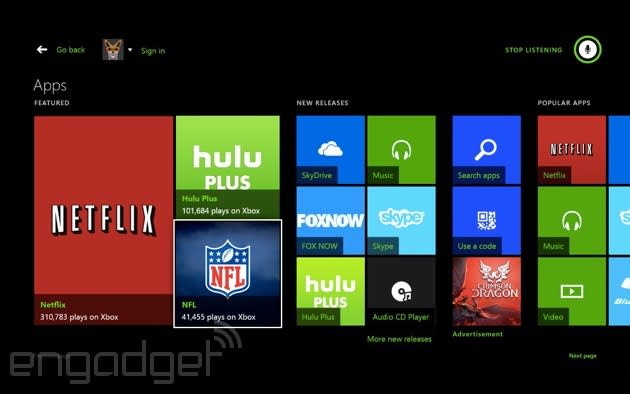
As we said earlier, turning on the One by saying "Xbox: On!" is delightful. Tying that experience to the TV so that, when the console is running in "always on" lower-power mode, both can be "woken" with voice, is powerful. Pair all that with face recognition and you've got a game console that boots in less than 15 seconds, all from saying two words. But say those words carefully and with extra enunciation, because otherwise you might have to say them a few more times. And don't you already feel silly enough speaking to electronics?
That entire last paragraph is representative of the Kinect voice experience on Xbox One, from basic Dashboard commands to in-game action and during Hulu Plus streaming: It's just not a reliable enough input method. When it does work, boy is it incredible. Every time it doesn't, we're one step closer to disconnecting it forever.

When voice commands work, jumping from game to app and back to game is seamless, with no need to re-launch most apps after loading. Four applications can run at any one time, with one game included in the four. That number of "active" applications may shrink depending on how memory-intensive your companion apps are to the system at any given time -- Skype, for instance, seemingly takes up more memory than, say, Netflix or Hulu Plus. It's not always clear how many can remain active, but whichever game you were playing last remains suspended (music playing in Xbox Music keeps its place, etc.). We cannot be clear enough here: When voice commands work and you've got several apps active as well as a game, jumping between them is instant. Not quick -- it's immediate.
Should you go the controller-only route, switching between apps is also quite speedy when you employ the Home button. Rather than launching a miniguide like on 360, you've got access to the full Dashboard. From there, your active apps are just a button press away.

Additionally, even when you turn off the console (but leave it in "always on" mode), it will reawaken with your game in the same paused state from when you were using it earlier. Pretty great! Should you load another game, the previously suspended game will turn off, making way for the new game -- there's no warning here either, so be careful when issuing voice commands that sound like "Xbox: Go to Dead Rising 3" while your game of Forza Motorsport 5 is suspended mid-race. In fact, that unfortunate scenario happened to us. Imagine that wasn't a single race, but hours of unsaved game progress. Yeah.
That's frustrating not only because the game of Forza was shut down mid-race, but also because loading times for games can be incredibly long from a dead stop. Dead Rising 3 is a solid two-minute load from Dashboard to in-game (that includes loading our save file and getting into the game), whereas Forza takes about a minute and a half and Killer Instinct takes one. After that initial load, they're instant to re-load from the Dashboard or from other apps, but not between other games.
Shortcomings and oddities aside, the multitasking on Xbox One is leaps and bounds ahead of the competition. The Xbox One handily switches between several apps and a game at once, whereas the PlayStation 4 works with two at most (including one game). It's a credit to Microsoft's software prowess that the console can handle so much at once. It's even relatively organized as well!
Live TV and OneGuide

The HDMI plug that comes out of your cable box: That one goes into the back of the Xbox One where it says "HDMI In." Then you snag another HDMI cable and run it from "HDMI Out" on the Xbox One to your television. And that's it: You've completed the "Make Live TV Work on Xbox One" process (unless you haven't set up Kinect to work with your TV's IR sensor yet, which takes another few moments). It's very, very easy. And that's because the Xbox One is doing little more than acting as an HDMI signal passthrough for the cable box. Any other HDMI devices you'd like to pass through the Xbox One will also work, though beware of a slight delay in gameplay if you throw another game console into the mix.
OneGuide is similarly easy to set up, requiring a postal code and cable TV provider to sync up local channel guide listings with the Kinect's IR blaster, so you can command the One to switch to other channels. The guide also integrates various apps, so that it can be used for navigating between live TV, streaming content (e.g., SkyDrive, Hulu Plus) and more. Only a handful of voice commands work in terms of channel names (the ones you'd expect, like CBS and ESPN), though we were only able to test it with Time Warner in New York City. In short, don't expect the OneGuide to take over your TV-viewing experience, but the Live TV passthrough is still very convenient. One less HDMI plug going into the backs of our HDTVs!
Native apps

Though based on Windows 8, the new OS won't feel alien to longtime Xbox 360 users. Many of the standard applications aren't dramatically different either. The Friends list is still basically just a friends list, though an activity feed keeps a running log of who's doing what in which games. It's the One's equivalent of the PS4's "What's New" section, and it's similarly susceptible to floods of messages from a single, very active user. It's also just not very up to date, making most new information not useful at all.
"My Games & Apps" returns from the Xbox 360's Guide Menu to provide two jumbled, sadly unfilterable rows of every owned piece of software. Like the PlayStation 4's main content area, One's My Games & Apps not only lists everything you own (both games and apps, as the name says), but it also lists game disc installs. Of course, when you try to load those games without the disc inserted, you'll get nothing more than a prompt asking if you've lost your mind. You haven't, of course; it's just a poor design choice. That there is literally zero organization outside of most recently used apps showing up closest to the left is truly unfortunate. We might have to keep Kinect hooked up just to circumvent dealing with finding specific apps.
The Party app is relegated to Snap functionality, meaning it only populates on a slide along the right side of the screen. This makes it convenient to handle for the most part, though inviting friends takes over the full screen and still stutters a bit as invites get sent out.

Bizarrely, Skype is relegated to its own application, rather than working with the Friends and Party apps to unite Xbox One communications. Video chat is simply no longer an option outside of Skype, and you'll need your friends' Skype names or phone numbers to use it. As previously detailed, Skype's video chat functionality uses Kinect to automatically adjust its picture size and focus based on how many people are in the room or where they're standing. It's neat, and functions relatively flawlessly, but it's not likely an app we'll be using all that often. There's nothing wrong with Skype on Xbox One; the living room just isn't a place we use for Skype chats. If that changes, it's nice that Xbox One provides a solution.
SkyDrive on Xbox One is very convenient, offering streaming access to any content you have stored in the cloud. We easily uploaded a short video from our phone to the free 7GB account Microsoft provides and subsequently watched it on Xbox One via SkyDrive. Easy! Microsoft's also offering uploads of game clips to SkyDrive, making sharing even easier.
Both Avatars and Achievements are little changed. "Challenges" add a new level of metagame to the already deeply ingrained Achievements system, offering time-sensitive goals set by developers. These don't affect Gamerscore, but add another layer of bragging rights. Internet Explorer is also back, and it's still not very good. Neither Sony nor Microsoft has solved the translation issue of web browsers on game consoles -- current gamepads and virtual keyboards simply don't cut it when it comes to web navigation.
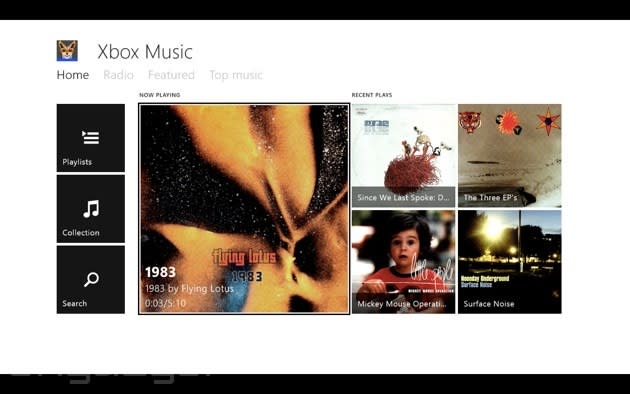
Xbox Music/Video continue to offer large selections of music and movies, though we spent most of our time using Hulu Plus and Netflix over Xbox Video. Videos continue to be very expensive and are often available for free elsewhere, though we appreciate the option for snowy days when Netflix just doesn't cut it. At very least, the layout for both is clean and organized. Streaming custom radio and full albums (with subscription) through Xbox Music is a very nice experience and one we've been drawn to: It's easy to get home, turn on the Xbox One with voice, navigate to Xbox Music and play it in the background while taking care of a barking dog/crying baby/delicious pie/etc. If it was active before powering down, it'll pick right back up where it left off, mid-song.
Though we enjoy Xbox Music, it's currently the only option for listening to music on the Xbox One. No Spotify or Rdio, and no ripping music to the HDD. Music can be streamed from a local PC's Xbox Music-housed collection, but that's it. Despite SkyDrive's video-transcoding ability, music can't be uploaded there and streamed down.
Snap
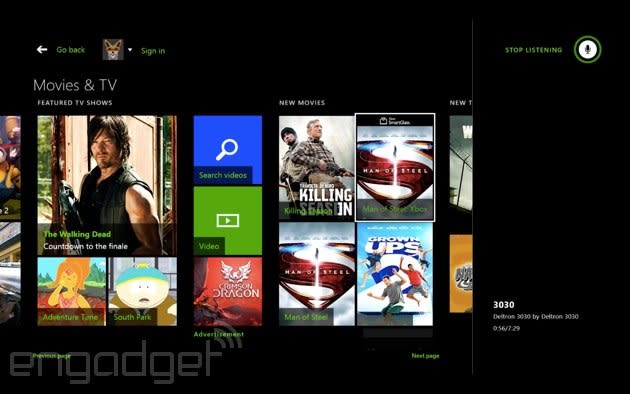
Snap is a major addition with the Xbox One's Dashboard. Try as we might, we can't figure out why. Snap might be an impressive-looking feature -- the ability to "snap" a variety of apps to a right-aligned rail, from live TV to streaming music to SkyDrive to Internet Explorer -- but almost no situations exist where the aforementioned makes any sense. Worse, the snapped application often runs poorly as a result of its shrunken form; Internet Explorer serves as a perfect example of crippled usability while snapped.
On the Xbox 360, music could be streamed from the HDD directly into games, replacing in-game music. So why does the Xbox One require both that we use Xbox Music to listen to that music and that we have it "snapped" to a portion of the screen? Being able to snap music while doing other things on the console is nice, but we'd prefer if the music traveled into games without a massive graphic overlay. This is audio we're talking about, after all.
For the sports fanatic, having live games snapped to the right rail might make sense. And perhaps having fantasy sports information along the right side will be enough for others. Outside of those applications, it's hard to find other compelling reasons for Snap's existence.
SmartGlass 2.0
Microsoft's got the second-screen experience much more figured out with Xbox One: The companion app connects quickly and allows access to much of the console. We're not saying you'll want to pull out and pair your smart device -- we're still not entirely sold on the concept either -- but if you do, SmartGlass is both convenient for controlling the console and fun in-game. Dead Rising 3's companion experience is useful, even, offering quick access to the character's cellphone (and the functionality therein).
The Store

There is no escaping the Xbox One games, movies/TV, music and apps store. It's actually built into the main Dashboard this time around, and all of the above content types have their own storefronts with featured items, new releases and popular sections. A large search bar below the four sections offers a shortcut to anything too far outside Microsoft's categories, via text entry or (if you're willing to risk it) voice. Clicking through the new Store quickly brings up rich content pages, with a variety of metadata depending on the content in question (trailers, images, blurbs and the like -- standard info). Though organization for the game section will become more and more dependent on search as the Xbox One's life goes on, for now it's a great representation of the new console's software lineup at launch.
Games
Forza Motorsport 5

Forza is one of two first-party graphics powerhouses from Microsoft meant to dazzle new Xbox One owners. And if you aren't dazzled by Forza's gorgeous lineup of cars, something has gone seriously wrong. Consult an optometrist. Thankfully, in addition to looks, Forza Motorsport 5 is excellent, if not a touch too serious. It's still a driving simulation first and foremost, but in-game driving assists and recognizable cars make its depth of simulation easy to skip past.
Dead Rising 3
Of all the launch games we played on Xbox One, Dead Rising 3 feels the most underdone. Animations are awkward and dialogue is terrible. Nothing about it feels like a finished product, and at $60 it's a seriously hard sell. Don't waste your time: Skip over this empty zombie action game.
Ryse: Son of Rome

Ryse might be the most graphically impressive game on any next-gen game console. More excitingly, it's got engaging combat and uses the Kinect effectively (the occasional shouted troop command). Graphical prowess is used for acting, combat animation and showing off the glory of (fake) Ancient Rome. It's an easy game to get caught up looking around at how gorgeous everything is visually, and it's right there with Forza (and beyond) as a showcase for graphics on the Xbox One.
Crimson Dragon
Not long after the PlayStation 3 arrived, a dragon-flying game named Lair launched to critical disdain. You'd think the subsequent console launch wouldn't feature yet another dragon-flying game. It does; only this time it's named Crimson Dragon. It's not pretty; it's not very fun; and it doesn't do anything particularly interesting with the Xbox One's tech. Crimson Dragon is squarely with Dead Rising 3 in the category of "Not Worth Your Time or Money."
Killer Instinct
Given that it's free, Killer Instinct is hard to turn down. To unlock the rest of the game's characters, though, you've gotta plunk down some more dough. We think you'll find that a few fights with Jago and you'll be in for more money and more punching fights with werewolves. Killer Instinct isn't the best or prettiest fighting game we've ever played, but it owns its silliness and has a shockingly deep combo system. Beware of that ultra-hard CPU difficulty setting: It's a doozy!
Where's streaming, Upload Studio and sports?
Whoa, doesn't the Xbox One broadcast games and record the last five minutes of gameplay at any given time for editing/sharing? And what about the ESPN and NFL stuff? When's Engadget gonna get to that?
Why yes, the Xbox One does do that stuff! Or at least it will. Upload Studio arrived this morning, and game broadcasting is delayed to some point in "the first part of 2014." As such, we'll have to update this review after spending more time with both. Expect Upload Studio within the next 24 hours. Sorry folks!
Wrap-up

The Xbox One may not be exactly what Microsoft thinks it is, but it's still a strong start for a powerful game console. Its sheer speed, versatility, horsepower and its ability to turn on and off with words make it a relatively seamless entry into our already crowded media center. What determines whether it stays there is the next 12 months: Exclusives like Titanfall and Quantum Break will help, as will gaining feature parity with the competition (we're looking at you, game broadcasting!). For broader success beyond just the early adopter's living room, the NFL crowd must buy in to Microsoft's $500 box. But will they? That remains to be seen. What's there so far is a very competent game box with an expensive camera and only a few exclusive games differentiating it from the competition.
Photos and Video: Joseph Volpe, Todd Thoenig and Benjamin Harrison.













































