How to make OS X Mavericks re-run the Setup Assistant
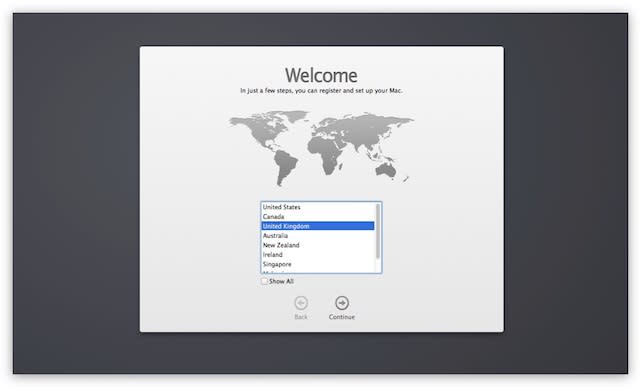
I recently loaded OS X Mavericks on an old (2007) 20" iMac, and to check that everything was fine I ran the machine through the full Setup Assistant -- setting up a user with my name in the process. Rather than reloading Mavericks on the iMac to clean it off, I did a quick Google search on how to get Mavericks to re-run the Setup Assistant, and I was lucky to find this post by Mark Boszko where he referenced an earlier Mac OS X Hints post on the same topic.
If you're command-line averse, you may wish to just reload OS X, but if you know your way around the CLI, here's how you clean up a Mac and get it to re-run the Setup Assistant:
Boot into single-user mode by holding down Command-S on the keyboard during startup
At the command-line prompt, type
mount -uw /rm -R /Library/Preferencesrm -R /Users/YOURUSERNAME/<-- replace YOURUSERNAME with whatever your user name iscd /var/db/dslocal/nodes/Defaultls(to list the files)Delete the file that is named after your user account with a
.plistextension. For example, for user name "stevesande" you'd typerm stevesande.plistrm /private/var/db/.AppleSetupDonereboot
At this point, OS X restarts and the Setup Assistant launches automatically, initially asking you what language you want to set up the Mac in. Since you're going through this entire dog-and-pony show to set up the Mac for a new user, you don't want to run Setup Assistant again, so just press Command-Q at the language screen, then click the Shut Down button.
When the new owner boots up their shiny "new to them" Mac, they're greeted with the Setup Assistant just as if they'd picked up the device at their local Apple Store.

