How to remove fingers and other errant objects from iPhone videos using Crop Video

How many times have you captured the "perfect" video clip with your iPhone and then discovered upon review that the clip is marred by a slip of your finger? You know those clips -- the action is perfect until that pinky peeks its way into the most critical frames. If the pinky is on the edges of your video, you are in luck as there is an easy way to fix this issue.
Unfortunately, iOS 7 won't do the trick as it does not have a robust built-in video editor. You can use the trim tool to shorten clips, but that is the limit of the app's editing capabilities. You can use other video editors like iMovie or Videoshop for iOS, but those full-featured apps are more complex than you need. The easiest way to get rid of fingers and other errant objects around the edge of a clip is an app called Crop Video from Jacky Wu.
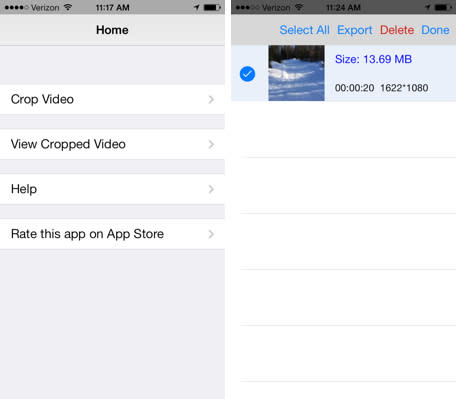
Crop Video is a simple tool that lets you crop the edges of your video. Just import your clip into the app, move the handles so the finger is no longer in the frame and then tap the "Create Now" button to save the clip within the app. When you are done editing, tap the "back" button and open the "View Cropped Video" folder to review your cropped video. Tap the "Edit" button, select the video and then tap "Export" to export the clip to your video roll. In less than five minutes, I was able to remove my finger and upload the clip to Vimeo to share on my blog.

The Crop Video tool does an excellent job removing unwanted items from the sides of your video without affecting the overall quality of the clip. The clip is not downsampled and looks as good as the original. Yes, there is some letterboxing, but the black edges look much better than the unsightly fingertips. You can download Crop Video for US$2.99 from the iOS App Store.

