Apple's iOS 7.1 update a mixed bag for users: Solutions to the most common problems
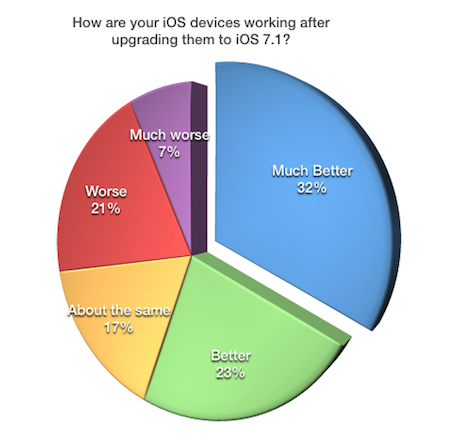
Apple's recent iOS 7.1 update resolved a number of issues for many users of the company's smartphone and tablet products. However, results of a survey conducted by TUAW show that over a quarter of a sampling of Apple customers who have installed the update feel that their devices are now in "worse" or "much worse" shape than they were prior to the update.
Our survey asked readers to respond to the question "Have things gotten better or worse for you since iOS 7.1 was installed?" with one of five answers ranging from "Much Better" to "Much Worse". Almost a third of the 556 respondents were very happy with iOS 7.1, stating that the update had fixed a variety of issues with iOS 7 ranging from random reboots to slow response time on older iPhones. Altogether, over half of respondents said that life in the iOS 7.1 lane was better.
For the unhappy users, the major issues appear to be deteriorating battery life and connectivity problems with cellular data carriers. One reader noted that "Since installing 7.1, the AT&T data connection has completely disappeared on both my phones. AT&T says there is nothing wrong, but every time I try to make a data connection I get an error message saying 'You are not subscribed to a data service.' Even a hard reset and the complete reinstallation of the operating system didn't help." Another wrote that "Cellular connectivity seems to have been decreased: the other day I had 2 "dots" of LTE and 4G service (ATT) and could not establish a viable data connection (iPhone 5). Same for my iPad with T-mobile (one dot)."
Here are some helpful solutions for dealing with the most common problems that have arisen following the update.

Problem: You can't connect to your cellular data carrier
This problem has been occurring to various degrees for many users. The first thing you should try is to turn on your phone's airplane mode for ten seconds (reveal the Control Center with an upward swipe from the bottom of any screen, and then tap on the airplane icon), and then turn it off by tapping the airplane icon again. If this doesn't work, restart your phone by holding down the power button and home button simultaneously until the Apple logo appears. For some users this will fix the problem.
However, if you still find yourself unable to connect to your provider after a reset, the best thing you can do is go to a retail location for your carrier. They have access to professional diagnostic tools and should be able to reconnect your phone to their data network. It's a pain, but still better than having to get a new phone.
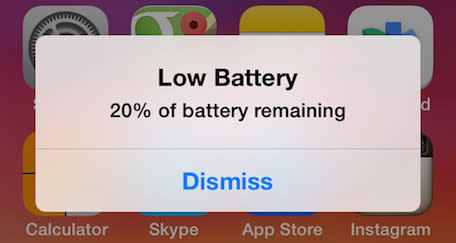
Problem: My battery life seems shorter under 7.1
The folks over at Ars Technica ran a series of tests on iOS devices comparing battery life between iOS 7.0.6 and iOS 7.1. Unfortunately, while they found a slight decrease in general battery life, it wasn't anything major. You can view the results of their study here. There are a number of minor issues that may be causing your battery life to be draining faster.
Apps in iOS 7 or 7.1 may consume more battery power than before, in part thanks to iOS 7's new Background Refresh feature. In iOS 7, apps in the background can now request the ability to update their content (like a newspaper), trigger location-based alerts (like Foursquare or Yelp tipping you to a new coffee bar nearby) or just keep chugging along even if you switch the foreground app (like Google Maps giving you voice navigation directions even though you've moved on to something else). This also includes some Apple-provided apps like Podcasts and Weather. While iOS is supposed to be smart about managing this background access for convenient and power-saving times, it doesn't always quite work out that way.
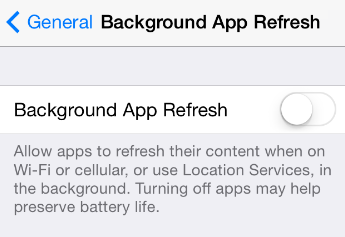
Want to see what kind of impact the background refresh is having on your battery life? Easy enough; just turn it off, in Settings > General > Background App Refresh. Either use the master switch to disable all apps at a stroke, or toggle individual apps that seem particularly profligate with your power. You may discover several that have no earthly reason to be updating in the background. (Coca-Cola Freestyle, this side-eye is for you.)
Apple also suggests the option of a "force quit" for battery-hungry apps, making sure they can't update again in the background until you relaunch them manually. This is done by double-tapping the Home button to bring up a scrollable list of your currently active apps. Just swipe up with your finger on any app you would like to close. Using either of these approaches to keep apps from chewing up battery when you're not using them will extend the battery life on your iOS device. This is especially important to know if you're new to iOS.
For other handy ways to improve the battery life on your iPad or iPhone, check out our previous tutorial on the subject.

Problem: Apps are crashing
Check to see if there are recent updates available for your app by launching the App Store app and tapping on Updates. Many programs have received patches already that fix crashing issues, and it may be that your device hasn't installed the update automatically. If there isn't a patch available, try uninstalling and reinstalling the app.

Problem: This is the first time you've updated your phone in a while
With the recent news regarding iOS security updates, it makes sense that some people are upgrading their phones for the first time in a while. We've actually spoken with some users who have never updated their phone beyond the version of iOS it shipped with. For these users the shift to iOS 7.1 is going to be a bit of a jump. A lot has changed since your previous version of iOS, so it's going to take some time to get used to.
A good recommendation in this case is to visit Apple's excellent support website at http://apple.com/support/. The site provides a number of topics on how to make the most of the features of your iOS device as well as troubleshooting tips. If you're new to iOS 7, be sure to check out Apple's tips on "iPhone and iOS 7". And whatever you do, please back up your phone first.
Conclusion:
We're still looking through all of the data that our survey respondents submitted to see if there are other solutions available for the most common problems. In the meantime, give our handy tips a try and see if they help your most pressing iOS 7.1 issues.
TUAW editors Steve Sande and Mike Rose also contributed to this report.
Updated 3/19/14: Background app refresh information added.

