How to bookmark map locations and share them across OS X and iOS

With the debut of iOS 7 and OS X Mavericks, Apple's Maps app is now on both platforms, allowing you to share location-based information across devices via your iCloud account. One handy feature is the bookmark list, which can save important locations and allow you to view them on both your Mac and iOS device.
OS X Bookmarks
Bookmarks on OS X are available from the bookmarks menu at the top of the screen. It should be recognizable to Apple owners as it is the same icon used in Safari on the Mac and on iOS. Here is how to view and add Map bookmarks on your Mac:
1. Tap on the bookmarks icon to display a current list of bookmarks. You can view, edit or delete bookmarks from this drop down.
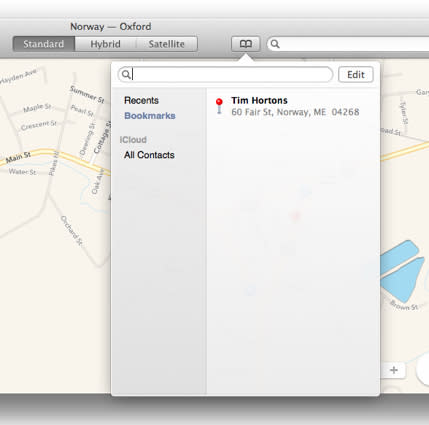
2. You can easily add new bookmarks on OS X . Just search for a location, drop a pin on the map (View > Drop Pin) or click on an existing pin and then select the "i" icon for more information.

3. When the information dialog appears, you can select the "Add Bookmark" button to add the location to your bookmarks list. If the location is already bookmarked, you can remove it by selecting the"Remove Bookmark" button.

4. Any bookmark that you add will appear on both OS X and iOS as long as you are using iCloud on both devices.
The bookmark menu also has an option to show the location information pulled from your iCloud contact. Click on a contact to view the address information and then select the address to view it on a map.
iOS Bookmarks
The process of viewing and adding bookmarks on iOS is very similar to OS X, with the bookmarks icon very visible at the top right corner of the app. Follow the steps below to view and add bookmarks on iOS:
1. Open Apple Maps and tap on the familiar Bookmark icon in the top right corner. The bookmarks menu shows the existing bookmarks, recent locations and location information for contacts.

2. To add a bookmark, you can search for a location or find an existing pin.
3. Tap on the pin to pull up detailed information on the location, including driving directions and contact information.
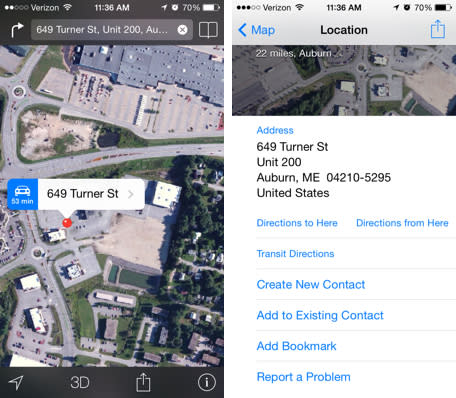
4. Tap on the 'Add Bookmark" link to add the location to your bookmark list.
As is the case with OS X, any bookmarks you add in Maps for iOS will automatically appear in the bookmarks list for OS X.

