iPhone 101: Always show walking directions in iOS Maps

Occasionally, I will travel to Boston, where it is much easier to get around by foot than by car. Apple's default Maps application will provide you with walking directions, but you have to switch from the default driving directions to walking directions by tapping the "walking person" icon in the navigation section of the Maps app. I don't mind switching between directions on occasion, but if I walked around the city every day, I would get irritated by this extra tap that is needed to jump from driving to walking directions.
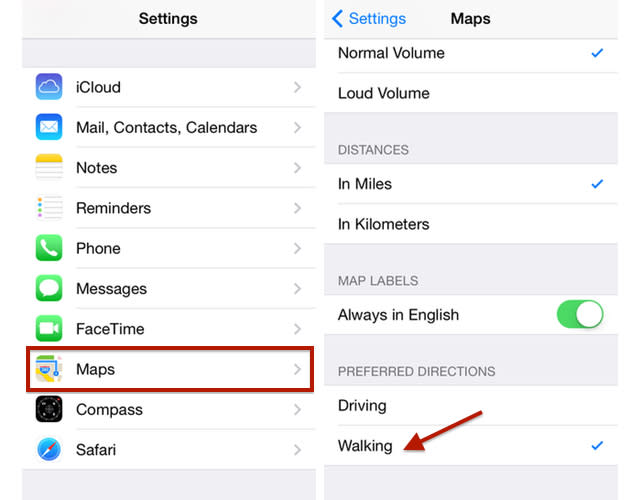
You can save yourself save some time and possibly a bit of frustration by changing the default directions from driving to walking. To change the default directions, just open the iOS Settings app, scroll down and then tap on Maps. Scroll to the bottom of the Maps settings and look for "Preferred Directions." The default option is "Driving," but you can select "Walking" if you travel primarily by foot. The next time you fire up Maps to navigate from one location to another, the app will show the walking directions first. Sweet!

