Simple Steps To Solve Privacy Error Message In Chrome
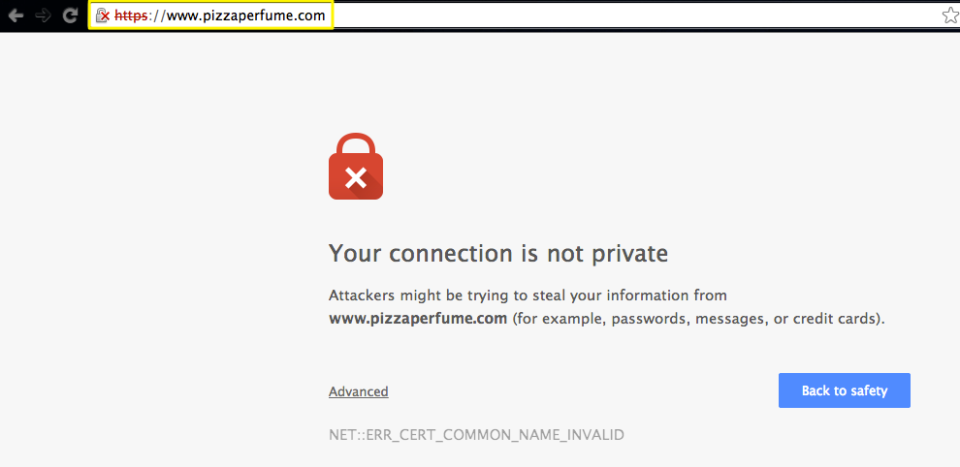
It's really frustrating to have "Your Connection is not private. Attackers might be trying to steal your information...."appearing on screen as you are in a hurry to log in to an important website. With cyber crime and internet fraud on a menacing rise today, such messages are really scary and makes you doubt the safety of your privacy online. No wonder, as soon as you find such message popping up, you will try to fix the issue and the post below offers simple steps to solve the problem.
Why such a message?
Now, you must be wondering why such a message appears. Well, it's all because of SSL error. The SSL or "secure sockets layer", generally, is deployed by sites to keep information (entered by visitors like you) secure 7 private. When you get something like "SSL error Net::ERR_CERT_DATE_INVALID" on Chrome, it signifies your computer or internet connection is limiting Chrome from actually loadinf the web pages privately & securely.
Why such errors?
There can be different reasons behind SSL errors-
A recognized 3rd party has not issued the certificate
Certiicate has not ben updated
Insecure connection between browser & website
Different methods to fix the issue
Check date & time
Mostly, inaccurate date & time on your computer could be the primary bug behind such issues. So, if you detect any such inaccuracy with your computer, simply, update your computer's clock & correct date & time.
Check Antivirus software
If the date & time are perfect yet you're still having the error message, it's time to check your antivirus software. At times, such software programs can actually block a site's security certificate which pops up such privacy error statements on the web browsers. Here are the steps to follow-
If you are using Avast Antivirus, just turn off the HTTPS scan in the software. Click on Settings, followed by Active Protection to Web Shield to Customize. Then you will uncheck "Enable HTTPS scanning".
If you have got Bitdefender antivirus program in your computer, turn off the SSL scan. Open Bitdefender's main interface, click on Settings, followed by Privacy Control to Antiphishing tab and finally turn off Scan SSL.
Clean up Chrome Browser
If none of these processes are working, then maybe you need a Chrome Browser clean up. You have to delete cache, history & other forms of junk browser data.
Click on Settings, followed by Show advanced settings and Clear Browsing data (from Privacy options).
If the above process does not help then one would need to reset the browser settings into default settings. Click on Chrome menu, followed by Settings, Show advanced settings, Reset settings and finally Reset.
Check & proceed to your site
When you are confirmed that the website that you have to check-in is completely secured, you can proceed to that website. It's because, when Chrome assures that security certificate belongs to same domain that you are trying to login- then you need not bother about when that privacy error appears.
Now, to proceed, you will-
Click on "Advanced" link
Then, click on "Proceed to <website link> (unsafe)".
Prevent the warning
Won't it be great if you can actually prevent the frustrating warning? Certainly yes. You can actually prevent that warning for some specific period of time and here is how-
Enter "chrome://flags" on address & press on Enter.
Look down and you will see something like "Remember decisions to proceed through SSL errors for a specified length of time".
Then, go to drop-down menu & select your desired setting as per your wish.
Next time as you get the error message, go to Advanced, followed by "Proceed to <website link> (unsafe)".
N.B. However, this method would only work when you can be sure that the sites you are trying to check-in is completely "Secured" & there won't be any internet connection issue between the website & the browser.
So, you see, it's actually really easy to solve the privacy error message problem. Next time, you encounter the same, you obviously know what to do. All the best.
