The best Wi-Fi extender
TP-Link has a few good options.

By Jim Salter
This post was done in partnership with Wirecutter. When readers choose to buy Wirecutter's independently chosen editorial picks, Wirecutter and Engadget may earn affiliate commission. Read the full Wi-Fi extenders guide here.
After spending more than 50 hours researching Wi-Fi extenders and testing 13, we think the TP-Link AC750 Wi-Fi Range Extender RE200 is the best way to get Wi-Fi signal to part of your house or apartment that your router can't reach. It's inexpensive, and it was the only pure Wi-Fi extender that improved speeds in every single test. But if you have multiple trouble spots or if your router is more than a couple of years old, you should consider replacing it with a mesh Wi-Fi kit instead.
The TP-Link RE200 is a dirt-cheap dual-band wireless-ac extender. It improved the Wi-Fi quality in all of our tests, it's easy to set up, it isn't too bulky, and at a typical price of $30, it's a simple fix that costs a lot less than a major hardware upgrade. It was the only Wi-Fi extender we tested that was always better than not using an extender at all.
A powerline Wi-Fi access point can sit much farther away from your router than a simple extender, and—when it works—it doesn't interfere with your existing Wi-Fi. In our tests, TP-Link's TL-WPA8630 V2 beat all of the wireless extenders we tested and hung with the more expensive Orbi and Eero mesh kits we recommend. But it's much more expensive than the RE200, and buying any powerline adapter is a gamble since your house's wiring probably wasn't designed to work with it. Older (pre-1980s) and more complex (more than one breaker box) houses tend to be especially problematic. But if you already know your house's wiring is up to par, or if you're willing to experiment and find out, the TL-WPA8630 V2 is the kit to try.
Why you should trust us
I've spent more than two years immersed in networking testing and analysis for Wirecutter and Ars Technica. I've also professionally tested and deployed wired and wireless networking gear in homes and businesses for the better part of 20 years.
For this guide, I supplemented my own observations with reviews from SmallNetBuilder, CNET, and other sites. I also checked Amazon reviews and Reddit threads, and I solicited the opinions of other network professionals. Finally, I spent several hours per extender testing for throughput, latency, features, and general user experience in a large home with a partial basement floor that routers can't cover well.
Who should (and shouldn't) buy Wi-Fi extenders
If parts of your home or apartment don't get a good Wi-Fi signal, a wireless extender can offer a boost. The extender connects to your existing Wi-Fi at a location that does get a good connection and then rebroadcasts its own signal(s), improving the speed and quality of Wi-Fi connections within its range. If you already own a decent router and just want to improve Wi-Fi in one or two extra rooms, an extender might be just the band-aid you're looking for.

Despite the name, a Wi-Fi extender can't extend your network much farther than it already goes. A good extender can improve the speed and lower the latency of your network within its current boundaries, though—and it's great for bouncing the signal around obstructions like elevator shafts, reinforced walls, or foundation slabs.
Extenders are a cheap(ish) and easy solution to a common problem, but rarely the best one. Before you buy a Wi-Fi extender, consider replacing your router with a newer, faster model—or going with mesh. If you already have a good 802.11ac router, make sure you've got it as high up and as close to the center of the home as you can. Plug computers, streaming devices, game consoles, and anything else you can into the router—or a network switch, if you need more ports—via Ethernet to reduce the number of devices competing for a wireless connection.
If you've done all that and still have trouble spots, a wireless extender could help. Cost is key, though—good mesh Wi-Fi kits start out at less than $250 and offer more features, greater range, better roaming between access points, and generally higher performance. Upgrading an older router and adding an extender will cost enough that one of our mesh picks would be a much better choice.
One final warning: you shouldn't even consider extenders that don't use 802.11ac. Old 802.11n extenders are cheaper, but they will significantly decrease the speed of all devices on your Wi-Fi when the extender is running, and they will provide less than half of the base router's speed to devices connected by Wi-Fi to the extender itself.
How we picked

We looked for a wide range of extenders in the under-$50, under-$80, and under-$120 price brackets to put through the gauntlet. We did not test any of the more-expensive extenders (up to $300!) because at that point you should definitely just buy a mesh kit. To be considered for the guide, each device needed:
802.11ac support: Older, slower 802.11n devices won't cut it, even if they're dual-band.
Price: We didn't consider anything over $120, and we paid special attention to extenders that cost $80 or less. The cost of the extender plus a good router needs to be less than a mesh kit.
For powerline kits, Homeplug AV2 support with encryption capability is a must. Without encryption, you can easily end up merging your network with a neighbor's!
Higher AC speed ratings were nice but not mandatory; they frequently don't translate well into real world performance.
Once we came up with a preliminary list of all the pure Wi-Fi and powerline backhaul extenders offered by major vendors in our three price categories, we narrowed them down by looking at Amazon user reviews and previous professional reviews from sites like CNET or SmallNetBuilder. This left us with a baker's dozen of devices from TP-Link, D-Link, Netgear, TrendNet, Linksys, and Zyxel.
How we tested
Test environment
To test coverage and performance, we set up each extender connected to a Netgear R7000P (our current Wi-Fi router pick) in a challenging home environment. The two-story, 3,500-square-foot house we used is built into a hillside, and while its top floor opens onto the front yard, its bottom floor opens onto the backyard. What makes this such a tough house to cover is the location of its network closet (where the Internet connection comes in), plus the foundation slab underneath half the top floor. For most of the bottom floor, a straight line to the router in the networking closet goes through the foundation slab—and in some cases, through several feet of packed earth underneath it—greatly degrading or outright killing any direct Wi-Fi signal.

Our router went in the network closet, a coat closet by the front door. This isn't the best possible place for an Internet connection—that would be the center of the house—but since it isn't all the way in one corner, it isn't the worst either. The big problem here is that the router doesn't have a clean straight-line shot to most of the bottom floor. Since the bottom floor is a half-basement, there's a foundation slab in the way of a direct signal from the router.
This makes our test home an excellent candidate for a Wi-Fi extender. Extenders aren't very good at pushing Wi-Fi service far beyond where your router can already reach by itself, but they're great at relaying around obstructions.
Extender placement
We tested two types of extenders: the traditional type that uses Wi-Fi to connect to both your devices and your router, and powerline extenders. Instead of using Wi-Fi to talk to your router and risking increased congestion, powerline extender kits use one device plugged into a power socket near your router, and an extender plugged where you want to improve your service. The extender and base station communicate over your home's electrical wiring.
We plugged the Wi-Fi extenders into the power socket under the living room TV, which gave them a nice central location from which to cover the downstairs floor, and a clean line back to the router. Powerline extenders got even better placement. Since they didn't need a straight line back to the router, I plugged them into an outlet in the bedroom itself, only ten feet from the downstairs test laptop.
Test device placement
Our test devices were four HP Chromebook laptops, each equipped with a Linksys WUSB-6300 Wi-Fi adapter. We used the Linksys USB adapter instead of the Chromebooks' built-in Intel Wi-Fi because it works better and anybody can buy and install one on just about any device, which gives us a nice, repeatable baseline.
Together, all four laptops simulate a small, busy home network.
One sits beside the living room TV and simulates a 4K video streaming session. It tries to download data at up to 30 Mbps, but is happy if it can average 25 Mbps or better, which is what Netflix recommends for 4K.
The second sits in the kitchen simulating a Wi-Fi phone call. It moves only 1 Mbps of data in 64-kilobyte chunks, but it starts getting unhappy if any one 64 KB chunk of data takes longer than 150 milliseconds to arrive.
The third laptop connects to the extender from the downstairs bedroom, and simulates a Web browsing session. Once every 20 seconds or so, it downloads 16 128-kilobyte files simultaneously to simulate loading a modern Web page; pages should ideally load in less than 750 milliseconds. We refer to this as "browsing latency," which isn't the same thing as a ping. Pings only test network latency—how long a tiny signal takes to get through. This higher-level test, with larger data packets, will uncover real-world problems in either latency or throughput.
The last laptop sits in a bedroom at long range, and downloads a very large file. We don't care about latency here, but we want to see an overall throughput of 40 Mbps or better.
We placed the Web browsing laptop on the nightstand in the downstairs bedroom and connected it to the signal from each extender. This location does have usable service from the router, but it's slow and drops out often enough to be frustrating. The low-quality connection is due both to partial obstruction by the foundation slab and to sheer distance from the router. This makes it a good location to showcase an extender's ability to deal with both problems.
For completeness, we also tested simple, single-device throughput using only the extender and the laptop in the downstairs bedroom, without other network traffic. We believe these tests are much less important for most people, since they ignore a lot of the challenges faced in a real home network. But they are handy to get a simple, general idea of how fast each device is when it's all by itself.
Since we're testing extenders for your existing router, rather than a complete replacement, we measured our results by improvement rather than raw numbers. Before testing any extenders, we ran baseline tests in exactly the same way using only our R7000P base router. Then as we tested each extender, we subtracted the value of our baseline test. This allows us to directly show you how much each device improved—or degraded—our performance from what we started out with.
A note on device firmware
Part of our test process is making sure we upgrade each device to the most current available firmware, since most devices have been updated since they launched, and performance can change dramatically between updates. The RE200 performed horribly with the old firmware that it shipped with, but did great after being upgraded. By contrast, the Linksys RE7000 did very well with its shipping firmware, but tanked after being upgraded.
Don't be tempted to run older firmware that you think might perform better, though. The old Linksys firmware that performed so well was vulnerable to last year's serious WPA-KRACK exploit; the newer firmware is not.
Our pick: TP-Link RE200

TP-Link's RE200 isn't the fastest Wi-Fi extender on paper, but it boasts two massive advantages over its competitors: it's dirt cheap, and it never made the Wi-Fi worse in any of our tests. It's also compact, plugs directly into a power outlet, and offers a 100 Mbps wired Ethernet port for nearby devices. Our powerline networking pick is better, but if your house's wiring is older or you don't want to spend $120, the RE200 is the clear winner.
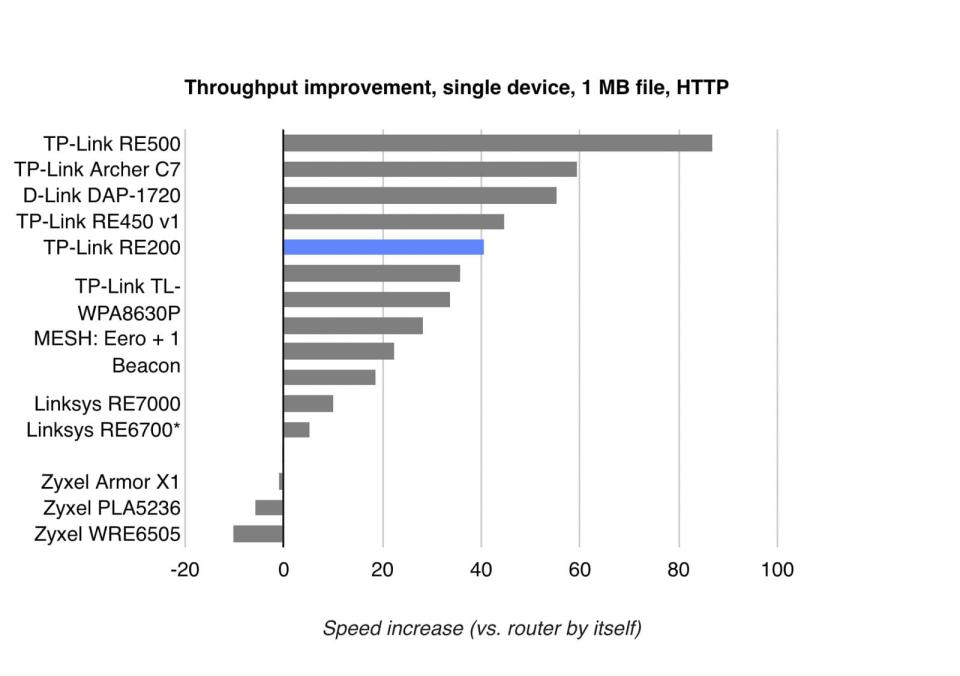
Almost all of the devices we tested could improve simple throughput—the speed of the connection—when all we had running was a single laptop connected to the extender. In this test, the RE200 increased throughput by 40.6 Mbps—a total of 63.6 Mbps, where the test laptop got only 23.0 Mbps when connected directly to the router. This is an impressive improvement, but it's only middling when compared to the bigger multi-stream extenders, let alone the mesh kits we included here for reference.

An extender that can improve throughput for one device at a time doesn't always work so well in a busy environment with lots of stuff active. During our multi-client testing, we look at how well a Web browser connected through the extender does typically (the median), and how badly it does in its worse moments (the 75th, 90th, 95th and 99th percentile worst results). This lets us determine how frequently and badly will it frustrate you rather than how okay are things when they're okay.

Only three extenders (and our reference mesh kits) had a better median Web page load time than the router by itself. The RE200 and the TL-WPA8630P powerline kit were the only extenders that improved every result across every test.
These latency charts show how much each extender improves—or worsens—things compared to a solo Netgear R7000P router. All but the very worst of the extenders could improve the worst case scenario by a lot; the problem is that worst case scenario is only one page load out of every 100 you try, and most of the extenders made things significantly worse the rest of the time. So we capped the percentile results here at 95%—the slowest of every twenty attempts to load a page—to make things easier to read.
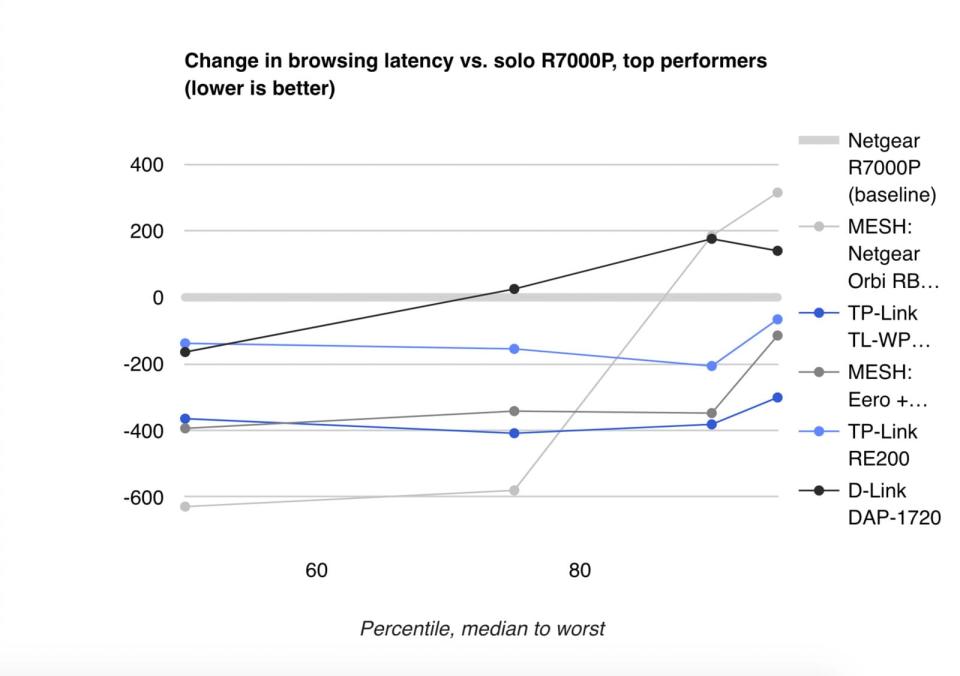
Like most extenders, the RE-200 has an onboard Ethernet port, though it's only 100 Mbps, instead of Gigabit. Where possible, it's a good idea to plug devices into the RE-200's Ethernet port rather than using Wi-Fi—if you've got more than one thing to plug in, you can use a cheap network switch to make them all fit.
Flaws but not dealbreakers
The RE200 performed atrociously when I first plugged it in, because it shipped with a much older firmware. Upgrading your firmware to the most recent version before using your network devices is crucial, both because of performance improvements and security patches.
The RE200 (like other TP-Link extenders) has a crude Web interface that doesn't give you much fine-grained control. It's easy to connect to if you've got the manual—which informs you to browse to tplinkextender.net while connected to the extender—but if you forget about that URL and want to reconfigure it a year or two down the road, you'll have to hope your router offers a "Connected Devices" screen like our R7000P's, so you can figure out what IP address to find it on.
Once you're connected, the RE200's Web interface walks you through the process of attaching it to your base router's Wi-Fi network. It offers you a chance to connect to the router on both 2.4 GHz and 5 GHz bands—but doesn't warn you that you might not want to connect on both bands.
If you only connect the extender to the router with one band, it's free to configure the other band to a channel your router isn't using, to avoid interference. If you connect the extender to the router on both bands, it has no choice but to configure them both to the same channel the router uses. With router and extender using the same bands on both 2.4 GHz and 5 GHz, all your devices must compete directly with one another for airtime, making everything slower and more frustrating. The tough call is which band to connect the RE200 to your router on, and that's going to depend on your environment and your devices. (If most of the devices connecting to your router are on 5 GHz, you should probably use 2.4 GHz for the RE200's connection to the router, and vice versa.)
If you already know this stuff, it's quick and easy to optimally configure your RE200 (and you're reading this guide, so you're covered). Minor gripes aside, I liked this little device a lot. It did what it was supposed to do, and it made the network better no matter how hard I poked at it.
The best powerline Wi-Fi extender: TP-Link TL-WPA8630 V2

If your electrical wiring is less than about 30 years old, you have a large house, or you don't mind spending significantly more money, consider the TP-Link TL-WPA8630 V2 powerline Wi-Fi extender. This dual-stream, dual-band Wi-Fi access point offered excellent performance in our test house, but at a typical price over $100, it's significantly more expensive than our main pick. Since the TL-WPA8630 V2 doesn't rely on your router's Wi-Fi at all, instead using your house's existing electrical wiring for its backhaul, it's a better choice if you're stuck with crappy ISP-provided routers you can't upgrade. It also may be able to extend your Wi-Fi network significantly farther than the pure Wi-Fi extenders, since its access point can sit entirely outside your router's effective Wi-Fi coverage area. Don't get it if you're also planning to upgrade your router, though—the combined cost of the R7000P and the TL-WPA8630 V2 is more than enough to justify buying an Orbi RBK50 mesh kit instead, and it's almost as pricey as the more expensive Eero with two Beacons. Either will serve you better than a router and extender.
Setup is straightforward: Plug the base unit in next to your router, connect the two with an Ethernet cable, and plug the remote unit in where you want the Wi-Fi. Avoid plugging either side into a power strip or UPS; in our testing, throughput could easily be cut in half if either device wasn't plugged directly into the wall. Once the two are connected, they may very well find each other immediately and start working, but don't stop there—you need to push the physical Encrypt button on each device to make sure that you don't accidentally merge your network with a neighbor's.
Once you've plugged in both devices and paired them with the Encrypt button, the computer side of the setup is just as it is for a normal extender: You connect to the remote side's factory Wi-Fi name with a laptop and then browse to a configuration URL (in this case it's http://tplinkplc.net). From there, you should immediately upgrade the firmware, and then you can easily change the extender's network name and password. You can let the extender have its own network name so you can manually choose which to connect to, or you can give it the same name and password as your router's, so that your devices automatically connect to whichever one has the better signal.
The TL-WPA8630 V2 did not deliver impressive numbers on our simple, single-client tests; even the tiny RE200 improved throughput more with only one device active. In multiple-client testing, which is a more realistic simulation of a busy home network, this powerline extender was a true standout—our test laptop loaded pages faster when connected to the TL-WPA8630 V2 than it did with any of the wireless extenders we tested. Among the powerline kits we tested, only the Extollo LanPlug 2000 and Una were faster, and the TL-WPA8630 V2 is more user-friendly and widely available.
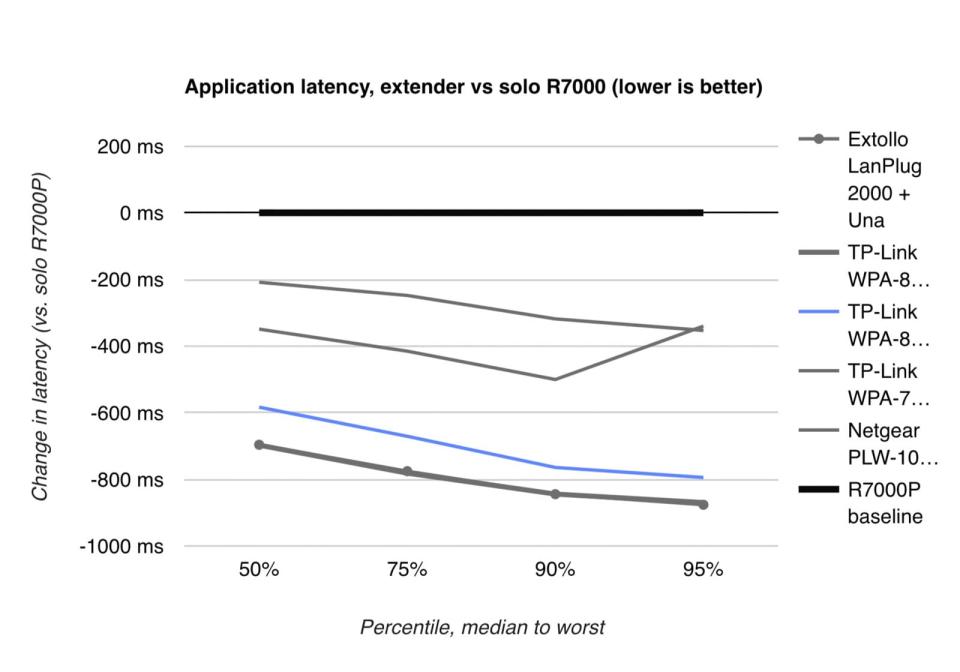
As with all powerline kits, the speed and reliability of the TL-WPA8630 V2's connection is greatly determined by the quality and style of your home's electrical wiring. Our test house was built in the 1980s; if you have a significantly older house or one with multiple breaker boxes, you'll probably see worse results than we did.
All HomePlug AV2 devices require encryption support. I mistakenly assumed this meant that my powerline devices, each of which came as a kit, would be paired securely with one another out of the box. This was not a good assumption. Upon first connecting each extender, I used the R7000P's "connected devices" screen to see its IP address. When I browsed to the R7000P's configuration screen after connecting the first of my three powerline kits, something looked off. As it turned out, that's because I was on my neighbor's router, not my own—my powerline kit had found the Netgear PL1010 powerline extender in their house, rather than its own sibling device in mine. I do not recommend introducing yourself to the neighbors with a sheepish "Hi, I live over there and I accidentally hacked your router." It was a pretty awkward start.
Separating the neighbor's network from mine required pressing the encryption buttons on each of my devices to force them to pair, and it wasn't a straightforward process—none of the powerline kits we've tested give you any visual cues when they're paired to their own device rather than to a neighbor's, and only Zyxel's Web interface lets you see the other connected powerline devices or manipulate the encryption password directly.
If you use powerline extenders, be very careful to securely pair them with one another.
What to look forward to
There are a lot of interesting Wi-Fi technologies on the horizon. The 802.11ax protocol, which will supersede 802.11ac just as 802.11ac superseded 802.11n, will bundle in lots of new features which should greatly improve networks with lots of active devices. However, just like the current Wave 1 MU-MIMO standard in 802.11ac, most of these technologies only work when all or most of the clients on the network (as well as the router) support them.
In practical terms, this means you'd need a new router and new extenders to take advantage of those technologies once they become available, and that's probably not going to be practical in terms of cost. It's already difficult to recommend investing in an extender when purpose-built mesh kits typically give you faster, farther-ranging connections and easier setup. We expect this trend will only continue as mesh becomes more mainstream and less expensive.
The competition
Every other extender we tested actively made things worse when the network was busy, returning Web pages more slowly—and in many cases, a lot more slowly—than they would have with no extender at all.

Remember, lower results are better—and as you can see above, the TP-Link RE200 slightly improved things across the board. D-Link's DAP-1720 did at least manage to improve the median result, but it slowed things down at the 75th percentile and above; all the other devices tested slowed things down across the board entirely.
To be fair, we've cropped the graph at the 95th percentile to keep it readable; all of the devices shown in this bracket did improve latency at the 99th percentile. That's only one page load out of every 100, though. You probably don't want to improve a single page load out of 100 when at least nine out of every twenty are markedly worse.
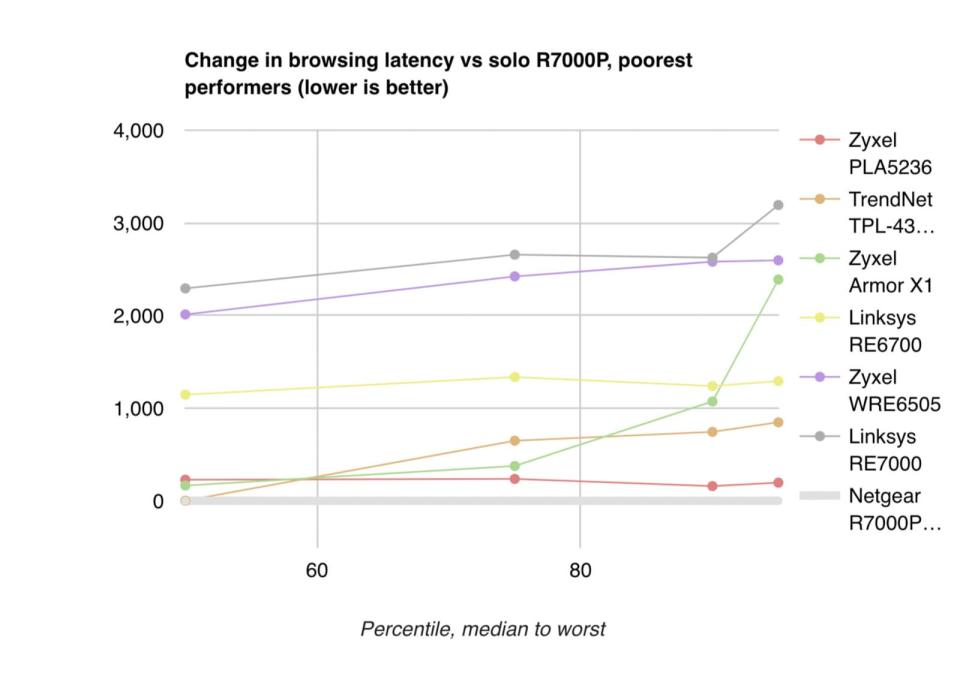
Things only get worse at the bottom of the pile. We had to change the scale for our six worst performers; otherwise all but the TrendNet TPL-430AP would have been off the charts completely. When you've got a busy network, these kits make everything significantly worse.
These results can change—for the better or the worse—as vendors update their firmware. The firmware TP-Link's RE-200 shipped with put it at the bottom of these charts, but upgrading it to the current version rocketed it to the top. By contrast, the Linksys RE7000 performed pretty well with the year-old firmware it arrived with, but dropped down here to the bottom of the pile after being upgraded. We do not recommend running older firmware, though—firmware upgrades usually include patches for significant security vulnerabilities.
D-Link DAP-1720
The D-Link DAP-1720 is a relatively fast 3×3 MIMO access point that boasts higher single-device throughput than the RE200, but it didn't do as well in our real-world multiple client testing. It was the least bad of the extenders we didn't pick; it did measurably improve the median results, but in other cases it was no better than a direct connection to the router. It also costs twice as much as our main pick.
TP-Link RE450 v1
Our former extender pick, TP-Link's RE450, has been superseded by the newer RE500, but it's still available. There are two hardware revisions for this device, the v1 and the v2, and you can't really be sure which you'll get when you order one online. The RE450 was faster than our pick in single-client testing, but significantly slower when the whole network was active. It also costs more.
TP-Link RE500
TP-Link's RE500 was at the very top of the chart for simple single-client throughput, but it significantly decreased the quality of the test laptop's connection with the whole network active. It's possible that TP-Link will find some bugs to fix in future firmware revisions, but for right now, avoid the RE500.
TP-Link Archer C7
The Archer C7 has long been a favorite cheap router due to its extreme long range and high single-device throughput. What you might not realize is that you can also configure it to act as a Wi-Fi extender to another router, with TP-Link's easy-to-follow instructions.
Since the C7 isn't any more expensive than many extenders, we made sure to include it in our test results. Single-client maximum-speed connections through the C7 improved by 59.7 Mbps. Unfortunately, its multi-client test results weren't so good—it placed 5th of 13 extenders tested there, but still behind a direct connection to the R7000P router.
Although it disappointed us in multiple client testing, the C7 might be worth a try if you're looking to extend your coverage much past the point where it ceases entirely. That's usually a losing proposition with any extender, but the C7's low cost and extremely long range might at least make it worth a shot.
TrendNet TPL-430AP
Like all three powerline network kits we tested, TrendNet's TPL-430AP preferred to connect itself to my neighbor's house instead of mine. It improved single-client maximum throughput by a reasonable 18.6 Mbps but mostly degraded quality during multiple-client testing.
Netgear EX6150-100NAS
The EX6150-100NAS, like other Netgear devices, has a nicer interface than most of its competition. But like most extenders, it improved single-device maximum throughput without improving the quality of our Web browsing experience with the whole network active.
Linksys RE6700
The RE6700 very slightly improved single-client maximum throughput at the expense of significantly degraded quality with the whole network active.
Zyxel Armor X1, WRE6505v2, and PLA5236
We're not quite sure what's going on with Zyxel's extender products right now; the Armor X1, WRE6505v2, and PLA5236 all reduced the tested single-client maximum throughput as well as the quality of service with the whole test network active.
Linksys RE7000
The Linksys RE7000 is good hardware on paper, and the outdated firmware it shipped with performed pretty well. Unfortunately, its current firmware plummeted it to the bottom of the pack in testing. (You should not run this or any other extender on older firmware due to security issues—particularly the WPA-Krack exploit, which the older firmware was vulnerable to.)
This guide may have been updated by Wirecutter. To see the current recommendation, please go here.
When readers choose to buy Wirecutter's independently chosen editorial picks, Wirecutter and Engadget may earn affiliate commissions.
