Apple iPad Pro 12.9 review: The rest is yet to come
Can trackpads, LiDAR and a (slightly) better GPU make this a laptop killer?
There's an Apple promo video on YouTube right called "iPad Pro — Your next computer is not a computer" that's sitting pretty with more than 22 million views as I write this. Another video, with more than 3 million views, features an old-timey voiceover explaining how to "properly" use a computer, all while showing people flouting those rules with an iPad Pro.
The message is clear: The 2020 iPad Pro doesn't act the way your computer does, but it's just as capable. The company has spent years pushing that message in one form or another, and every time I heard someone invoke it, the notion sort of fell flat for me. Yes, iPads are powerful and clever and user-friendly, but — and tell me if this sounds familiar — I've always been able to get more done, and faster, on a proper laptop or PC. Apple sees that, and it's starting to change it.
At the risk of being reductive, Apple took the last version of the iPad Pro, changed a few components and gave it some updated software. Normally, that wouldn't sound like much to get excited over, but taken as a whole, these changes bring the iPad Pro closer than ever to working like a full-blown computer. That doesn't mean I'm ready to give up my MacBook Pro for good, but for the first time, I'm starting to think I actually could.
Configurations
Like last time, there are two new iPad Pros — 11-inch and 12.9-inch models — and also like last time, we're testing the latter. Now, these premium tablets have a lot going for them, but one of the biggest practical changes Apple made this year was giving the base-level Pros 128GB of storage, up from 64GB in 2018. Here's what the lineup looks like now:
iPad Pro 11 WiFi: 128GB ($799), 256GB ($899), 512GB ($1,099), 1TB ($1,299)
iPad Pro 11 WiFi + LTE: 128GB ($949), 256GB ($1,049), 512GB ($1,249), 1TB ($1,449)
iPad Pro 12.9 WiFi: 128GB ($999), 256GB ($1,099), 512GB ($1,299), 1TB ($1,499)
iPad Pro 12.9 WiFi + LTE: 128GB ($1,149), 256GB ($1,249), 512GB ($1,449), 1TB ($1,649)
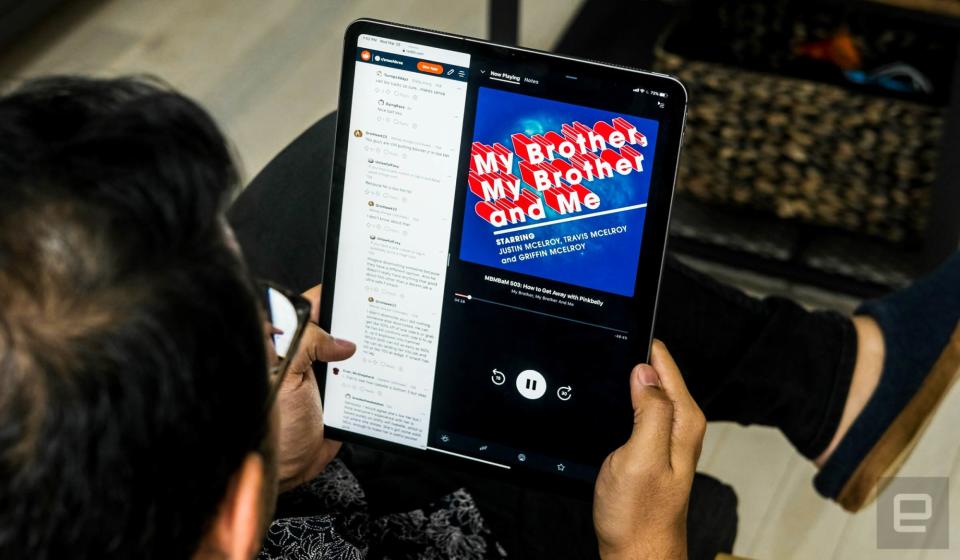
A familiar look
There's a lot going on in this year's iPad Pro, but it might be helpful to run through what hasn't changed first. (It's a pretty long list.) Apart from the big new camera hump high on the backside, which we'll get into later, this iPad Pro is the exact same size, shape and weight as the model it replaces. The front-facing camera and TrueDepth Face ID sensor work as well as they did before, though their placement still feels weird. Most people I know are more prone to holding their tablets horizontally, which means the TrueDepth camera used for Face Unlock frequently gets covered up by hand meat.
The three-pin Smart Connector still sits low on the iPad's rear, so the one accessory that uses it — Apple's magnetic keyboard case — works fine here. The second-generation Apple Pencil remains a fantastic tool for digital artists and notetakers, and nothing in the new OS seems to improve on it. As far as we can tell, this year's iPad Pro uses the exact same screen as the third-generation Pros.

In case you didn't read our earlier review, that is a good thing. This 12.9-inch display remains a stunner with excellent colors and viewing angles, and it's once again helped by features like True Tone, which adjusts the screen's color temperature automatically. (Trust me, it's more pleasant for your eyes than it might sound.) And like last time, this display refreshes 120 times per second, so on-screen motion looks remarkably smooth compared to earlier iPads — not to mention most laptops. This is easily the best screen you'll find on a tablet, and it's much easier on my eyes than the one built into my 13-inch MacBook Pro. My only real gripe is that despite being treated with an oleophobic coating, the screen still picks up fingerprints easily. If, like me, you have naturally oily hands, it won't take long for it to start looking... well, kind of gross.
This iPad Pro still packs four speakers, one in each of the tablet's corners. They produce some surprisingly immersive audio when you're just sort of lazing around watching movies, but honestly, a tablet like this needs to have its headphone jack reinstated. Yes, headphone jacks have all but disappeared from premium smartphones, and when Apple axed them from iPhones, it claimed the move required a certain degree of "courage." (🙄) Well, Apple, this iPad is meant to be a pro-grade machine. It certainly isn't cheap, and the headphone jack can be especially helpful to musicians and audio professionals. They matter too, right? Admitting a mistake and reversing course because it's the right thing to do — now that would be courageous.
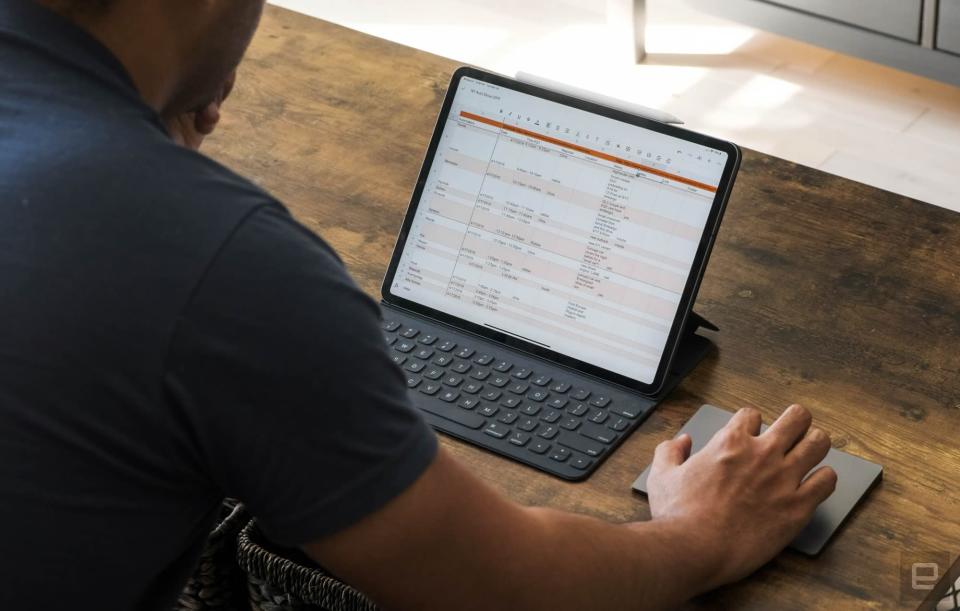
Subtleties in performance
While the 2020 iPad Pro doesn't look all that different, its internals have gotten some interesting tweaks. Rather than use a variant of the iPhone 11's A13 Bionic chipset, Apple tried something a little different this year: It upgraded the existing A12 architecture to give us the new(ish) A12Z Bionic. I say "ish" because the cluster of CPU cores appears to be unchanged from the A12X chipset used in the last iPad Pro. Apart from some changes to the thermal architecture and performance controllers to help it handle more-sustained loads, the biggest difference is the updated GPU: Apple says it added one additional processing core, bringing the total to eight.
That won't mean much to many of you reading this, because in many cases it doesn't make a difference. Day-to-day performance feels unchanged compared to the 2018 model, which is a testament to how fast that tablet was and how tightly focused Apple's reengineering was this time. Synthetic benchmarks don't always tell the whole tale, which is why I don't rely on them as heavily as I used to, but I think these are particularly telling.
iPad Pro (2020) iPad Pro (2018) iPhone 11 Pro Max Mid-2018 MacBook Pro Gaming PC (Ryzen 7 3700X) Geekbench 5 CPU (single-core) 1124 1117 1337 1089 1261 Geekbench 5 CPU (multi-core) 4710 4674 3338 3960 8105 Geekbench 5 Compute (metal and OpenCL) 9745 9180 6326 7181 59993 Adobe Premiere Rush 4K-to-1080p export time (in minutes) 5:35 6:58 9:52 18:27 4:56
Single-core CPU performance here is basically in lockstep with the earlier iPad Pro, as is multi-core performance. (The iPhone 11 Pro has a slight lead with that first metric, thanks to its more modern architecture.) Geekbench 5's Compute test taps more thoroughly into the device's GPU, which explains why the new Pro edges out last year's model and blows away my work-issued 2018 MacBook Pro with integrated Intel Iris Plus graphics. And for fun, I ran the same benchmarks on a gaming PC I just finished building. The iPad Pro can credibly take on most mid- and low-end laptops, but it's no match for a proper workstation.
That said, it got surprisingly close in one test. Editing and exporting videos can push a system to its limit, so I threw some 4K60 and 4K24 clips at the devices listed above and had them churn out a YouTube-friendly, 1080p30 video in Adobe Premiere Rush. The new iPad Pro got the job done nearly a minute and a half faster than last year's model and more than four minutes faster than the iPhone 11 Pro Max. My MacBook Pro, meanwhile, sat around for almost 18 minutes and change before the job. And that gaming PC I just built? It was the fastest of the bunch, but even with an octa-core AMD Ryzen 7 3700X processor on board, it still only beat the 2020 iPad Pro by about 40 seconds. (Kinda makes me wish I had sunk more money into my PC.)
I obviously can't speak for every "pro" use case, but the stuff I do frequently, like working with big, multilayer Photoshop files and editing RAW photos in Lightroom, were no problem for the iPad. The day-to-day stuff is well taken care of too: I had dozens of tabs running in Chrome while watching YouTube videos in a separate Split View window, and the iPad didn't break a sweat. (For what it's worth, I did try throwing some huge CAD files at this thing, but the apps I tried opening them with all failed to import them correctly.) Thankfully, battery life remains as respectable as ever. I've been using it exclusively to research and write this review as well as edit the photos you see here, and I've generally been able to get just shy of 11 hours before needing to charge it again.
Ultimately, yes, there's plenty of power here. It's just that, after a week of testing, I can't say this year's model feels dramatically faster than the one it replaces. Most people simply won't notice the extra performance headroom we got in this refresh, but it's there, and it does make certain tasks run more smoothly. Here's hoping we get a more pronounced power boost next time though, especially now that I've started using the iPad more like a laptop.

More like a laptop than ever
When I reviewed the third-generation iPad a year and change ago, I half-jokingly wrote,
"I know there's zero chance of Apple listening to me, but I have to try. Hey, guys, can you please figure out how to make a trackpad work on this thing? I work in text all day, and it would make my life so much easier."
Well, about that. After introducing support for mice and trackpads as a somewhat limited accessibility feature last year, Apple embraced them more fully in the new iPadOS 13.4 update. Once that's installed, every iPad that runs iPadOS — even non-Pro models — can benefit from this expanded flexibility.

That new, $300 Magic Keyboard with its integrated trackpad won't be available for another month and a half at the least, and in the meantime, there's nothing else quite like it to use instead. (For the record, Logitech recently showed off cases with keyboards and built-in trackpads, but those aren't meant for the 11-inch or 12.9-inch iPad Pro.) This means that to get the most out of this new software, you'll have to use something like Apple's Magic Trackpad, and I'm hardly thrilled at the idea of carrying one around for when I need to be productive. Then again, I guess I'm not going anywhere soon: Everyone in New York has been compelled by the state government to stay at home to help contain the spread of the novel coronavirus. That means no meetings or briefings where I need to quickly jot down notes, no idle writing sessions at local coffee shops. But I digress.
After using this new version of iPadOS, it's clear Apple has done something pretty remarkable here: It made trackpad support feel natural. Getting started is easy: Turn on the trackpad, connect to it from the iPad's settings and, uh, that's it. It's not quite Apple Pencil-easy, but it's close. Once that's finished, you can fiddle in the settings menu with the cursor speed, scroll direction and tap to click.
The best thing about the experience is that it works almost exactly the way you'd expect it to. You move your finger around, click things and they respond. That may sound basic, but the sheer efficiency over reaching up to touch the screen is tremendous. And as you whip that tiny, circular cursor around the screen, you'll see it change shape: It'll become a classic I-bar when you hover over text, making it much easier to select exactly what you need. When you get close to one of iPadOS' interface elements, like the back buttons or the Control Center shortcut, the cursor sort of latches onto it. It's a simple, elegant solution, as are the gestures.
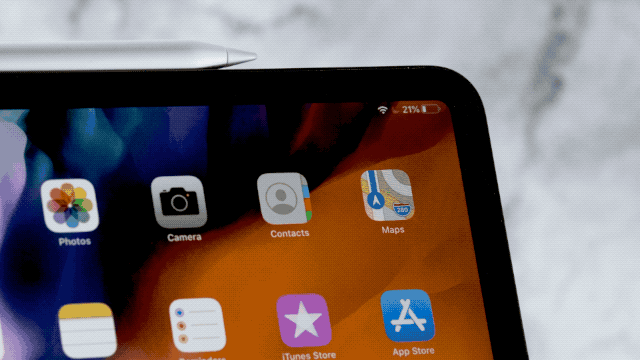
A three-finger swipe up takes you to the home screen. Three-finger swipes to the left and right cycle you through your open apps. A two-finger tap acts as a right-click. There: You have everything you need to get going. It helps that despite performing somewhat different tasks, all of these gestures are supported in macOS too, so I didn't have much trouble getting comfortable. There is one gesture that continues to throw me though. When your iPad is propped up and you want to unlock it with the trackpad, you move the cursor to the bottom of the screen and continue pushing down. It feels much different than the "swipe up to unlock" I'm used to, and it'll take time before my muscle memory adjusts.
Pro tip: Using trackpads to their fullest extent requires you to have multitouch gestures enabled in the iPad's settings. If you're restoring this new iPad from a backup of an older one, make sure you didn't disable those at some point in the past like I did. Otherwise, you'll waste time wondering why your iPad is busted. Hey Apple, in your next update, can you please enable those gestures to be default when a trackpad is connected? Thanks.
I've mostly been thrilled with how this feature turned out, and I'm starting to think I might have to carry a Magic Trackpad around full time after all. That doesn't mean everything is perfectly peachy here though. While most apps I've tried work fine with a trackpad, I did run into some notable hiccups. When exporting the photos for this review, for instance, I noticed that one of Lightroom's menu options wouldn't respond to a tap on the trackpad at all; I had to reach up to the screen instead. Honestly, it wasn't much of an inconvenience, but I'm sure there are other apps out there with similar issues. More problematic was that Google's suite of productivity apps — which we lean on extensively for editing around here — didn't play well with iPadOS' trackpad text selection.
Unfortunately, mouse support is considerably more limited. I've been testing this iPad with a Bluetooth mouse and a Magic Trackpad, and while the basics work much the same way, you lose access to all of those handy multitasking and navigation gestures. (I don't have one of Apple's touch-sensitive Magic Mice, but a few tweets suggest they don't work with those gestures either.) Even though this update makes the iPad more flexible, it's still a touch-first device. The difference is that now you don't have to touch it directly.
These changes are a huge deal, if for no other reason than proving that Apple is serious about giving its users more flexibility in how they use their devices. It won't, however, give you everything you need to let go of your trusty laptop. For that to happen, Apple would have to dramatically reshape the iPadOS experience, from rethinking window management (you can still only run two apps at a time in Split View) to making its arcane multitasking gestures a bit more obvious. Had you asked me when the last big iPad refresh happened if Apple would pour its resources into an endeavor like that, I'd have been pretty pessimistic. Now it seems all but inevitable. I'm especially curious to see what Apple has to say about iPadOS' new path at WWDC. Unless it gets canceled like Google I/O, that is.

New and better sensors
Even in 2020, some people insist on using their tablets to shoot photos. It's not for me. If you're more amenable to the idea though, you're in luck. This year, the iPad Pro comes with two rear cameras: a 12-megapixel wide sensor with an f/1.8 aperture and a new 10-megapixel ultra-wide module that captures a 125-degree field of view.
Whenever possible, you should stick to that main camera; it's not quite iPhone 11 Pro-caliber, but it gets close. Photos are crisp, with nice colors and even exposure, thanks to Apple's on-by-default Smart HDR. The ultra-wide isn't half bad either, but the results are noticeably softer and less satisfying. You'll just have to make sure the grandeur of the sweeping vista you're shooting makes up for the relative lack of detail. Oh, and a note for creators: You can shoot video at resolutions as high as 4K at 60 fps with both cameras, but you can't switch between the two while you're recording.

I'm not going to dwell on these, because there's a decent chance the phone in your pocket will outshoot the iPad Pro. Besides, the most interesting sensor Apple added this year is easily the tiny one-millimeter LiDAR scanner that sits to the right of the main cameras.
LiDAR stands for light detection and ranging, and if you've heard of it before, it's probably because these sensors are crucial to the development of self-driving cars. Here, Apple's using its super-tiny LiDAR array for environmental detection in AR apps: It basically shoots out light and measures how fast it gets reflected back at super-high speeds, which helps it quickly recognize things around you. That's especially important for AR apps that need to "see" your space. Apple says room and scene detection should be faster than on other iOS devices. It was right.
My first test: kit out my living room with new Ikea furniture. Placing a virtual Ektorp couch next to my existing love seat was fast enough with an iPhone 11 Pro, but I started running into issues pretty quickly. As I moved around to see the couch from different angles, I noticed it wasn't firmly rooted in place. Instead, it shifted around as I did, and eventually, this virtual couch had eaten half of my normal one. Once I switched to the iPad Pro, that problem disappeared. I could putz around to see that fine, Swedish craftsmanship from all angles, and my incorporeal couch stayed exactly where I left it.

I saw similarly promising results when playing a few rounds of Angry Birds AR: It took much longer (and lots of panning around) for the iPhone 11 Pro to tell the difference between flat, open space and the surrounding furniture. Bear in mind, these apps weren't optimized to use the LiDAR scanner at all; software using Apple's ARKit just gets better, with no additional work required. That's great news if you're an augmented reality aficionado, but most of us just aren't.
Sure, it's helpful, but in your day-to-day life, you'll probably never actually use this new sensor. More than anything, it's meant to help set the stage for seismic developments in content that haven't arrived yet. Apple has been trying to position itself as the leader in the AR race for years, and adding LiDAR to its devices only helps to cement its standing. Developers, meanwhile, get access to an incredible new stream of data that they can use to build God knows what. The benefits won't be clear for a while though, and all we can do is wait to see what comes next.
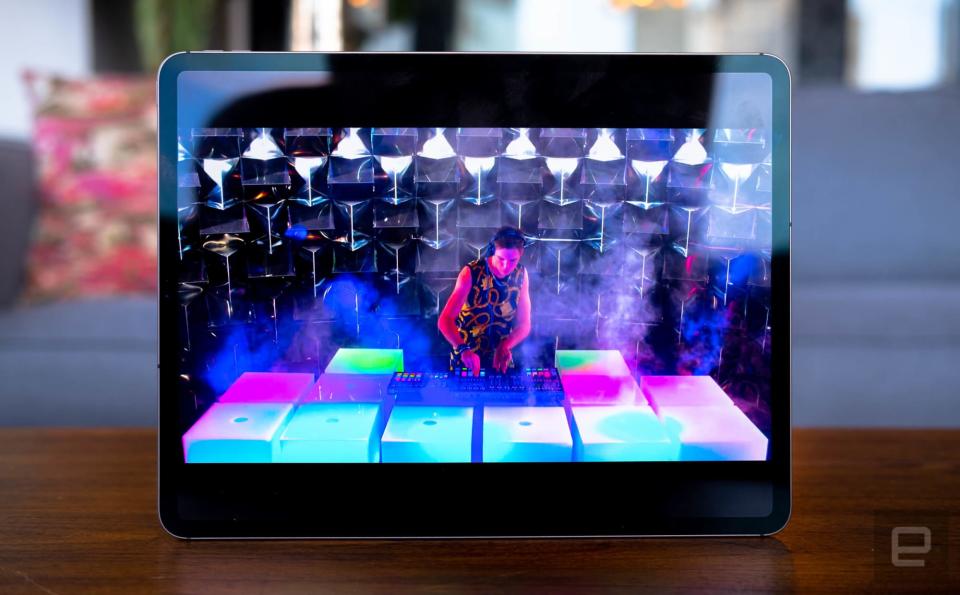
Wrap-up
The 2020 iPad Pro is unsurprisingly solid, and more than anything, I love the potential it offers. With software updates and some redesigned components, Apple managed to turn its high-end tablet into a seemingly credible laptop competitor. But should you buy one?
If you already splurged on the last iPad Pro, feel free to move on with your day: You're not missing much. Yes, the new Pro is mildly faster at certain tasks, but I wouldn't call the difference palpable. The additional ultra-wide camera is helpful if you insist on living life as an iPad photographer, but I suspect it'll be a while before that built-in LiDAR becomes truly valuable.
Beyond that, some of the features I've appreciated the most — elegant trackpad support, the USB-C port for expandability and a great screen/speaker combo — were already available on the last-generation iPad Pro. This year's version is still a phenomenally useful tablet, and one that can more credibly claim to replace a traditional laptop for grab-and-go use. I'm just a little confused about why we didn't get a more significant performance boost.
Maybe that's just me. It's in a reviewer's nature to dwell on what's changed from last time. The trick is not to get hung up on those differences. This year's iPad Pro is an incremental update, but the many nips, tucks and tweaks Apple made here once again make it the only real choice for people who want a premium tablet. For now, anyway. Some reports, including a note from supply chain analyst Ming-Chi Kuo, suggest we're still on track for a more substantial iPad Pro refresh later this year, after the company's new iPhones break cover.
In any case, splurging on this Pro means you're getting performance to last you years, and if you've made it this far without shaking your head in disappointment, you'll probably be pleased with what it offers. If you're in no rush, however, the smart move might be to wait and see what Apple has planned for the rest of 2020.

