back to school
Latest

The best study-from-home essentials for students
All the tech and other essentials you need to study from home (and everywhere else) efficiently and effectively.
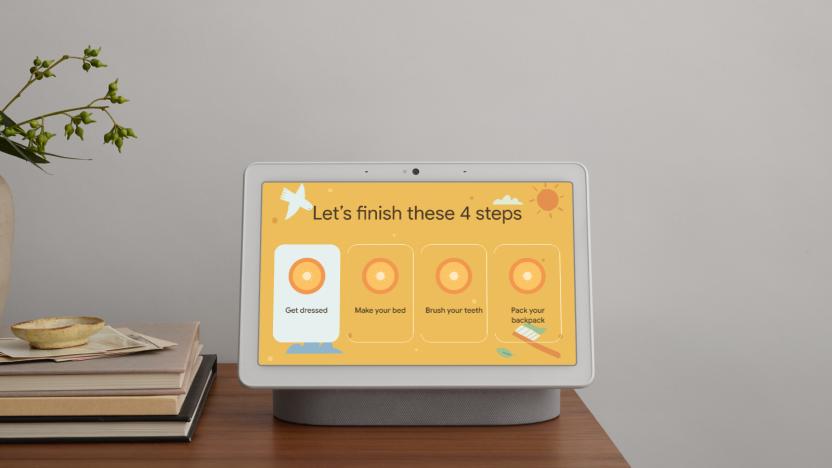
Google Assistant has a morning routine for schoolchildren
Google is adding tools to help kids get back to school, including a morning checklist on Nest Hubs and a periodic table in web searches.

Apple throws in free AirPods when you buy a Mac for college
Get free AirPods when you purchase a Mac or iPad for college.

The Elgato Stream Deck Mini we just recommended is 50 percent off
Back to school usually means some pretty steep discounts on tech. Yesterday, we spotted deals on the Apple Watch Series 4, Razer gear, the August Smart Lock and more. Today's big sale is $50 off Elgato's Stream Deck Mini at Best Buy. Usually $100, it's on sale for half the price, just $50.

The best tech for honor students
Look, not everyone is cut out for late nights of drinking and playing DJ for groups of frat kids. Some would prefer to campout in the library until the wee hours of the morning studying and poring over notes and lectures. Of course, the days of pen, paper and microfiche are pretty much over at this point. You need powerful, digital tools like an Evernote subscription to help organize all your notes from class. And there's nothing like a solid voice recorder to document all those early morning classes before you're fully caffeinated. Of course you'll also need the basics, like a backpack and a laptop. But, you might also want to invest in a portable energy light to help keep you awake and fight off bouts of seasonal affective disorder (SAD) when you're spending 90 percent of your day indoors. Check out the gallery below for all our best bookworm picks and make sure to check out our full Back-to-School Guide right here.

Gro Book knows no bounds
Educate children about the three Rs: reduce, reuse and recycle with Gro Book, a US$3.99 universal book app about making responsible choices. Imaginative stories are told, in 24 different ways, by Sophie the Sweater, in this wonderfully illustrated and voiced app. Readers are treated to a choose-your-own-adventure style of story telling when the story reaches a part where they are asked to make a choice that will ultimately decide the fate of Sophie the Sweater as well as her adventures. How many different uses are there for an ordinary sweater? You'll have to tap and read along to find out! Settings include the ability to toggle text and narration on or off. Read it out loud or listen to a pleasantly narrated voice with a broad range of characters to keep it interesting. Gro Book is rated for children ages four and up. Just like Sophie the Sweater, this app can be "altered" to make it more versatile. Turn narration and text off for younger readers to make it a wordless picture book where they can tell the story. Turn text on, but leave narration off to help build literacy skills for older readers. Younger children may have the tendency to choose the same character over and over and then get bored with the story, so a little guidance may help in the beginning. There are many interesting characters from which to choose in the course of exploring this book. Kids become more engaged in the learning process when they are given choices, so play it up. If the choice is made to put Sophie the Sweater into the garbage, the reader can go back and make a different, more responsible choice. Gro Book's specs even keep up with the theme of reduce, reuse, recycle because as a universal app, it is compatible with iOS 4.3 or later meaning it will run on older, re-purposed devices while still being optimized for iPhone 5. Instead of leaving that old iPod touch to die in a forgotten drawer somewhere, install this book on it for a young reader to enjoy. Gro Book will grow on you and make you think twice about throwing things away. What can you re-purpose around your home? Be sure to check out Gro Play's range of eco-educational apps including Gro Garden.

Macs account for more than 1/4 of all back-to-school PC sales
Numbers from the NPD Group's Weekly Tracking Service show that Macs reached an all-time high percentage of back-to-school PC sales this year, with 26.8 percent of all personal computers sold in the U.S. between Independence Day and Labor Day coming from the Cupertino company. The numbers, via AppleInsider, show that devices running Google's Chrome OS also showed impressive sales growth. While Chromebooks made up only about 0.2 percent of back-to-school PC sales in 2012, the low-cost computers pulled in 4.5 percent this year. With Macs and Chrome OS devices pulling in more market share, something has to be giving up that share - and that something is Windows OS. From 75.2 percent of all devices sold in 2012's back-to-school season, Windows OS PCs made up 68.4 percent of the total in 2014. As AppleInsider notes, most of the non-Apple sales volume was made up of ultra-low-cost machines. Apple's least expensive Mac laptop is the $899 MacBook Air, while many of the Chromebooks are selling for less than $300 and sales of sub-$300 Windows-based computers rose 37 percent. It would appear that a growing number of parents are opting to spend more for a device that has high quality and will last longer, than for a cheap "throwaway" PC or Chromebook.

Stay adorably in tempo with Petronome
Petronome is a free app that offers itself as a standard metronome with animal noises instead of the typical click sounds. This app seems to target children studying music because the noises are very playful. The incentive to download this app as a parent would be to make music practice more exciting for your child. I used Petronome while playing my keyboard at home. It functions perfectly as a basic metronome. As an adult it truly does feel a little silly to have animal noises guide me through practicing a new song. However, as a child I probably would get a huge kick out of it. I hated practicing piano when I was younger and Petronome might have motivated me to practice enough to become a much more dedicated and professional musician. The animations are very clever and adorable. The noises that accompany them however, are not very realistic to their corresponding animals. The cat sounds more like a high pitched squeaky toy. The chicken sounds like a rusty wheel. The dog bark is probably the closest to sounding like an actual animal noise. The user can choose to slow or speed up the bpm and the app displays the proper Italian name for that tempo. This metronome has entertainment and educational value that could be appealing to children studying music. A user is able to access other animal sounds with the premium version of the app, including a fish, a duck, an owl, and a frog. For 99 cents, that might be worth it for a young musician who is also a huge fan of any of these animals and can be used infinitely. The App Store description mentions that Petronome is good for pet lovers or a rock star. I don't really see Bono bothering with this app, which is definitely more of a toy than it is a useful tool. However, perhaps the next generation "Bono" - who may currently be a six year old learning guitar or piano - may find this app to be very appealing. I don't necessarily see pet lovers using the app just to hear animal sounds as there are already many toys with more realistic sounds that serve that same purpose. Petronome is cute and useful for users under the age of 10. It's great to help beginner musicians focus in a way that is creative and entertaining. As a free app, it is certainly worth a try for young music students.
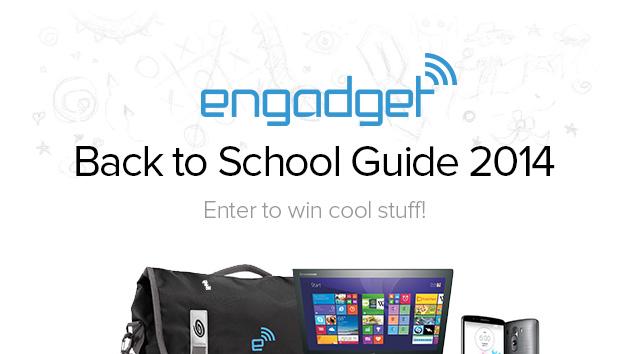
You have one day left to enter our Back to School 2014 sweepstakes!
We have 15 Timbuk2 messenger bags stuffed with a Sony RX100 III camera, the LG G3 from AT&T, a Lenovo IdeaPad Yoga 2 13 laptop and a ton of other gear. One of these awesome prizes could soon be yours -- provided you've entered our the raffles on the 15 posts listed here. If you haven't done so yet, do it now! Entries close at 11:59AM ET tomorrow, September 13th, and we wouldn't want you to miss out. Winner: congratulations to Kenneth T. of Coldwater, MI.

Back to School 2014: The 13 best audio devices
Maybe you're in search of a decent Bluetooth speaker for your next party, or perhaps your band is on the lookout for some new, creative gear. We've got you covered either way, and you'll find even more picks at our Back to School hub. Winner: congratulations to Daniel R. of Los Angeles, CA.

Just two days left to enter our Back to School 2014 sweepstakes!
If you haven't entered our Back to School 2014 sweepstakes yet, do it now! In just two days, we'll stop accepting entries to win one of 15 gadget-filled Timbuk2 bags, so you'll want to make sure you've entered the raffle on each eligible post (you'll find them at the link above). Good luck! Winner: congratulations to Saif K. of Lawrenceville, GA.

Back to School 2014: The 8 best HDTV devices
Even if you aren't hauling a 55-inch smart TV with you to campus, you can do better than watching Netflix on your laptop. Our picks include an affordable Blu-ray player, set-top boxes and a few big-screen stunners. There's more where that came from, too -- check out the rest of our guide here. Winner: congratulations to Anthony M. of Pocatello, ID.

Glitch Wizard is a fun way to make glitchy images and animation on your iPhone
Glitch Wizard creates animated or still images based on a series of pre-set "glitches" you can apply to your photos. You've possibly seen "glitch art" popping up around the web lately, with flickering GIFs of colorful digital weirdness warping ordinary photos. While they may be a passing fad like the Harlem Shake, they require a bit of work to create in a program like Photoshop. Enter Glitch Wizard, which is a simple but polished app that takes your photos and adds glitches and allows some basic animation of those glitches as you sequence the effects you add to the photos. The app is nicely designed with three icons at the bottom on launch: the standard camera icon at the bottom of the screen to either take a picture or use one from your photos. The app opens with a list of featured glitch artwork, which I assume is curated by the folks who make the app. You can get to these later by tapping the star icon. I found this interesting on first launch as a sort of example of what the app can do, but ignored it later. Then there's a grid of the glitches you've saved when you tap the grid of squares icon. To create glitches, grab a photo and you're taken to a composition interface, with an area showing each glitch, a playback button, settings and a series of effects each categorized into four groups. I won't go into each group of effects, as part of the fun of Glitch Wizard is seeing what each one does (and it can be wildly different depending on the image you start with). Suffice it to say there are a lot of options for making truly wild images and animations. Some effects allow you to tweak them, but most are simply applied and can be a bit random, as is the nature of glitch art. Also, you can keep adding effects to further glitch your images. The progression is often really fun to see animated. What I enjoyed was playing around with the effects, then seeing how progressing them would make an animation smoother or weirder. In all, it's just a lot of fun. While I'd like more editing options I realize there's little here I couldn't do in Photoshop with filters. But that's not the point -- this is designed to be quick and fun. You can delete individual frames, but I couldn't find a way to re-order them. You can also change the speed from slow to medium to fast, and set the animation to ping-pong back and forth or just loop. Once you're done you have a variety of sharing options, which I found interesting in their end results. On Twitter, for example, you can post a "native GIF" aka a GIF that Twitter has tuned for consumption on Twitter (and is no longer really a GIF). Although Twitter supports animated GIFs, I found it was easier to share them via this app than pulling them from my camera roll because Glitch Wizard doesn't actually save GIFs to your camera roll. Moving on, Instagram and Facebook posts are converted to videos. The thing about glitches and web video, however, is that compression relies upon sameness from frame to frame (generally speaking). My glitches looked really fuzzy if they were really wacky glitchy GIFs to start with. This isn't Glitch Wizard's fault, and frankly I appreciate the fact that it creates a video versus posting some lame link to a page that will inevitably break years later. Kudos on the sharing options for Glitch Wizard, as it's one of the best models I've ever seen in an app. Too bad Facebook compresses them so horribly. I found Instagram posts to have fewer artifacts and hence more clarity. Yes, you can save your creations to your camera roll, among other options (like tumblr, although one of my GIFs didn't post as animated when I tested it, so this could be a buggy area). My only complaint here is it's too easy to lose your creation. If you don't save to your glitches in the app or to your camera roll, however, your creations are lost forever. Also, it's a little odd that the app doesn't actually save a GIF to your camera roll, but rather an .m4v file. If you pull this onto your Mac you'll have to use another application to convert to GIF. If you want the GIF itself, the only option is to email it to yourself. Glitch Wizard is a simple but fun app that creates crazy glitched artwork from your photos. That's really all there is to it, although it's wrapped up in a great design and works very well. It's currently on sale but I'd recommend it at the full US$1.99 if you enjoy making glitch art.

Back to School 2014: The 7 best gaming gadgets
Everyone needs a study break at some point, and there are plenty of consoles ready and waiting to entertain you. We've also included our top gaming laptops for those who need serious graphics. Once you've checked out our top picks, head to the back-to-school guide home page for more gadget goodness. Winner: congratulations to Max E. of London, ONT.

Video: How to easily make your own ringtones in GarageBand for iOS
While the iPhone's standard ringtones certainly have their respective charms there's nothing quite like picking your own ringtones. It's your own little inside joke whenever your Grandmother calls and David Bowie's "Space Oddity" plays or you get a ring from the boss set to the "Imperial March." Thanks to the power of GarageBand the world of custom ringtones can be your oyster. You don't even need to mess with iTunes or a computer. You can do it all from your phone. This video shows how you can easily make your own ringtones using the free iOS GarageBand software available in iTunes. If you've owned an iPhone for years this may be old hat to you, but considering Apple sells millions of phones a year there are still readers who still haven't learned this trick. Once you're done with the video continue reading for a quick tutorial on how to assign your new ringtones to specific people. Here's how to set a personalize ringtone for a friend. Step 1: Go to contacts and select the contact you'd like to set the ringtone for. Step 2: Once inside the contact info hit Edit Step 3: Scroll down until you see Ringtone and select the option. Step 4: Select the song you're looking for and hit done. Your ringtone is now set.
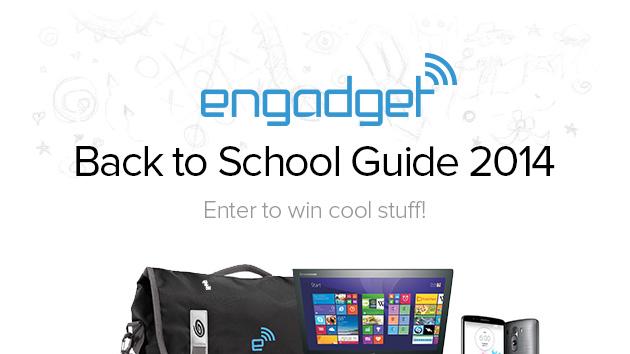
Don't forget to enter our Back to School 2014 sweepstakes!
Most college students are already settling into the fall semester, but it's not too late to nab some updated gear. Our Back to School 2014 guide has plenty of recommendations for laptops, tablets, accessories and more, and our giveaway rounds up some of our favorite tech for 15 lucky winners. Enter the raffle below for a chance to score a custom Timbuk2 bag packed with more than $3,000 worth of goodies. One raffle winner will be selected from each of 15 eligible posts -- to see the complete list, go here. Entries will close at 11:59PM ET on September 13th, so get to it! Winner: congratulations to Quentin J. of Rock Island, IL.

Back to School 2014: The 13 best accessories
Once you've figured out your laptop and smartphone situation, chances are you'll want to invest in a nice backpack or a few extras to make the dorm room feel like home. Our back-to-school accessories picks are a perfect mix of necessities and extravagant nice-to-haves. Check them out below, and head over to our guide homepage to see more. Winner: congratulations to John D. of Loudonville, NY.

Back to School 2014: The 8 best digital cameras
Whether you're a budding photojournalist or just want to document the semester with something better than a smartphone camera, we've got some great picks for you. Our most affordable recommendation will set you back less than $200, while you'll find an SLR kit that almost tops $3,000 at the other end of the spectrum. Head to the gallery below to see them all, and don't forget to peruse the rest of our guide! Winner: congratulations to Kevin S. of Carlisle, PA.

Best educational apps for high school students
It's that time of the year again when parents, teachers and students start heading back to school. If you have an iOS device, you can supplement your child's education and stimulate them to get involved with quality educational iOS apps. We've scoured the App Store and compiled some of the best titles for the high schoolers in your household. Khan Academy [iOS Universal; Free] Khan Academy is a rapidly growing educational resource that compiles tutorials with accompanying instructional videos on math, science, history, civics and finance. The service has over 4,200 video lessons that are accessible via the Khan Academy iOS app. Videos can be streamed as well as downloaded for offline access. iTunes U [iOS Universal; Free] iTunes U is Apple's online course repository with over 750,000 free lectures, videos, iBooks, and more. The content covers a wide scope of subjects encompassing the humanities, science and math. More than just a viewer, the app includes assignments that students can check off as they are completed. Students also can add notes when they are reviewing either audio or video lectures. Rosetta Course [iOS Universal; Free] Move away from the desktop and let you student learn a new language on the go with Rosetta Stone® language-learning software for the iPhone and iPad. The course covers foreign language basics using the immersive Rosetta stone approach. The app is included free with a Rosetta Stone subscription. Non-subscribers can sign up for a Rosetta account and test out one chapter of their favorite language for free. SAT Vocab by MindSnacks [iOS Universal; Free] Improve your student's vocabulary skills and help them prep for the SAT, PSAT or GRE with the diverse games offered in this MindSnacks title. The app takes a multimedia approach to language learning by combing images and audio in a series of mini-games that'll make memorization fun. It's a little on the cutesy side, but the content is tailored to the college-prep student. SAT Vocab is free with in-app purchases to unlock additional vocabulary lessons. StudyBlue [iOS Universal; Free] Incorporating games into the learning process can be a useful approach, but sometimes students just need a simple set of notecards in order to learn new content. One of the best flash card tools is StudyBlue, which provides mobile access to notes, flashcards and study guides. The app allows parents, teachers or students to create custom flashcard sets and study sets with both their own material and recommended content based on the subject that is being studied. Study sets can include images as well as audio. If there is no time to assemble a custom study set, students can search through over 250+ million student-authored flashcards and notes as well as use the app's Study Guide feature to automatically assemble a guide based on the subject that needs to be reviewed. Calendars 5 by Readdle [iOS Universal; $6.99] High school is more than just reading, writing and arithmetic. Students must learn how to manage their schoolwork, work schedule and their extra-curricular activities. One of the best organizers is Calendars 5 by Readdle. Calendars 5 has a clean, easy-to-use user interface that makes it ideal for students to organize their schedule. With natural language input, a built-in task manager and offline operation, students won't miss a beat. Evernote [iOS Universal; Free] Taking notes is significant part of high school courses, and one of the best note-taking apps for iOS is Evernote. It syncs across both mobile and desktop platforms and has all the features that students would ever need to create, organize and search their notes.

Letterspace gets iOS writing and editing right
It's easy to write on an iPad or iPhone, but editing and revising, not so much. At this moment I have six separate writing apps on my iPad and the all share the same problem: if you want to edit or change a word or phrase, you are required to touch the spot on the screen near where you want to "insert" the cursor and then fiddle around, moving your finger around to try and get to the precise spot that you want. Letterspace, a clever new iOS app, solves this problem elegantly. Letterspace requires iOS 7.1 or later, is compatible with iPhone, iPad, and iPod touch. The base app is free, but has an In-App purchase option of additional fonts and colors for $4.99. Letterspace really is beautifully designed. When you create a new document you are presented with not only the blank page and the virtual keyboard, but they are separated by a and a few useful characters not displayed on the basic iOS keyboard. That's nice, but the real magic happens when you type a line or two of text and then run your finger across this bar. The cursor moves easily and quickly back and forth across your text. The moment I started using sliding approach to move the cursor I fell in love with it. This is exactly how editing should work with touch devices. Using it for the first time was one of those, "of course!" moments. It's brilliant, simple, and very effective. But is that enough for a writing app? I found the app to be well designed and easy on read and use. Letterspace includes a few other clever features. Along with the sliding cursor bar the app includes smart quotes and parentheses in the editing bar. Simply touch the parentheses, type, and touch it again and you get both proper open and close characters. That's a nice touch (and it makes it easier to add parenthetical phrases like this). There's also a not as well thought out feature that allows you to create list items that you can then toggle by touching the screen. Once again, clever, but this feature doesn't come off as well. To make it work I needed a total of 10 key presses to start a new task. That took some fiddling about to make it work and once I did figure it out it didn't seem like a strong benefit to me over other list making apps. It would be much more effective and usable is one didn't have to manually start the process. The app also recognizes hashtags, a nice feature for searching, and an archive feature for clearing documents from the front display. Letterspace also uses iCloud for syncing and that worked very well when I tested it on both my iPhone and iPad. I found it easy to send a document that I'd created in Letterspace via the standard iOS methods, including AirDrop, Message, and Mail. I particularly appreciated the "Open In" feature, allowing me to open a Letterspace document in some of the other writing apps on my device. I spend my working day writing, either on my iPad, iPhone, or more likely, my MacBook Pro. I prefer to have my current projects immediately at hand without intentionally and manually moving them about. That's one of the things missing here: a Mac OS seamless option. My current default for writing fully cross-platform is Simplenote (iOS) and nvALT on my Mac (and I can do the same with Pages and even Microsoft Word). When I use these apps I never have to think about where a doc is or how to move it-it's just where I need it. Letterspace's additional niceties don't trump what I need the most: having my documents readily at hand without pre-planning. If you don't need seamless syncing and availability Letterspace is an exceptionally nice writing AND editing tool. My initial delight at using it remains, but that may not be enough to cause me to move from my current apps.










