byword
Latest

These are a few of my favorite things - 2013 Edition
As 2013 comes to an end, here are a list of my favorite Mac apps that I used over the past year. Now there are a few important things to remember: you'll notice that many of these are not "new" apps because, well, I don't care when the apps were made nearly as much as I care if they're good and I find them useful. Instead, this is a list of the apps that I used or enjoyed the most in 2013, and expect to keep using in the future. All prices listed are in US Dollars, rounded off to the nearest whole dollar (because we all know that 99¢ is just a marketing way of saying $1, right?). If there is no price listed, then the app/utility is free, although most gratefully accept donations. Favorite New App of 2013 Bartender ($15) is the app I never knew I wanted until it existed, and now I never want to use a Mac without it installed. Bartender lets you hide apps on your menu bar, as well as organize the ones you want to remain visible. You can even use it to hide built-in OS X menu bar icons such as Notification Center and Spotlight. I even use Bartender on my Dell UltraSharp 29" Ultrawide monitor which is essentially one monitor as wide as two monitors. Favorite App of 2013 Keyboard Maestro ($36) is my favorite "non-new" app of 2013. Version 6 came out in 2013 and the app is continually improved. The more I learn about Keyboard Maestro, the more I'm impressed with it. I have written about it a lot and posted several macros on Github. I've even done some one-on-one consulting and training. Even after all that, I'm still learning new tricks that it can do. (Peter Lewis, Keyboard Maestro's developer, commented that he's still impressed to see what users come up with to do with his own app!) Keyboard Maestro's cost may seem high in a world where software is often reduced to "fart-app pricing" but it does the work of several apps. It can launch applications, move and click the mouse, execute scripts, insert (static or dynamic/variable) text, manipulate windows, control menus, create/move/copy/rename/delete/trash files, control iTunes, capture images, control iTunes, send notifications, and more. Keyboard Maestro comes with a 30-day trial which is enough time to overcome the initial learning curve and start making it work for you. The developer is very responsive to questions and support requests, and there many others using Keyboard Maestro too, so you're likely to find more tips in the year ahead if you read their sites too. More Automation on the Mac Keyboard Maestro is only the tip of the automation iceberg. TextExpander ($35) and Hazel ($28) both continued to be essential tools in 2013. In case you're not familiar with them: TextExpander inserts text (or images, or runs scripts) on demand when you type a shortcut, and Hazel automatically responds to changes in files and folders. TextExpander is great if you find yourself needing to re-type the same thing over and over. I use it to insert frequently referred-to links, create templates for shell scripts or MultiMarkdown documents, and mail signatures. You can even "nest" snippets within other snippets. A Mac without TextExpander feels broken. Hazel can do so many things I don't know where to start, but here's one set of recipes I use more than any other. All of these are actions taken on files added to my ~/Downloads/ folder: If there is a new archived file (.zip, .tar.gz, etc) then unarchive it and store the original file in ~/Downloads/Archives/ (in case I want to copy it to another Mac). If a new .app file is found, move it to /Applications/ and replace any older version If a new text file is found (.txt, .md, .mmd, etc) is found, move it to ~/Dropbox/txt/ If another kind of document (.pdf, .docx, etc) is found, move it to ~/Dropbox/Documents/ If an image is found, move it to ~/Dropbox/Photos/ (where another Hazel rule then sorts them by date) There are lots of other possibilities, those are just a few to get you started. Hazel is one of those tools that works in the background doing tedious things so you don't have to. It will even keep your Trash from getting taking up space with old files or oversized files. Read more at TUAW All Hazel articles All TextExpander articles Most Taken-For-Granted App I Couldn't Live Without Dropbox. Good lord, I don't even want to think about using a Mac without Dropbox. Unless you have been literally living in a cave, you must have heard about Dropbox by now, right? If so, here's a summary: it's a magic folder which syncs to all of your computers (Mac, Windows, even Linux) which you can access on your iOS devices, and even on their website (unlike iCloud documents). It is supported by tons of iOS devices which use it for document sharing and more. You get 2 GB for free, and up to 500 GB for $500/year. All accounts come with 30 days of versioning so you can go back to previous versions of documents. Other Dropbox articles to check out: Get an extra 1 GB of Dropbox storage by syncing it to Mailbox Keep Dropbox.app up-to-date when the magic fails Finding Dropbox 'conflicted copy' files automatically All Dropbox articles on TUAW This Is Getting Really Long, I'm Going to Have to Summarize a Few of These: Sorry for the bulleted list. These are great apps, but they are either better-known or more easily explained (I hope!). This was the year I switched to Alfred ($0 for most features, $28 for "Powerpack" extensions, or a little over $50 for lifetime updates) from LaunchBar ($35). LaunchBar is still a great app, I just wanted to be able to use some of the workflow features in Alfred. Alfred, LaunchBar, and Keyboard Maestro all have clipboard functionality built-in, but if you want an app just for saving multiple clipboards, get Flycut. Even has Dropbox sync. MailMate ($50) definitely deserves its own review, and I suspect I'll be using it even more in 2014, but 2013 saw me start to move away from Gmail, especially Gmail.com which was redesigned but did not get better. If you use email, you owe it to yourself to checkout MailMate. OmniDiskSweeper ($0) remains my go-to app for finding out what is using all of my hard drive space. I'm still using version 1 of Skitch ($0) whenever I need to quickly take a screenshot then annotate and/or share it. Skitch version 2 has gotten better since its initial atrocious release but "saving" a Skitch in version 2 goes to Evernote instead of just staying locally, and I have no desire, need, or interest in saving Skitch to Evernote. Soulver ($12) is the first 'calculator' that I have really enjoyed using. I've never been great at math, I can't do a lot of calculations in my head. Using a regular calculator always left me frustrated, and half the time I wasn't sure that I had done the calculations properly. With Soulver, I understand regular real-life math a lot better than I ever have. That isn't to say that it doesn't have a lot of powerful options which are useful to people who are good at math. It does. But if you've never struggled with math, you can't understand what it means to have something like this. The word "empowering" has been overused to the extreme, but here it fits, at least for me. I bought the separate iPad and iPhone versions without hesitation or complaint, but I am glad to see that Soulver for iOS is now a universal app (currently on sale for $2). Need to turn a bunch of CDs or audio files into an audiobook? Audiobook Builder ($5). It will not only 'chapterize' it for you, it will also let you easily add cover art using any image file. Want to make sure your Mac doesn't turn itself off for a certain amount of time? Try Caffeine. GIF Brewery ($5) easily takes a video clip and turns it into a GIF. Use your Mac's keyboard for any iOS device (or any other Bluetooth capable device, including another Mac) using Type2Phone ($5). Growl ($4) still does a few tricks that OS X's notifications don't. Use PCKeyboardHack and KeyRemap4MacBook to make a hyper key. If you want to edit, create, or learn about launchd, get LaunchControl ($10, free unlimited demo). Hugely useful. Need to cut up an audio file, maybe to make an iPhone ringtone, or maybe just to trim it for some other reason? Fission - Fast & Lossless Audio Editing. I still haven't learned git but thanks to GitHub for Mac I've been able to fake my way along. If you use a calendar, get Fantastical ($10) for quick "natural language" entry menu bar access, and get BusyCal ($50, 30-day trial) for a better Mac calendar. Print from iOS to your Mac with Printopia ($20). You can save the file as a PDFs (or JPG or PNG if that's what the file was originally), or send them to any printer connected to your Mac. Default Folder X ($35, 30-day trial) lets you quickly jump to favorite folders, or assign specific folders as the 'default' for certain apps. This is another one of those tools that: a) feels like it should be built-in to OS X, b) when I use a Mac without this installed, it feels broken. Trying to monitor your Mac's bandwidth usage and prevent apps from covertly connecting to the Internet? Little Snitch ($35) is the tattletale little brother than those apps wish had never been born. SlimBatteryMonitor is a better battery monitor that OS X's own; MagiCal lets you easily create a menu bar clock that shows the time and/or date exactly as you want it; FreeSpace Tab shows available hard drive space in the menu bar; and I've stopped using all three in favor of iStat Menus ($16, 14-day trial) which also knocked OS X's Activity Monitor off my Dock. Of course I use VLC for most of my video-watching, including Blu-Ray discs thanks to MakeMKV ($0 for some features, $50 for Blu-Ray features, although they are free during beta see here for more info which is also what I use for ripping Blu-Ray and DVDs, almost exclusively via Batch Rip Actions for Automator which are capital-A Awesome if you are ripping lots of DVD/Blu-Ray discs. When I'm done I clean everything up using Name Mangler to get the filenames right and then I can watch my collection in the Plex Media Server. Last but not least I use Mountain ($2) to mount and unmount drives from the menu bar, Flashmount (see previous coverage) to quickly mount DMGs. and DiskWarrior ($100) to check and repair my disks. (By the way, DiskWarrior might be the most expensive piece of software on this list, but it's worth every penny. Get it to help fix little problems before they become big problems.) Looking Ahead Wow. That's a lot of great software. Here are a few apps that I'm keeping an eye on because I suspect they will be on next year's list: Shortcat (currently $16 during beta, planned $24 after): "Keep your hands on the keyboard and boost your productivity! Shortcat is a keyboard tool for Mac OS X that lets you "click" buttons and control your apps with a few keystrokes. Think of it as Spotlight for the user interface." let.ter ($4): "The tiny Markdown powered app just for writing emails." I've been using a send-only email app for 2.5 years now, but I like what I see so far in Letter. Recently released and still lacking some essential features such as multiple account support (which is planned for the nearish future), but I bet this eventually replaces what I've been using. Vellum is the new app that I'm most excited about. Anyone who has tried to make ebooks knows that it's a pain because each device has its own... "quirks." Serenity Caldwell likens making ebooks today to making websites in the late '90s when web standards didn't really exist or weren't implemented by the companies that made web browsers. Vellum bills itself as the tool to help you overcome the madness by letting you import a .docx file and export properly formatted books for iBooks, Kindle, and Nook. This is the next app on my "to test" list and I can't wait.
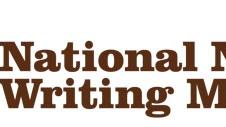
Five apps (and more) to help you write your NaNoWriMo novel
November is National Novel Writing Month, also known as NaNoWriMo. It's a month-long initiative that challenges you to get that unwritten novel out of your head and onto paper. We have a handful of tips to help you get started, and below is an updated list of our some popular writing tools for iOS and OS X. If you have your own favorites, please share them in the comments. You can also browse through this exhaustive list of iOS text editors provided by Brett Terpstra. Byword 2 for iOS and OS X editing (US$4.99 for iOS app, $9.99 for OS X app) Byword is a cross-platform Markdown editor for writers looking to sync their writing seamlessly across their iPhone, iPad and Mac. The iOS version supports search and has a handy dark theme for late-night writing under low light. The OS X version includes keyboard shortcuts and the same alternate dark theme. Editorial for iPad ($4.99) Editorial is a plain-text editor for the iPad with support for scripting, Markdown and Dropbox sync. It also has a smart keyboard designed for writing Markdown. iA Writer for iPhone and iPad ($4.99) iA Writer is advertised as "Two in one" as it runs on the iPhone and the iPad, and is able to sync documents via iCloud or Dropbox. A focus mode on the iPad lets you concentrate on what you are writing right then and there. It's our top pick if you want to write using any iOS device at your disposal. Scrivener for OS X ($45) Scrivener is the must-have app for budding novelists who primarily write on their Mac. Besides writing, the app helps you organize and format your novel as you go along. Usually available for $45 with a free 30-day trial, Scrivener is extending its trial beyond 30 days and is offering a 50 percent off discount to NaNoWriMo winners. If you don't complete your NaNoWriMo challenge, you still can enjoy 20 percent off the retail price of the app. TextWrangler, Nocs, TextEdit and Notes as free alternatives Nocs is a basic text editor for iOS that supports Dropbox syncing and Markdown. It'll let you write on the go and retrieve your content on Dropbox when you sit down on your Mac to write. TextWrangler is a text editor for OS X from Bare Bones Software, creator of the popular BBedit. It's great for writing code and can double as a text editor in a pinch. Its support for searching across multiple documents, FTP open and save and syntax highlighting set it apart from the OS X's built-in text editor. TextEdit is the default text editor in OS X. It's not cross-platform and it certainly doesn't have the feature set of many of the other apps described here, but it can definitely be your go-to free text editor for either plain text or rich text format (RTF) documents. Just look in your OS X dock for that familiar pen and paper icon. Apple Notes app on iOS and OS X. Notes app is free, easy to use and syncs across iOS and OS X devices. There are little to no features beyond entering text, but it could be a lifesaver if inspiration hits and your favorite writing tools are far away.

Byword 2.0 for Mac adds publishing, more
Byword (US$9.99 Mac, $2.99 iOS) is a simple text editor of the full-screen, "distraction-free" ilk from Metaclassy. Version 2.0 is now available, with some very nice changes, including one-click blog publishing. Byword 2.0 for Mac introduces publishing. This is a "premium feature" that requires a one-time purchase. The app is a free update, while publishing services are available as a separate in-app purchase of US$4.99. With Byword 2 for Mac, you can publish your writing directly to WordPress, Tumblr, Blogger, Evernote or Scriptogram. This is such a great feature that's saved me a lot of time. I like to write long posts in Byword using Markdown. Byword has been friendly with Markdown since version 1.2, so no problem there. Until now, I'd write a post and then select Copy HTML from the Edit menu. The next step was to open a web browser and then navigate to my WordPress installation and paste the HTML that Byword had placed on my clipboard. No more. %Gallery-189592% Now that I've set up publishing, I can simply select publish and off it goes. Here's how publishing works in Byword 2.0. First, select Publishing from the Byword menu to access the publishing preferences. Click the service you'd like to use and enter the required information, typically a password and user ID (Scriptogram wants your Scriptogram ID). Individual services might have their own settings to look at, like your preferred Evernote notebook for example. But really, that's it. Once you've written something you'd like to publish, select Publish from the File menu. A new sheet will appear with service-specific options. For example, when publishing to a WordPress blog, you can opt to have your post go live right away or be added to your queue as a draft, pending or private. You can also add a title and tags right then and there, as well as create a custom URL, add categories or use a custom field. Byword has become my go-to blog publisher. There are more goodies, of course. Non-premium features let you copy rich text to the clipboard. That lets you write in Markdown and copy it as rich text to the clipboard for sharing via email, for example. Smaller fixes are in place too, like a smoother animation in and out of Markdown preview. Plus, this version will maintain your scroll position while previewing a Markdown document (yay!). Byword has been a preferred text editor and the publishing feature makes me even happier to use it. Well worth the price.

Sync iCloud to Dropbox
Mac and iOS users are going to be increasingly pushed to choose between storing their documents in iCloud or Dropbox. I expect that Apple will continue to push more and more features to iCloud that will make people want to use it, and I expect that Apple will continue to make iCloud easier and easier for iOS and Mac developers to use, so developers will want to support it. I like the idea behind iCloud, but I don't really trust iCloud yet. Apple's previous attempts at online services have left me suspicious about iCloud's performance, reliability, and long-term future. I hope I'm wrong and that iCloud turns out to be great, but in the meantime, I know Dropbox, and I trust Dropbox. One of my favorite features of Dropbox is the ability to go back and see revisions from the previous 30 days. It's my safety net. The good news is that you can sync iCloud to Dropbox. The bad news is that it's a one-way sync from iCloud to Dropbox. But if all you want to do is backup iCloud files and be able to retrieve previous versions from Dropbox, it's pretty simple to do. I'm going to use Byword as an example because it's fairly straight-forward, but the process should work roughly the same for any iCloud enabled Mac app. Step One: Make sure iCloud is enabled. Go to System Preferences » iCloud and make sure that you have "Documents & Data" set to sync. Step Two: Create an iCloud-based file. The exact process for this differs from app to app. Byword has a File » Move to iCloud menu item. Step Three: Find the local iCloud folder. Here's where things get a little bit tricky. You have to get into the "Library" folder in your Home directory, but that folder has been hidden in Lion. Fortunately for you there are at least 18 ways to view that folder. My recommendation is to go to the Finder, select the "Go" menu, and press the Option/Alt key. When you do that, you'll see the Library folder appear. Or use ⌘ + Shift + G and type in "~/Library/" if you prefer keyboard shortcuts. Once you are in, look for a folder called Mobile Documents You'll find something like the list of directories shown here. Inside each one is a "Documents" sub-directory. I bet you can guess what is stored in there. Step Four: Sync changes via Hazel. Hazel was recently updated to version 3, and one of the new features is a 'sync' option. For those who don't know Hazel, you should, it's one of my irreplaceable apps. It allows you to create rules for all sorts of actions to happen in specific folders if different criteria are met. For example, Hazel can tell if a file has been modified since the last time Hazel checked a specific folder. If it has been modified, you can tell Hazel to do specific things, including "sync" from that folder, so another one. Click on image for a larger size I created a 'Byword' folder in my ~/Dropbox/ and then created a Hazel rule which says "If any files have been modified since we last checked (matched) this folder, then sync the 'Documents' folder (located inside ~/Library/Mobile Documents/) with the Byword folder in Dropbox. Step Five: (Optional) While I was checking around inside ~/Library/Mobile Documents/ I used Default Folder X to set the Byword iCloud folder to be the default folder for all new Byword documents. Now whenever I create new document on my Mac using Byword, I know that it will automatically be saved to iCloud and Dropbox. This isn't something that I will do for all of my iCloud-enabled apps, but I've been using Byword more and more lately for all sorts of writing projects, and I want to do everything I can to make sure that I am "covered" when it comes to saving my files. Two local copies (one in Mobile Documents, one in Dropbox folder) and two copies in the "cloud" (iCloud and Dropbox sync), plus 30 days worth of "undo"? (Not to mention that each of my Macs will have local copies as well, as iCloud and Dropbox sync across my network.) That's a system I can create and then forget about.

Byword for iOS released
Those who know me know that Byword has become my favorite writing tool. I've been keeping my mouth shut about this release during the beta testing period, but I'm really excited to announce it's arrival: Byword for iOS. The iOS version includes the Markdown-editing features that I love on the Mac, and has full iCloud and Dropbox sync between devices. There's an update to the Desktop version as well, enabling iCloud support for the multi-device sync. You can start typing on your Mac, pick up your iPhone and walk away, then continue typing wherever you end up. Your text is ready and waiting for you. Byword for iOS is a universal app, and one price gets you editing bliss on your iPhone, iPad and iPod touch (or whatever combination you happen to have). The price is starting at US $2.99, and will start going up by $1 every three days until it reaches its standard price of US $4.99. Byword for Mac is available on the Mac App Store for $9.99. Even without the new iOS companion app, it's an excellent writing tool. Portability just makes it that much more useful to me. If you write on a Mac, and especially if you write in Markdown (see the TUAW Markdown Primer) Byword is a gorgeous and elegant environment to do it in. The feature set looks sparse; everything just works. You don't need to see a bunch of buttons, you can just type. Features such as automatic list continuation, selection wrapping, and unobtrusive word count just happen, and additional requirements are filled by keyboard shortcuts. It's worth every penny to me.

NaNoWriMo: Some helpful hints and tools
This morning, I noticed a tweet from @rvbelzen that said, "As a NaNoWriMo veteran, do you have any tips for this NaNoWriMo newbie, maybe an article you wrote about it?" Most of the posts that I've done about National Novel Writing Month for TUAW have focused on the tools, not on the technique. Based on the tweet, I thought I'd give you some hints from a three-time NaNoWriMo winner (that means you wrote a 50,000-word novel in the month of November) about how to prepare for the writing marathon. Helpful Hints For Writing Your NaNoWriMo Novel 1) Make sure you have a broad outline of your plot and characters in your mind or on paper. This was the hardest part for me the first two years I did NaNoWriMo, as I had a story in my head but didn't spend the time to think of characters or how the story was going to evolve. As a result, those first two novels were only about halfway through the total plot line when I got to 50,000 words. What I suggest is sitting down with your favorite writing tool -- whether that's TextEdit, Word, Storyist, Story Mill, Scrivener, or another other writing tool, and just write a quick outline of how the story is going to unfold. Come up with character names and a rough description, locations, etc., and write them down as well. 2) At some point on November 1st, sit down for an uninterrupted spell of writing. In order to write 50,000 words in a month, you'll need to average 1,667 words a day. I find that setting aside time to write in a place where I'm not going to be interrupted by talk, TV, or tweets is essential. If you're enthusiastic about your story, that 1,667 words is going to flow out of you, and you'll find that some days you're writing 2,500 words. Go for it on those days, because you'll have other days when you need to take a break. My favorite place to write NaNoWriMo novels? The kitchen table. The chair is uncomfortable, so I need to write quickly so I can get out of it ASAP. 3) It's all about words, not about tools. I've noticed over the last few days that I see more and more tweets about "which tool should I use?" There are debates going on about the merits of Storyist versus Scrivener, or using one of the many minimalist writing tools. Here's my take on the writing tools: don't go out of your way to buy a new app that has lots of bells and whistles, because they'll get in the way of writing your novel. Many of the novel-writing apps have ways to write outlines, build character cards, etc. I found these tools to be so incredibly distracting that I finally just started using minimalist tools. You can easily write a NaNoWriMo novel in Pages or Word -- you don't need an "author's tool" unless you really think it will help you. My second NaNoWriMo novel was actually written in TextEdit. 4) Have fun writing. If NaNoWriMo turns into a chore, you're not going to make it. For me, writing fiction ends up being so much different from blogging and writing tech books that it's an absolute joy. I love thinking up characters, putting them in odd situations, and then trying to get them out of those situations while moving the plot forward. Are they well-written novels? Probably not. But it's been a blast writing them. To make writing fun, think about something that either excites you or makes you laugh, and then use that as a key launching point for your novel. This year, I'm resurrecting a character from last year. He's a private detective in the near future (about 10 years from now) who gets involved in some rather bizarre situations like a locked-room murder on a space station and (this year) being injected with nano-particles that cause him to grow. 5) Start fast. Seriously, try to beat your 1,667-word goal every day for the first 10 days. That way, you might be halfway done with the novel by the time November 10th rolls around. What does that mean? You can take a break from writing if you absolutely feel like it, or take more time focusing on a key point of the plot. My wife was a NaNoWriMo winner last year and she totally amazed me by writing almost half of her novel in the first five days of November. I like to start fast and finish at a comfortable pace. 6) Don't focus on spelling or grammar. Once again, this is all about word count. It doesn't have to be perfect. You just want to get the story out of your system and onto the screen (or paper, if you so desire). When you're done at the end of the month, you have a working rough draft that you can then spend time cleaning up. So turn off the spell and grammar check, or ignore the red underlines that mean you misspelled something. Chances are very good that you're not going to publish your book anyway, so who cares if it is filled with misspellings and lousy sentence structure? As long as you're happy with it, that's what counts. 7) Keep your writing to yourself. There's nothing worse than thinking that you're doing a bad job when you're writing. It will absolutely defeat you from getting your novel completed. One of the biggest mistakes you can make during NaNoWriMo is to let somebody else read what you've written. Why? Well, everyone's a critic these days, and the reader will have no hesitation telling you that what you've written is horrible or pointing out mistakes. Wait until December 1, 2011, and let them read it then. Don't even talk about your novel with other folks, unless you're just telling them how much fun you're having and how far along you are. 8) Work through writer's block. Here's something I had issues with the first year I did NaNoWriMo. I was about one-third of the way through the novel and just lost focus. I had thought a lot about the beginning of the book, but didn't have a clue where I was going. Preparation (see hint #1) will help this, but realize that you're going to have days where you just can't get the brain to wrap around writing! What do I do on these days? Try to write anyway. If I need help, I pick up a favorite good book and read parts of it, carefully noting the way that the writer crafted certain phrases or created a twist that caught my attention. That's usually enough to motivate me to write more. Also consider taking a walk or doing something to clear your mind. I find that walking is a great way to get my mind to focus on developing plot points or thinking about dialogue. 9) Back up your novel every single day. I've been lucky -- I've never lost any of my writing. But can you imagine how depressing it would be to get two-thirds of the way through your novel and then lose the file? It would be enough to make you never want to write again! I highly recommend doing multiple backups of your novel file every day. My base document is always sitting in a folder on Dropbox, which means that it's also downloaded to the Dropbox folder on both of my Macs. That's three copies right there, plus I always have a Time Machine backup going. That's four. Am I paranoid enough? Probably. 10) Keep your eye on the goal. That's going to motivate you more than anything. Thinking about getting to that 50,000th word is a daunting thing, but you'll be surprised just how quickly your words will add up. Take the writing one day at a time, try to stretch your daily total over the required 1,667 words, and you'll be a winner before the end of the month. I have to admit that there's no better feeling than wrapping up a NaNoWriMo novel, even when I know that nobody will probably read it. Having done this three times, I'm confident that I can write another novel, and I'm looking forward to that sense of accomplishment at the end of November. Tools Of The NaNoWriMo Writer When you're thinking about which tool to use to write your novel, keep hint #3 in mind -- it's about writing, not about tools. I really do get irritated with the annual debates over which app is better than another, but then again I'm an antisocial curmudgeon. I've tried 'em all, but the two apps that I find work the best for me are TextEdit and Microsoft Word. Get a blank piece of digital paper and start writing. I haven't tried Pages, although I'm sure it would work swimmingly in the "typewriter" Lion full-screen mode. Maybe this year? Most of the writing tools that people spend their money on before tackling NaNoWriMo fall into two camps -- the "Swiss Army Knife" apps that have all the bells and whistles, and the "Minimalist" apps that just give you a blank page and a word count. Here are some examples of both types. "Swiss Army Knife" Writing Apps I think I've tried each and every one of these apps at one point or another, and even though I've used them to start NaNoWriMo novels, I've always just transferred my text to another app within a day or two. Your mileage may vary, and you may make use of all of the many features of these apps. I won't go into a lot of detail about each of the apps; the developers have info for you and in many cases will let you download a trial copy: Scrivener (US$44.49) Storyist ($59.99 for Mac, $9.99 for iPad) StoryMill ($49.95) Manuscript ($39.99) Ulysses ($19.99) CopyWrite ($24.99) DEVONThink ($49.99): Actually more of an outlining tool, but can be used for writing. OmniOutliner ($39.99): Once again, an outlining tool that is perfect for writing. Also available on iPad for $19.99. Minimalist Writing Apps WriteRoom ($24.99): available for both Mac and iOS ($4.99) Ommwriter Däna ($4.99): available for both Mac and iPad at the same low price! Byword ($9.99) Clean Writer ($0.99): available for Mac and iPad Writer ($2.99) Grandview ($4.99) iAWriter ($9.99): also available for iPad ($0.99) I'm sure there are a lot more tools available, but I'll leave this as an exercise for TUAW readers to go out and do some research. If you find any, please let us know in the comments. Also, if you're a NaNoWriMo winner and have some additional hints and tips, be sure to write a comment. By the way, in case you're wondering how long this post is, it's 1827 words. That's more than a person needs to write every day to be a NaNoWriMo winner. YOU CAN DO IT!

TUAW's Daily Mac App: Byword
To a writer a decent text editor is worth its weight in gold. Unlike Word or Pages, Byword is a text editor that gives you just enough to get the job done, while getting out of your way. In its most basic form it's a plain text editor, but it can also produce and edit rich-text files and MultiMarkdown support, meaning that for the most part, you can get almost any sort of creative writing done within its minimalist writing interface. When windowed, Byword gives you a svelte borderless writing experience, but when full-screen it removes all distractions with a blank off-white background that fills the screen with just a single column of text with some great typography in the center. Various tools like a file type indicator or word and character counters are available at the bottom of the screen in faint text, while search and full-screen buttons are hidden in the top right hand corner. The font size, color, column width and typography can all be customized, even allowing white text on a black background if required. Byword also includes a "focus" mode, which highlights a portion of the text (shown above), fading out the rest. You can choose from one to nine lines or just one paragraph to include in the highlight, which allows you to concentrate on just the text needed at the time. For US$9.99 Byword is a great text editor, providing just enough functionality while getting out of your way.

Byword 1.2, now with Markdown support
Byword is a full-screen, "distraction-free" word processor that has an interesting twist: it focuses on just the text around your cursor (or even just the current line), dimming the rest of your composition so that even that can't distract you. Byword (and its predecessors) are based on the idea that you'll be at the top of your writing game if there's nothing else on your screen. Whether you subscribe to that theory or not, it's becoming an increasingly crowded field. Thankfully, there's more to Byword than just a blank screen and blinking caret. Byword, which can also run in a windowed (non-fullscreen) mode, brings great typography along with its minimalist interface. Some of its brethren, like OmmWriter Dana, have done this as well, but if you add in excellent keyboard navigation, hyphenation support and its unique focus mode, Byword begins to stand on its own. Oh, one more thing. While I don't personally subscribe to the distraction-free idea, Byword has added one thing that always gets my attention in any writing environment: Markdown support. MultiMarkdown support, actually, with footnotes, tables and other fun stuff. Wondering what I'm talking about? Have a look at TUAW's Markdown Primer and the MultiMarkdown documentation for more advanced features. Use Markdown syntax while you're writing, then flip over to the Markdown Preview to see your rendered text. The preview mode has buttons for copying HTML source (great for pasting into blogs) and for exporting the HTML to a file (optionally including the Byword visual styling). Markdown is a great move for Byword. I'm seeing increasing support for this popular format across the board, which I think is a great thing. I do wish for a few things, including my usual plea for advanced editing tools, such as auto-pairing of brackets and automatic list continuation. I would also love to see an option for printing the rendered document directly from Byword. You could print straight to PDF that way, too. If you want a good-looking editor for plain text or minimal rich text and don't want all of the extra buttons and formatting options, this is worth a peek. There's a free trial available on the Byword homepage, and you can pick up Byword on the Mac App Store for US $9.99.




