clipboard
Latest
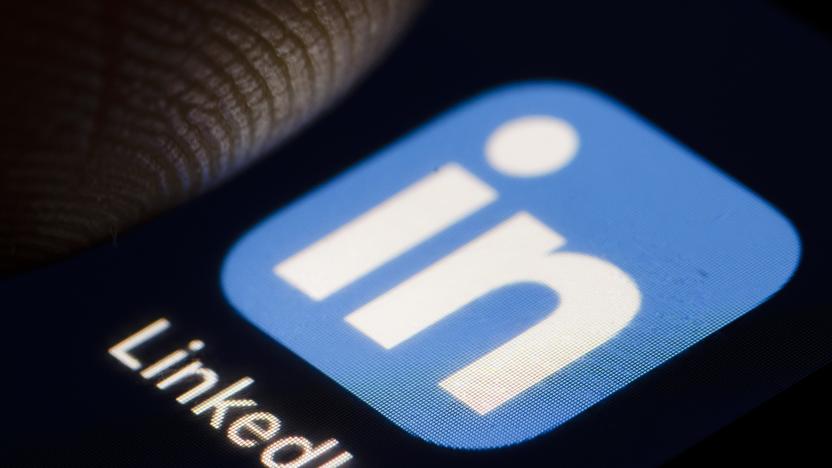
LinkedIn faces lawsuit over claims it 'secretly' read iPhone clipboard data
LinkedIn has been sued after iOS 14 revealed that its mobile app was copying more info than necessary.

Reddit and LinkedIn will fix clipboard snooping in their iOS apps
Reddit and LinkedIn have both promised to fix clipboard snooping in their mobile apps after iOS 14 revealed the behavior.

Another 53 iOS apps besides TikTok are grabbing clipboard data
TikTok isn't the only iOS app grabbing clipboard data -- researchers note that another 53 apps are still doing it.
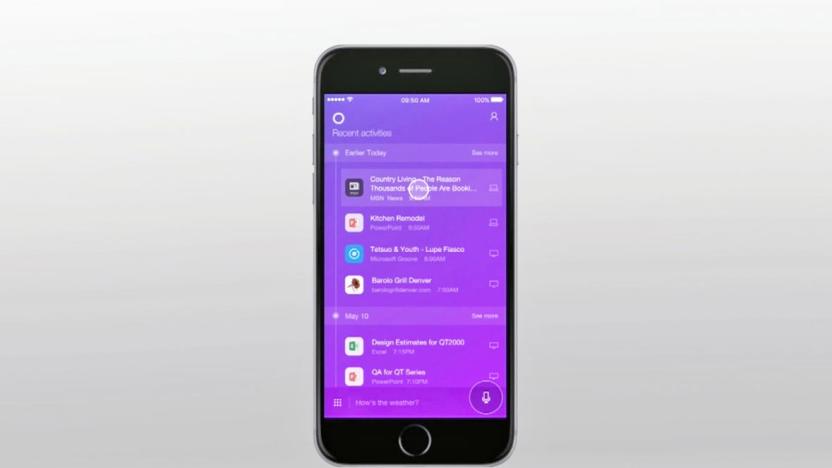
Microsoft Graph bridges the gap between Windows and your phone
You've probably never heard of the Microsoft Graph before, but it's going to be essential to the company's push into being the connective glue between all of your devices. For the past few years, the Graph has a shared platform connecting office apps. But with the upcoming Windows 10 Fall Creators' Update, it'll also "connect dots between people, conversations, projects and content." Announced during the second day of Build 2017, the aim is to make all things Microsoft work seamlessly, whether you're on an iPhone, an Android device or a Windows PC. (And without mentioning Continuum.) The new features goes beyond that, tapping into Microsoft's cloud storage services in a bid to make you more efficient while switching across different hardware and keeping track of (almost) everything you do on your PC. Let's take a look.

SwiftKey for Android's clipboard is a godsend for lazy typers
So, you don't like typing out your address or any other information you usually send other people again and again -- SwiftKey gets it. In fact, its latest update for Android devices adds a couple of new features you'll enjoy. First is the keyboard's brand new Clipboard, which you can use to save phrases you often use and anything else you want. You can simply copy and paste items you saved onto a messaging or email app whenever you need to.

Microsoft tests cloud-based clipboard app that syncs across platforms
This turned out to be quite the week for unannounced Microsoft apps. News of a "light-weight" email solution broke cover a few days ago, and today another pair of productivity apps were tipped. Thanks to @h0x0d on Twitter -- the source of the Flow email news -- we now know Microsoft is testing a cloud-based (thanks to OneDrive) clipboard tool that syncs across devices and platforms. The app is called OneClip, and though it's reportedly in internal beta. While it's available for download in the Windows Store, it'll only work for employees with the proper accounts. This means that you can copy a phone number on the desktop and have it immediately available on your Windows, iOS or Android phone.

Command-C: A clever clipboard-sharing tool for your Mac and iOS device
Command-C is a new clipboard utility for the Mac and iOS from Danilo Torrisi that allows you to share text snippets and images between the devices. It uses a local WiFi connection so your data doesn't leave your internal network and leverages iOS 7's background notification system to make the sharing drop-dead easy. Before you can start sharing content between the devices, you have to connect your Mac and iOS devices. The only requirement is that all the devices have to be on the same WiFi network as the app uses local sharing to shuttle your clipboard contents between the devices. Just open both the Mac app and the iOS app to link the devices. The iOS app steps you through the pairing, and it was extremely easy as the iOS app finds your Mac for you. All you have to do is tap to pair on your iOS device and then accept that connection on your Mac. Once the devices are paired, they remain paired as long as they are on the same network. Command-C allows you to share text, URLs and images between the two devices. On the Mac side, just copy something to your clipboard and open Command-C in the menu bar. Click your iOS device in the Command-C Mac app, hit enter and the data will be sent to the clipboard on your iOS device. If your iOS device is on, you can use the item sent from your Mac immediately. If your iPhone or iPad is sleeping, you can tap on the notification to transfer the clipboard item from your Mac and use it once you've logged into your iOS device. Once the item is in your iOS clipboard, you can paste text into your favorite text editor or paste an image into a photo-editing app or an email. URLs can be pasted into mobile Safari, and there's even an option to open a URL automatically upon transfer, if you prefer. It's a similar process on the iOS side. Just copy the item you want to send to your Mac by tapping and holding the item on your iPhone or iPad. Once the item is copied to your clipboard, fire up the Command-C iOS app and select your Mac from the list of devices. The clipboard item then will be sent to your Mac, along with an alert. To use the item on your Mac, just hit Command-V to paste it into any document. Though text and URLs stay the same, you should be aware that images sent to the Mac are converted to TIFF. Command-C is an extremely easy way to send snippets between iOS and OS X devices that reside on the same WiFi network. Performance was very good -- sharing was almost immediate and the connection between the two devices was almost always on. I say "almost" as a few times I did have to restart the iOS app when an item from my Mac wouldn't show up on my iPhone. I assume this had to do with the background notifications on iOS. The app supports the most common items you would want to share -- text, URLs and images. Power users will appreciate the ability to share URL Schemes and Bookmarklets, which will automate Command-C and connect it to other apps. Torrisi has a set of tutorials that'll walk you through using URL schemes and Bookmarklets with his app. Overall, Command-C is a great utility for folks who want to share quick text snippets, URLS and images across devices. It's an excellent, more modern replacement for Pastebot. You can download the Command-C app from the iOS App Store for US$3.99. The OS X version is available from the Mac App Store for free.

Weekly Mac App: CopyClip is a no-frills clipboard manager
I'm still on the search for the ultimate clipboard manager. Namely, one that tracks your clipboard content and serves as a temporary repository for longer-form text that you need to save for a short period of time. In my search, I stumbled upon CopyClip from Fiplab, a no-frills app that'll log the snippets you send to your clipboard. By default, CopyClip logs the last 80 items you have copied and shows the last 20 in the menu bar. You can change this value, if you need access to more than 20 copied items. This isn't a free-for-all to show 1,000 items, as the length of the list is limited by the size of your screen. You need ample room to display more than 20 clipboard contents in the app's menu. For example, I could only retrieve a maximum of 35 items on my 13-inch MacBook Air. To use CopyClip, you click on the app in the menu bar, select the item that is stored and then paste the content where you need it. It's a bit inconvenient to have to click on the menu bar to access your copied items, but that is how the app is designed to work. Items are stored in this copy list even when you quit the app or restart your computer. If your copy list is cluttered and you want to start with a fresh slate, you can hit "Clear" to delete everything in one click. One other handy feature is an exclusion list which ignores copied content in select apps. CopyClip isn't as robust as its competitors, but it is very stable and unobtrusive. It does what it advertises -- keeping a log of your most recent copied items and saving them for you to reuse. Because it requires a few steps to access your list of copied items, CopyClip is not for the power productivity user. It is perfect for the user who occasionally needs to access their copied items. It's for those who need to retrieve a URL they forget to paste in their browser window or an email draft they copied and then accidentally deleted. CopyClip is available for free from the Mac App Store.

Clipr 2.0 adds web access to clipboard history with Pro upgrade
Clipboard manager apps are nothing new, but the feature that intrigued us most about Clipr for Mac back when it debuted in April was the ability to send copied notes directly to our phone via SMS. Now there's a 2.0 version, which lets you ship those notes to the newly launched CliprApp.com website as well. Just as you would with Evernote or other note-sharing apps, you'll need to register your credentials on the site and then login to start syncing. As for the aforementioned SMS capabilities, the messages generated are now cleaner and cruft-free, which developer Eric Mann says leads to a better appearance on smartwatches like the Pebble. Mann also tells us that once the SMS feature is set up, you can configure Pebble's app to pass all text messages directly to the watch. Do note that just like with the SMS feature, you'll need to cough up $0.99 extra for the Pro version before you can gain access to web clippings. Check after the break to see a video of how Clipr works, or you could just download it from the source below.

Adding copy-to-clipboard rollovers in Contacts app via AppleScript
Apple's Contacts app includes a lot of great shortcuts for initiating different forms of communication. Just click an email address, phone number or URL field label to display a list of available options. You can send an email, show a phone number in large type or start a FaceTime call, for example. Curiously, one shortcut that's absent from most of these popups is one for copying the email address, phone number, URL, etc. to the clipboard. Mailing addresses are one exception, as they provide an option to copy a mailing label. But, other fields don't include this option. Sure, you could just select a phone number, email address, URL, etc., and press Command+C to copy it. But, what fun is that? It sure would be nice if there were just more handy copy-to-clipboard shortcuts instead. With the help of AppleScript, you can add your own. Here's how... Writing the Script The following steps demonstrate how to add a Copy to Clipboard shortcut to phone number fields in the Contacts app. If you have any trouble following along, you can download the complete script here, along with ones for email address and URL fields too. 1. Launch AppleScript Editor (in /Applications/Utilities) 2. Create a new script document and enter the following code: Note: If you want to create a version of this script for email address or URL fields, just change the action property handler to return the appropriate field type, i.e., on action property return "email" end action property or... on action property return "url" end action property Installing and Using the Script In order for the script you created to appear in the Contacts app, it needs to be saved in the proper place. 1. Quit Contacts if it's running. 2. Save the script you created as Contacts > Copy Phone to Clipboard.scpt, in script format, into the ~/Library/Address Book Plug-Ins folder in your Home directory. If this folder doesn't already exist, go ahead and create it. Now, just relaunch the Contacts app. When you click on a phone number field label, you should see a new option for copying the phone number to the clipboard. Now, repeat the steps above for email addresses and URLs to enhance the Contacts app even further. This marks my last scheduled post for the TUAW for a bit. Hopefully, you'll see more of me here in the future. In the meantime, feel free to reach out to me on Twitter to say "Hello," ask a scripting question or two, suggest a future topic, etc. Until next time, Happy Scripting!

Clipr sends pasted text to your phone via SMS with a press of a button
If you've ever wanted to send some text from your computer to your phone, you usually have to go with a dedicated app like Evernote, with a mobile app required at the other end. With the new version of Clipr for Mac, however, all you need to do is enter your phone number in the settings and the info will magically appear on your mobile device via SMS -- just press the command key when selecting a clip and away it'll go. Right now all major US carriers are supported, with the promise of more to come. For the uninitiated, Clipr is a clipboard manager that works with your computer's existing copy and paste system without any special key combos. Bear in mind that while the app itself is free, the aforementioned SMS feature costs $0.99 extra. Still, at least this particular clip-inspired helper looks to be a lot better than, you know, that other one.

Collective for Mac retains your clipboard history, saves you time
Collective (US$1.99) is a clipboard history utility for Mac. It keeps track of everything you copy to your Mac's clipboard, which in turn allows you to paste different items without having to go back and forth copying and pasting over and over again. Since I've not used a clipboard utility app before, I know this frustration all too well! So when I got the opportunity to try out Collective, I jumped at it. To use Collective, copy items as you normally would to the clipboard, whether it be an image, file or text. When you come to paste an item, hit Shift + ⌘ + V instead of the usual ⌘ + V, the Collective window will appear with a history of all you've copied to the clipboard. Either click and drag what you want to paste or select it and press ⌘ + V. If you're pasting multiple items the click and drag technique will be the easiest and quickest. Of course, with copying so many things to the clipboard, Collective will soon become quite full, but Collective has some nifty features to help you keep on top of your clipboard. You can live search the Collective clipboard, filter items by the application they were copied from and Quick Look items directly from the clipboard. Collective also gives a thumbnail preview of non-text items. Furthermore, Collective copies text formatting but also lets you paste as plain text. Finally, Collective has Retina display support, is restart resistant (meaning if you restart your Mac all clipboard items will be saved) and supports apps running in full screen mode. Collective won't duplicate items you happen to copy more than once and you can blacklist Collective copying from certain apps, like password managers. Having spent the last few days using Collective, I'm really pleased with how it works. Aside from getting used to the new paste keyboard shortcut, Collective has been a pleasure to use and has improved my workflow. You can get Collective from the Mac App Store now, or why not try out some of these other trusted clipboard utilities recommended by the TUAW team: Flycut or Clyppan.

Unclutter offers digital pockets for your OS X miscellany
I have really mixed feelings about Unclutter for OS X (US$2.99). On the one hand, it's a pretty cool idea. The app offers a pull-out "drawer" on your desktop that lets you store files, make notes, and view your clipboard. On the other, parts of the app are unintuitive to use and could stand some design improvements to enhance the user experience. To begin with, I struggled to get the app to respond until I realized that you could not just click and drag from the top of the screen. I needed to use the scroll wheel to entice the application window to appear. Once I mastered that, opening the app became an easy process. The window consists of three embedded panels, each of which you can pull out and let float on your desktop. When pulling out each window, the other items resize to accommodate. When you close them (incidentally Command-W does not work, you have to click on the close X buttons), they return to the pocket window. I'm not entirely sure why anyone would extract the component panels and I'm a little surprised the developer even offers this feature, but there you have it. You cannot, however, push normal Finder windows into the pocket (I tried).T With Unclutter, you can: Preview the contents of your clipboard (left) Store files into a central folder for easy access (middle) Make notes (right) The idea is that the app gives you this instant availability without taking up space on your desktop. In practice, the three sections feel disjointed, consisting of one strong utility (the file drawer) and two rather weak ones (the Notes and Clipboard preview). I wonder why they were merged together into a single app. The Clipboard preview does exactly what it says on the label. It shows whatever items you've copied to the system pasteboard. If you copy a picture, it shows the picture. If you copy text, the text. It does not, however, reflect any styling hints you've copied (all text is shown in the same common font) and if you copy multiple images, it just lists them. I was hard pressed to find a compelling reason why the developer included this feature, but it's there. As for the Notes section, the built-in OS X Notes app does a far better job and is accessible with just a few keystrokes (Command-Space, Notes, return). OS X Notes offers tabs, sharing, and search, none of which are part of the Unclutter interface. I'm guessing the developer hoped to provide a single quick "to do" central scribbling area and it does work for quick reference. I'm just thinking that, again, it's a superfluous feature that should have been trimmed, with the app focusing on file access. The strongest portion of the app is that file storage, offering a pull-out drawer with a quick file reference. For those who wish to keep their desktop clean, this is the best of the Unclutter uncluttering tools. You can drag your files in, and access them by opening the pocket window. It's a pity then that the other two utilities take up so much of that pocket space. As is, most people will struggle to put more than a half dozen to a dozen reference items in, even users with large screen real estate. The app offers no option to disable the notes or clipboard viewer, and if you drag them out of the pocket, they're stuck on your desktop, doing the opposite of uncluttering. Adding files to the pocket was another task I struggled with. And unlike the opening and closing of the pocket, one that came with no hints or instructions. In the end, I figured out two ways to add files. First, you can drag the file panel out to your finder and add items by drag and drop. But far easier (and discovered much later), I found you could just drag files to the menu bar (this opens the pocket window) and then pull back down below the menu bar to drop them into the file panel. When you copy items to the panel, they're stored in a rather obscure folder in your personal library, specifically: ~/Library/Containers/com.softwareambience.Unclutter/Data/Library/Application Support/Unclutter/FileStorage. This is part of the OS X sandboxing system. In testing, I created a test RTF file with an easy-to-distinguish name ("snickerdoodle") and added it to my drawer. I then allowed Spotlight to update indexing. When I attempted to search for it with Spotlight, it could not be found. This would not be as much of an issue if Unclutter created aliases and left the files in-place, but since the actual file moves into the FileStorage folder, its unfortunate location may cause side effects like this. Dragging the folder back to the desktop, immediately restored its entry in the Spotlight search. As utilities go, I think Unclutter has a pretty cool basic idea -- the pocket drawer that can be accessed with a simple mouse combination. I'm just unhappy with some of the implementation details on what is otherwise a promising concept.

Daily Mac App: iClip
I missed out on iClip during its initial heyday a few years ago, so I was pleased to see it make a comeback. The OS X utility keeps a copy of almost anything that can be sent to the clipboard. It'll also organize those into scrapbooks or however you want. iClip sits off to the right side of the screen and acts like OS X's dock. It's normally hidden by default, and the preference options are robust and allows you to customize how big the iClip dock is and where on the screen it is. If you have a second display hooked up, you also can set iClip up to be used just on the main display. When you copy an item to the clipboard, it immediately gets sent to iClip. I had a little trouble distinguishing among the different clips at first. Right clicking an older clip will send it back to either the program you have active or the clipboard so it can be used immediately. Double-clicking on saved URLs automatically takes you back into Safari. If you select an item and click the arrows next to the individual bubble in iClip, the down arrow will copy it to iClip and the up arrow will send it to the program you're working in. With text, you have the ability to open the clip and edit it as well. You can create a text clip from scratch in this manner as well. You're also supposed to be able to drag and drop clips from one bin to another, but I wasn't able to do that, and that's pretty frustrating. A program such as iClip can be very useful, and I see myself using it in my design work to keep basic elements at my fingers that aren't always stored in an InDesign library. Some might balk at the price. It runs US$9.99 as an introductory price, and those who are using older versions of iClip will have to pay to upgrade. I think it should probably stay around this price level, if not go down a couple dollars to compete with other programs such as Clipboard History, which is $4.99.

TUAW's Daily Mac App: CmdVees
The ability to copy and paste text is a staple of the modern OS. Even iOS can do it, but on the Mac, the default clipboard behavior can be a bit limiting at times. CmdVees is a US$4.99 ($0.99 when reviewed) Mac App Store utility that acts as an extension to the OS X clipboard, allowing sequential clippings instead of forcing one copy to overwrite the next. Say you want to copy three things from one app to another separately -- with the default Mac clipboard behavior, you'd have to swop between those two apps three separate times (once for each piece of text you want to copy over). CmdVees allows you to copy the three pieces of text sequentially, one after the other, and then paste those clippings back in the order that you copied them, or combine them into one clipping. Once each clipping has been pasted via Cmd+V, it's removed from the CmdVees clipboard, making it a quick, one-time copy and paste enhancement, which allows for rapid re-arrangement of text among many other previously tedious activities. If you need something else, including multiple pastes from one clipping, you can use Cmd+Shift+V or activate it from the CmdVees menu bar app, which allows you to see everything on your clipboard, the shortcuts for various functions, and pasting of items via a single click. You can also tell CmdVees to strip out formatting from text, which is incredibly handy if you happen to write for a living. We've previously covered another $0.99 tool from the MAS for similar uses, Clippy; there are also free alternatives (Jumpcut, ClipMenu), and the $2.99 but more sophisticated Clyppan along with its free, five-clippings-max sibling Clyppan Lite.

Windows Phone 7's copy and paste update now coming in March?
If you don't have a Windows Phone 7 device, you may have assumed that first major update with copy and paste support had been released to end users by now -- and we wouldn't necessarily blame you. If you do have a Windows Phone 7 device, however, you know how very untrue that is... and the latest rumors suggest that you won't be on track to get it this month. To be fair, Microsoft never promised that we'd see the update on handsets in February in any official capacity, but rumors at one time had suggested it'd happen; of course, they also suggested January, so you see how that goes. Anyhow, both Neowin and ZDNet's Mary Jo Foley are liking March 8 as a possibility, citing the difficulties in getting carriers and manufacturers on board for a coordinated launch of a firmware update that they're all accustomed to having more control over. Since early last year, Microsoft had said it'd be controlling platform updates pretty tightly -- certainly more tightly than in the disjoint Android world -- and we can imagine that takes a little bit of adaptation for the likes of LG and Samsung. Anyhow, here's hoping everyone's up to date on the 8th, eh?

Microsoft reiterates copy and paste is Windows Phone 7's first update, 'additional updates delivered in the future'
Chris Walsh -- one of the forces behind the ChevronWP7 app sideload hack for Windows Phone 7 -- went on record earlier this week saying that the first platform update coming early next year would be "massive" with so many improvements and new features that "they could have called it Windows Phone 8." That's a pretty bold statement, and it's been making the rounds so fiercely today that Microsoft felt the need to lay down the law with an official statement -- albeit not a very strongly-worded one: "Microsoft is committed to delivering regular updates to the Windows Phone experience. Our first update will make copy & paste available in early 2011. In addition to this first update, all Windows Phone 7 users should expect to see additional updates delivered in the future as part of Microsoft's ongoing update process." So it sounds to us like priority one in Redmond is to get copy and paste up and running (which is basically the message they've been delivering for a while), though we should expect plenty more through future updates. When you figure in the size of the team Microsoft has built for engineering this platform -- and the fact that they've now got the initial retail release out of the way -- we're hoping they've got nothing better to do than to churn on some of these pain points users have identified over the next few months. Should be a heck of a year coming up, eh?

Charlie Kindel on Windows Phone 7: some things will be missing at launch
In the weeks since Microsoft's MIX conference, the company has obviously done a little introspection and refined its message around Windows Phone 7 -- there's no greater example of that than the fact that they simplified the name at the public's urging. Microsoft's Charlie Kindel, who's been leading up developer evangelism for the platform, has gone on record a few times recently with some interesting tidbits around their post-launch strategy, including the very good news that they want to "do the right thing" with copy / paste -- not a meaty answer to the problem, obviously, but a heartening sign that they'll end up adding a clipboard into the mix at one point or another. Managed multitasking -- something similar to what Apple has announced in iPhone OS 4.0 -- also appears to be on the docket, though it's not something we can expect in the first volley later this year. Speaking in more generic terms, Kindel says that the company is well aware that "some things are missing at the launch," choosing to concentrate instead on getting a limited set of functionality perfectly polished for version 1.0 -- a distinctly different philosophy than in versions past. Fortunately, both OTA and tethered updates will be possible, though it sounds like Microsoft will be using a mix of the two depending on the size and complexity of the update -- you can't pick your own poison, the way you can with BlackBerrys and Android devices today. On a related note, we wanted to take this opportunity to spruce up our complete guide to Windows Phone 7, which you'll be able to use over the course of the year to stay abreast of the latest and greatest information we have about the platform as we get close to launch. Check it out here!

Microsoft on copy and paste in Windows Phone 7 Series: 'people don't do that'
Microsoft certainly set off a firestorm of controversy yesterday with the revelation that Windows Phone 7 Series won't have copy and paste, since it doesn't necessarily line up with what the company has said in private before -- and the issue seems to have gotten even more clouded as people have started hacking around the emulator. So let's set the record straight on what we were told, since it wasn't ambiguous in any way: Microsoft says leaving clipboard operations out was a conscious design decision based on user research showing that people don't actually use copy and paste very often, and that instead 7 Series features a systemwide data detection service which recognizes things like phone numbers and addresses so you can take action on them. Third-party apps can hook into this service, so that an email address can be routed to the email client of your choice, but there's no copy and paste functionality. We specifically asked about Office and OneNote, and we were told that Microsoft's research shows that people mostly want to view and comment on documents, not move things around. We also specifically asked if copy and paste was coming later and were told no, although we'd guess that it's at least being worked on for a future version. Don't take it from us, though -- listen to Microsoft's Todd Brix for yourself:

Windows Phone 7 Series won't have copy and paste
Ready for another long, drawn-out copy and paste controversy to overtake your every waking moment for a year or two? Good: Microsoft just mentioned in a Q&A session here at MIX10 in no uncertain terms that clipboard operations won't be supported on Windows Phone 7 Series... so that's that. Kind of ironic considering that the WinMo of old has been enjoying the functionality since time immemorial, isn't it? Of course, anything is possible going forward -- they've said on several occasions in different talks and sessions this week that they're already looking at a number of enhancements that were scoped out of the initial release of the platform -- but for the phones you buy this holiday season, don't expect to be copying anything between apps. Update: We just super-double-ultra-plus-confirmed this with Microsoft -- Windows Phone 7 Series will not have copy and paste functionality. There is a data-detection service built into the text-handling API that will recognize phone numbers and addresses, but Microsoft says most users, including Office users, don't really need clipboard functionality. We... respectfully disagree? Sure, let's leave it at that.









