Crashplan
Latest
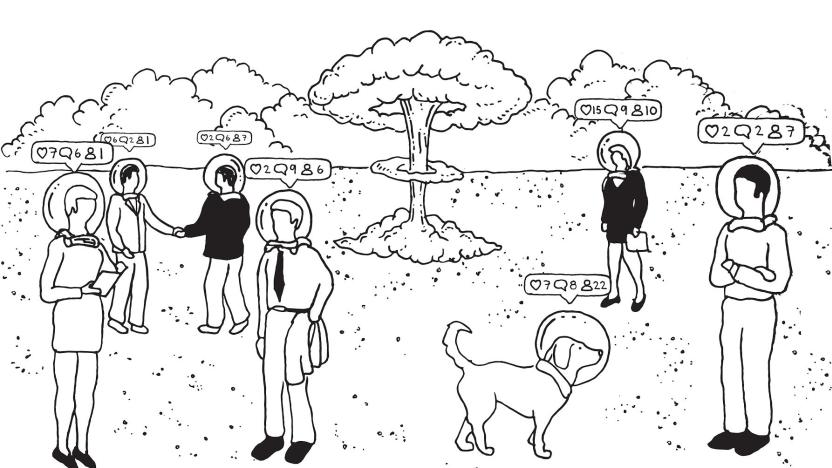
Apps and gadgets for the 'Blade Runner' future we didn’t ask for
Punks, monks and Harrison Ford running scared through a poisonous cityscape were just a few of the details that made the original Blade Runner feel like its environment was a standalone character in the film. It felt as alien and familiar as the way we live today, with an environment turning against us, a government that couldn't care less and a corporate ruling class that would make the Tyrell Corporation jealous. The dystopian world of Blade Runner felt like it had naturally come to be. Unlike the version of Blade Runner we seem to be living in now, which feels like someone threw a switch at New Year's, and surprise, we're living in hell. Suddenly we have to catch up to living in dystopian fiction really fast, lest we die from fires, hurricanes, connected Nazis or nuclear war. So it's probably best that we use every bit of tech to our advantage so we make it to the next noodle bar, as it were.

Crashplan drops its cloud backup service for home users
If you rely on Crashplan as a remote backup for your computer, you're going to have to find an alternative in short order. Code42 is phasing out its Crashplan for Home service as it switches its focus to business users. The company has stopped offering new or renewed Home subscriptions as of August 22nd, and the service will shut down entirely on October 23rd, 2018. If you haven't moved your files elsewhere by then, you're out of luck. The team is trying to make the transition as gentle as possible, at least. It's extending all Home subscriptions by 60 days to give people time to find alternatives, and it's offering discounts for both its own Small Business tier and a preferred alternative, Carbonite.

Sound off! How do you keep your digital data safe?
We create a lot of digital content each day. Not all of it is important, but there are a few things we want to keep safe -- you know, things like financial documents, vacation selfies, MP3's from when we played in a hair-metal garage band. But what happens if your hard drive dies and takes your most sacred (and scandalous) digital memories with it? Has this ever happened to you? Head over to the Engadget forums and share your tips, tricks and strategies for avoiding a datapocalypse.

World Backup Day: Let's be careful out there
On the old 1980s cop drama "Hill Street Blues", Sergeant Phil Esterhaus started off each episode with a briefing ending with the line "Let's be careful out there." While he was showing concern for his team of police officers, the same line is very applicable to anyone who is using a Mac, iPad or iPhone. Each year on World Backup Day, TUAW -- and most other Apple web sites -- would like to remind you of just how important it is to back up your data. I'm often asked what my backup strategy is, and I tell people that I use a three-tiered plan. Here's the plan: Tier 1: Local backup onto a hard drive Tier 2: Online backup of everything Tier 3: Cloud storage of important documents Tier 1 isn't that expensive to accomplish, folks. A quick look at Amazon showed a number of 4 TB external hard drives that were available for less than $160. These can be set up with Apple's very own Time Machine, or you can do nightly backups with Mac apps like Carbon Copy Cloner or my personal favorite, SuperDuper! For Tier 2, there are a number of online backup companies that add that layer of physical separation you'll want in case your home or office is destroyed by some calamity. Backblaze charges just $5 a month for unlimited online storage, while Crashplan offers the same unlimited plan for as low as $3.96 a month. Tier 3 is just the icing on the cake. I use Dropbox to store any important documents in the cloud, while I know other bloggers who are more happy with Google Drive. In either situation, you're ending up with one more copy of your data just in case... That's my plan for my Macs. For my iOS devices, I use iCloud to make sure that my settings, apps, and a growing number of documents are stored off the device. iCloud makes it incredibly simple to re-load a device with your apps and settings should it be lost or need to be restored. So, what's your backup story? How do you go about backing up your Mac or iOS devices? Let us know in the comments.

These are a few of my favorite things - 2013 Edition
As 2013 comes to an end, here are a list of my favorite Mac apps that I used over the past year. Now there are a few important things to remember: you'll notice that many of these are not "new" apps because, well, I don't care when the apps were made nearly as much as I care if they're good and I find them useful. Instead, this is a list of the apps that I used or enjoyed the most in 2013, and expect to keep using in the future. All prices listed are in US Dollars, rounded off to the nearest whole dollar (because we all know that 99¢ is just a marketing way of saying $1, right?). If there is no price listed, then the app/utility is free, although most gratefully accept donations. Favorite New App of 2013 Bartender ($15) is the app I never knew I wanted until it existed, and now I never want to use a Mac without it installed. Bartender lets you hide apps on your menu bar, as well as organize the ones you want to remain visible. You can even use it to hide built-in OS X menu bar icons such as Notification Center and Spotlight. I even use Bartender on my Dell UltraSharp 29" Ultrawide monitor which is essentially one monitor as wide as two monitors. Favorite App of 2013 Keyboard Maestro ($36) is my favorite "non-new" app of 2013. Version 6 came out in 2013 and the app is continually improved. The more I learn about Keyboard Maestro, the more I'm impressed with it. I have written about it a lot and posted several macros on Github. I've even done some one-on-one consulting and training. Even after all that, I'm still learning new tricks that it can do. (Peter Lewis, Keyboard Maestro's developer, commented that he's still impressed to see what users come up with to do with his own app!) Keyboard Maestro's cost may seem high in a world where software is often reduced to "fart-app pricing" but it does the work of several apps. It can launch applications, move and click the mouse, execute scripts, insert (static or dynamic/variable) text, manipulate windows, control menus, create/move/copy/rename/delete/trash files, control iTunes, capture images, control iTunes, send notifications, and more. Keyboard Maestro comes with a 30-day trial which is enough time to overcome the initial learning curve and start making it work for you. The developer is very responsive to questions and support requests, and there many others using Keyboard Maestro too, so you're likely to find more tips in the year ahead if you read their sites too. More Automation on the Mac Keyboard Maestro is only the tip of the automation iceberg. TextExpander ($35) and Hazel ($28) both continued to be essential tools in 2013. In case you're not familiar with them: TextExpander inserts text (or images, or runs scripts) on demand when you type a shortcut, and Hazel automatically responds to changes in files and folders. TextExpander is great if you find yourself needing to re-type the same thing over and over. I use it to insert frequently referred-to links, create templates for shell scripts or MultiMarkdown documents, and mail signatures. You can even "nest" snippets within other snippets. A Mac without TextExpander feels broken. Hazel can do so many things I don't know where to start, but here's one set of recipes I use more than any other. All of these are actions taken on files added to my ~/Downloads/ folder: If there is a new archived file (.zip, .tar.gz, etc) then unarchive it and store the original file in ~/Downloads/Archives/ (in case I want to copy it to another Mac). If a new .app file is found, move it to /Applications/ and replace any older version If a new text file is found (.txt, .md, .mmd, etc) is found, move it to ~/Dropbox/txt/ If another kind of document (.pdf, .docx, etc) is found, move it to ~/Dropbox/Documents/ If an image is found, move it to ~/Dropbox/Photos/ (where another Hazel rule then sorts them by date) There are lots of other possibilities, those are just a few to get you started. Hazel is one of those tools that works in the background doing tedious things so you don't have to. It will even keep your Trash from getting taking up space with old files or oversized files. Read more at TUAW All Hazel articles All TextExpander articles Most Taken-For-Granted App I Couldn't Live Without Dropbox. Good lord, I don't even want to think about using a Mac without Dropbox. Unless you have been literally living in a cave, you must have heard about Dropbox by now, right? If so, here's a summary: it's a magic folder which syncs to all of your computers (Mac, Windows, even Linux) which you can access on your iOS devices, and even on their website (unlike iCloud documents). It is supported by tons of iOS devices which use it for document sharing and more. You get 2 GB for free, and up to 500 GB for $500/year. All accounts come with 30 days of versioning so you can go back to previous versions of documents. Other Dropbox articles to check out: Get an extra 1 GB of Dropbox storage by syncing it to Mailbox Keep Dropbox.app up-to-date when the magic fails Finding Dropbox 'conflicted copy' files automatically All Dropbox articles on TUAW This Is Getting Really Long, I'm Going to Have to Summarize a Few of These: Sorry for the bulleted list. These are great apps, but they are either better-known or more easily explained (I hope!). This was the year I switched to Alfred ($0 for most features, $28 for "Powerpack" extensions, or a little over $50 for lifetime updates) from LaunchBar ($35). LaunchBar is still a great app, I just wanted to be able to use some of the workflow features in Alfred. Alfred, LaunchBar, and Keyboard Maestro all have clipboard functionality built-in, but if you want an app just for saving multiple clipboards, get Flycut. Even has Dropbox sync. MailMate ($50) definitely deserves its own review, and I suspect I'll be using it even more in 2014, but 2013 saw me start to move away from Gmail, especially Gmail.com which was redesigned but did not get better. If you use email, you owe it to yourself to checkout MailMate. OmniDiskSweeper ($0) remains my go-to app for finding out what is using all of my hard drive space. I'm still using version 1 of Skitch ($0) whenever I need to quickly take a screenshot then annotate and/or share it. Skitch version 2 has gotten better since its initial atrocious release but "saving" a Skitch in version 2 goes to Evernote instead of just staying locally, and I have no desire, need, or interest in saving Skitch to Evernote. Soulver ($12) is the first 'calculator' that I have really enjoyed using. I've never been great at math, I can't do a lot of calculations in my head. Using a regular calculator always left me frustrated, and half the time I wasn't sure that I had done the calculations properly. With Soulver, I understand regular real-life math a lot better than I ever have. That isn't to say that it doesn't have a lot of powerful options which are useful to people who are good at math. It does. But if you've never struggled with math, you can't understand what it means to have something like this. The word "empowering" has been overused to the extreme, but here it fits, at least for me. I bought the separate iPad and iPhone versions without hesitation or complaint, but I am glad to see that Soulver for iOS is now a universal app (currently on sale for $2). Need to turn a bunch of CDs or audio files into an audiobook? Audiobook Builder ($5). It will not only 'chapterize' it for you, it will also let you easily add cover art using any image file. Want to make sure your Mac doesn't turn itself off for a certain amount of time? Try Caffeine. GIF Brewery ($5) easily takes a video clip and turns it into a GIF. Use your Mac's keyboard for any iOS device (or any other Bluetooth capable device, including another Mac) using Type2Phone ($5). Growl ($4) still does a few tricks that OS X's notifications don't. Use PCKeyboardHack and KeyRemap4MacBook to make a hyper key. If you want to edit, create, or learn about launchd, get LaunchControl ($10, free unlimited demo). Hugely useful. Need to cut up an audio file, maybe to make an iPhone ringtone, or maybe just to trim it for some other reason? Fission - Fast & Lossless Audio Editing. I still haven't learned git but thanks to GitHub for Mac I've been able to fake my way along. If you use a calendar, get Fantastical ($10) for quick "natural language" entry menu bar access, and get BusyCal ($50, 30-day trial) for a better Mac calendar. Print from iOS to your Mac with Printopia ($20). You can save the file as a PDFs (or JPG or PNG if that's what the file was originally), or send them to any printer connected to your Mac. Default Folder X ($35, 30-day trial) lets you quickly jump to favorite folders, or assign specific folders as the 'default' for certain apps. This is another one of those tools that: a) feels like it should be built-in to OS X, b) when I use a Mac without this installed, it feels broken. Trying to monitor your Mac's bandwidth usage and prevent apps from covertly connecting to the Internet? Little Snitch ($35) is the tattletale little brother than those apps wish had never been born. SlimBatteryMonitor is a better battery monitor that OS X's own; MagiCal lets you easily create a menu bar clock that shows the time and/or date exactly as you want it; FreeSpace Tab shows available hard drive space in the menu bar; and I've stopped using all three in favor of iStat Menus ($16, 14-day trial) which also knocked OS X's Activity Monitor off my Dock. Of course I use VLC for most of my video-watching, including Blu-Ray discs thanks to MakeMKV ($0 for some features, $50 for Blu-Ray features, although they are free during beta see here for more info which is also what I use for ripping Blu-Ray and DVDs, almost exclusively via Batch Rip Actions for Automator which are capital-A Awesome if you are ripping lots of DVD/Blu-Ray discs. When I'm done I clean everything up using Name Mangler to get the filenames right and then I can watch my collection in the Plex Media Server. Last but not least I use Mountain ($2) to mount and unmount drives from the menu bar, Flashmount (see previous coverage) to quickly mount DMGs. and DiskWarrior ($100) to check and repair my disks. (By the way, DiskWarrior might be the most expensive piece of software on this list, but it's worth every penny. Get it to help fix little problems before they become big problems.) Looking Ahead Wow. That's a lot of great software. Here are a few apps that I'm keeping an eye on because I suspect they will be on next year's list: Shortcat (currently $16 during beta, planned $24 after): "Keep your hands on the keyboard and boost your productivity! Shortcat is a keyboard tool for Mac OS X that lets you "click" buttons and control your apps with a few keystrokes. Think of it as Spotlight for the user interface." let.ter ($4): "The tiny Markdown powered app just for writing emails." I've been using a send-only email app for 2.5 years now, but I like what I see so far in Letter. Recently released and still lacking some essential features such as multiple account support (which is planned for the nearish future), but I bet this eventually replaces what I've been using. Vellum is the new app that I'm most excited about. Anyone who has tried to make ebooks knows that it's a pain because each device has its own... "quirks." Serenity Caldwell likens making ebooks today to making websites in the late '90s when web standards didn't really exist or weren't implemented by the companies that made web browsers. Vellum bills itself as the tool to help you overcome the madness by letting you import a .docx file and export properly formatted books for iBooks, Kindle, and Nook. This is the next app on my "to test" list and I can't wait.

Tis the season to subscribe: What's on my annual service renewal lists
As November rolls around, it's generally time for me to take stock, look at my current service subscriptions (as opposed to entertainment subscriptions like Netflix and Hulu) and weigh what items I'm going to invest in for the next twelve months. Some of my subscriptions are annual choices. They time out after 12 months. Others are ongoing, so a time to evaluate and choose is especially helpful. Of course, services are a highly personal thing. The ones I subscribe to may or may not meet your needs and vice versa. So I've tried to keep my list of the services I'm considering fairly general and Apple consumer specific. If you have suggestions to add, please drop them in the comments -- and let me know if you run across particular deals that crop up near Black Friday. Offsite Backup. Time Machine, which I swear by, will get you only so far in life. Unless you're backing up offsite, you're exposing your data to enormous risk. Any physical damage to your workspace will probably affect your onsite backups as well as your main system. Offsite means greater peace of mind. Personally, I'm a Crashplan customer due to the unlimited backups and reasonable yearly fees. (Plus Mike Evangelist really sold me on the service.) Regardless of which provider you go with, you really should be thinking about adding an offsite plan to your Black Friday grab bag. Last year, Crashplan offered an insanely sweet deal for new customers (which I missed out on by two freaking weeks) so keep your eyes open for theirs and other deals on the day. VPN Service. If you lean towards the Wi-Fi lifestyle (and I do), when hanging out at Panera, Einsteins, Starbucks, and so forth, you'll probably want to consider picking up a VPN subscription for the year. There's a lot of give and take between Wi-Fi and onboard cellular, but the biggest difference is security. When you grab data directly over cellular, you can generally feel pretty good about privacy. Using shared Wi Fi means compromise -- speed, reliability, transparency. Using VPN enables you to shop, read mail, and perform other personal tasks without worrying about snooping. I've been using Witopia this year and it's been pretty good. I find it much better for light surfing and email when on the go than for privacy when at home, so about 90% of my use has been on my iPad and MacBook Air. Although I had intended to use VPN for day-to-day work, I found that heavy data loads (such as downloading new versions of Xcode) over VPN is just an exercise in frustration. Cloud. I want my data wherever I am. I'm a big fan of Dropbox and not such a big fan of iCloud but that's just me. Your mileage will, of course, vary -- and there are many new providers now out there in the field. This is a really good time of year to hunt for cloud deals for pro level accounts. Just be aware that real life stories like Everpix demonstrate why you need to be very, very careful as to where you trust your data. Online Apps. Unlike last year, this is the year that subscribing to cloud-based applications really took off. You might want to take a peek at Adobe, Microsoft Office, or Apple's iWork to see if their offerings might be what you need for next year. I'm intrigued by iWork in particular, and looking forward to seeing how well it transforms my work flow from desk-based to mobile. What services do you subscribe to? And which ones are you considering testing for the first time this year?

Transporter: Network attached storage with flair
The Transporter from Connected Data offers a new generation of network-attached storage (NAS). This technology allows you to connect a hard drive to your router, access it from anywhere and share its stored files. It is a bring-your-own drive alternative to the cloud. Units cost US$199 for a supply-your-own drive system (the company recommends any major brand 2.5" drive) or ships with 1 TB ($299) or 2TB ($399) ready-to-go drives. The drives sit inside the Transporter enclosure, making the system both compact and clean. Just connect to your Ethernet router and power, and you're ready to rock and roll. Net-connected drives offer all the cloud-like convenience of data-anywhere without the monthly or yearly costs you'd fork over to Dropbox, Google, Box.net, Amazon or SkyDrive. You supply the disk, so accessible storage expands as much as needed. What you get is privacy. Many users cannot use Dropbox-style storage due to HIPAA or legal concerns. Sending data to third-party sites in the cloud can contravene security. With NAS, you own and control your data, ensuring you limit who can access it remotely. There are drawbacks to these systems as well. Because they physically sit near your home computer, they're not really suitable for cloud backup. A fire that destroys your computer will also destroy your Transporter. (You can, of course, buy one for your office and another for your home, sharing data and helping to mitigate this limitation.) And, they don't offer the kind of server-based redundancy guarantees that many online services like Dropbox provide. That's why I was so disappointed that the feature I was most hoping to use the Transporter for has not yet shipped, specifically buddy-based private offsite backups. Mark Fuccio of Connected Data Marketing told me that while the company is definitely committed to rolling out encrypted folders, the option won't be available for at least three to six months. With encrypted off-site folders, you'd be able to share, say, half your drive, with a friend. You could then store data there providing the offsite component that's missing from most NAS installs. Right now, if someone physically steals a drive, all bets are off -- the data is readable. What's more, any data you place on a buddy's Transporter is also readable, making you rely on, as Fuccio put it, the "honor system" for the near future. The Transporter is not meant for use as a Time Machine destination. Its focus is on providing a turnkey solution with a well-controlled sharing experience. If you're looking for an offsite backup solution, you'll probably do better subscribing to one of the dedicated services like Mozy, Crashplan, Carbonite or Backblaze. In our testing, the Transporter basically did what it promised. We easily shared data locally and remotely, with a dedicated web interface to manage the drive. The software felt a bit first-generation, but that's what you normally expect from early access. We ran into one major problem when files I shared to Steve Sande initially overwhelmed his network -- but we quickly found the online bandwidth limitation options and restored his network to reasonably working order. Transporter seemed to measure up well against the NAS field and I particularly liked the unit with the built-in drive enclosure. Anyone looking for this kind of off-site data access should be pleased with the hardware and performance it offers.

Lessons from Sandy: CrashPlan and the importance of off-site backup
When disaster happens, you want to make sure your data is safe. The reality of Hurricane Sandy demonstrated how important it is to store copies of your most precious records, pictures and correspondences off-site. If you are a CrashPlan backup customer, the company is making it easier for you to get back up to speed on your replacement computer. CrashPlan is offering a half-off special to any customer affected by Hurricane Sandy. Their "Restore to your Door" service delivers an encrypted physical hard drive from your cloud-based backups. Restoring a 200 or 300 GB backup might normally take a week or two. With a hard drive, you can get up and running again in just hours. "Restore to your Door" normally retails for $125, but is being offered right now for $62.50. As the CrashPlan site explains, "The most important thing after a disaster is to return to normal life as quickly as possible." Today, I had the opportunity to sit down with Mike Evangelist, Chief Marketing Officer of Code 42 Software to talk about the service, the software and off-site backup in general. "A lot of people use Time Machine," he told me, "and it's a great thing. But for disaster situations like a hurricane or flood, I'd be willing to bet that 90 percent of the time, the Time Machine drives are sitting right next to the computers they're backing up. That's what cloud backup is all about." CrashPlan offers an off-site solution that provides hourly or daily backups -- you choose how often to back up and what data to back up. For $50/year for one computer (or $120 for up to 10 computers for a single family), you get infinite capacity stored in a secure location. Evangelist said, "Backup is a hassle, it's painful like doing your taxes or going to the dentist. We want to make it painless but we also want to make it dependable. And dependability has many aspects." He points out that most data centers tend to be well-protected with backup power. "That's the beauty of the cloud," he said, adding with some humor, "If our data center were on the Jersey Shore, we might have been in a bind." CrashPlan is engineered for redundancy. "I think the most important thing is the idea that you always want to have more than one backup," Evangelist said. "CrashPlan tries to make that simple. One of the big features of CrashPlan is that you can select which data you want to back up, and then specify where that data is backed up to." Its application lets you manage additional destinations like thumb drives and external USB drives as well as a feature that lets you save your backups to a friend's computer -- encrypted of course. It's an easy way to add another level of security by backing up to another trusted destination that's outside your home. "We're huge advocates of backing up to multiple destinations," Evangelist explained. "Not everyone has gigabyte Ethernet. Restoring from CrashPlan is going to take a long time if you've got a huge backup but if you made a local backup, you can restore much more quickly from that." CrashPlan offers a wide range of end-user customization, so you can schedule your backups with fine granularity. If you want the app to only back up when your computer is not being used, it can handle that for you. In the end, backups aren't just about obvious storage issues but what Evangelist calls the "emotional and correct" answers. "People make stuff on their computer all the time -- spreadsheets, documents and accounting. They collect bookmarks. All this stuff is not too valuable, but it's a big drag if you lost it. You need to protect that big collection of stuff. "These days, when I talk to customers, what I find is that people value the most is their photos. Sure, people have video and music collections, in fact all sorts of things that they collect, and it all has value but universally and broadly, the most valuable data people own is photos. "In the old days, of photos and negatives, if there were a disaster, there would be a shoebox to grab. Digital photos seem safer, because you can create copies from the computer, and they seem not as vulnerable, but they also tend to be collected in one giant digital pile in one place." That's a vulnerability many people don't consider. CrashPlan offers a system of "self-healing" archives on their servers. There's a regular process that tests data checksums to ensure information integrity. When the system encounters any problem, the server contacts the client's computer to re-requests those blocks. "We try to be a good neighbor to your computer," Evangelist said. "Our backup system is incremental in a very clever way. It looks for which bytes of a file have changed and only sends those changes. And because they send the changed bytes, the amount of data to be stored is very, very small, allowing us to save many old versions. Of course, if you want to be a bandwidth hog, crank it up! You can save as many old versions of the file as you want. Time Machine does incremental backups as well, but Time Machine makes entire copies of the file." Code 42, the people behind CrashPlan, will be donating 10 percent of all sales through the end of November to the American Red Cross. Now is not just a good time to be re-evaluating your offsite data strategy, but Code 42 is offering an opportunity for you to give a little back to the community as well. You can also help Sandy relief by donating blood.

Apple's steps toward backup in the cloud tread lightly on third-party developers
Jenna Wortham of the New York Times wrote, "How do you know if you've created a really great, useful iPhone app? Apple tries to put you out of business." That's a pretty common reaction to Monday's WWDC keynote, and the shock and awe was not limited to iPhone apps. On Friday, TUAW mused about what Apple's return to cloud services might mean to backup-in-the-cloud developers. On Monday, Apple introduced iCloud, a way to push your music, photos, calendars and other data to the cloud so that it's "always accessible from your iPad, iPhone, iPod touch, Mac or PC," with instant access to that data across all your devices. While it does not appear that this service is any kind of substitute for a comprehensive backup strategy, it does show Apple continuing to move in the direction of taking charge of users' data protection needs. TUAW was curious how third-party cloud developers would react to Apple's entry into an arena that might step on the toes of their current offerings. We talked to the developers of Dolly Drive, CrashPlan and Arq to ascertain their reactions to iCloud. What we found was this: iCloud isn't about to drive Mac backup solutions out of business, the way that the keynote announcements challenged products like Readability, Instapaper and Sparrow. Dolly Drive Dolly Drive provides online backups using Apple's Time Machine technology for Mac OS X. Its cloud storage solutions merge the Mac Time Machine user experience with offsite safety to guard against a calamity that takes down your local backups as well as your computer. TUAW contacted Dolly Drive to see what they had to say about Apple's iCloud. Dolly Drive's spokesperson Leigh Kessler told TUAW, "iCloud is an example of Apple ingenuity and excites us as a solution for sharing among Apple devices. But we hope Mac users are not confused into thinking that iCloud's convenience is a substitute for true data backup and we think Apple would agree. Time Machine is still the most comprehensive way to protect and recover everything on your Mac and Dolly Drive is still the only way to do that in the cloud." Kessler provided the following table to differentiate Dolly Drive from iCloud. iCloud lets you iCloud doesn't Dolly Drive will see all your itunes library from all your mac and apple devices stream a limited number of photos from your iOS devices onto your mac and Apple TV sync documents that have been integrated into the iCloud framework. Backup a set of items that are on your iOS devices provide Mac desktop or laptop backup provide automatic iPhoto sync backup for music that is deleted from your music library backup or sync of documents that don't comply with iCloud backup all and any OS X computer file to Dolly Grid cloud storage recover from a crash with Dolly Clone backup from anywhere your computer is multiple times a day CrashPlan CrashPlan provides an always-on cloud-based solution for online data backup. Instead of using a Time Machine interface, CrashPlan runs in the background of your Mac performing regular updates to remote servers. CrashPlan's Mike Evangelist told TUAW, "We are still absorbing the many facets of Apple's announcements, but our feeling is generally positive. First and foremost [iCloud] will validate cloud options for the average user. In a sense [it's] assuring non-technical people that the cloud is nothing to fear." He explained, "As is typical with Apple's solutions, iCloud is stripped down to a few essential features. We see it as an opportunity to continue to provide robust, cross-platform solutions for home and business users. Small and large businesses have needs that are clearly not addressed by iCloud, including security, monitoring and management, the ability to run local servers, and a lot more. That's where CrashPlan PRO excels." Arq and SyncPhotos Stefan Reitshamer is the developer behind Arq, whose backup solution is built around Amazon's S3 cloud-based data storage infrastructure. He was intrigued by what Apple's new technology means. "Apple is trying to get rid of the file concept in OS X, just like iOS. There are no files in iOS -- there are only apps and their data. In the keynote we never saw a Finder window or a file -- only the new Launchpad. Likewise, the iCloud backup stuff is built into apps. So unless all your apps have added iCloud integration, iCloud backup isn't going to suffice." "The syncing stuff looked very single-user," Reitshamer continued, "aside from the calendar sharing. The photo stream stuff was cool but it only synched to a single person's devices. You still can't do what my SyncPhotos app does (sync new photos from someone else's computer). It's not surprising. They've never been very interested in groupware; they're usually more focused on the individual user." Conclusions While iCloud approaches the notion of moving your data to the cloud, it still has a long way to go if Apple decideds to take it to a full backup solution. iCloud will ship with 5 GB of free storage (not counting purchased items like music and apps), with additional increments likely purchasable by the user.

World Backup Day: Ad-hoc backups to the cloud & more giveaways
Happy World Backup Day! The only safe way forward is to back up; that's why we've joined the cause for data saving with tips, techniques and giveaways all day today. As Steve mentioned earlier today, there are lots of cloud-based backup services eager to help you protect your data while solving the onsite/offsite conundrum. A backup of uncertain status in a single location isn't much better than no backup at all -- for one thing, it gives you a sense of confidence that your data is protected when it might not be. Getting your data tucked away with Dolly Drive, Backjack, Backblaze, Mozy, Carbonite or CrashPlan may not be the fastest or cheapest approach, but sooner or later it may save your bacon. Compare and contrast plans here. (Lifehacker has a full rundown on how CrashPlan can help you sleep soundly at night, knowing your backups are solid.) Even if you're not up for a full-on cloud backup solution (whether due to bandwidth or budget constraints), there are still some surprisingly easy ways to back up your key files in the cloud, and do it for cheap or free. All of these approaches require a bit more thinking than the automated tools above, but if you're the sort of person who makes copies of your bank statements or saves your dry cleaning receipts, then you can probably get into these habits, too.

World Backup Day: Mozy app puts backed-up files at your fingertips
Here's another product for World Backup Day. Mozy, a well-respected and veteran cloud backup solution for Mac and PC, has delivered Mozy to the App Store. This app, which is a free download that works with any iOS device, gives you access to all of those files from your computer that have been backed up to Mozy's servers. If you're a subscriber to Mozy's service, you can view files from any of the computers backed up to your account. The app tells you when the last backup was completed, and navigating to the individual folders is a matter of a few taps. Once you've found a file that you're interested in using, numerous actions are available -- with a tap, the file can be emailed or opened in a compatible application on your iPhone or iPod touch. Photos stored on your computer can be published to Facebook, viewed in high resolution, or saved to your local camera roll as well. What's cool about this is that it provides much of the functionality of Dropbox (cloud storage) while ensuring that your Mac or PC is being backed up at the same time. Of course, the Mozy app doesn't provide the offline access that Dropbox for Mac and PC does, but neither does the actual Dropbox iOS client. (Update: According to commenter Rdnymllnsktr, it is possible in the Dropbox app simply by tapping the star below a viewed file. That downloads the file as a Favorite, and it is then available to open in a compatible app.) If you have 2 GB or less of critical data that you need to back up, Mozy provides a free account. This is also a great way to try out the backup service. Paid accounts are available over the 2 GB limit for US$5.99 a month for 50 GB (and one computer) or 125 GB (and up to three computers) for $9.99 monthly. Here at TUAW, we're trying to get out the word about World Backup Day to make sure that you're not part of the estimated 80% of computer users who don't have current backups of data. As I always tell computer users, if you haven't lost data yet, you will. "Set and forget" backup services such as Mozy, Backblaze, BackJack, CrashPlan and Carbonite are a low-cost and simple way to keep a copy of your data offsite in case of a local catastrophe.

Ask TUAW: Automatic file sorting, Disk Utility, iPod battery replacement, and more
Welcome back to Ask TUAW, our weekly troubleshooting Q&A column. This week we've got questions about automatically sorting downloaded files, using Disk Utility to change partitions and format external drives, using a KVM in a multi-platform environment, replacing an iPod touch battery, and more. As always, your suggestions and questions are welcome. Leave your questions for next week in the comments section at the end of this post. When asking a question, please include which machine you're using and what version of Mac OS X is installed on it (we'll assume you're running Snow Leopard on an Intel Mac if you don't specify), or if it's an iPhone-related question, which iPhone version and OS version you have.

Backing up iTunes
Just like every machine with moving parts, the hard drive that holds your iTunes library will eventually stop working. Read that line again - I didn't say might stop working, but will stop. It's going to happen, so be prepared.Mark Nichols at zanshin recently wrote about his own experience of swapping and burning CDs and DVDs to back up iTunes purchases (something we blogged about awhile ago). That got me thinking about strategies for iTunes backups. Time Machine and SuperDuper make it easy to execute local backups at regular intervals, but that's only half the battle. A good off-site backup of your mission-critical files (and I don't know about you, but for me, music is definitely considered mission-critical) is essential. You can go with services like Mozy or CrashPlan.Personally, I've been very happy with Bandwagon. For only $12US per month, they provide the means to backup to either Amazon S3 or your own FTP server.So, what's your solution? Please share in the comments, and save Mark another day of swapping discs in and out of his optical drive.

CrashPlan: Cross-Platform Off-Site Backup
CrashPlan is a cross-platform, off-site backup solution. Basically, their software allows you to schedule remote backups to a separate server. What makes Crashplan different, however, is that the offsite server is a machine you choose. So for instance, if you have two computers you can set one to back up to the other. But even better, if you have access to an internet connected computer at another location (e.g. at work or even a friend's computer), you can install CrashPlan on that computer and then use it as a backup option (over the internet). Since the software runs on Windows and Linux as well as OS X, the off-site machine can be running any of these OSes. CrashPlan comes in two editions: the regular one allows backup once a day for $20 and the Pro version allows "real-time backup + unlimited versioning" for $60. Unfortunately, from what I can determine from their FAQ, it appears that one license only allows you to backup on one direction. So if you want to backup two computers to each other, you must buy two licenses. Nonetheless, this looks like an interesting option, particularly given its cross-platform functionality. [Via theappleblog] [Edit: Corrected the pricing]






