draganddrop
Latest
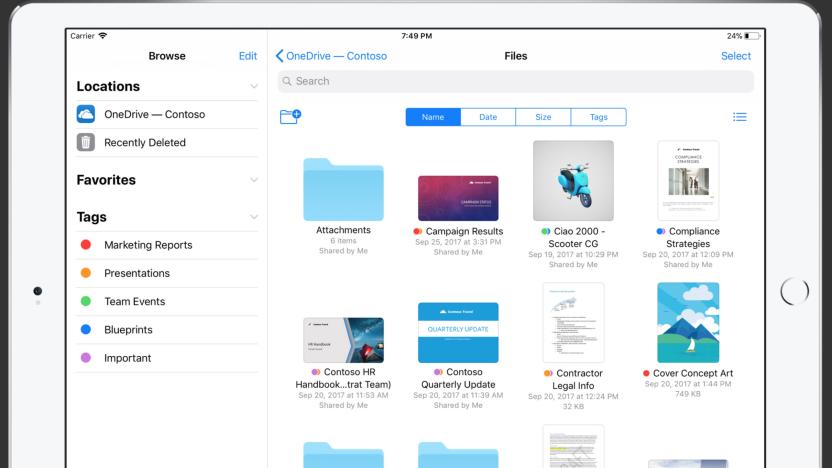
Microsoft adds support for iOS Files app, drag and drop to OneDrive
Apple's latest operating system for its mobile devices, iOS 11, added a ton of productivity tweaks. One of the biggest is Files, a new, well, file system for iOS that lets users interact more directly with documents and images without having to go through an associate app. Now Microsoft has just added several new features for its Office and OneDrive iOS apps, including access to OneDrive through the Files app. Other additions feature drag and drop capabilities, co-authoring on iOS (and Mac), and a better list view in OneDrive to help find your files more easily. Microsoft has also added new features to its Slack competitor Teams, like the ability to add interactive cards from apps into chats.

Tumblr adds three useful ways to post from your mobile device
Tumblr keeps improving its mobile apps, adding to already useful features like photo filters, instant messaging, stickers and GIF posts to keep your interactions fresh and interesting. The microblogging service just announced three new ways to post from the mobile apps, including images in reblog posts, fun new text styles for text posts, and the ability to drag and drop paragraphs and images within blog posts.

Chrome OS beta adds touchscreen support for selections, drag and drop (video)
We don't know when Google plans to release another device like its Chromebook Pixel, but Chrome OS support for touchscreens is continuing to improve. A new update in the beta channel brings support for both touch enabled text selection and touch enabled drag and drop on touch based devices. Right now the Pixel is the only Chrome OS laptop that supports it, but who knows what could be around the corner. Google "Happiness Evangelist" François Beaufort noted the new feature in Chrome OS' dev channel a couple of weeks ago and recorded a demonstration video, which you can check out after the break. Otherwise, Chrome OS users living on the not-quite-bleeding-edge can also expect tweaks like an audio source selector in the tray menu, ability to share folders and files from the Files app and an improved UI for the release channel switcher.

Facebook adds drag-and-drop photos, trials simplified Timeline and delivers new privacy controls
Anyone who's returned from an event with a virtual armful of photos may have been frustrated with Facebook's upload interface, which until now has involved a less-than-intuitive file browser. The company is quietly solving that problem: an update pushing out to individual users lets them drag-and-drop photos into a new post, like we've seen on other social networks, and to a newly streamlined Messages format that's rolling out at the same time. A much smaller circle is seeing a second update. Facebook has confirmed to ABC News that it's conducting limited trials of an updated Timeline that moves the news feed to a single column, replaces the thumbnail navigation with simpler-looking tabs and makes all profile page information available through scrolling. A spokesperson wouldn't say if or when the new Timeline would reach the wider public, but history points to "when" being more likely. They did however mention that the new privacy shortcuts, activity log and untagging tool would be going live for all users starting tonight, and we've already seen them pop up on some of our accounts.

Microsoft reveals more multi-monitor improvements in Windows 8 Release Preview (video)
If you're a multitasking extraordinaire who depends on Windows as your primary computing platform of choice, there's a good chance you utilize more than one monitor to get your work done -- unfortunately, the seventh iteration of Microsoft's OS didn't offer as much support in this arena as most display warriors would prefer. The Consumer Preview of Windows 8 offered a few functionality improvements, and with its upcoming Release Preview, Microsoft is focusing on further enhancing the experience. Mark Yalovsky, a lead program manager on the User Experience team, put together a lengthy piece on what kind of goodies we can expect. Among the highlighted changes is the ability to access the Start, app switching and charms menus from the corners on any monitor, rather than just having these options locked to only the primary display. The Release Preview also improves shared edges and corners so that the flow of cross-display navigation won't get interrupted by obnoxious corners popping up when you don't intend them to. Finally, the option of dragging and dropping Metro-style apps (as well as snapped apps) between monitors has also been included in the new build. These enhancements may seem small, but will go a long way toward appeasing those of us who can't live without more than one screen. For the full listing of feature changes, view Microsoft's video below and check out Mark's post at the source.

Dropbox enables drag-and-drop uploads on web browsers
Finished convincing friends, family and perfect strangers alike to sign up to Dropbox -- and selfishly upping your own storage in the process. The cloud storage service has just made changes to its web-baser interface, adding drag-and-drop functionality from your folders and desktop. The feature works across Chrome, Firefox and Safari browsers and once the site detects the movement, it'll start uploading to that ethereal data cloud in the sky. You can start dragging those files around at the source now.

j5create makes new Wormholes to cross the device divide, share things
j5create has updated its range of foolproof cross-device sharing accessories (prior model shown above) that bridge the gap between Mac, PC and even Android tablets through USB. The Wormhole Keyboard/MouseSwitch JUC 200 ($30) does what it says it will, sharing peripherals between devices, with the extra ability of drag-and-drop file transfer between PCs and Android devices. Meanwhile, the JUC 400 model ($40) allows your PC and Mac to hold hands in the same way, as well as link your PC to iPads for file storage and transfer. Finally, there's the Wormhole Station JUH 320v2 ($130), which is somehow already winning plaudits from the future. The CES 2012 Innovations Award honoree is a docking extension with Ethernet, audio and USB 3.0 connections and PC to Mac compatibility. Take a jump through the PR button to get the full explanation.

j5 Creates a Wormhole, enables keyboard and mouse sharing with just one cable
There are already plenty of keyboard and mouse sharing solutions out there, but alas, most are not foolproof nor affordable enough for the average Joe. As such, we fell in love with j5 Create's Wormhole KM Switch and Wormhole Station at Computex. The former, pictured above, is simply a cable sporting a USB dongle on each end; whereas the latter is an aluminum, externally powered expansion dock rod that comes with an intergrated KM switch, two USB 3.0 ports (which requires a USB 3.0 host for full potential, of course), a power button at the end, and card readers for microSD, SD, and MemoryStick. After the one-click setup using the built-in installer, you can set your preferred method to toggle the keyboard and mouse switching: either by clicking the middle mouse button, by clicking a user-defined hot area on the screen, or by simply moving the cursor off one side of the screen. As you'll see in our hands-on video after the break, the switching was seamless, and we had no problem with drag-and-drop or copy-and-paste across the two PCs. If either the Wormhole KM Switch or the Wormhole Station sounds like your kind of gadget, then keep an eye out for them at Fry's soon for $29.99 (about $10 cheaper than IOGEAR's USB Laptop KVM Switch) and $129, respectively. Additionally, there'll also be a Mac-compatible KM Switch available next month for $39.99. Update: We're certainly aware of the free, cross-platform Synergy software solution, but it's not ideal for those who are less tech-savvy, plus it doesn't handle drag-and-drop across computers. %Gallery-125233%

TUAW's Daily iOS App: Pinch 2 HD
You may remember Pinch, a drag-and-drop platformer that we featured a while back. The idea was that you dragged colored orbs around a map, navigating them through obstacles of various kinds and even combining or tearing them apart in order to line them up correctly. That game was well received, and a few weeks back, its sequel appeared on the App Store as an iPad-only title. Pinch 2 HD is an overhaul of the concept, featuring the same sort of drag-and-drop puzzle platforming gameplay, but with a few new colors in the mix and a few new elements to play with. The look has been given a complete update, and gameplay is superior on the iPad. The original iPhone version had you dragging the screen around a lot to see what you were doing, and while you can still do that on the iPad, the bigger screen lets you see the overall picture more easily. Game Center integration brings leaderboards and achievements, and the graphics and music work great. The game is a free download, with 20 levels unlocked to play and 80 more available to buy with a US$4.99 in-app purchase (and more on the way via updates). Both Pinch fans and newcomers will enjoy Pinch 2 HD.

Gmail evolves a new drag-and-drop file saving function
Yeah, yeah, you've been dragging and dropping attachments into your emails since primordial times, but how about being able to drag files out of a message and onto your desktop? That's just the thing that Google has recently added to Gmail, courtesy of its Chrome-tastic browser. You can now snatch those pics your grandkids sent along and easily deposit them into your folder of choice without ever having to see so much as a pop-up prompt or additional menu. We like it very much and hope users of other browsers aren't out in the cold for too long either.

Beta Beat: Droplr adds to the quick-share repertoire
One of my favorite features in OS X is the ability to drag pretty much anything, drop it on pretty much anything else, and have the item be contextually useful in some other application. So pervasive is this gesture that we even waxed romantically about it some time ago. An example of this would be dragging an image from Safari onto an iChat window, allowing you to share the image with one of your buddies. Enter Droplr. This tiny application sits in your menu bar and allows you to drop all manner of files onto it and share them via a variety of venues such as Twitter or email. The tagline "drag, drop, share" is about as accurate as one can get when referring to Droplr's simplicity in file-sharing. If you're intrigued, head on over to the Droplr homepage and peep the screencast they have made available. The Snow Leopard-only app and hosting service is available now for free (as in ad-supported) with 1GB storage. Don't be surprised to see a for-pay option with no ads and additional storage in the near future. Go check it out and let us know in the comments how it works out for you.

Mac 101: Quickly change directory in save/open dialogs
More Mac 101, our series of tips for new Mac OS X users. Have you ever tried to open or save a file, and you want to quickly change from the directory (folder) you are browsing to another directory? It might be simpler than you think, and it doesn't require you to go searching for the directory from the dialog box! When in an open/save dialog, drag a folder from any Finder window (including the Desktop) to the dialog. The open/save dialog will instantly show that directory. You can then type in a file name to save as, or locate the file to open. Using this method to change directories can often save time; it's also one of the Mac OS X features that can be confusing for switchers, as the Windows XP & Vista behavior is quite different (dragging items to a dialog will copy them to the displayed directory, instead of changing the target).Want more tips and tricks like this? Visit TUAW's Mac 101 section!

An easy way to import NetNewsWire feeds into Safari
Well color me surprised - after trying a few convoluted methods for exporting some of my NetNewsWire feeds in a format that Safari could import (as RSS, not HTML links to real sites), I finally realized that either Brent Simmons and/or Apple have already done some of the heavy lifting. If you toggle Safari's Show All Bookmarks view from the Bookmarks menu (or simply use ??????B), you can simply drag and drop one or multiple selected feeds from NetNewsWire into Safari's bookmark editing window. Unfortunately, you can't drop a Group of feeds from NetNewsWire, but this trick should satisfy most users who need to get some feeds into Apple's browser. When you import feeds into Safari like this, it won't recognize them as true RSS feeds (or begin downloading headlines and displaying unread counts) until you visit them at least once. After that you're all ready to roll with a few (or all?) of your favorite NetNewsWire feeds in Safari.If you use a desktop-based RSS reader other than NetNewsWire, be sure to let us know if this same trick works for your reader.

Terminal Tip: Interactive Command-line File Encryption
In OS X, you can always toss a file onto the command line instead of laboriously typing out a complete path name because Terminal supports drag and drop. Over at Murphymac, Murphy has posted a video showing you how to create a shell script using DES3 encryption to protect your files. It takes advantage of this drag and drop support so you can basically run the script and drop the file you want to encrypt. Even if you're not all that interested in encrypting your files, this videocast shows how to think about creating shell scripts with a particularly interactive OS X flare flair.

The Little Things: Drag and drop
TUAW reader Chris Roberts was right: it's been far too long since our last post in The Little Things series, so I figured I'd pick up the slack with a really handy feature of Mac OS X: drag and drop. Sure, most OSes these days can drag and drop at least some things, but Apple has gone to great lengths to build this workflow-enhancing feature into so many facets of Mac OS X's experience, I don't really have time to cover them all (and there's no doubt that I don't even know about them all). Take my screenshot for example: I'm dragging an image of our puppy out of iPhoto on the left into iChat's icon well on the right. A simple gesture, sure, but a tiny example of how powerful this functionality can become. Try a few of these other drag and drop operations on for size: Drag a file onto an app's icon in the Finder or Dock; its icon should darken, signifying that it can handle whatever you're throwing at it. Hold the Command key to force an app to open a file if it isn't initially cooperating. Drag images from a browser (except Firefox and Camino) into a Mail message or iChat window to easily share them; no clunky 'right-click, Save, Open' workflows here. Pause a QuickTime movie, click on the video and drag out to the desktop to create an instant snapshot of the frame you paused on (this might only work in QuickTime Pro - can anyone verify?). Drag a file onto a Terminal window to instantly create a path. Highlight text in most apps, then click and drag it to the desktop to create a text snippet, or into another window (Mail, iChat and Yojimbo are great examples) for a drag 'n drop take on copy/paste. I'm sure there's a ton more where this came from, so try it on for size or stay tuned to the comments on this post where readers can share their own tricks and tips for dragging and dropping one's way to productive bliss.

Desky: drag and drop to change desktop wallpaper
A while ago we found an Automator action that lets you drag and drop images to set them as your desktop background. No fuss, and no clunky System Preferences pane. I didn't notice it at the time, but TUAW reader Tice commented with a link to his little app, named Desky, that can do the same thing without any of the Automator setup work involved (sorry Tice!). Fortunately, Desky is finally getting its time in the TUAW spotlight, as I caught an update in my RSS feeds that adds the ability to set Desky as a button in the Finder toolbar, as well as Universal Binary goodness. Desky is freeware and available from Tice's site.

Where's your Dock?
Apple's most recent Pro Tip teaches us how to move the Dock with a simple click and drag (here's the abbreviated version: shift click on the Dock dividing line and then drag the Dock to the left, right, or back to the bottom of the screen). I'm not sure how that qualifies as a Pro Tip, but I am sure it is news to some people.It did get me thinking about where people keep their Docks. I'm a traditionalist myself, I never feel at home unless the Dock is at the bottom of my Mac's main display. Where do keep your Dock? Let us know in the comments.

Dragster - drag and drop file management and transfer with a twist
Ambrosia Software, those crazy kids with the Snapz Pro X and WireTap Pro, have unveiled the latest trick up their sleeve in the form of Dragster, an interesting approach to drag and drop file management and transfer. This utility, as you can see, lives in the Dock and is more or less like a drag and drop command center, allowing you to specify a number of locations you frequently need to move or send files to, such as remove servers, specific folders and more. These locations pop up when you drag items over Dragster's dock icon, allowing you to take care of your business right then and there, instead of rooting around in the Finder or tediously connecting and reconnecting servers. One feature I find a bit more interesting than its Dock icon abilities is the Contextual Menu that offers the same functionality. To me, this seems a bit easier to use and more efficient than dragging icons all around the display.Either way, try it out for yourself. A demo is available, while a license costs $19. Dragster, as most other new applications these days, is a Universal Binary.

Drag and drop calendar items from Entourage to iCal
I don't know how long this secret affair has been going on, but apparently MacOSXHints caught a calendar event from Entourage sneaking over to iCal! Mmhm, that's right. Allegedly, it's possible to drag and drop *gasp!* a calendar event from Entourage right onto the iCal window.While it sounds like the event will retain all of its information, I'm not sure if that includes an alarm, if set. The event will also default to being an hour long once dropped onto iCal, so depending on your workflow and your typical schedule, this might or might not be handy.

TUAW Tip: Drag and drop with Exposé
Drag and drop is one of the many wonders of graphical user interfaces, exponentially increasing productivity with an intuitive, common-sense approach that leaves you with a reaffirmed belief in the unquestionable brilliance of mankind. Exposé takes that to a whole new level: You can actually navigate Exposé while dragging a file/item, allowing you to easily locate and drop it into The Right Window.Example: You're surfin' in Safari when you run across an image of Bob the Builder that would work perfectly as a title slide in your "Timmy's First Halloween!" home movie project in iMovie. But iMovie is buried behind iCal, Mail, and that Word doc of your thesis you've had open for five years designed to remind you that "one day...[you'll] get it to one day." What are your options? Well, you could save the image to the desktop, pop into iMovie, then import it that way. Or save it to iPhoto, and use the Media Browser to locate and load it in. Both options require extraneous and tedious steps, as well as an extra file you'll almost certainly never need again.Instead, you could do this: Grab the image and, without releasing the mouse button, load Exposé (F9 is the default). Drag the item over the iMovie window and wait a few seconds (or hit spacebar) -- then pop the image into one of iMovie's media boxes, where it will be automatically imported into your project. The same kind of thing works for all sorts of items: Dragging files between Finder windows, text from one app to another, URLs across browsers, etc.Cool, huh?Update: Some readers made a great point, something I should've originally mentioned: Instead of having to use a second hand to hit the F9 key, just set an Exposé hotcorner and perform the drag-and-drop with nothing more than a swift motion of the mouse. I have my bottom-left corner set up for Exposé's All Windows option, and it's great for drag-and-drop scenarios. (Thanks Chadster and Rolphus.)




