folder
Latest
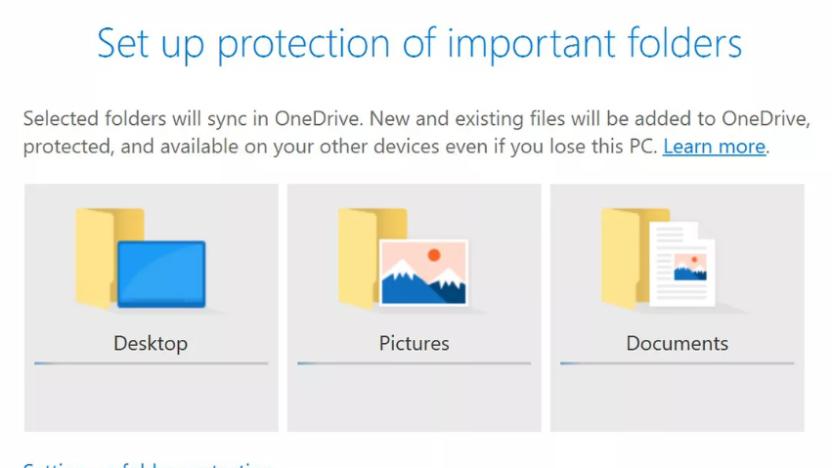
OneDrive makes it easier to backup your desktop clutter
Microsoft rolled out a new OneDrive folder protection feature to its business users in June -- now it's available to regular users, too. The feature lets you choose which folders you want to automatically back up to Microsoft's cloud service -- desktop, pictures or documents -- and it'll keep this activity in sync across multiple Windows 10 PCs, which is handy if you're a fan of downloading files to your desktop.

Wii U gets organized with folders in latest update
Much like a prospective office assistant, Nintendo's Wii U can now put "good organization skills" on its resume. Thanks to a new system update this week, the console will now allow players to sort their home screen icons into folders. The Wii U menu also added a download management icon in the latest update and updated the home menu's layout. The system's quick start menu, which was added this summer to cut down on the Wii U's boot times, also received two small changes in the firmware update. The menu will now display when the Wii U is powered on from the GamePad's TV remote menu. Additionally, players can choose software to hide from the quick start menu in the system's power settings. The console manufacturer was a little slower to learn icon management this time around; Nintendo added folder sorting to the 3DS just over a year after the system's launch compared to nearly two years after the Wii U arrived. [Thanks, Deric!] [Image: Nintendo]

Friday Favorite: Folder Icon Maker
I'm an organized kind of guy in general, and even more so when it comes to my digital items. For files on my computer, this means my Documents folder is neatly populated with various subfolders. There's my "Finance" folder, my "Health records" folder, various "Work" folders and so on. I'm also a big fan of icons, so I tend to navigate OS X in icon view. It just speeds up my workflow. The problem is OS X only offers one kind of folder icon. Yes, you can add colored labels to them, but only up to seven, which makes distinguishing an icon by eye hard if you have plenty of different folders. What I used to do was download folder icon sets so I could set unique icons for each of my folders, but now I've found a better way: Folder Icon Maker. Folder Icon Maker is a little shareware utility by NiteOwl Software that lets users create custom folders in just a few clicks. Launch the app and then work with a default OS X folder icon to modify it to your liking. I usually drag and drop another image onto the folder (such as the GBP£ icon on the folder above), to create my custom icons. Once you drop an image on the folder, you can move it around, adjust its size and play with opacity and rotation. Once you've created your folder icon, simply click the "Copy to Clipboard" button. Then setting it to be a specific folder's icon is easy. Simply find that folder on your hard drive, select it and hit Command-I on the keyboard to bring up the Info window. Click on the generic folder's icon in the Info window and hit Command-V to paste the new icon over it. That's it. You're done and your folder has a nice, new, easily identifiable custom icon. To be sure, Folder Icon Maker isn't going to win any design awards, but the app does what it's meant to: making custom folder icon creation easy for non-graphic design people. The app is shareware, so it's free to use (although each time you launch it you need to wait 15 seconds to use it if you don't want to pay). To get rid of the waiting period, buy a license from NiteOwl for US$25.

Another Samsung flip-phone leaks out: the Hennessy, with dual 480 x 320 displays
In the realm of Samsung flip-phone rumors, color us confused. Earlier, we saw a manual on Samsung's site for a Galaxy Folder (SHF-E400K), with dual 800 x 480 displays, a dual-core Snapdragon 400 CPU, 2GB of RAM, gold trim and LTE support. Now, we're seeing a so-called Samsung Hennessy (SCH-W789), another dual-screen clamshell model with 320 x 480 resolution on both of its 3.27-inch screens, a quad-core 1.2GHz CPU, 5-megapixel camera, dual-sim support and, yes, a "Luxury Gold" color trim option. The latter model has leaked multiple times from Asian rumor sites, while the presence of a manual and photos for the Folder seem to all but confirm that model. We remain skeptical, though, as the sources may have mixed up the similar-looking models, and in any case they may never arrive in the US. If they're real, though, we've obviously underestimated the size of the cognac-and-cigar throwback market.

Leaked Samsung 'Galaxy Folder' suggests return of the dual-display flip phone
It feels like yesterday we were discussing the alleged death of form factor diversity in the smartphone world, and now Samsung comes up with this: a mid-range clamshell called the Galaxy Folder (SHV-E400K) with displays on both sides of the lid. According to Japanese site RBMen, which discovered a Korean-language user manual for the device on Samsung's website, at least one of the displays is a 3.7-inch AMOLED panel with 800 x 480 resolution. Other specs include a Snapdragon 400 dual-core chip, 2GB of RAM and LTE support. The basic design is nothing new to Samsung, which came out with the similar SCH-W2013 in China last year, and the SCH-W999 a year before that, but it's good to see evidence of its survival in 2013 -- and especially if it's destined for Samsung's home market. If it was up to us though, we'd put some e-ink in that second display.

Twitter's cooking up a way for you to archive your old tweets, relive your Bieber fever again and again
Frustrated by a lack of access to your thoughts and feelings about world events and sandwiches circa 2008? Twitter's working on a way to let users export and download old tweets into a file, according to CEO Dick Costolo. As far a service for search all users, the exec doesn't see such a solution coming any time soon, telling reporters, "It's a different way of architecting search, going through all tweets of all time. You can't just put three engineers on it."

Google adds spam explanation to Gmail, steers clear of enlightenment
Why is this message in spam? It's a question we find ourselves asking our Gmail boxes almost daily, when messages that really should have made it through to the inbox end up in electronic purgatory instead. So why does Google's algorithm choose to filter certain legitimate messages, while letting the vast majority arrive unscathed? The answer can now be found atop each message filed as spam, presented with the simplest of explanations, that generally fails to provide any actual insight as to the email's assigned delivery. Such worthless gems as "It's similar to messages that were detected by our spam filters," "It contains content that's typically used in spam messages" or "Many people marked similar messages as spam" now await you above each note -- seemingly assigned just as casually as the emails themselves.

Mac 101: The two Applications folders
Mac users quickly come to know the /Applications/ directory, where you will find all of the default applications that come with OS X (Safari, Mail, iChat, Preview, iCal and so on), as well as the Utilities folder (/Applications/Utilities/), where more advanced users get to know Activity Monitor, Terminal, Network Utility, Airport Utility, Spaces and more. If you have run an installer -- such as for iLife, iWork, Microsoft Office and so on‚ more than likely that installer has added programs to the /Applications/ folder. The /Applications/ folder is also usually linked to when you mount a disk image (those files that end with .dmg), encouraging you to drag applications to the /Applications/ directory. The Applications folder is also in the sidebar of the Finder. But some other users use a second Applications directory in their Home folder: ~/Applications/. Why keep two separate sets of Applications?

Artist creates real-life home icon
Artist Johannes P. Osterhoff (whom you may remember from his paintings using OS X elements) has been reusing Apple's interface elements again. His latest project is a real-life construction of the Home icon from OS X, which he's made into a wearable display. The doors and shutters are actually real (if a little small), there are real curtains in the windows, and there are two straps on the back to haul the piece of art around. It looks great -- it's really wild to see something that's only ever existed in pixels translated into real-life materials from actual plans and blueprints. The piece itself is called Home Sweet Home, which seems fitting. We'll have to keep an eye out for Osterhoff and see what else can do with Apple's little bits of interface. [via Cult of Mac]

Folders in iOS 4 bring harmony to my app organization
Not long ago I talked about Starting from zero on the iPhone home screen, where I took everything off the first page of my iPhone screen (except for the camera). With the release of iOS 4, I've been able to do something I like even better: one page for everything... well, almost everything. Let me first explain what isn't on the home screen, and why. There are some apps that I can't delete but never use; I put them into a folder called "Never" on the second page. There is also a folder called "Seldom" for apps that I want to have on the iPhone but almost never use. Examples: apps that are there only to deliver push notifications such as myPhoneDesktop, or some type of functionality like TextExpander touch (I don't use TE directly, but I use some apps which have integrated TextExpander's SDK). All of that is tucked neatly away where I don't ever really have to see it except for when I install a new application. Read on for more...

Unboxing... an Apple job offer
This is exactly the kind of thing we love to see here at TUAW (and thanks for sending it along, Danny) -- Glyph of the Twisted project got a job offer from Apple last week, and over on his blog, he posts a set of unboxing pics. Which might sound silly (an unboxing for a new hire packet?), but when you're talking about Apple, it's worth it. It turns out they put nearly as much thought into the design of their paperwork as they do into the rest of their projects. From the iconic folder to the way it's organized, designed, and laid out, getting a job offer from Apple isn't just super exciting, it's apparently a thing of beauty. To tell the truth, we half expected him to turn the folder over and see the words "Designed by Apple in California." Good luck to Glyph with his job, and it warms our hearts here as Apple fans at TUAW to see that something the company never expected to be shown to the public was assembled with such care and thought.

How to uninstall the PTR client
A minor but important point: do not run the uninstaller to remove the Public Test Realm (PTR) client, just delete the PTR folder. Most people can find the PTR client inside the "WoWTest" folder, which resides in the "World of Warcraft" folder. More specifically, you should be able to locate the WoW Test folder in "C:\Program Files\World of Warcraft" or "C:\Program Files (x86)\World of Warcraft\". If you have MacOS X the "WoWTest" folder is stored in "Macintosh HD::Applications::World of Warcraft".Other people can find the PTR client inside of the folder "C:\Users\Public\Games\World of Warcraft Public Test" in Windows Vista and "C:\Program Files\World of Warcraft Public Test" in WindowsXP. MacOS X users can find the files in "MacintoshHD::Applications::World of Warcraft Public Test".This important bit of information came from blue poster Maaven on the official forums today. With Patch 3.0.2 being released tomorrow, the PTR client is useless and came be safely removed. But be sure that you remove it the way Maaven suggests.WoW Insider will have a lot of 3.0.2 coverage tomorrow. We'll also be keeping the light on tonight and will get you the patch notes as soon as they appear.

AirMail: the manila folder MacBook Air sleeve gets real
Sure, we all got a chuckle when Steve casually pulled the MacBook Air out from within a manila envelope on stage, but we didn't exactly expect to-be owners to snag one from the supply cabinet and put it to use. Nevertheless, the quick-thinking duo that is Jona Bechtolt and Claire L. Evans had an idea to riff on Apple's and create -- surprise, surprise -- a fully functional case resembling a manila folder. Reportedly, this sleeve is handmade from "durable upholstery-grade vinyl and lined with fuzzy, soft fleece," which should protect your forthcoming MBA from all but the nastiest of bumps. Supposedly, you can pre-order one now for $29.95 and expect it to arrive right alongside your new micro-rig, but if these truly are handmade, we'd go ahead and expect a backlog. Oh, if only we were this clever.

Quick Look Folder and Zip plugins
Quick Look is a beautiful thing, and in my view practically itself worth the cost of admission to Leopard. Unfortunately, the more you get used to it, the more annoying it is when you get to a file format that Quick Look doesn't support. Fortunately, Apple was smart enough to design Quick Look with an open architecture that allows developers to write their own plugins and support more file formats, which Japanese developer Taiyo used to write two excellent plugins.The first addresses a serious annoyance with the default Quick Look implementation on folders. If you invoke Quick Look with a folder selected in the Finder you'll get...a picture of the folder icon. Frankly, that's pretty stupid. Taiyo's Folder Quick Look Plugin fixes this by displaying the folder's contents, which is how it should have been done in the first place. Likewise, Taiyo's Zip Quick Look Plugin displays the contents of zip files.I'm sure we'll be seeing more and more of these expansions of Quick Look in the days ahead, which will make this quintessential Leopard feature that much more useful. Both the Folder Quick Look Plugin and the Zip Quick Look Plugin are free downloads. Place them in your /Library/QuickLook/ or ~/Library/QuickLook/ folders and they should work immediately.[via Digg]

Triangles back on the Leopard Dock
Ever since we first saw the new Dock with its reflective surfaces and little glowing lights under open apps, people have gotten nostalgic for the old Tiger Dock and its less flashy ways. First we showed you how to de-gloss the new Dock, and now Mike at Silver Mac has cooked up a way to get those black triangles back.Turns out it's not super hard to do-- inside the Dock app folder, there's just three .png files that serve as "Dock indicators," so all you have to do is change those (definitely back up what's there, however), and you should be in business. The Dock now scales those indicators based on size, so there's three files to replace-- at your own risk, natch-- and you're all set.Thanks, Mike!

Art Lebedev's Finger Folder flash drive
We know, either you're waiting impatiently for December to roll around or figuring out odd jobs to raise upwards of $1,500, but here's a gem from Art that'll take your mind off (momentarily, at least) that other creation. The Finger Folder flash drive describes itself fairly well without any help from us, as the brilliantly simplistic USB drive resides in a manila folder that you're free to label at will. Sure, you could get all fancy and buy a drive with a programmable BCD, but there's just something magical about doing things the old way.[Thanks, Mike I.]

LG's dual-screen KP202 clamshell ready for UK
LG's looking to add a dash of style to the lower-end UK market with its KP202, which boasts a clean, sleek exterior and twin LCDs to keep your eyes occupied. Specs wise, you'll find a built-in VGA camera with white balance and contrast adjustments, a 160 x 128 resolution internal screen and a 96 x 94 pixel external display, tri-band (900 / 1800 / 1900) GSM support, an internal antenna, and the always handy flight mode so you can still play those integrated Java games 'til your heart's content whilst on the plane. Additionally, it supports polyphonic ringtones, comes in at just 87- x 45- x 19.8-millimeters, weighs 78-grams, and can last up to 200 hours in standby mode. No word on price just yet, but it will reportedly be showing up in UK stores quite soon.[Via TechDigest]

Hazel - automated file management
Hazel is one of those rare pieces of software (with a strange name) that feels like it's filling a gaping feature void I didn't even know Apple left in Mac OS X: it's a powerful, rule-based file and folder management app that brings a little bit of Automator, AppleScript and Folder Actions to the table in a way that none of those apps and features do well on their own. Hazel installs as a System Preferences Pane and, as you can see, allows you to build a list of folders on the left with a list of toggle-able rules on the right. The on/off switch on these rules is key, as they make it easy to switch between running certain kinds of rules on a folder for different workflows, jobs, times of the day or week.

Martian SlingShot 2.0 adds iTunes music and playlist sync
Scott blogged Martian SlingShot, a Bonjour-enabled network syncing utility for your Macs, back in January, and a recent 2.0 update has brought iTunes music and playlist syncing to the table. In addition to being able to 'publish' and 'subscribe' to folders between multiple Macs on a local network (also known as a 'live backup'), SlingShot can now keep iTunes libraries and playlists in sync, watching for changes and copying over files when new additions are found.A 30-day demo is available that allows you to publish or subscribe to one folder or playlist. Fortunately, Martian Technology LLC allows you to purchase one license for $29.99 USD on all the Macs you own, while business licensing is available upon request.

Backup files to Backpack with Automator
Non Stop Mac has put together an ingenious how-to on creating an Automator action to backup files to Backpack. It's a simple process that uses the genius of Backpack's page-specific email addresses to email files that are sitting in a specific folder. Head over and check out their post for the full details, as it really isn't difficult to create a system for keeping your stuff backed up, online and accessible. However, don't forget: free Backpack accounts (to my knowledge) don't allow for hosting files or images.I actually have an amendment to offer up for Non Stop Mac's Backpack backup process. While I haven't tested this out yet, it should work in theory: instead of saving this system out as an Automator action, I bet you could save it as a folder action, then simply attach it to a folder of stuff you want to back up. In a sense, this might be a basic, one-way iDisk: you could (theoretically) save items to this folder, which would then automatically be emailed to Backpack. If you try any of this out, feel free to share your thoughts on the experience.[via Backpack blog]








