Ios7QuickGuide
Latest
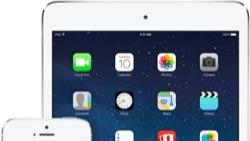
iOS 7 Quick Guide: 5 must-know iOS 7 features
iOS 7 represents the latest iteration of Apple's mobile device operating system and a sea change in the way that the company's customers interact with their smartphones and tablets. No more do skeuomorphic user interface elements clutter the screen; Apple designers know that after six years of iOS, customers have pretty much figured out how to use the devices. That doesn't mean there aren't new and exciting features! On the contrary, iOS 7 introduces some really terrific improvements that you'll love. Here are 5 of our favorites! Switching Apps. In iOS 6, you used to double-tap the home button to access a list of recent apps, which displayed as a scrolling row at the bottom of the display. iOS 7 updates that display, providing a tableau of screen shots enabling you to select an app with a single tap. It's a fabulous new feature, one that gives you a lot more context than a simple icon. Quitting Apps You used to have to open the recent apps, tap-and-wait, then click the minus sign on a wiggling icon to quit out of an app. Now? Just push any app's screenshot upwards from the tableau. Searching for Apps In iOS 6, you found Spotlight just to the left of your primary home screen. iOS 7 brings Spotlight search to every home screen, not just the first one. Just drag down from the top row of icons and presto, Spotlight is ready to help you find apps, contacts, events, mail and more. Don't forget, you can choose what items show up in your Spotlight searches by visiting Settings > General > Spotlight Search. Panoramic Wallpapers One of our very favorite features in iOS 7 is the motion panorama, or as Apple calls it, the "Panorama VR Wallpaper". It allows you to add a panoramic photograph to your home screen background and navigate around it by moving your phone. To set this up, scroll down on the Choose Wallpaper preferences screen. There, you'll find a list of My Panoramas. Tap it, select a panorama and tap Set. Choose Lock Screen, Home Screen, or Set Both. [Apparently Panoramic Wallpapers got dropped from the final iOS 7 release. Pity.] iPhone Level In iOS 7, the built-in compass has been totally redesigned. It adds a new digital level feature that enables you to hang paintings and install shelves. The new presentations are eye-catching, with lots of subtle, but powerful features. To start, tilt your screen to move the red calibration dot until you complete a full circle. Once calibrated, you'll be able to start using the compass and level features. They are visually stunning and a lot of fun to use. Yoni Heisler, Erica Sadun and Steve Sande wrote iOS 7 Quick Guide, an upcoming Amazon/iBooks eBook. It's aimed at experienced iOS users who want to hit the ground running for iOS 7. They're sharing some of their tips on TUAW in a series of posts about the iOS 7 upgrade.

iOS 7 Quick Guide: Back up now!
It may not be "World Backup Day" by the letter of the law, but it might as well be in spirit. iOS 7 is due to drop tomorrow, and we at TUAW would gently like to remind you to perform a backup before the new firmware is released. You'll want a clean, recent copy of all your files (especially all those levels you so laboriously earned and all your precious media like the pics of your pets and kids, not to mention those awesome barista swirls). We recommend connecting your iPhone to a computer and using the manual "Back Up Now" option, so you can be sure that all your data and all your media is safely copied. Happy upgrades everyone!