ommwriter
Latest
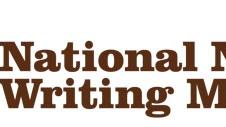
Five apps (and more) to help you write your NaNoWriMo novel
November is National Novel Writing Month, also known as NaNoWriMo. It's a month-long initiative that challenges you to get that unwritten novel out of your head and onto paper. We have a handful of tips to help you get started, and below is an updated list of our some popular writing tools for iOS and OS X. If you have your own favorites, please share them in the comments. You can also browse through this exhaustive list of iOS text editors provided by Brett Terpstra. Byword 2 for iOS and OS X editing (US$4.99 for iOS app, $9.99 for OS X app) Byword is a cross-platform Markdown editor for writers looking to sync their writing seamlessly across their iPhone, iPad and Mac. The iOS version supports search and has a handy dark theme for late-night writing under low light. The OS X version includes keyboard shortcuts and the same alternate dark theme. Editorial for iPad ($4.99) Editorial is a plain-text editor for the iPad with support for scripting, Markdown and Dropbox sync. It also has a smart keyboard designed for writing Markdown. iA Writer for iPhone and iPad ($4.99) iA Writer is advertised as "Two in one" as it runs on the iPhone and the iPad, and is able to sync documents via iCloud or Dropbox. A focus mode on the iPad lets you concentrate on what you are writing right then and there. It's our top pick if you want to write using any iOS device at your disposal. Scrivener for OS X ($45) Scrivener is the must-have app for budding novelists who primarily write on their Mac. Besides writing, the app helps you organize and format your novel as you go along. Usually available for $45 with a free 30-day trial, Scrivener is extending its trial beyond 30 days and is offering a 50 percent off discount to NaNoWriMo winners. If you don't complete your NaNoWriMo challenge, you still can enjoy 20 percent off the retail price of the app. TextWrangler, Nocs, TextEdit and Notes as free alternatives Nocs is a basic text editor for iOS that supports Dropbox syncing and Markdown. It'll let you write on the go and retrieve your content on Dropbox when you sit down on your Mac to write. TextWrangler is a text editor for OS X from Bare Bones Software, creator of the popular BBedit. It's great for writing code and can double as a text editor in a pinch. Its support for searching across multiple documents, FTP open and save and syntax highlighting set it apart from the OS X's built-in text editor. TextEdit is the default text editor in OS X. It's not cross-platform and it certainly doesn't have the feature set of many of the other apps described here, but it can definitely be your go-to free text editor for either plain text or rich text format (RTF) documents. Just look in your OS X dock for that familiar pen and paper icon. Apple Notes app on iOS and OS X. Notes app is free, easy to use and syncs across iOS and OS X devices. There are little to no features beyond entering text, but it could be a lifesaver if inspiration hits and your favorite writing tools are far away.

NaNoWriMo: Some helpful hints and tools
This morning, I noticed a tweet from @rvbelzen that said, "As a NaNoWriMo veteran, do you have any tips for this NaNoWriMo newbie, maybe an article you wrote about it?" Most of the posts that I've done about National Novel Writing Month for TUAW have focused on the tools, not on the technique. Based on the tweet, I thought I'd give you some hints from a three-time NaNoWriMo winner (that means you wrote a 50,000-word novel in the month of November) about how to prepare for the writing marathon. Helpful Hints For Writing Your NaNoWriMo Novel 1) Make sure you have a broad outline of your plot and characters in your mind or on paper. This was the hardest part for me the first two years I did NaNoWriMo, as I had a story in my head but didn't spend the time to think of characters or how the story was going to evolve. As a result, those first two novels were only about halfway through the total plot line when I got to 50,000 words. What I suggest is sitting down with your favorite writing tool -- whether that's TextEdit, Word, Storyist, Story Mill, Scrivener, or another other writing tool, and just write a quick outline of how the story is going to unfold. Come up with character names and a rough description, locations, etc., and write them down as well. 2) At some point on November 1st, sit down for an uninterrupted spell of writing. In order to write 50,000 words in a month, you'll need to average 1,667 words a day. I find that setting aside time to write in a place where I'm not going to be interrupted by talk, TV, or tweets is essential. If you're enthusiastic about your story, that 1,667 words is going to flow out of you, and you'll find that some days you're writing 2,500 words. Go for it on those days, because you'll have other days when you need to take a break. My favorite place to write NaNoWriMo novels? The kitchen table. The chair is uncomfortable, so I need to write quickly so I can get out of it ASAP. 3) It's all about words, not about tools. I've noticed over the last few days that I see more and more tweets about "which tool should I use?" There are debates going on about the merits of Storyist versus Scrivener, or using one of the many minimalist writing tools. Here's my take on the writing tools: don't go out of your way to buy a new app that has lots of bells and whistles, because they'll get in the way of writing your novel. Many of the novel-writing apps have ways to write outlines, build character cards, etc. I found these tools to be so incredibly distracting that I finally just started using minimalist tools. You can easily write a NaNoWriMo novel in Pages or Word -- you don't need an "author's tool" unless you really think it will help you. My second NaNoWriMo novel was actually written in TextEdit. 4) Have fun writing. If NaNoWriMo turns into a chore, you're not going to make it. For me, writing fiction ends up being so much different from blogging and writing tech books that it's an absolute joy. I love thinking up characters, putting them in odd situations, and then trying to get them out of those situations while moving the plot forward. Are they well-written novels? Probably not. But it's been a blast writing them. To make writing fun, think about something that either excites you or makes you laugh, and then use that as a key launching point for your novel. This year, I'm resurrecting a character from last year. He's a private detective in the near future (about 10 years from now) who gets involved in some rather bizarre situations like a locked-room murder on a space station and (this year) being injected with nano-particles that cause him to grow. 5) Start fast. Seriously, try to beat your 1,667-word goal every day for the first 10 days. That way, you might be halfway done with the novel by the time November 10th rolls around. What does that mean? You can take a break from writing if you absolutely feel like it, or take more time focusing on a key point of the plot. My wife was a NaNoWriMo winner last year and she totally amazed me by writing almost half of her novel in the first five days of November. I like to start fast and finish at a comfortable pace. 6) Don't focus on spelling or grammar. Once again, this is all about word count. It doesn't have to be perfect. You just want to get the story out of your system and onto the screen (or paper, if you so desire). When you're done at the end of the month, you have a working rough draft that you can then spend time cleaning up. So turn off the spell and grammar check, or ignore the red underlines that mean you misspelled something. Chances are very good that you're not going to publish your book anyway, so who cares if it is filled with misspellings and lousy sentence structure? As long as you're happy with it, that's what counts. 7) Keep your writing to yourself. There's nothing worse than thinking that you're doing a bad job when you're writing. It will absolutely defeat you from getting your novel completed. One of the biggest mistakes you can make during NaNoWriMo is to let somebody else read what you've written. Why? Well, everyone's a critic these days, and the reader will have no hesitation telling you that what you've written is horrible or pointing out mistakes. Wait until December 1, 2011, and let them read it then. Don't even talk about your novel with other folks, unless you're just telling them how much fun you're having and how far along you are. 8) Work through writer's block. Here's something I had issues with the first year I did NaNoWriMo. I was about one-third of the way through the novel and just lost focus. I had thought a lot about the beginning of the book, but didn't have a clue where I was going. Preparation (see hint #1) will help this, but realize that you're going to have days where you just can't get the brain to wrap around writing! What do I do on these days? Try to write anyway. If I need help, I pick up a favorite good book and read parts of it, carefully noting the way that the writer crafted certain phrases or created a twist that caught my attention. That's usually enough to motivate me to write more. Also consider taking a walk or doing something to clear your mind. I find that walking is a great way to get my mind to focus on developing plot points or thinking about dialogue. 9) Back up your novel every single day. I've been lucky -- I've never lost any of my writing. But can you imagine how depressing it would be to get two-thirds of the way through your novel and then lose the file? It would be enough to make you never want to write again! I highly recommend doing multiple backups of your novel file every day. My base document is always sitting in a folder on Dropbox, which means that it's also downloaded to the Dropbox folder on both of my Macs. That's three copies right there, plus I always have a Time Machine backup going. That's four. Am I paranoid enough? Probably. 10) Keep your eye on the goal. That's going to motivate you more than anything. Thinking about getting to that 50,000th word is a daunting thing, but you'll be surprised just how quickly your words will add up. Take the writing one day at a time, try to stretch your daily total over the required 1,667 words, and you'll be a winner before the end of the month. I have to admit that there's no better feeling than wrapping up a NaNoWriMo novel, even when I know that nobody will probably read it. Having done this three times, I'm confident that I can write another novel, and I'm looking forward to that sense of accomplishment at the end of November. Tools Of The NaNoWriMo Writer When you're thinking about which tool to use to write your novel, keep hint #3 in mind -- it's about writing, not about tools. I really do get irritated with the annual debates over which app is better than another, but then again I'm an antisocial curmudgeon. I've tried 'em all, but the two apps that I find work the best for me are TextEdit and Microsoft Word. Get a blank piece of digital paper and start writing. I haven't tried Pages, although I'm sure it would work swimmingly in the "typewriter" Lion full-screen mode. Maybe this year? Most of the writing tools that people spend their money on before tackling NaNoWriMo fall into two camps -- the "Swiss Army Knife" apps that have all the bells and whistles, and the "Minimalist" apps that just give you a blank page and a word count. Here are some examples of both types. "Swiss Army Knife" Writing Apps I think I've tried each and every one of these apps at one point or another, and even though I've used them to start NaNoWriMo novels, I've always just transferred my text to another app within a day or two. Your mileage may vary, and you may make use of all of the many features of these apps. I won't go into a lot of detail about each of the apps; the developers have info for you and in many cases will let you download a trial copy: Scrivener (US$44.49) Storyist ($59.99 for Mac, $9.99 for iPad) StoryMill ($49.95) Manuscript ($39.99) Ulysses ($19.99) CopyWrite ($24.99) DEVONThink ($49.99): Actually more of an outlining tool, but can be used for writing. OmniOutliner ($39.99): Once again, an outlining tool that is perfect for writing. Also available on iPad for $19.99. Minimalist Writing Apps WriteRoom ($24.99): available for both Mac and iOS ($4.99) Ommwriter Däna ($4.99): available for both Mac and iPad at the same low price! Byword ($9.99) Clean Writer ($0.99): available for Mac and iPad Writer ($2.99) Grandview ($4.99) iAWriter ($9.99): also available for iPad ($0.99) I'm sure there are a lot more tools available, but I'll leave this as an exercise for TUAW readers to go out and do some research. If you find any, please let us know in the comments. Also, if you're a NaNoWriMo winner and have some additional hints and tips, be sure to write a comment. By the way, in case you're wondering how long this post is, it's 1827 words. That's more than a person needs to write every day to be a NaNoWriMo winner. YOU CAN DO IT!

Ommwriter for iPad joins the distraction-free writing fray
The iPad is a writing tool for many. It's something you can pop into a bag, pair with a keyboard and use for composition on-the-go. Most users graduate beyond the Notes app quickly, and that's when a text editor like Ommwriter for iPad (US$4.99) is considered. Ommwriter was born as a "distraction-free" text editor for the Mac ($4.99 in the Mac App Store; a free version is also available). Its unique features -- background image, ethereal music and key-press sound effects -- are also on the iPad app, along with a few others. The app's uniqueness is also polarizing. Many people either love it or can't stand it. The short of my review is this: if you like Ommwriter for the Mac, with its New Age music and bony trees, you'll love it on your iPad. If you don't, the iPad app will grate on your very last nerve. Here are the specifics. %Gallery-127340% UI Ommwriter for iPad offers a wintry scene at launch. Barren trees stand in a snowy field as snowflakes fall from a grey sky. A musical arrangement of wind chimes, synthesizers and other electronic bits and bobs can be heard, while a cursor blinks in the upper left-hand corner. This is your new document. With a Bluetooth keyboard or Apple's iPad Keyboard Dock attached, you're ready to begin typing. Those without a hardware keyboard can use the software keyboard, but it's not what you might expect. It, too, has been "Ommwriter-ified." Tap the "0" at the bottom of the page (that number is a running word count) to summon it forth. Ommwriter's software keyboard exists in a semi-transparent rectangle with rounded edges and rests on the lower half of the screen (note that the keyboard is only available in the landscape orientation). As you type, three things happen. First, each letter is placed at the cursor, as you'd expect. Each key press also leaves a ghost image on the keyboard itself. A small splotch of dark grey appears at your finger's landing point before fading away over two or three seconds. Finally, the keyboard itself jiggles with each tap, as if it were made of Jell-O. This behavior is in keeping with the app's overall aesthetic, but I found it distracting. That's it for the app's looks. Now onto the function. Use Typing is easy enough, but there are some rough spots. First and foremost is the lack of auto-correct. It's safe to assume that many users will use the software keyboard, as they want the full Ommwriter experience. I typically make the most errors with an on-screen keyboard. In fact, Ommwriter increased the time required to get something written. This is less of a problem with a hardware keyboard (note that key-press sounds are unavailable with a hardware keyboard). Also, the key-press "ghosting" animation makes the keyboard look muddy once you're typing quickly. When you're done, you can save your document by tapping the wrench icon on the keyboard's lower left-hand corner to open the preferences window. Tap the second icon from the right (it looks like a sheet of paper) to save it to a list of documents. From there, you can open any document, rename it, duplicate it or share it via email (the default output is .txt; PDF is also available). Finally, you can delete any document from the list. Preferences Ommwriter for iPad offers decent options for its look and feel. Again, tap the wrench icon to produce the preferences screen. You'll find seven settings: type style, type size, background image, "music," key-press sound effect (including silence), save (as described above) and brightness. You've got four font styles to choose from, from serifs to script to all lower-case (urgh). There are four font size options, with the largest being nice and legible. There are seven background images available, and all but two are very heavy on dreary greys. There are seven sound effects options, or eight if you include silence. Three are new-agey type music that's heavy on the synths and chimes. Other options include chirping crickets, a noisy office (rustling papers, footsteps walking about, muffled voices, etc.) and finally... breathing plus a vacuum cleaner. I've no idea what to make of the last audio track. It starts with the sound of halting breathing, and after a few seconds the unmistakable sound of a vacuum cleaner is heard. It runs for a while and then stops. Next, a heart beat begins, followed by what I can only describe as creature-feature mad scientist laboratory sounds. The breathing is constant throughout. It definitely sets a tone. As I said at the beginning, fans of Ommwriter for Mac will adore the iPad app. It's less of a distraction-free writing environment and more of a mood-generating text editor. There are many people who like to "set the stage" if you will for a writing endeavor. Ommwriter for iPad succeeds at creating a mood. Others concentrate more effectively with a monotonous noise running in the background; something to filter out nearby real-world distractions, like noisy kids or barking dogs. If that's you, give Ommwriter for iPad a try. Those of you who like quiet and a no-frills text editor should look elsewhere.

Michael's Best of Tech 2010 list
It's time for that honored tradition that's inescapable at the end of every year: the annual best/worst lists. But I'm generally a positive kind of guy, so I'm just going to share my "best of" part of the list. Below you'll find my selections for the best of tech that I used in 2010. Some of the items on the list may have originated before 2010, but this is the year I really put the tech to use. So, without further ado, here is the Best of Tech 2010 as I see it. Best Mac App: 2010 wasn't kind to the Mac app platform. The wild success of iOS and mobile apps in general seems to have taken a toll on innovative desktop apps. Hopefully the Mac App Store will reverse the trend. Until then, if you are looking for a cool new Mac app, try OmmWriter Dāna. It's a word processor designed from the ground up to lend itself to the user's creative flow. You can read my review of it here. Try it out (there are both free and paid versions), and you'll find out just how much a little thing like a horizontal cursor can increase your creativity. You can download OmmWriter here.

TUAW TV Live today at 5 PM ET: Writing tools for Mac
Monday was the start of NaNoWriMo, the annual writing fest in which authors from around the globe attempt to write a 50,000-word novel in 30 days. I've started on my third novel, and as usual I'm having a blast thinking up characters, situations, plot lines, and just how I'm going to wrap up this entire story. There are a number of wonderful writing tools for the Mac, so on today's episode of TUAW TV Live, I thought I'd introduce to you at least 10 of them. You don't need to be a budding novelist or screenwriter to benefit from the power of some of these tools, so if you do any sort of writing I think you'll enjoy this afternoon's show. We'll start at 5 PM ET (2 PM PT) sharp. Just drop by TUAW about 5 minutes before the start of the show and you'll find a post with a livestream viewer and chat box. You can also join us or watch old episodes of TUAW TV Live at ustream.tv/tuaw.

Writers' software month: OmmWriter Dāna
If you're a writer and like trying out new software, October is turning out to be an awesome month. We've got Word 2011 coming October 26, which I've been using for a few weeks. It blows all other Mac versions of Word out of the water. Following Word just a few days later is my personal favorite, Scrivener 2.0. The updates to Scrivener are going to be huge, and I think all the fans of Scrivener 1.5 are going to be knocked off their feet. Then there's a recently released iPad app simply called Writer that introduces a revolutionary feature I hope most other desktop writing programs will incorporate one day. But first, I want to start off by telling you about an OS X app called OmmWriter Dāna. Brett first told you about OmmWriter almost a year ago, and I raved about it again just a few weeks later. This was when OmmWriter had just been previewed as a beta. The app was new, fresh, and novel (no pun intended). It only runs in full screen mode, and when you launch it you are put in the middle of a snowy field as relaxing, almost hypnotic music plays in the background. The words you type seemingly appear floating in the fog of the winter landscape. The picture and the music might seem like fluff, but it serves a very important purpose: to create an intimate relationship with writers and their thoughts. It isolates you in a way from the bells and whistles of your computer. It succeeds overwhelmingly in doing this too, especially when you wear headphones as the application suggests you do.

Ommwriter, an extra helping of zen for writers
As part of our Back to School series last year, I covered some of my favorite writing tools. Many of the writing applications I've mentioned there and elsewhere have full-screen, distraction-free editing modes, ala WriteRoom, which gets plenty of mention here at TUAW. The full-screen editing feature now seems to be a standard, and most apps that offer the option do a fine job of implementing it. Therefore, if one was to write an app along the lines of WriteRoom, it would have to do something out of the ordinary to get any traction. Ommwriter, a new single-purpose writing app, does just that. The whole idea behind Ommwriter is to provide a zen-like atmosphere, not just a blank screen. While conforming well to standard text controls in OS X, it creates an interface that's quite pleasing to the eye. The ears are not left wanting, though, and the app provides a choice of several background soundscapes to help block out distractions. You only have 3 fonts to choose from, and they cannot be intermingled. There's no access to the menubar, just a series of rather elegant controls to the side of the resizable writing area. The background is gray, with optional faded landscape scenery. It's quite pretty, and is quite conducive to concentration ... and writing, of course.



