annotation
Latest

Periscope will let you draw on your live streams
Ever wanted to point something out to your livestream audience without having to literally point at it? It's your lucky day. Periscope is testing a feature that lets you draw on top of your stream to highlight things, such as something on your computer screen or that funny person behind you. The scribbles only last a few seconds, but they should be enough to answer questions. You won't see this unless you're in Periscope's beta, but don't despair at being left out. Twitter informs TechRadar that the feature will be available to everybody "in a few weeks," so it's really just a question of when you can start doodling.

YouTube cards might finally get you to click video links
Lots of YouTube videos carry annotations with links to related clips or other websites, but how many of them do you actually visit? Probably few of them, if any. However, YouTube may have a way to pique your interest. It's rolling out cards that both look much nicer -- compared to text boxes, anyway -- and are available at any time, not just at specific moments. They'll work on mobile, too, so you won't miss important contextual info just because you're on your phone. YouTube isn't ditching old-school annotations yet (it wants to fill out the cards' feature set first), but it's clear that their days are numbered.

Facebook Messenger's new trick brings doodles to your photos
Still looking for a reason to use Facebook's now-unbundled Messenger app? A new feature learns from competition including Snapchat and Facebook's own Slingshot by adding easy annotation on shared photos. Just click the picture icon like you normally do, then hit the edit button instead of send, and you can doodle with your finger (remember Draw Something? Is anyone still playing that?) or just type in some text before sending. Right now the tweak is Android-only, and should already be live if you're running the most recent version of the app.
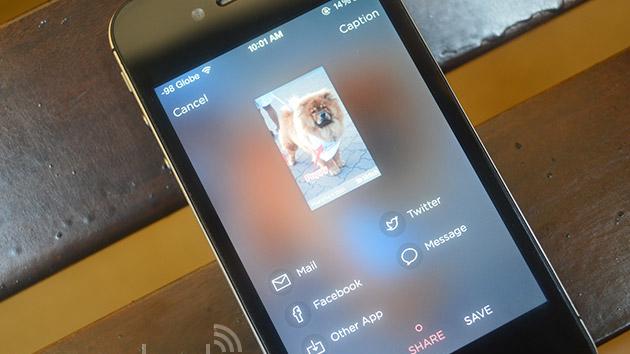
Skitch makes sharing annotated pics easier for iPhone and iPad
Skitch's share screen for iOS just got a makeover, making it easier to send out and save your annotated, doodle-filled masterpieces. The latest iOS update now shows a preview of your image on the Share screen, where you can type in and attach a caption to the bottom of the photo, as well. On the same screen, simply swipe left to send a pic to friends or co-workers attending a meeting you've listed, or swipe right to save modified images. Once you're done uploading, the updated app will now show a confirmation screen, which comes with options to edit and share the same image again or annotate a brand new pic. As a nice plus, a "Frequents" section will appear to speed things up once you've performed the same action several times. Other than the shared screen overhaul, the updated app now also forms paragraphs when you resize the text box and comes with the option to buy PDF Annotation even if you're not a premium user. You can get these and a few more changes by updating the Skitch app for iPhone and iPad, or by downloading it from iTunes.

Skitch 2.5 for Mac and iOS lets you mark up PDFs with notes and stamps
Evernote released a substantial Skitch 2.5 update for both OS X and iOS today, which makes the four-month wait since the last Mac update seem worthwhile. The new features are primarily geared toward adding feedback and notes to PDFs, and Evernote Premium members get two of the best ones: PDF Annotation and Skitch Summary. As the name suggests, the former lets you mark up PDFs with text, arrows, shapes and highlighter tools, while the latter collates all the added notes into a single "summary" so users can get a visual overview of what's changed. %Gallery-186024% Other non-premium updates include a new Stamps tool that'll let you mark a document with symbols to indicate approval, disapproval, a question mark, an exclamation point and (of course) a heart. You can also add notes to those symbols to flesh your opinion out a little more. What about filling out those pesky PDF forms? Skitch is bundling a plain text notation mode just for that, too. Last but not least, there's a handy Tool Tip to guide users through all the new features. Those on the Apple side of things can download the new Skitch straightaway, but as there's no word on when Windows and Android users will get the update, they'll have to content themselves with staring at the screenshots above and below for now.%Gallery-186025%

Dear Aunt TUAW: Where did Preview's link annotation go?
Dear Aunt TUAW, I recently upgraded Lion to Mountain Lion. Such a beautiful and fluid OS. For a particular assignment, I wanted to convert a document into a PDF which Apple's Preview does it effectively. The problem arose when I wanted to annotate a hyperlink in the PDF. In Lion, I could do this simply by clicking Tools and then Annotate-Add a link. Apparently Mountain Lion has removed this important function! Its like taking 3 steps forwards and 2 steps backwards. Do you know of any other cost effective/free ways of incorporating hyperlinks within the PDFs. Adobe Acrobat is expensive!! Aunt, please help!! Your loving nephew, Zav Dear Zav, Auntie has some rather sad news for you. Although Preview apps stun easily, it appears that their URL annotation feature is not dazed but rather definitely deceased. Its total lack of presence is not due to being tired or shagged out following a prolonged Mountain Lion catnap. It's not coming back to life, no matter how much you or how hard you HIT THE SCREEN. It may be a remarkable app, with remarkable features, but Auntie knows a dead feature when she sees one. It is an EX-FEATURE. Oh what the flaming goose wattles. Auntie suggests you run, not walk, to Apple's OS X Feedback page and give Apple a bit of what you're thinking. Auntie uses Acrobat herself -- not the solution cost effective/free solution you're looking for. If you have the money, PDFPen on the Mac App Store costs US$30, or US$60 direct from the vendor's site. Buying from the vendor adds a 90-day money back guarantee. (A pro version of the app is $50/$100) The developer shot Auntie over a promo code so she could give PDFPenPro a go. It did allow her to add linkies to a PDF in a workmanlike manner. Auntie is sure the app is full of many worthy features beyond this, even if she found the URL option a little hard-to-locate (tap-and-hold the second button in The tools group), that it didn't quite operate as expected (it adds a URL field, regardless of what text has been highlighted, and not centered around that highlighted material), and that the icon is pretty ugly. If you need the feature, well, there it is, and you'll only be out thirty bucks. Hugs, Auntie T. P.S. - Got another app replacement suggestion for Zav? Leave it in the comments!

Daily iPad App: Adobe Reader is an easy way to add annotations and signatures to your PDF documents
Adobe updated its Reader app for iOS, and what was a good PDF reader is now an excellent tool to annotate and sign documents. As luck would have it, I needed to add a note and sign a PDF file that was sent to me via email today. This rare occurrence gave me the opportunity to check out these new features using the iPad version of the Reader app. The latest version of Adobe Reader has several new tools for marking up a document including a freehand drawing tool, a highlighter, strikethrough, and underline. You can take a page in a PDF document and use these tools to point out spelling errors, highlight important text, mark sections for deletion and more. If you need to add a longer correction, you can even attach a sticky note to any position in the document. Besides annotation, there's a new form feature that lets you toggle radio buttons or select a text field and start typing in text. A new signature feature aso lets you add your signature and place it anywhere in a document. Your placement has to be good, because once you set the signature down on the page, you can't move it. Overall, Adobe Reader is an excellent tool for someone who doesn't need advanced features like Dropbox backup. If you only need to mark-up or add a quick signature to a PDF file, then you can't go wrong with Adobe's software. It's available for free from the iOS App Store.

Audiolio: A multitasking note-taking and audio recording app for iPad
There are a ton of note-taking apps for the iPad, since the portable hands-on device is so analogous to the traditional pen and notepad. Many of these apps also allow a way to record audio in the background as you take notes. Audiolio (US$2.99) looks at taking notes in another way, providing written bookmarks and annotation to audio recordings. I had a chance to try out Audiolio this past weekend on the new iPad, and it turns out that it's a pretty useful tool for a number of things -- taking written notes while somebody is lecturing or talking, doing the same while critiquing music, grabbing notes during the taping of an audio podcast, and more. While other apps can do this, I like the "bookmark" method that Audiolio uses. In the example images in the gallery, you can see how an Audiolio workflow takes place. Basically, you start a new recording and begin taking notes. At any time, you can add a new bookmark by tapping the bookmark icon in the far right top corner of the user interface. The recording can be paused and restarted at any point by tapping an easy-to-see button, perfect for those times when it's necessary to pause a meeting for a bio-break or because an argument has broken out. %Gallery-151370% When you're done with your recording, tap the end recording button to finish the job. You now have a file that you can send via email, send to iTunes, or send to your Dropbox. If you'd like, you can also print the bookmarks. When sharing a bookmark set, it's possible to send it as a special Audiolio file, as a PDF, a text file, or as audio only. Sending the audio file with the bookmark set is an option as well. The Audiolio format file (.aolio) can only be read by Audiolio, while sharing the recording and bookmarks in another format saves both a text or PDF file plus a .m4a audio file. The bookmarked notes, when exported as a PDF, are nicely formatted. One feature I absolutely love that the Audiolio developers probably never even thought about is the ability to use the new iPad's voice dictation feature to take notes. I was going through some meeting notes that I recorded with the app, and as I got to a point where I wanted to take written notes, I'd stop the audio playback, create a new bookmark, tap on the voice dictation microphone icon, and record a set of notes. Any bookmark can also be annotated with either a sketch or an image from the iPad's Photo Library. I'd like to see the app be set up with one more annotation button -- take a picture. At this point, I had to get out of the app, bring up the iPad photo app, take a photo, and then pop back over to Audiolio to add photos. Those sketches or images are also added to PDFs exported from Audiolio. My one gripe? The UI is rather boring -- black and white with a few red highlights here and there. Other than that, I find Audiolio to be a useful and powerful tool for augmenting audio recordings with notes and other annotations.

Sign legal documents with your finger, your iPad and Softsign
Did you ever think of your finger as a legal signing tool? Softsign for iPad (free for a limited time) offers a PDF annotation tool for iOS that allows you to sign legal documents via a touch screen. Developer Tom Hodgson points out that a variety of laws implemented more than a decade ago made electronic signatures legally valid in the US, the UK, and beyond. The 2000 United States ESIGN act specified that e-signatures could be accepted as equivalent to a written signature for commercial transactions. The EU has the 1999/93/EC Directive on Electronic Signatures, and in the UK there is the Electronic Communications Act 2000. The first time you use the app, you're prompted to enter a master password. This password goes into effect whenever the screen goes idle or you enter or leave the app. It ensures that no one is going to use Softsign accidentally by picking up your iPad. Once you've authenticated, you can review the PDF agreements that have been sent to you and sign them, both by entering typed text elements and by signing items. The signing screen provides an interactive drawing session letting you create as many strokes as needed to build your signature. Handy undo support means stray marks can be removed before adding them to your signature. Softsign has clearly spent a lot of time thinking about the user experience. You can easily drag elements around the screen to move them into place just-so, or to resize or delete them. This is one of the best iPad direct manipulation GUIs I've encountered in that regard. I'm slightly less fond of Softsign's annotation system, but I understand where it comes from. The designers needed to adapt tasks to a touch-only system without having to add complex gestures or overly train their users. They did this by adding a lot of menus. These are quite pretty to look at, and simple to use, but I wish you didn't have to drill up and down quite so much. Softsign allows you to mark up PDFs, not just sign them. When you enter annotation mode, it uses a series of (modal) pull-down menus that allow you to adjust the pen size, to navigate through the document, and to perform basic edits. Once you're done, (tap Done), you save your changes (with optional password protection) to file and enter a screen that allows you to email and print the file. Softsign offers integrated "Open in" features, letting you export your signed documents to AirSharing, Dropbox, or other applications that connect outward to the internet. Adding new documents to Softsign couldn't be easier. Just drop items in through iTunes or email them to yourself and use iOS Mail's "Open in" option to move PDFs over to Softsign. On the whole, Softsign is cleverly built, offers well thought out features, and was straightforward to use. It is being offered for free for a limited time. TUAW suggests you take advantage of this offer while you can. [We covered SignMyPad a while back, a similar app developed by former TUAW contributor Justin Esgar. SignMyPad is now $3.99 for the basic version, and $19.99 for the GPS-enabled Pro version that formerly cost $99. –Ed.]

Daily iPad App: PDF Expert
We've covered PDF Expert a bit before, but this week they rolled out a 3.0 update that greatly enhances the functionality in the app. When the iPad debuted, one of the first apps to rocket to the top of the charts was GoodReader, and with good reason: it was a better PDF reader than Apple's built-in iBooks app. GoodReader wasn't perfect, and hasn't evolved that much. I bought GoodReader and used it for a long time until I had a chance to use PDF Expert. Now I'm sold: PDF Expert is likely the ultimate iOS PDF app out there right now. Even if you're just reading PDFs, PDF Expert has an edge. I found it caches large PDF files effectively, so swiping through pages isn't an exercise in futility. The responsiveness of the app has to be experienced, it's just that good. New to 3.0 is a Recents button, so recently-used PDFs appear in a shortened list, handy when you're flipping around in different documents. PDF Expert has had support for some bookmarking in the past, but 3.0 has a full range of tools for highlights and marking within your documents. Plus, if you want to delete all the marks, it's a one-button process. Add to that a full range of document editing tools, allowing you to move pages, insert blanks, copy and paste, rotate and more and you'll see why I don't even think about Adobe Acrobat Pro any more. PDF Expert already supported forms, hyperlinks and added signatures (a really, really awesome feature which allows you to sign with your finger or stylus and save that signature for later use) so the 3.0 additions are like icing on this robust PDF 3-layer cake. If you frequently deal with PDF documents, be they read-only or forms or anything in-between, take a serious look at PDF Expert. There's a Pro version of PDF Expert available for iPad and iPhone, plus a "free" enterprise version designed for use with a backend solution from Readdle. If you're in the market for a full business solution, the Enterprise version offers additional features like group sharing options. %Gallery-132889%

Clarify brings focus to your screen-based documentation
Clarify -- now in Public Beta -- is Mango Learning System's new product for communicating screen-based instructions quickly and easily. It's something like a successor to ScreenSteps (which history will show I'm a big fan of), but in the words of developer Greg Devore, "while ScreenSteps was aimed at documentation, Clarify is aimed at communication." Clarify provides a simple set of tools for taking screenshots, adding annotations, writing descriptions and then sharing the final step-by-step instructions you create using the free screensteps.me service or by email. The tools are an evolution of what was found in ScreenSteps, and are both better looking and easier to use. You can take delayed screenshots (for setting up a dropdown menu before snapping, for example) and you can repeat prior screenshot location and dimensions, which is great for documenting things like navigating web pages where the only changes are within the browser window. The annotation tools are robust but not overwhelming, and the text editing tools are more Cocoa-like and familiar than ScreenSteps'. Sharing via ScreenSteps.me is free and provides a dead-simple way to get your communication to its destination. You can also deliver it by email, but using the service allows easy updates and export to plain HTML, styled HTML or just images as well. If all of this sounds useful for you, grab the free public beta and give it a whirl. Final pricing is undetermined at the moment but will be less than ScreenSteps. While Clarify is in beta it's a great time to offer new suggestions and help out with the development of the final release!

Skitch leaps out of beta, 1.0 available now
Since it debuted in beta form at Macworld Expo in 2007, Skitch has become a favorite Mac utility for many, many people. It's great at grabbing screenshots, adding annotations and notes, and sharing them on Skitch.com, Flickr, Mobile.me or even your own server. We've waited three years for a 1.0 release while the beta kinks got worked out, and now the wait is over. Skitch has burst out of beta with a ton of new features and an entirely revamped web app geared toward social image sharing. It's aiming to be the Flickr of screenshots, with a full-featured desktop app to back that up. Most of the features that have made Skitch so popular are still free, including screen capture, image editing and annotation, and online sharing of images. If you want to go "Plus," you'll pay a yearly subscription fee of $14.95 (that's a discount right now; it will go up to $19.95 soon). The Plus subscription adds a range of new features, from the ability to grab full-length web page captures to additional editing capabilities. It will also remove ads from the online experience and provide more storage and options. One of the best features in the Plus package, in my opinion, is automatic copy of direct image links after upload. Yes, you can get that for free using something like Droplr or CloudApp, but when combined with all of the other features, it adds some value to the subscription price.

ScreenSteps 2.5 takes screen-based documentation a step forward
ScreenSteps, the invaluable tool (mentioned here many a time) for writing software documentation quickly and easily, has updated to version 2.5. Among the new features is improved annotation capabilities, including a text tool and keyboard shortcuts for speedy duplication and repositioning of annotations. You can set a status on lessons to remind yourself what's ready to publish, and what needs a little more work. Lesson steps can be more easily manipulated and reordered in the lesson inspector. Also, compiling lessons into full manuals is significantly easier, including the ability to quickly filter which lessons are included at the time of export. I use ScreenSteps extensively in training clients on the websites I work on. It's not expected of me in most circumstances, but a PDF instruction booklet or an HTML export embedded in the content manager does wonders for reducing support calls. If you write any kind of screen-based documentation and haven't taken a look at ScreenSteps, it would be worth its price in the time it could save you. The best part of the system is that you can easily re-use and update manuals without much hassle, allowing a skeleton manual to be quickly turned into a custom manual for a client, or making it easy to add a step you didn't think of until you were in the middle of a training session. You can try out ScreenSteps for free, and pick up one of two versions if you dig it: Pro for $59.95US, or Standard (lacking export of full manuals and support for MindTouch Deki and Confluence export) for $39.95US. There's a full feature comparison on the Blue Mango site.

Annotation helps you get your ducks in sequence
Have you ever said to yourself, "Gosh, I have all this animal observation DV footage, but no way to log the behaviors?" OK, maybe not. How about "Wow, I'm running this focus group/sleep study/usability project and I'd love to tag my tapes with timecoded subject actions?" Either way, Annotation 1.0 might help.This app from cleverly-named vendor SaySoSoft is the first commercial release of a tool previously deployed in academic settings. You can 'score' your rich media content with a timeline of events or observations, then play back the event timeline like a player piano. The timeline is searchable or exportable as CSV for further statistical analysis. There's a demo download available and the full package will set you back $299.[via Versiontracker]






