error
Latest

FIFA 14, UFC paid Xbox One demos a 'system error,' says EA rep [update]
Xbox One users sensed an apocalypse when they found the system's online store charging $5/£4 for demos of EA games FIFA 14 and EA Sports UFC this morning. However, according to an EA Australia representative, panic stations needn't be manned just yet as the listings are the result of a system error. The EA representative told Polygon that the demos should reset to free within the next 24 hours. The representative also noted the error isn't on the PlayStation Network, and we've verified the demos remain free on PS4. When we approached an EA UK representative he wasn't able to offer official comment at the time of publication. A system error isn't hard to believe considering prior to today the FIFA 14 demo had been free for more than half a year. Also, it's more than a bit odd for it be free on one system and paid on another. In any case, if for some mad reason you're thinking of purchasing one of the demos, wait it out and hopefully we'll get further word from EA soon. Also, if this is an error let's hope EA and Microsoft will be issuing out refunds. Update: An EA UK representative confirmed to Joystiq the priced demos were "due to a technical error," which has now been corrected. We've confirmed both the UFC demo and FIFA 14 demo have been reverted to free.

Netflix will stop 'test' blaming streaming slowdowns on ISPs, for now
In Netflix's latest ISP Speed Index, it's not only tracking how well streams are flowing to customers, but has an update on the new error messages that started popping up last week. Referring to a message during buffering telling FiOS customers that "The Verizon network is crowded right now" as a "small scale test," it says the plan is to stop the notifications on June 16th while it evaluates rolling them out broadly. It doesn't say if this is related to Verizon's cease and desist letter, but Netflix does keep insisting that it's not at fault for slowdowns, saying that it "does not purposely select congested routes." That's what Comcast and Verizon have suggested, as they negotiate deals with Netflix to have it pay them directly for a better connection. As for the May report itself there's little change, although both Verizon FiOS and Comcast speeds dropped slightly from the previous month.

Having trouble pre-ordering Reaper of Souls? You're not alone
If you're trying to pick up your own copy of Diablo 3's soon-to-be-released Reaper of Souls expansion from Blizzard, you may have run head-first into a "500: Internal Server Error" message. The big downside to this error -- beyond your inability to buy the expansion -- is that though you don't get anything, you may still see the charge pending on your credit card. According to Blizzard support, because the charge didn't successfully go through, it should vanish within a few days. However, it doesn't leave us inclined to, as the error suggests, try again later. Fortunately, Blizzard is on the case: We're experiencing difficulties with pre-orders for Reaper of Souls. These issues will be resolved ASAP. Thanks very much for your patience! - BlizzardCS (@BlizzardCS) March 21, 2014 Hopefully we'll see a resolution sooner rather than later -- with Reaper of Souls due out on the 25th, there's not much time left to buy for release-day gameplay. In the meantime, we're holding off on clicking "buy" until @BlizzardCS gives us the all clear.
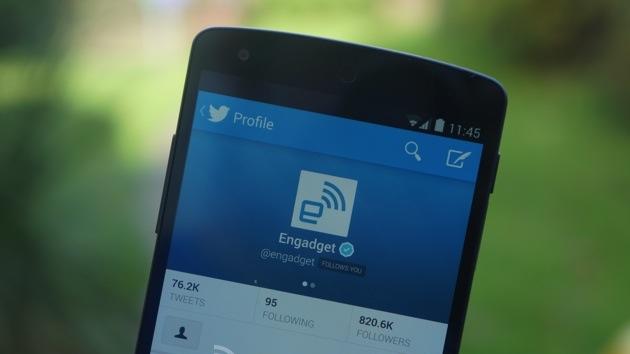
Twitter accidentally mass-resets user passwords, blames 'system error'
Don't freak out, your Twitter account wasn't hacked. Well, probably. Many users were summarily locked out of their Twitter account on Monday evening, and were then sent an email requesting that they reset their password. However, it wasn't nefarious hackers or bots, but a system error. Twitter has released a statement, saying that it had "unintentionally sent some password reset notices tonight due to a system error." According to Recode, the error affected less than one percent of Twitter users. If you're an unlucky one-percenter, you should be able to reclaim access after you've updated your password. [Thanks to everyone who sent this in.]

Users report PlayStation 4 error corrupting save files
PlayStation 4 early adopters are experiencing a widespread data corruption error resulting in lost progress and unplayable games, according to frequent reports in a 34-page PlayStation Forum thread. Joystiq reader "Jim" wrote in to report the loss of 30 hours' worth of progress as a result of a glitch that the PS4 console identifies as "Error CE-34878-0." The bug isn't isolated to a specific game, as PlayStation community members report lost progress across several titles in the PlayStation 4's library, including NBA 2K14, Call of Duty: Ghosts, Battlefield 4, and Assassin's Creed 4: Black Flag. In rare cases, "CE-34878-0" prevents users from starting any PlayStation 4 application, rendering the console unusable. PlayStation forum members suggest a variety of solutions to the issue, ranging from save file deletion to a full console replacement. We've reached out to Sony for comment and await a response.

Apple is working on a fix for the 13-inch Retina MacBook Pro's keyboard problems
If you've had issues with your shiny new 13-inch Retina MacBook Pro's keyboard and trackpad not working properly, Apple has your back. Cupertino has posted to its support forums that an update for the unresponsive inputs is en route, while also suggesting that closing the display for a full minute to reset the relevant hardware might be an interim solution. If that doesn't work, we'll let you know when the proper patch arrives.

The Mog Log: Error 3102, please try to read this FFXIV column at a later time
I'm writing this column on Tuesday morning, with the last Final Fantasy XIV beta test a happy memory for me and many other people. Specifically, all of the people for whom the last beta test did not amount to strings of numerical errors over and over. On the podcast I mentioned that this affected a substantial number of people, something like 10% of the playerbase. I have no way of knowing how accurate that number is, and none of us does; someone estimated 20,000 people, which I suspect to be far fewer than 10% of the players, but the fact is that we don't know. Exact numbers aren't important; what does matter is that this was a pretty big problem for an event that for all intents and purposes was not a beta. I've gone back and forth debating this with some people, but the fact is that the fourth testing period wasn't a test. And these sorts of problems cannot be cropping up today, the early access day and practical launch for a lot of hopeful players.

Google Play 'Package File Invalid' error acknowledged in support page (update: fixed!)
An updated version of the Google Play app began rolling out to handsets a few days ago without much fanfare, but now it's getting more attention for unpleasant reasons: a glaring bug. Some users wielding the latest version of the marketplace have reported seeing a "Package File Invalid" error when downloading or updating select apps, and now Google has acknowledged the software hiccup in a freshly-created support page. Mountain View says there aren't any workarounds for the glitch as of now, but it's "currently investigating a permanent solution." There's no ETA for a fix just yet, but Page and Co. promise they'll update the listing with developments. Update: Android Community notes the issue has been marked resolved, while we've been downloading apps and updates all day without issue. Let us know if you're still seeing any problems.

PayPal mistakenly informs users they've won 500 euros in a comedy of errors
Most of us who receive an email stating we're lucky winners of 500 units of cash money from PayPal might brush it off as a phishing scam. But what happens if the email looks legit? And what if PayPal was genuinely running a promotional campaign offering that amount to 10 random people each day, as long as they used the service that week? You'd be forgiven for believing it. That's exactly what happened to some PayPal users in Germany yesterday when they received an official email stating they've won 500 euros. So they rushed to their PayPal accounts only to find... nothing. You see, PayPal did actually send those emails, but it did so accidentally. PayPal Germany offered a mea culpa on its Facebook page, stating that it was "due to a technical error" and winners have not yet been chosen. Oops. Maybe PayPal should consider giving that money away anyway; it could stand to improve its image after all.

Ask Massively: You can't cover WoW because of reasons
When I took over Massively last fall, I made myself a little digital post-it note in Gmail Notes that read, "Remember: You work for Joystiq, not studios." Today, I've amended that to also read, "And not commenters." I love commenters, even the trolls sometimes when you make me laugh. You guys provide instant feedback and adoration but also entertainment and skepticism of our ideas. You're the much-maligned vocal minority of readers, and interacting with you guys and being enlightened by your mad and witty and insane posts is a highlight of my work day. But it has to be said that the most bizarre feature of working at Massively is that legions of commenters have deemed themselves better-equipped than we are to decide what we can cover.

Ni no Kuni Wizard's Edition oversold, some orders being canceled
The special "Wizard's Edition" of Level 5's Ni no Kuni: Wrath of the White Witch, available exclusively through Namco Bandai's online shop, has been oversold, resulting in a multitude of issues for those that placed orders while the package was supposedly still in stock.Digital River, the e-commerce middleware provider that powers Namco Bandai's shop, experienced an error in its ordering system that resulted in the Wizard's Edition's erroneous post-sellout availability. As a result, some orders have simply seen shipping delays, while others have seemingly failed to process at all or have been cancelled entirely. The number of non-existent packages sold is unknown."If your order(s) has been cancelled, we will be reaching out to you by email with additional information as soon as possible," an official update reads. Affected customers that feel proactive about resolving their issue can also contact Digital River directly by emailing namcobandai.en.cs@digitalriver.com, or by calling 952-392-2057.It's also worth mentioning that while Digital River says it will be addressing the issues of everyone affected, the update does not go into detail about what that resolution may look like. To be on the safe side, we recommend tempering your expectations towards a refund and an apology.[Thanks to everyone who sent this in!]

Xbox Live outage temporarily disconnecting cloud storage for some users (update: restored, free month of XBL)
Microsoft added a cloud storage feature to the Xbox 360 in its fall 2011 dashboard update, but today an outage has taken it offline for the last several hours and counting. As noted by Joystiq, trying to access your cloud saves is resulting in a 0x807b0198 error for many, although other parts of XBL like streaming video services and multiplayer gaming profiles are unaffected. For the moment, we were able to copy/move some of our saves from the cloud cache on our hard drive (Settings --> storage --> cloud storage) to the normal hard drive section, and access them from there. Your mileage may vary, but otherwise you'll just need to keep an eye out the XBL dashboard status page to see when things are back to normal. There's no word yet on when it will be fully restored, but a message there says engineers are working on a fix. We're not missing the old "gamertag recovery" feature the cloud system replaced and upgraded, but any significant outage is certainly enough to make us think about keeping our saves backed up on a memory card in a safe place -- just in case. Update: We noticed our cloud saves were back online early Sunday although the status page indicated work was continuing, and now (3AM ET~ Monday) Major Nelson and Xbox Support have tweeted that the issues are resolved. Additionally, General Manager of Xbox Live Alex Garden said in a post on MN's blog that the reason it took so long to restore was to ensure the integrity of all game saves. The small silver lining for those affected? A free month of Xbox Live Gold will be automatically added to their subscriptions.

Apple TV 5.1 update causing issues for many, downgrading cited as popular solution
Whenever you get the urge to ingest an update without doing a bit of research, just remember: things don't always end with streamers falling and glasses raised. Such is the case with the latest Apple TV update, which arrived back in September as v5.1. At the time, it promised users the ability to tap into Shared Photo Streams and to easily switch between iTunes accounts. Now, however, Apple's support boards are rolling with comments about the update. In fact, many users are reporting that the update has killed their device entirely, with most everyone else hitting up links to downgrade in an attempt to dodge the Reaper. Are you amongst the troubled? Let us know how things are going for you in comments below -- particularly if you've stumbled upon a bulletproof solution.

How to live through Wii U error code 150-1093
Are you getting error code 150-1093 from your shiny (very shiny) new Wii U? Reader Matt did, and it was a bummer. Games were freezing at load, leaving him with a confusing error code and no Mario.Nintendo support told him that this code results when you try to load a game from an external hard drive that isn't powered. Nintendo has warned that only hard drives plugged into the wall or into two USB ports with a Y cable will be supported, and now we see the problem.The short-term solution is simpler than getting a new hard drive or cable, though. Just go into your system settings and transfer the game's data to your system when playing. "This process takes approximately 2 minutes to complete," Matt tells us. It's another annoying user experience hiccup – why not just tell users "hey, go plug in your hard drive?" – but at least it's easily dealt with.

Lego Lord of the Rings for 360 recalled due to packaging error [update]
If you're planning on picking up the Xbox 360 version of Lego Lord of the Rings today, make sure to open the case and verify that an actual game is inside before you leave the store.It appears as though demo discs, instead of the retail game discs, have been shipped out to numerous retailers incorrectly, according to Game Informer. Only Xbox 360 shipments appear to have been affected by the issue, and even then not all 360 shipments were part of the faulty batch, so there's still a chance you'll be able to go out and buy an actual copy today.We've reached out to Warner Bros. for comment and will update with any further information we receive on the situation.Update: Warner Bros. issued a statement to IGN saying it's recalling a "small number" of discs which, while labelled as demo discs, do in fact contain the retail game.The statement reads: "Warner Bros. Interactive Entertainment is recalling a small number of LEGO The Lord of the Rings video games that were released for the Xbox 360® video game and entertainment system from Microsoft to Walmart, Target and Toys 'R' Us in the United States with a disc labeling error. The discs in question are incorrectly labeled as demo discs, but those discs do contain the full game content and are fully functional. This error does not affect any other formats of the game. We are in the process of remanufacturing the discs and will get them to the stores as soon as possible. Consumers who purchased a copy of the Xbox 360 version of the game with the disc labeling error can contact customer support via email at support@wbgames.com or phone at 410-568-3680 for a replacement disc."

A Cautionary Tale: Do not move or rename your iCloud folder
"As if it were a swarm of bees, you should stay away from the SyncServices folder.' -- Apple The moral of the story that I am about to tell is that Apple's advice about the SyncServices folder also applies to your iCloud documents. Here is the summary: "Do not move your iCloud folder. Do not touch your iCloud folder. Consider it the digital equivalent of a hand-grenade which has had the pin pulled and which is resting safely on its handle." -- Me This is a cautionary tale for the geeks and the tinkerers in the audience. I'm going to share my story of something I did, so that others might avoid this same situation. Learn from my mistake. Before I begin, I want to make a few things very clear: 1) This is not something which could have happened accidentally. It happened because of something I did, not realizing the consequences. 2) This is not Apple's fault, it's mine. You should not read this story as an indictment of Apple and/or iCloud (nor Dropbox). This was my fault. How I Got Into This Mess "The road to hell is paved with good intentions." -- Unknown A few months ago when I first started using iCloud for documents, I didn't trust it. Unlike Dropbox, there is no way to access my files from the web, nor is there a 30-day revision history. However, more and more apps were starting to use iCloud, so I decided that I would start using it. "But," I thought, "I'm going to be clever about it." Now, in my defense, the method that I was attempting is one which many geeks/nerds/tinkerers have used with Dropbox. It goes like this: "Well, I want to have [some folder] on Dropbox, but it's over here, and my Dropbox folder is over there, so I'll just move the folder and then link it back to its original spot. If you somehow started reading this article in the middle, let me repeat: Do not move your iCloud folder. Your iCloud documents are saved in ~/Library/Mobile Documents. I am telling you this for several reasons. First, it's not a well-kept secret. Second, it is important to be able to discuss specifics. I went into Terminal.app and moved ~/Library/Mobile Documents/ to ~/Dropbox/Library/Mobile Documents/ and then created a link from ~/Dropbox/Library/Mobile Documents/ to ~/Library/Mobile Documents/. Then I launched some iCloud-enabled app on my Mac and saved a document to iCloud. The file saved, so I assumed that everything was fine, and went on my merry way. What Happened Next One important thing to realize is that when this whole story started (back in June) there were some iCloud-enabled apps, but there were not a lot of them, at least not a lot of them that I was using. I used (and continue to use) Dropbox whenever possible, so I was only using iCloud if Dropbox wasn't available. Looking at this all in hindsight, the problem seems obvious, but as I experienced it, the following things seemed like a series of seemingly unrelated events. I launched an iCloud-enabled 3rd party app on my iPhone, and all of the data was gone. Fortunately it wasn't all that crucial, so its loss wasn't that big of a deal. Unfortunately, because the loss wasn't that big of a deal, I didn't stop to think about it, or try to figure out what had happened. Instead I brushed it off as "proof" that iCloud wasn't to be trusted. (Note: I believe the technical term for this is Confirmation Bias.) Other iCloud-enabled apps on my iPad or iPhone occasionally complained about not being able to save or retrieve data from iCloud. Here again, the good news and bad news is that most of these apps are designed to do as much as they can in the background, as transparently as possible. They are also designed to deal with the reality that sometimes you may not have a network connection, or that network connect may not be very good. Most of the error warnings said little more than there was a "Connection Error" or a "Timeout". Unfortunately, my home Internet connection is through satellite, so I see these sorts of errors all the time and so I largely ignored them. My iCloud contacts, calendars, reminders, bookmarks, notes, and Photo Stream all continued to work just fine. I took this to mean that iCloud as a whole was working fine. What I failed to understand is that "Documents & Data" on iCloud are completely different than those "built-in" features from Apple. In fact, I didn't really start to pay attention to the problem until Pages on my iPad stopped connecting to iCloud. I don't use Pages all that often. Like many geeks, I tend to prefer text files, which manage with nvALT on my Mac and Simplenote. But one day I was trying to make a Pages document on my iPad and couldn't. Every time I tapped "New Document" and then chose a template, a progress indicator would spin briefly, and then leave me at the Template Chooser screen. On my Mac, I went to Pages and was able to open documents from "iCloud" just fine, but my iPad couldn't. More "evidence" that iCloud was flaky and not to be trusted. (See "Confirmation Bias" link above.) I tried many things to try to fix the problem. I went to iCloud.com, downloaded my Pages files, and then deleted them from "the cloud" before trying Pages on my iPad again. I disabled iCloud on my iPad, created a new document in Pages (which worked fine) and then turned iCloud back on. Pages on my iPad asked if I wanted to use iCloud. I said yes. The test document I had created while iCloud was disabled disappeared. Then Pages crashed. I relaunched it, and it crashed again. I deleted Pages from my iPad, re-downloaded it, launched it again, and it crashed again. I disabled iCloud, and Pages worked. By this time it was well over a month after I had moved my iCloud documents folder, and quite frankly I had forgotten that I had even done anything to it. Because iCloud had (seemed to) work fine when I first made the change, I had never stopped to think about it again after that. Again, the "move a folder to Dropbox and then link it back to its original location" technique has been used for a long time. I had no reason to think it wouldn't work here too, but it didn't. When I realized I was in trouble After having these little annoyances with iCloud documents for awhile, I finally decided to try to dig in and fix it this past week. I tried every solution that I could think of or that I found via web searches. I disabled iCloud documents on my Mac, and on my iOS devices. I disabled and re-enabled iCloud support in all of the various applications that I use, on the Mac as well as on my iPad and iPhone. I deleted iOS applications and re-downloaded/re-installed them. Nothing worked. Finally I launched Day One on my iPhone, which gave me the most detailed error message I had seen: I'll admit that most of that message is completely lost on me, but I did recognize one thing: the NSFilePath included "Dropbox" in the path, and that should not be there. I'm not sure exactly what happened, but my theory is that either one of two things happened: 1) I did not turn off iCloud document syncing when I moved the ~/Library/Mobile Documents folder, which meant that as I was moving it it was trying to sync to iCloud, and/or 2) some or all of the iCloud apps determined that the "real path" was ~/Dropbox/Library/Mobile Documents (that is, they recognized that ~/Library/Mobile Documents was a Unix-style link in the path, and saved the actual path instead of the linked path. It appears that from there, the path information was sent from from my Mac up to iCloud, where it was stored. From there, iCloud sent the path information back to my iOS devices and said "OK, you need to put this in /private/var/mobile/Dropbox/Library/Documents/." However, the iOS apps -- which are "sandboxed" to prevent them from creating files or folders anywhere except where they are very strictly allowed to -- either tried to create that path and failed, or never assumed that they would ever have to deal with a different path. Again, those two paragraphs are my guesses as to what happened, based on what I have seen. Several smart people have looked at this and said "Wait, that's... not supposed to happen. How did that happen?" All I know is that I can't fix the problem from my Mac, and nothing, even as far as restoring my iPad to factory conditions, will fix it on the iOS side. Finally, in a fit of frustration, I created a brand new Apple ID and used that with all of my iCloud apps. Result: Everything worked fine. Time to call AppleCare My primary Apple ID is a former Mobile Me account which is paid through the end of September, and it already has my photostream, contacts, calendars, reminders, and everything else on it, so the idea of throwing it away and starting with a new Apple ID for iCloud was not all that appealing. My iPhone, iPad, and MacBook Air are all covered by AppleCare, so I figured it was time to try to see if Apple could fix this. I called yesterday and spent over three hours on the phone with 3 different levels of Mac, iOS, and iCloud support. Everyone was extremely knowledgeable and helpful. They had me try several different things to try to fix it, but in the end, nothing worked. My case has been escalated to some sort of "iCloud Technical Support Grand Master." (Note: that may not be his/her actual title, but by the tone of voice used by the 3rd-tier AppleCare support person I was talking to, that's how I'm going to think of them. As I imagine it, this is a guy in a room full of Mac Pros and Xserves. He's surrounded by boxes, papers, computers, connectors, and a coffee pot. The office has an adjoining bathroom. It is located at the far end of a building that no one ever goes to, and where few people even know it exists. There is no phone. There are no windows. He's never seen coming or going. People wonder what he eats). I am supposed to hear back from Apple in the next 3-5 days, after the Grand Master calls the guy I was working with, who will then call me. (The Grand Master does not deal directly with end users, obviously. Would you?) Conclusion A 3+ hour phone call with tech support which ends with "Well, we'll see what he can do. You don't have any files you need in there, right?" might seem like a bad tech support experience. But the good news is that because this happened at the very beginning of my iCloud use, I don't have any files I need in there. I can't get angry at Apple for this, because this really isn't a situation that they could have foreseen. And, as one of the AppleCare folks said to me yesterday (in a very friendly and kind-hearted way): "Yeah, that Library folder is hidden for a reason." There are lots of things that you shouldn't touch in there, but of all of them, I suspect the most "dangerous" one of them may be the Mobile Documents folder, because *once that syncs to iCloud, you can't access the "official" version. The "official" version lives somewhere on Apple's iCloud servers. My biggest frustration with iCloud documents is that there is no way to access the "canonical" version of these files, like there is with Dropbox. If I have a problem with my calendars or contacts, I can go to iCloud.com and access them directly. I can edit them, export copies of them, or delete them. But I can't do that with my files. (While iTunes Match is a completely separate service from iCloud, the problem remains the same: no direct access to my files.) My distrust of iCloud is what made me try to tinker with it in the first place. By trying to make it "more reliable" (that is, by having my iCloud documents in my Dropbox, so I would have immediate backups and 30 days of revision history), I ended up making iCloud entirely non-functional. Apple took reasonable precautions to protect me from myself by making the Library folder "invisible". The "Mobile Documents" folder isn't protected by an Access Control List against moving or deletion, but if it had been, I would have simply overridden it anyway. I didn't have any reason to distrust iCloud, other than my previous experience with iDisk, which was a completely different product. In my (admittedly limited) testing with a separate iCloud account, iCloud sync seems to work very well, even when I tried to fool it by editing the same document on my iPad and Mac at the same time. Be that as it may, whenever I am given the choice between syncing with Dropbox or iCloud, I will choose Dropbox every time, because my experience with Dropbox shows that it works reliably and I know that if Something Bad happens, I can access my files on their Web site. I do worry, however, that Mac/iOS app developers will decide that supporting one method of sync is challenging enough, and will opt for iCloud instead of Dropbox. Only time will tell. However, if you learn nothing else today, learn this: the Mobile Documents folder is not to be trifled with. Leave it alone. Don't move or rename any files or folders you find in there. You can probably safely copy files from there, but I wouldn't do anything more than that.

Invalid Keynote document? Calm down and try this fix
Let's set the scene: It's Monday morning, and you've been working tirelessly all weekend, tweaking and putting finishing touches on a big Keynote presentation that you'll be using at today's board meeting. Now that it's finished, you decide to run through it one last time, just to be safe. So you fire up Keynote, and your heart sinks as you stare unbelieving at the message above. "WHAT?! I just opened it this morning! What do you mean it's not valid?" You're practically screaming at your computer now, and repeatedly trying to open the file to no avail. After taking a few moments to calm down and avoid tossing your Mac out the window, you suddenly remember the Versions feature in Lion & Mountain Lion that automatically saves versions of your file as you work. You jump into Finder, restore an older version, and... it doesn't work either. Keynote still tells you that the file is invalid. So you try another version, and another, but Keynote remains adamant that your attempts are futile, and now you begin to panic as the realization sets in that your presentation starts in 15 minutes and your work is gone. But before you give in to despair, here is something you can try that just might work. It's no secret that many "files" in OS X are, underneath the surface, actually folders or other archives that themselves contain many more files. You can easily see this in action by right-clicking (control-click or two-finger-click) on an application or an archive in Finder and choosing the Show Package Contents... option. A Keynote presentation file is really no different, and if you're working with a Keynote '08 file, you can easily see the contents of the package using that option. But starting with Keynote '09, the packages are zipped into archives to make them easier to share and upload to websites. This makes getting to their contents a little bit trickier, as Finder doesn't see the file as an archive, so it keeps trying to open the file with Keynote, rather than unzipping it for you. So, how do you get at these files, you might ask? It's actually deceptively simple -- but before we begin, I can not stress enough to you to make a backup copy of your file. Sure, it might be "invalid" and already broken, but you still should make sure you have an untouched copy somewhere should you need it. Once you've got a copy, continue on with the instructions below. Step 1: Rename the file to a .zip file. Now that you've made a copy, you need to locate your file in Finder, highlight it, and then press the Enter key to rename the file. If the file name ends with .key, change it to .zip. Otherwise, just add .zip to the end of the filename, and press Enter again. When Finder asks, tell it to Use .zip. Step 2. Open the zip archive. Your file should now be named something like Presentation.zip. Go ahead and double click on it, and Finder should decompress the .zip archive into a folder of the same name. If you open the folder, you should see a bunch of files there, including any images you've added to your presentation, similar to the screenshot below: Step 3. Rename the folder back to a .key file At this point, if everything has gone well, you should be feeling somewhat relieved, as you can at least see that your work is not completely lost, just hidden. So, how do you get this back into Keynote, you might ask? No, you won't have to redo everything. Simply highlight the name of the folder, press Enter to rename it again, and add the .key extension to the end: Step 4. Cross your fingers and open the file with Keynote Here's where you have to cross your fingers and hope for the best. If all went well, you should be able to just double click on the file and Keynote should fire up with your presentation, in all of its glory. If it doesn't work, go back and double check that you didn't miss anything above. If you've checked and it's still not working, then sadly, there's a good chance that something really is wrong with the presentation. If this is the case, hopefully you still might be able to salvage some of your work out of the file by digging through the folder you get in step 2 and extracting the graphic assets. If it did work, congratulations! Now you can relax... after you go give your presentation, of course. #next_pages_container { width: 5px; hight: 5px; position: absolute; top: -100px; left: -100px; z-index: 2147483647 !important; }

Poll: Are you having problems downloading Mountain Lion?
We've been fielding a number of tips this morning from eager Apple users who have been experiencing issues downloading Apple's latest operating system update. There's the usual round of server errors that come with major software upgrades and some issues with those download codes provided for folks who recently picked up a new Mac. We confirmed the issue with Apple support, who told us to try again in about an hour. Have your Mountain Lion dreams been temporarily put on hold? Let us know in the poll below, and please sound off in the comments.%Poll-76685%

Canon confirms PowerShot S100 lens error, offers free repair for affected cams
Select PowerShot S100 cameras are encountering a lens error, Canon confirmed on its Product Advisories page. An undisclosed number of the high-end point-and-shoots have had issues with a "disconnected part inside the camera," which causes the optic to malfunction. Canon suggests that the issue may be connected with exposure to heat or humidity, but regardless of the cause, the company is offering free repairs, even for out-of-warranty cameras -- assuming the issue is caused by this specific part. Qualifying S100s should have a serial number that begins with any number ranging from 29 though 41 (29xxxxxxxxxx, for example), and this specific offer only covers residents of the US and Puerto Rico, though owners in other countries should be able to reach out to their local support centers for assistance. You'll find the full advisory at the source link below.

Apple Thunderbolt Software Update causing sporadic errors, frozen boot screens
Software updates can be a bit of a mixed bag -- just ask anyone who's ever been on the other side of a botched firmware install. While many users react with itchy trigger fingers to download the goods, the more prudent (read: hardened) prefer to hold off in the event potentially crippling bugs creep on out. So, it comes as no great surprise that Apple's recently issued Thunderbolt update version 1.2 -- intended to add support for a Gigabit Ethernet Adapter -- is subjecting a portion of frustrated users to unexpected errors and frozen boot screens. Currently, the only officially sanctioned remedy seems to be a fresh install of OS X Lion. So, if you haven't already taken the plunge on this minor feature add-on, you'd be well advised to wait it out.















