macpaint
Latest
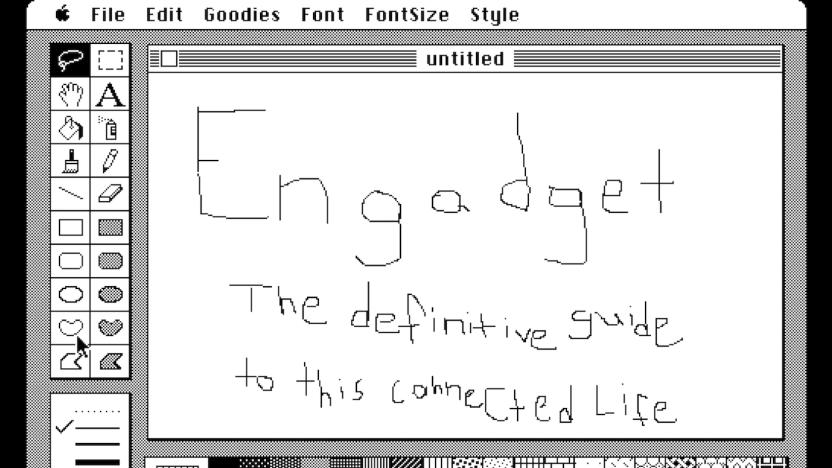
Go back to 1984 with Internet Archive's Macintosh collection
Not content to sit on the sidelines, the Internet Archive recently resurrected something, too. This time, it's a swath of apps, games and software from the original Macintosh circa 1984. That means stuff like Lode Runner, MacOS System 7.0.1, Microsoft BASIC 2.0 and Space Invaders are on offer in their pixelated, black-and-white glory. Just like the old days. Except, you know, these run in a browser window. The Archive says this collection of stuff from 1984 to 1989 is just the first set of emulations from the machine, so it might not be too long before more apps are available.

Relive the past with Cloudpaint, MacPaint in the cloud
What's more retro Mac than MacPaint? It was the application that drew many of us to the joys of Macintosh in 1984, as there was nothing like it on any other platform. The app, which was included on the boot disks, let you do bit-mapped painting in a variety of monochrome patterns. You could even copy and paste your artwork into MacWrite, an incredible advance at the time. Well, now you can enjoy the simple pleasures of MacPaint by visiting the Cloudpaint web page and giving your inner artist a workout. Cloudpaint is the brainchild of Martin Braun, who gives a polite bow in the About Cloudpaint notes to Mac originals Bill Atkinson (creator of the code for the original application) and Susan Kare (those little icons and artwork). Now enough talk; go out and play with Cloudpaint. You'll be pleased to know that it works on your iPad or iPad mini perfectly. Hat tip to Dave Mark at the Loop

Kindle Fire transforms into a Mac Plus and Newton MessagePad
Last year when the Amazon Kindle Fire first hit the market, I bought one for US$199 to do research for a book. Since the book was published, I haven't touched the Fire at all -- until now. Based on a story I posted the other day about running an old version of the Mac OS on a Nook Simple Touch, I decided I just had to try getting Mac OS running on the Kindle Fire. I'm happy to say that the experiment was a success, and that I now have a 14 ounce equivalent of a Mac Plus running old-school apps like HyperCard and MacWrite. Later on in this post I'll also talk about how my cohort Erica Sadun found a way to turn the Kindle Fire into a Newton MessagePad. Loading the Emulator The experiment I'm about to describe uses the Mini vMac emulator for Android, a free and easily available app. You will not need to root your Kindle Fire to get this to work! If you want to emulate a color Mac, you'll want to root the Kindle Fire, get the Google Play app store running on it, and then purchase Mini vMac II ($1.99). You also need a Mac ROM image and disk images of old Mac System Software. Mini vMac isn't available in the Amazon App Store, so you'll need to download it from the link above, and then sideload it onto the Kindle Fire. How do you sideload an app? Easy. Once you've downloaded the .apk file, plug your Kindle Fire into your Mac with the USB to micro-USB cable and wait for it to mount. When it's visible on your desktop, you can double-click the Kindle to see what's in there. I created a folder on the Kindle named "Apps" and did a drag and drop of the Mini vMac application file into it. Next, I ran AndroXPlorer (free) to find the app file and install it onto the Kindle. There are more hints about sideloading of apps in Erica Sadun's Kindle Fire Sparks: Adding Third-Party Content to your Kindle Fire. Loading the ROM and System Files At this point, nothing much will happen if you try to run Mini vMac. You need a system ROM image, and in this case I was able to search around and find one. Since Apple still owns the ROMs, you must legally own the computer that you're trying to emulate (koff). Sure, I just happen to have a Mac Plus sitting next to my desk... I'm sure that there's an old Mac archive (hint) that might have the droids that you're looking for. Once you've legally acquired that ROM image, you're one step closer to booting your Kindle Mac. The file needs to be named vMac.ROM and placed into a folder named minivmac, and that folder needs to be dropped onto your Kindle Fire as well. If you launch Mini vMac at this point, you'll be welcomed with the familiar "ding" startup tone of the earliest Macs and what you used to see on those Macs when there was no startup disk -- a floppy disk icon with a flashing question mark on it. The next step is load a version of the Mac operating system onto the device. The trick here is to find disk images of any System Software up to version 7.5.5 that is in .img or .dsk format. Unfortunately, a lot of the images out there are in .toast format, and although it's easy in OS X to open those .toast files and see what's inside, I can't figure out a way to save them onto a .dsk or .img file. Looking around, I was able to find a copy of System 7.0.1 that was in the proper format, so I loaded the .dsk files into my minivmac folder and then started up Mini vMac. When running, a tap on the Kindle menu button brings up a few other buttons, one of which is Insert Disk. I used the Insert Disk button to create a new disk onto which I wanted to save the operating system and other files. By default, a 20 MB disk is created. Next, I had to go through the 21st-Century equivalent of swapping floppies. I "inserted" the Install 1 "floppy" and was rewarded with the familiar "Welcome to Macintosh" start screen as the emulated machine booted. The installer loaded, and to install the operating system, I ended up doing a lot of "floppy swaps" as the installer asked for one disk, read information from it, then wrote to the 20 MB disk I had created. At one point, I thought the installation had failed when I repeatedly had to swap disks as the Symbol font was being loaded, but perseverance paid off and the installation was successfully completed. Operating the emulated Mac At this point, I had the equivalent of a Mac Plus with no software. What's great about the emulator is that it uses the screen taps as mouse clicks and there's also a virtual Mac keyboard that appears when needed or called up. You can reset the device or interrupt it; my suggestion for shutting down the Mac is to use the Finder's Shut Down menu item to put everything away neatly. When the system prompt asks if you wish to restart the Mac, you can safely return to the Kindle Fire's home screen. Now it was time to search around for some software. Fortunately, there are some good archives available online that have plenty of old Mac apps. As I hinted about earlier, there's the Old Mac Archive or you can go to the Macintosh Garden or System 6 Hell for your retro software fix. Apple is even in on the act, with an Older Software List that includes everything from drivers, old Claris apps, and tons of drivers. The emulated Mac Plus is speedy! I am amazed at how quickly it loads everything, and it works quite well with most of the old apps. The only negative I can find right now is that there's no easy way to transfer files directly from my iMac to the Mini vMac folder on the Kindle Fire, since Mini vMac really only wants to see .dsk or .img formatted files. If the files aren't in either format, they won't load. My solution to the latter error is quite simple; I'm installing the Basilisk II classic Mac emulator on my iMac simply for the reason of running apps that can be used to create the .dsk and .img files that Mini vMac desires. I found that my fingers are a bit too big to use the emulators very well, so I've taken to using a Adonit Jot Pro stylus (US$29.99) as a way to get more accuracy. Was this entire exercise worth the effort? Hell, yeah! It's fun to boot up the old Mac on the Kindle Fire and play with some of those old apps that I remember from the mid-80s. The speed of the emulator makes it a joy to work with, and at least I'm not flipping floppy disks in and out of the drive to load software. As I was playing with the Kindle Fire Mac emulation, my publishing partner Erica Sadun started looking around and found another emulator that's in the works -- Einstein, an emulation of the Apple Newton MessagePad. Einstein on the Kindle Fire Erica found out that there was an Android 2.2 version of Einstein available for download, so she quickly got it up and running. Running Einstein on the Kindle Fire requires the Einstein .apk file (the actual Android application), a Newton ROM image, and the Einstein.rex ROM extension file. While I was writing up this post, Erica got the Newton emulator running and then sent me the necessary files over Dropbox. To me, the fact that the emulator runs so slowly on modern devices is a testament to the Newton MessagePad design team. They were able to get the Newton OS and pretty darned good handwriting recognition (at least later devices) running on quite antique equipment 20 years ago, and it was very responsive. Having a vintage working Newton MessagePad 2100 means that I really don't need to run Einstein, but it's good to see that someone appreciates the history of this groundbreaking device and operating system enough to create this incredible emulator. I did install the Lion version of the emulator, which works much faster on my iMac. If you've ever wondered why Newton owners were so upset when Apple killed the product in 1998, I suggest that you load Einstein onto your Mac and give the emulator a try. When you consider the state of PDAs and personal computers at the time, you'll appreciate just how far ahead of its time the Newton MessagePad was. So, what's the point, Steve? While some of you might see the attraction in setting up a new device to emulate some equipment and software that is now a piece of history, others are probably shaking their heads and asking "why?". For an older guy like me, part of it is just the sheer fun of being able to re-live the days of 20 to 28 years ago when the monochrome screen and startup beep of the old Macs were something new and state-of-the-art. It's the fun of seeing applications that you loved (or hated) again, and seeing just how crude those applications were compared to what we have now. I'd love to hear from others who have successfully used apps like Mini vMac, Einstein, Basilisk II, and Sheep Shaver to emulate an old Apple device on a new piece of equipment. Leave your comments below.

Found Footage: MacPaint introductory video
Vintage Apple fans should check out Matt Pearce and his "Matt's Macintosh" YouTube channel. Besides current content, his channel is full of videos featuring his 1984 Macintosh 128K. He has a quick tutorial from earlier this year that showcases MacPaint and a more recent video of an Iron Man design created on a Starkintosh with StarkPaint. You can watch these two MacPaint clips below and head over to YouTube for many more.

Bill Atkinson part of the Google+ team (Updated: Apparently not)
Update: The San Jose Mercury News got this one wrong and the info has been redacted in their original story. While Mr. Atkinson is a user, he's not a part of Google's team. Thanks to everyone who brought this to our attention and Mike Swift for the correction. Bill Atkinson, the developer of HyperCard, MacPaint and a number of other goodies in the early days of the Mac OS, is now part of the Google+ team as Andy Hertzfeld reported to his Google+ profile a few days ago. Atkinson's recent work includes PhotoCard for iOS, and he spoke about interface design at this year's Macworld. We don't know what Atkinson has contributed to Google+ thus far, unlike Hertzfeld whom we know contributed to the architecture of the new product. [via San Jose Mercury News]

Apple donates MacPaint source to museum
MacPaint was one of the first big "wows" of the graphical UI. Before the early days of Mac OS, operating systems were strictly text affairs, and creating graphics was done mostly by writing code. But MacPaint helped to change all of that, putting image creation in a graphical user interface (creating standby design ideas like the "marching ants" selection indicator), and allowing those images to be used in other programs and applications. Now, Apple has donated the MacPaint source code to the Computer History Museum in Mountain View, California. Andy Hertzfeld (who writes about the MacPaint code here) is perhaps the one most responsible for the donation -- he hunted down some original floppy disk copies of the app, and then installed it on a networked Lisa computer to obtain the source code, and then came upon the idea of getting it donated to a museum so everyone could see it. After poking around Apple for a few years, he finally talked to Steve Jobs in January of this year, and Jobs fast-tracked the approval process so the donation could happen today. Very cool story, and it's excellent to see a little piece of Apple (and computer) history enshrined in a museum. You can get both the MacPaint and QuickDraw source code right off of the museum's website. [via Clusterflock]

Computer History Museum makes original MacPaint source code available to public
With all the tricky Photoshoppery we do 'round these parts, it's easy to forget that once the only way to get Justin Bieber into a shot with Steve Jobs and Bill Atkinson involved an X-Acto knife and rubber cement. For a peek into that dark and distant time (the 1980s) check out the Computer History Museum website, which has recently posted the source code for both MacPaint 1.3 and the QuickDraw graphics library. It's pretty amazing to consider that software this cutting edge consisted of a single, 5,822 line Apple Pascal file (in conjunction with another whopping 3,583 lines of code in assembly language). If poring over twenty-six year old code isn't your bag, the museum's website also contains an oral history of the development of MacPaint and more. Hit the source link to check it out.



