preferences
Latest

Alexa can now tell you if your washing machine stops or water is running
Amazon is introducing two new specific Alexa sound detectors for "water running" and "appliance beeping" that can be used to set up routines or reminders.
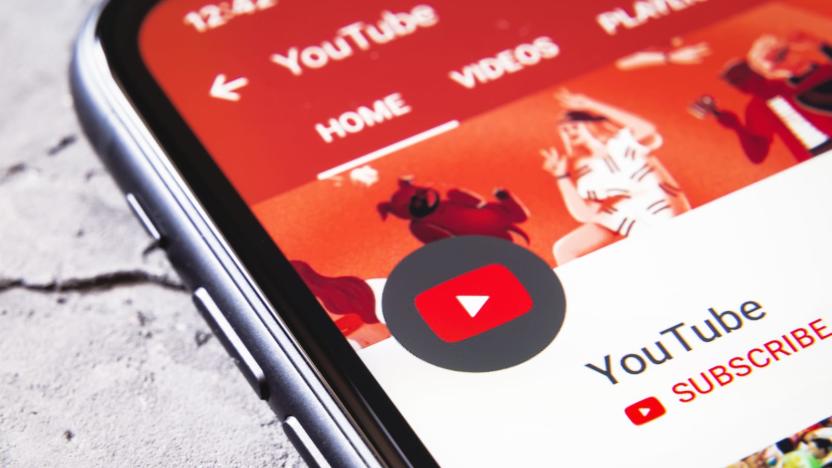
YouTube lets you hide channels from your recommendations
No matter how advanced algorithms get, none will understand your YouTube viewing preferences better than you. With that in mind, YouTube is adding a few new features that will give users more control over which videos appear in their homepage and Up Next suggestions. The changes will roll out beginning today on Android and iOS, and they'll arrive on desktop soon.

Facebook's 'On This Day' feature has controls to filter out sad times
Facebook's On This Day tool is a nice feature when it recalls good times that may have slipped your mind. It has a tendency to bring up events and people that you might prefer to forget, though, and the social network added preferences to curtail the sadness. On This Day now has controls that'll let you filter out specific people and dates so the feature doesn't remind you of those bits of nostalgia you'd rather not revisit. Facebook has come under fire for toying with our emotions and digging up the past before, and there's already been some criticism of On This Day since it launched in March. By adding preferences, Zuckerberg & Co. are offering a way to keep those bad memories at bay. It's a nice touch, since you never know exactly when the memory machine will pop up in your News Feed. If you've noticed On This Day posts there, the new controls should be available for you to tweak.

How to disable iPhone cellular calls on iPad and Mac
If I ever meet Cult of Mac's Rob LeFebvre in person, I'm going to buy him a beer (or coffee). Why? He had a little "how to" article on the site today that answered a question one of my friends had asked the other day, so now I don't have to do any research! LeFebvre answered the question that a lot of people have been asking since the arrival of iOS 10.8 and OS X Yosemite -- "How do I keep my Mac and iPad from 'ringing' every time a phone call comes in on my iPhone?" As you'd expect, the answer lies in FaceTime preferences on the Mac, and in Settings on the iPad. First, take a look at the image at the top of this post. FaceTime settings are accessed by launching FaceTime, then selecting Preferences from the FaceTime menu (or pressing Command-Comma). In the preferences panel that appears, uncheck the iPhone Cellular Calls checkbox. Exit FaceTime and you'll never be bothered with the sound of your Mac "ringing" again. Now, let's move to the iPad (image directly above). Here you're going to launch Settings, scroll down to the FaceTime button, and then toggle the iPhone Cellular Calls switch to "off" (white). That's it -- you're done. Now when a call comes in on your iPhone, you won't be bothered with the chorus of devices all ringing and you can just reach for your iPhone to answer it.

The Daily Grind: What simple things endear a game to you?
In the grand scheme of things, Guild Wars 2's guesting isn't a feature that will add new content or new ways to play the game. But it will allow you to play more easily with friends on other realms, and that's been welcomed by some players. Star Wars: The Old Republic's upcoming reputation system might just be adding titles, but more titles mean a lot to some players. Final Fantasy XIV allows you to jump, and if you played the game for a year beforehand, you'll be looking forward to that addition. Sometimes, what matters isn't the big things that get you addicted to a game but the little elements that improve your overall experience. Cosmetic flourishes, nice-looking equipment, convenience and quality-of-life upgrades -- none of them makes the game good or bad, but sometimes they bring a bigger grin than actual content or systems. So what simple things have endeared a game to you, now or in the past? Every morning, the Massively bloggers probe the minds of their readers with deep, thought-provoking questions about that most serious of topics: massively online gaming. We crave your opinions, so grab your caffeinated beverage of choice and chime in on today's Daily Grind!

TUAW's Daily Mac App: Onyx
Cleaning up a Mac is something many users never do, but if you want to squeeze all the performance and disk space you can out of your Mac, you need a tool like Onyx. A free multi-purpose utility, Onyx lets you run a myriad of system tasks such as disk maintenance, cache clean-up and index rebuilding. You can use Onyx to clear away the cobwebs that collect in things like the browser cache, font caches, boot, kernel and extension caches, as well as logs from crash reporters, system diagnostics and Software Update. If that wasn't enough, you can also get Onyx to delete previous iTunes libraries, the QuickTime Content Guide, recent items lists and even Mail downloads. OK, you can do most of these things yourself manually, but Onyx makes it fast and easy to do it all from one place. Cleaning isn't the only talent Onyx has -- it's able to do quite a few maintenance and repair tasks such as verifying your startup disk, which it will do on it's first run automatically. By rebuilding the Spotlight Index or LaunchServices, you can often cure small corruption issues with your Mac. You can check the S.M.A.R.T. status of your internal disks, verify file structure and fix disk permissions without having to open Disk Utility. Onyx will also let you change some hidden preferences in Finder and other Apple programs such as iTunes and Mail, allowing you to tweak a few things here and there. Onyx is a great free system utility that we've covered many times in the past and which allows you to perform a load of different tasks all from one application. If you're interested in cleaning out OS X, download Onyx today. By the way, Onyx also works well with OS X Lion.

The Daily Grind: What stereotypes get your goat within the MMO community?
It's easy to paint every single MMO player with a broad stroke, but the fact of the matter is that we've all got our quirks and our preferences. Even within the larger community we tend to pigeonhole people by their playstyles and games of choice, even though we know those stereotypes aren't accurate. Not everyone who plays World of Warcraft is part of the mass of braying donkeys that passes for a community, not every Second Life player engages in work-unsafe activities while playing, and there are plenty of Darkfall players who would be hard-pressed to survive in a fair PvP matchup. But the stereotypes don't stop with the games you play. There's a long-held assumption that roleplayers can't play the game well, PvPers are antisocial and nasty, and PvE players are only concerned with shiny loot over challenge. We all know the preconceptions, but what ones really bothers you? Which assumptions do you feel are patently false, and which ones seem to hold true from your experience? Every morning, the Massively bloggers probe the minds of their readers with deep, thought-provoking questions about that most serious of topics: massively online gaming. We crave your opinions, so grab your caffeinated beverage of choice and chime in on today's Daily Grind!

iPhone OS 4.0: Multitasking support hidden away for pre-3GS devices
After Thursday's iPhone OS 4.0 event, when asked why multitasking was being excluded on devices older than the iPhone 3GS, Apple said that the older devices just couldn't do it. However, that wasn't quite true. A developer, who's been messing around with the iPhone OS 4.0 preview, has found that by simply switching just one variable in preferences, multitasking can indeed be enabled on the iPhone 3G. As far as we know, there won't be a flag in the final release version of the OS, but it looks like you can switch it on by tweaking one file on your own phone (which will require jailbreak). Of course, jailbreakers already have access to multitasking, and they'll be able to use Apple's official method as well, it seems. Steve and Scott Forstall have a little explaining to do -- why were we told yesterday that all of the devices before the 3GS couldn't multitask? It's certainly possible that they don't do it well, or that they can't handle as many processes as the 3GS might be able to handle. Unfortunately, this looks like Apple is trying to force an upgrade rather than get the software right (as this NSFW blog post complains). It was even mentioned yesterday (from the Engadget liveblog): "If that's an incentive for them to upgrade to a new device... terrific." We'd hope that Jobs and co. wouldn't purposely force a hardware upgrade, but it would be nice to to have some clarity about exactly what the problem with is multitasking on an older iPhone.

The Daily Grind: What are your top 5 MMO must-haves?
As more and more MMOs release, our options grow. That said, most MMOs utilize the same basic features, styles, and mechanics. Almost all of them feature combat, RPG progression, questing, avatars, classes, etc. These are the things we usually judge when choosing which MMO to play. We will say to ourselves, "Hmmm, I won't play that because it doesn't have this or that feature." or "Oooh, I'm definitely playing that because the game has these specific qualities!"What are your top 5 MMO must-haves? Do you only play fantasy-themed MMOs? Does a thriving player-driven economy make your list of requirements?My personal list includes:1. Polish and a general lack of bugsI know -- I chose the wrong genre if this is my top must-have! Unfortunately, I get really annoyed paying an initial box price and then a monthly fee to support incompetence...2. Meaningful PvP"Meaningful" is a loaded descriptor and includes things like progression through PvP (gear and XP), ranking, consequence, and obviously a story- or design-driven purpose/reason for it all.3. Class variety or variety within my classWarhammer Online has 24 classes which are a little bit different from each other. That's cool. World of Warcraft has 10 classes but allows you to specialize through numerous talent combos. That's cool too! 4. Casual-friendliness"With great age comes great responsibility." I had plenty of time to game/grind when I was in high school and college but now I'm pushing 30 with a family, job(s), and a house. I don't mind working for something, but please don't insult me with tedious design that makes things difficult for no good reason.5. Interesting and diverse PvEI'm a PvP-junkie first and foremost, but I still realize that variety is the spice of life. I enjoy PvE a lot more when it isn't mindless, repetitive, lazy, and generally grindy. For instance, I enjoyed WoW 1-70 but the raiding endgame and daily quests weren't my idea of fun.

Manage multiple cameras with Cameras
Flexibits has just released Cameras, an application designed to manage multiple camera hookups on your Mac. With Cameras, you can direct which programs launch when you connect any number of photo-related devices to your computer; including digital cameras, the iPhone or a digital media reader. Cameras installs a preference pane in System Preferences. The first time you connect a new device to your Mac and start to sync it, the device will show up in the preference panel. From there, you can choose what that individual camera does when connected. It's a simple, great application for managing different cameras and keeps unwanted programs from opening when you connect them and works well when multiple devices are developed. Cameras is a free download and requires OS X. 10.4.11 or later.

How your Bartle Type influences your WAR class choice
A few weeks ago, gamerDNA made a push to get 500k gamers to take the Bartle test located on their site. Not only did they crush that number, but they've put the statistics to good use. In an interesting research article by Sanya Weathers (who was just recently on the Massively speaking podcast), you'll notice some fascinating results combining the Bartle Type of gamers as it pertains to their Warhammer Online class choice.First off, this article shows the interesting distribution of class choices in WAR (from the people with that information in their gamerDNA profiles). Then that information is broken down to show gender preference per class and ultimately the Bartle Type in relation to each class. The entire article is certainly a worthwhile read, and says a lot about the balance of the game's classes and how the game can appeal to as many people as it has. Hopefully, as hinted in the article, gamerDNA will do research like this for other popular MMOs in the future. Did you enjoy this? Make sure to check out our Warhammer guides: Massively's Character Creation Guide and our WoW Player's Guide to Warhammer. Plus, don't miss any of our ongoing coverage as Massively goes to WAR!

Mac 101: Make your own keyboard shortcut
There are two types of Mac users: the mouse-centric, the keyboard jockeys, and those who refuse to sleep with Windows users. OK, three types.This tip is for users like me whose knowledge of each application's set of keyboard shortcuts is prodigious. Even we get stumped occasionally when a shortcut doesn't work as expected or is simply missing. This is very easily remedied.In the Keyboard & Mouse preference pane in System Preferences, you'll see a little "+". Click it, identify the application you're after and type the name of your target menu item. Next, simply pick a shortcut, click "Add" and you're done! You shortcut is in place and you can avoid another time consuming journey from your home keys to your mouse.

TUAW Hack: Mess with your iPhone Settings screens
A little while back, I posted about some undocumented SpringBoard settings on the iPhone. Many readers seemed to enjoy learning about these settings, but they wanted to avoid performing the esoteric property list edits needed to adjust them. In response, I give you the following: controls that actually show up in your Settings application and allow direct manipulation. Here's what you need to do. You will need secure shell access to your iPhone's command line (ssh). Start by backing up your /Applications/ Preferences.app/ Settings-iPhone.plist file. Make sure you copy the file to a safe place so you can recover it if needed. Replace that file with http://pastie.textmate.org/124408. Copy the entire property list from the field at the bottom of the screen and paste it into a new text file. Rename that file to Settings-iPhone.plist and place it in /Applications/Preferences.app. Run settings, and voila! I divided the settings into two groups. The first group works instantly and you can immediately see their results. For the second group, you must restart SpringBoard (my restart utility may help) for the settings to take effect.

Cached Leopard Mail images: friend or foe?
TUAW reader Simon wrote in to us, to share one of his favorite new Leopard features--and its unexpected consequences. After clicking on an All Images search, he was astonished to find any number of odd gifs and jpgs pertaining to, um, Viagra, and er, male enhancement. He quickly realized that All Images was displaying bits (and we do mean bits) from Mail's download cache. This means that although he set Mail to not download HTML images, they're getting downloaded anyway. Simple annoyance or possible security breech? You tell us in the comments.

Microsoft's files Zune patent for "automatic delivery of personal content"
Worried that you weren't getting any phantom downloads to your Zune? Fear not, readers, as Microsoft has plans to get you seriously covered. In a new patent application unearthed last week, the boys in Redmond outline a scheme wherein new media -- whether it be podcasts, individual tracks, or albums -- would be downloaded to your Zune via WiFi if relevant new content appeared on the company's servers. What's relevant content, you ask? Well, say you had a number of Foo Fighters records in your playlist, and you had set your preferences to grab any new music by the band that was put online. Tracks (or maybe just freebies like singles) might be downloaded directly to your player and added to a playlist. The system might also make suggestions for downloads based on your listening habits, possibly suggesting a Probot record, or Queens of the Stone Age. Whatever the implementation may be, we can all be assured of one thing: Dave Grohl will somehow be involved.[Via ZDNet]

TUAW Tip: get more control when creating new Journler entries
While poking around at my favorite new app for getting a lot of my writing done, I found a way to enable a bit more control when creating new entries. By default, Journler has this 'Use quick entry creation' preference checked under the Advanced pane, which allows you to create a new entry using the date as a title and the cursor inserted in the body of the entry, ready to rock 'n roll. Unchecking this pref, however, will instead present you with the dialog you see pictured, prompting you to edit the title, category, tags and other aspects of the entry before you get down to work. It all depends on how you want to get writing, but toggling this option can definitely give more power over creating entries to those who are using Journler for more than, well, a daily Journal.

Mac 101: Launch at startup, the Login Items tab
Everybody has programs that are pretty much always open (Mail, iTunes, Quicksilver, etc.), so it's good to have them launch automatically at startup. There are a couple of different ways to do this. If the program is already running you can hold down your (left) mouse button on its Dock icon and choose "Open at Login" from the pop up menu. However, the best way to manage these is in "Login Items" tab of the Accounts Preference Pane in your System Preferences. Here you can manually add login items. In fact, in addition to adding login items (just by clicking the plus sign), you can also remove anything you don't want (with the minus). It's useful to scan the list periodically and remove anything you don't commonly use (sometimes developers, e.g. Adobe, will put things in there without asking). Removing these unused items can free up system resources for more useful things. But be careful that you do not remove anything important (basically if you don't know what it is, don't remove it). In addition to adding applications to the login items tab, you can also add Volumes to mount on login, including network mounts. Just mount the network drive first in the Finder, then after hitting the plus sign select it and it will be placed on the list, as you can see for my WebDAV mount above.

Mac 101: Hide Hard Drives, CDs, etc on your Desktop
I like a relatively neat Desktop. I keep out just those items I need to access right away for my day-to-day work. It's so easy to clutter Finder, especially when you use multiple hard drives and partitions, an iPod, a memory card reader and the odd CD or DVD. An often-overlooked Finder preference can come to the rescue. To hide volumes on your Desktop, choose Finder -> Preferences (or just type Command-, when Finder is active). In the General tab, choose which items you want to show on your Desktop. Place a check next items you want to see or clear the checkboxes to hide items. You can always bring hidden items back by updating your preferences later.And don't forget: whether you hide disks or CDs on your desktop, they're always there on the side drawer of your Finder windows where you'll find all hard drives, servers, removable media and so forth.

Learning coffee machine on the horizon, could use GPS / RFID
Although a coffee machine that slowly but surely learns your daily preferences in regard to cups of java may sound outlandish, the already-created RFID-enabled refrigerator certainly brings things back into focus. A "provisional patent exploration into coffee machines that learn and react to their users" is underway in Lafayette, Indiana, as James Pappas is hoping to take ubiquitous computing to the next level on coffee makers of the future. While internet-connected and weather-displaying renditions are already on store shelves, Pappas is hoping to utilize some form of GPS / RFID technology to create a machine that learns and adapts to your coffee drinking ways so it can automatically have a white chocolate cappuccino ready and waiting each weekday (except Monday, which is your straight-up black coffee day, right?) without you having to touch a thing. Furthermore, he's hoping to take the idea to the mobile front, as he refers to a cellphone interface to dial-in your next request so that it's ready to go by the time you hit the kitchen. Still, it sounds like the invention is a few years off at best, but serious drinkers better hope this thing automatically alerts you when the beans are running low, too.[Image courtesy of CoffeeToThePeople]

Apple updates Apple ID site, finally allows editing
Apple has updated their My Info site to allow more Apple ID editing goodness. It's been a while since I've taken a crack at changing any of this information, but last I remember, it wasn't possible to change the actual email correspondence address of one's Apple ID. The My Info site offers a slim, effective UI for adjusting your contact and shipping info, as well as setting your Apple communication preferences (do you want email/mail/phone calls, etc.). Too bad there isn't a new option called "alert me the next time you're about to rev one of your products 15 days after I buy the old 'n busted model."Thanks Brandon M









