Presentations
Latest

Microsoft's gigantic Surface Hub pen display is finally shipping
Microsoft is finally shipping to business customers its interactive whiteboard replacement, the Surface Hub. Unveiled at the Windows 10 launch last year, the collaborative machine was delayed last year. But it looks like its about to find its way into a corporate meeting room near you.
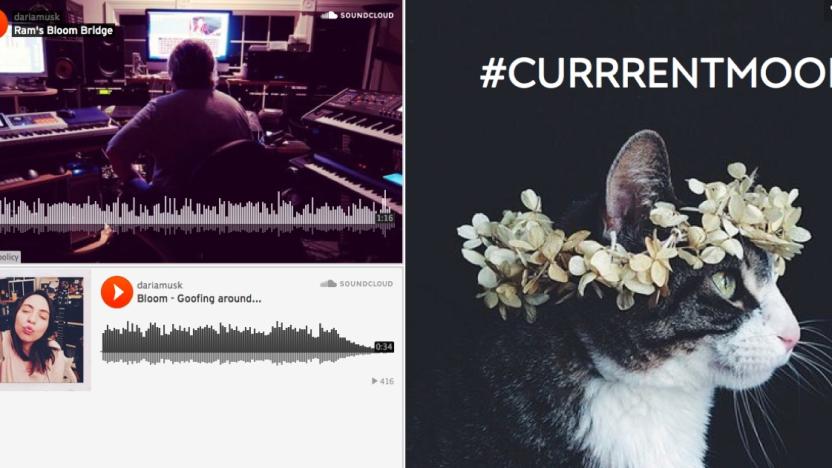
Microsoft's Sway presentation app hits Windows 10, leaves preview
Sway, Microsoft's app for building well-designed presentations on the web, is beginning to seem like more than just a mere experiment. Today, Microsoft announced that it's bringing the app out of preview mode (the company's designation for a beta test), and it's launching a dedicated Sway app for Windows 10. On top of that, Sway is also one of the services Microsoft has integrated into Docs, its new online document sharing service. That's a surprising amount of progress for an app that initially seemed like a less capable PowerPoint for the web. In a nutshell, Sway lets you create stylized presentations that are easily viewable across phones, tablets and computers. Much like Edge, the company's new Windows 10 browser, it's as if Microsoft went back to the drawing board and came up with a new type of presentation app for our multi-device age. In many ways, it's also like a modern Content Management Service like those offered by Squarespace and Medium, allowing you to just plug in content and get a beautiful final product.

Microsoft courts iOS users with Office Sway
Office Sway (free) is a personal or business presentation app for iOS that lets you easily create simple web-based canvases of photos and text on your iPhone and share them on any mobile device or the web. This just-released app is yet another in an increasing large collection that Microsoft is offering on iOS, after years of neglect while the company pushed users to its own OS and mobile devices. The app is clever, but not deep with features. You can combine headers, text, photos, and captions to make a simple but attractive presentation while you are on the go. The content automatically resizes to fit the display device. Captions can also be dictated, which is a clever idea for those on the go. Editing is easy, with just a tap or a drag to change text or move images. When you are done, send your creation via email or Messages, and you can also post to various social networks. The recipient gets a link to click on. If you make changes in your presentation, the changes are synced on the web and all your devices. I thought the app worked well, but Microsoft made some bewildering choices. The app only works in portrait mode, and it's not universal, which seems odd since the iPad would be a great platform for this app. Maybe later. I did have one problem, and it's not a small one. The app gives you the ability to forward your presentations to others. I did some test emails with two different accounts and nothing ever showed up in my inbox. Microsoft server problems? Don't think of this as an Apple Keynote or Microsoft Powerpoint substitute. It's quick and easy, but there are no animations, no transitions, and no fancy effects. Still, the output looks good, and the app makes some nice stylistic choices and gives you a bit of latitude how things are formatted. Office Sway was in beta for quite some time, and had only a limited iOS release last October, but now it's in the App Store and everyone can give it a try. I expect the app will gain some features, and hopefully go iPad native. It's nice to see Microsoft cozying up to iOS users. It's partly driven by the lack of sales of Windows mobile devices, and the company is figuring out that Android and iOS are where they need to be. Office Sway is not available everywhere, and so far it seems limited to English-speaking countries. Office Sway requires iOS 8 and it's optimized for the latest Apple iPhones. It requires a free Microsoft login so your content can sync. It does not requires an Office 365 subscription. I would say Office Sway is a good start at an app that will surely become more interesting and full-featured.

Adobe updates Voice for iPad with new features and themes
Adobe Voice hit the market in May and has been used by companies, small teams and individuals wanting to create audio and video presentations that look good with minimal effort. The app is free but requires an Adobe ID. Today the iPad app added the ability to color-customize backgrounds, icons, text and more – within themes – via hexadecimal color code or color wheel picker. The introduction of "Theme Lab" in Adobe Voice makes stories more customizable and versatile than ever before. Use Theme Lab to match company-specific colors and ensure brand identity or convey a colorful mood that is truly unique to each story. Today's Voice release also includes another handy feature: improved photo resizing. Now you can pinch to adjust the size of photos to make sure nothing important gets cropped out – or easily scale logos and other small images to the size you want. I've experimented with the app and found it easy to use, and the presentations look polished. It's an interesting competitor to Microsoft's PowerPoint and Apple's own Keynote app. One difference is that Keynote runs on iOS and the Mac, while Voice is iPad only. While Keynote and Powerpoint are designed to create pages, with multi-media features, Voice creates a video which is a complete self running package. Adobe has a video showing the new features, which was created, of course, with Voice. I think the remaining weakness, and one users want very much, is the ability to save the presentation to the camera roll. Currently videos can be mailed, shared on Facebook or Twitter, and inserted into a web page.

Adobe updates its iPad Voice app, linking it to Lightroom Mobile sync
Adobe has posted a quick update to the fascinating Adobe Voice app. Adobe Voice is designed to create animated videos with very little work. As we noted in our review, it integrates animation, photos and music to create quick, but professional-looking, presentations. With this latest update, Adobe Voice now syncs to Lightroom Mobile, which also lets you add photos from your Lightroom collection with a single tap. Since Adobe has now tied Lightroom on the Mac, iPhone and iPad together, collections become a use-and-edit-anywhere phenomenon. On top of the major Adobe announcements earlier today, it's clear that the company is looking to further dominate photo editing and presentation creation. Adobe Voice has already found its way into company boardrooms and education settings. The app is free, but using it requires an Adobe ID.

Adobe Voice for iPad creates audio, video presentations quickly and easily
Adobe has released a nice story-telling app called Adobe Voice for iPad. It's available for free from the App Store, but a Creative Cloud account is required to use it. Adobe Voice lets you easily create animated videos for personal use or business presentations. You can include your own photos and graphics, and the app can easily create cinema-quality effects like animations and transitions. When you are done, your presentation can be emailed, sent to social media services like Twitter or Facebook, or you can get a link so it can be viewed on any device. The app contains more than 25,000 icons, professionally-animated themes and licensed music to fit almost any mood. Adobe places credit and attributions page at the end of each presentation, so you needn't worry usage rights. I was able to get an advance look at Adobe Voice, and generally I came across very impressed. A tutorial that leads you through your initial project, though most actions are obvious. You can record narration for each page, and if you don't like it it is easy to re-record. By answering questions before you begin, Adobe Voices can make some suggestions about how to proceed, but you can be on your own if you like. Adobe Voice makes nice-looking video presentations, and that's a good thing. an Adobe spokesman noted that about 19% of web traffic is generated by YouTube, and that video was extremely important in business and personal consumption. It's clear from using Adobe Voice that a lot of thought has gone into producing this app. I can't think of a way to make creating a professional grade presentation could be any easier. Every element can be changed after the fact. Images, icons, animations, music, and narrations. Who will use this app? Students, families, small businesses, photographers, and people who have a story they want to share and didn't previously have a way to illustrate and share that story. A couple caveats. When I created a presentation and sent a link to a friend, the video quality was far from perfect. I had used some high quality photos, and the video really did not reflect their quality. Also, I find it a bit strange that the app works only in portrait orientation on the iPad. Most video is longer in width than height, so why doesn't the app configure itself for the best view? I asked Adobe about storage limits. There are no limits at this time, so create as much as you want. Videos are stored on Adobe servers and can't be stored locally yet. Everything is in the cloud, and any server issues could send your presentations to the land of lost content. Adobe is using industry standards for video. H.264 HD video and HTML5 so people can view Adobe Voice videos on any device. Adobe Voice is an elegant and clever app. It is likely designed to push more people to the Adobe Creative Cloud subscriptions the company covets, and I'm sure it will. It's a very nice benefit of Creative Cloud membership at a very nice price of free. Adobe Voice needs an iPad 2 or later, and iOS 7.

ZapVM creates visual messages on your iOS device for story telling, giving instructions, whatever you can imagine
ZapVM is a free app (with some desirable in-app purchases) that lets you create and share messages with sound, still photos, captions, stickers and freehand sketching tools. I can see ZapVM being used by PowerPoint or Keynote fans, families sharing events, for consumer reviews of places or services, vacation photos, even simple hello messages. The app does all the editing and processing right on your device, so no data link is needed until it is time to share. I tried the app and had good success. The options can be a bit daunting, so take a couple of minutes to understand all the icons. In a nutshell, here is the process: Take a photo or get one from your camera roll. Record a narration. You can swipe through up to ten images. When you are done, use the drawing tools to annotate your presentation with things like arrows, captions, freehand drawings or text and other graphic elements. When you are done, your images and annotations get rendered into a video, which you can then share. You don't have to register to use it, you can just send your 'Zaps', as they are called, directly from the app. Here's where things get a bit complicated. The free version of ZapVM allows users to create and share an unlimited number of 30-second Zap Videos with ad-based Zap Links if published on ZapVM.com and up to 25 active Zap Projects on their device. Free users may also use Zap Credits to export enhanced quality Zap Videos that are up to 90 seconds long and that include an ad-free Zap Link, if published, for three months. All users receive five free credits upon downloading the app. Zap Credit Packs with 20 credits are available via in-app purchase for 99 cents. Users may also upgrade to Zap Plus for $4.99, allowing them to store an unrestricted number of active Zap Projects on their device(s) and to create, export and share an unlimited number of enhanced-quality, 90-second Zap Videos, each of which includes an ad-free Zap Link, if published, for three months. ZapVM works well, and is a pretty unique approach to content creation on iOS. I'd like to see the pricing simplified and the ability to import short videos instead of just photos. The whole notion of credits bogs down what is a very powerful app. My two cents worth? Give me a free 'lite' version to try out, and then sell a full-featured version. ZapVM is not a universal app, and it requires iOS 7. It is optimized for the iPhone 5.

Review: Presentics makes nice-looking presentations on iPad
Presentics (free, but a full version is available for US$9.99) is a fascinating presentation app for the iPad. Once you get the hang of it (more about that later), you can spin up some very nice presentations that work on your iPad alone or when it's connected to a big screen or projector. The app has some innovative features, and there are some attractive examples to help you get started. Presentics allows you to draw on screen in real time, or import just about any media or text from the web, Dropbox, Google Drive or your own media already on your iPad. There is support for images, video clips, audio clips, documents (PDF, HTML, Word, PowerPoint, Pages, Keynote) and web pages, along with streaming media if you have an internet connection. Extensive help is built into the app, but I had real trouble getting started with only a cursory glance at those help files. Building a presentation did not seem to have a natural flow, and it was unclear what some of the program buttons accomplished. After a few tries, I understood how it worked, but a video tutorial that starts from scratch and takes the user through an initial presentation setup would be extremely helpful. There are some videos on the developer website, but not in the app itself. I think most first-time users will be baffled about how to get started and what to do next. Performance is good, but I noted that it was pretty slow loading images from my camera roll, sometimes taking up to 30 seconds. The real problem Presentics has is competing with Keynote from Apple, which is also $9.95 or free with the purchase of a new iOS device. Keynote seems easier to use, integrates nicely with the desktop version and I could get up and running with Keynote a lot faster. The free version of Presentics allows you to create two presentations. Buying the $9.99 upgrade lets you create unlimited presentations, and use the cloud features that allow you to privately share your presentations online. I like Presentics as an app, and if Keynote didn't exist, it would be a compelling offering. It's not the easiest app to figure out, but when you take the time to do so, you will be able to generate great-looking presentations. If you are considering Presentics, be sure to download the free preview and see if its features are a good match for your needs. You may also want to consider Prezi, a totally free app that gets good reviews from users. Presentics requires iOS 6 or later, and it's an 8.4 MB download. It supports English and German, and is iPad-only.

Satechi's X-Presenter Smart is a perfect stocking stuffer for your favorite businessperson
If you're looking for a stocking stuffer for that certain someone who gives a lot of presentations, I think I may have just the item for you. Satechi's new X-Presenter Smart (US$29.99) is an iOS app-enabled laser pointer, a stubby stylus, and a remote mouse all in one tiny little package. That package is about .4" in diameter and about 2.2" long. Inside a silicone cover you'll find the removable laser pointer, which plugs into the headphone port on your iPhone. To use the laser pointer, you need to download the free X-Presenter Smart or X-Pointer Smart app. The former provides a way to control a Keynote or PowerPoint presentation running on a Mac or PC through a virtual mouse, while both apps give you the opportunity to blind the audience point at details on the screen. The laser pointer is quite bright, even in well-lit rooms. During my testing, I was able to amuse my elderly cat Ruby for about a minute before she wandered off... But it's the wireless mouse and presentation control feature that's really cool. The X-Presenter Smart comes with a small dongle for communicating with your Mac or PC. I'm not sure why Satechi chose to use this rather than just use the built-in Bluetooth of the device, but perhaps it's to add range so that presenters can wander around stage without being close to their laptops. The app works great with both PowerPoint and Keynote. There's a button for starting your presentation, after which time you can jump into the mouse mode to advance through your bullet points and slides. If you're on a limited time schedule for your presentation, there's a handy countdown timer you can set and start once you've begun your talk. The mouse mode also has a tap and drag virtual laser pointer capability, but I believe that it might only work when connected to a projector as I couldn't see the "pointer" onscreen while watching my presentation on a MacBook screen. There's a blackout button on the presentation tools, perfect for those situations where you may need to go to a black screen during your presentation before starting up again. Once you're done with your presentation, you can slide the laser pointer back into the silicone sleeve, where it provides rigidity for a nice little (albeit stubby) stylus. Conclusion This is the perfect accessory for anyone who gives presentations on a regular basis. The combination of a Bluetooth remote virtual mouse, the ability to start and progress through presentations, and the real laser pointer -- all for thirty bucks -- makes the Satechi X-Presenter Smart a no-brainer for a gift at any time. Pros Bright laser is perfect for pointing out details on presentation slides X-Presenter Smart App is free and very powerful, providing capabilities that aren't available on some dedicated wireless remotes that cost much more Works with both Keynote and PowerPoint on both Mac and PC Cons So small that the laser/stylus and dongle might be easily lost -- be sure to put them into a safe place between presentations You may need to remove some cases prior to using the laser pointer Who is it for? Anyone who gives presentations for a living

SlideShark is an easy way to broadcast PowerPoints over the web
If you often have PowerPoint presentations that you want to share, SlideShark is a clever and free iOS app that does the trick. I'm mostly a Keynote kind of guy, but many times I've used PowerPoint for presentations, and SlideShark lets me share with remote colleagues as if they were in the same room. To get started, sign up for a free individual account. You get 100 MB of storage (a paid pro version is also available). You can upload a PowerPoint file from your iOS device, or any computer through a web portal. Then you email links to others and they can view your presentation on any device with a web browser. %Gallery-195110% I gave the app a try with an HDR presentation I did a couple of years ago. The upload was 5 MB so it wasn't much of a hit on my free storage. I sent an invitation to a friend, and checked it myself in my browser. The presentation looked fine. My animations held up, and colors and fonts were the same as on the native file. SlideShark allows you to draw on your presentation, and use a virtual laser pointer. I could also skip ahead or go back. My remote presentation followed by a couple of seconds. A few caveats. You aren't going to get audio narration through the app, so you'll have to use FaceTime, Skype or a speakerphone. Also, only embedded WMV or AVI video files will work. There is a presenter mode so you can see notes and timings. The app also supports AirPlay, so you can connect to an AppleTV for people who are local to you. The Pro version is an in-app purchase, and offers one year of 1 GB storage for US$94.99. If you are constantly using PowerPoint, this is a terrific little app. Most people can get by with the free version. It's secure, as online presentations require a password to log in. Reviews for the app are uniformly positive. The app is universal, so the iPhone, iPad and iPod touch are all supported. SlideShark is optimized for the iPhone 5 and requires iOS 4.3 or greater.

Flowboard is a great way to create and share content via your iPad
So much for the 'can't create content on your iPad' naysayers. Flowboard is a well thought out, free app that lets you create presentations with text, video, or graphics. I could see this being very useful for teachers, artists, photographers, people in PR and students. You can add videos, PDF files, cloud content, and even search Google Images online, or connect to SkyDrive, Dropbox, and Instagram for content. The app is template driven, and there are many professional-looking templates to get you started. Each template can be modified to taste. All your drafts can be saved to the app's own cloud servers, and anything you create can be shared via the web, Facebook, Twitter or Email. %Gallery-195013% Using the app is generally intuitive, but a look at the built-in help documentation got me up to speed. It's a powerful app, but it has its own GUI and design language. Once you get used to it, content creation is fast and a pleasure. There are little touches that I like. A person viewing a photo gallery can pinch and zoom a photo. Changing content is as easy tapping and dragging, and changes are saved to the cloud automatically. Flowboard requires a sign in to get a free account. There is a premium in-app purchase of US$4.99 monthly that gets you more online storage, up to a monthly quota of 1 GB. The free version gives you 250 MB of space on the Flowboard servers. Flowboard is a very elegant app, that many people will find multiple uses for. Yes, PowerPoint and Keynote can accomplish some of the same things, but Flowboard has some attractive presentation tools and sharing is dead simple. Most people can get by with the free version. You can get more info at the Flowboard website, or just download the app and give it a try. Flowboard requires an iPad running iOS 6 or later. Flowboard is a really worthwhile app and if you have a need for what it does, give it a try.

Extract App Resource Icons with AppleScript
Whether I'm preparing for a demo or writing an article, blog post, book, or technical documentation, I often find myself performing the same set of repetitive steps. I need to navigate into an app's packaged resources folder, find one or more icon files, occasionally convert them to PNG and scale them, and add them to my document, Keynote presentation, etc. Fortunately, this doesn't need to be a manual process each time, thanks to the following AppleScript. Creating the Script 1. Launch AppleScript Editor (in /Applications/Utilities) and create a new script document. 2. Enter the following script into the document. NOTE: If you have any trouble following along, you can download the completed script here. 3. Run the script from AppleScript Editor, save it as an app, or add it to your script menu. Running the Script When you run the script, you're first asked to select an app from which to extract icons. Make your selection and click Choose. The script looks inside the app's /Contents/Resources folder for any files with an extension of .icns. If multiple files are found, it allows you to select the ones you want to extract. The default is all of them. Next, the script gives you the option to extract the .icns files themselves, or PNG versions. Click the button to make your choice. If you click the PNG button, then you're given a choice of sizes to create. You might not need the full sized icons, for example. You might only need 256x256 icons. Depending on the options you chose, the script extracts the .icns files, or it converts the .icns files to PNG and scales them, as needed. You're notified when the icons have been extracted, and they're displayed in the Finder for you. Now you can simply drag them to your document, presentation, file, etc., and you're good to go! Happy Scripting!

Electric Slide is an excellent presentation sharing app with unique features
It's not often I test an app that leaves me inspired about its possibilities. That's been the case with Electric Slide. This free app (restrictions described below) lets you give a presentation using PowerPoint, a document or a PDF to up to five people wherever they are in the world. You can originate your presentation from any computer, or almost any iOS device (specific iOS requirements at the end of this post). Once you upload your files to the Electric Slide servers, participants log in from a browser (or iPhone or iPad app) and watch in real time. For audio, you'll have to rely on a conference call or third-party audio conference software. To test the service, I uploaded a Keynote presentation I converted to PowerPoint, plus a PDF file. The upload was fast, and within seconds the presentation was available on the web. I shared it with a few friends, changing pages on my iPad, and confirmed that page changes were virtually instantaneous. Color fidelity was accurate. Others viewed my presentation in Safari on OS X with no issues. I could also access a presentation using the Electric Slide iPhone app. Although the slides were a bit small, they were perfectly readable with the phone in landscape mode. People who do presentations frequently will be excited about the Electric Slide service. Your audience can join from the airport or a car from any iOS device or laptop. Now about the limitations and costs. You can use the app for free, but presentations are limited to 90 minutes with no more than five participants. You can upload a total of 50 MB for free to the Electric Slide servers. Many people will want or need more, so that's when the costs come in. For US$26.99, you get three months of service, which includes 1 GB of storage, up to 50 viewers, and no length restrictions on meetings. A six-month plan is $48.99, and an annual plan will set you back $79.99. Given the quality of the service, and ease of use, this pricing is not too high. %Gallery-185232% There are other limitations. Keynote is not supported yet, but it is coming. As mentioned, there is no voice feature, so you're on your own there. Videos embedded in presentations are not yet supported, but it is coming. Many users are also asking about live annotations on presentations, but nothing has been said about that yet. In some ways, Electric Slide competes with services like GoToMeeting, although that service runs $468 a year. For the extra money, you get audio and video conferencing, something that Electric Slide doesn't offer. Still, Electric Slide works well, is very easy to start using and lets you try it for free. Your presentations can originate from any computer, or nearly any iOS device with internet connectivity. You can also get your presentation onto a big screen using a cable connection, AirPlay to an AppleTV or just bring a web browser running on the projector and join the presentation that way. I don't do too many presentations these days, but if I was I would eagerly sign up for an Electric Slide account. It's innovative, reasonable and flexible. You will also want to take a look at SlideShark, a service with slightly different pricing but some free options as well. SlideShark, at least for now, supports only PowerPoint. Electric Slide can run on any iPhone from the 3GS forward, on the third-generation iPod touch or newer, as well as any iPad. The app is optimized for the iPhone 5 and requires iOS 5.01 or greater.

Presentations are a pleasure with the Keyspan Tripp Lite Pro 3 remote
I do a fair amount of presentations, and I have to say Keynote has made my life in front of the big screen a lot easier. Of course, a good remote is really a near necessity when doing presentations, and after trying many over the years I've settled on the Keyspan PR-Pro3 Remote. It is very Mac friendly, and requires no software at all. You plug in the included receiver in any USB port on your laptop, and turn on the remote. They instantly pair, and you are ready to go. The remote gives you forward and backward controls that work with Keynote or PowerPoint and a button to blank the screen at any time. You also get a two-button wireless mouse, you can be up to 100 feet away from your laptop and maintain remote control. The remote also features volume control, and includes a bright red laser. When you are done, the USB receiver snaps inside the remote, so you have one thing to pack. The remote runs on two AAA batteries, and they seem to last a long time. It's pretty sensitive -- manipulating the mouse will take a bit of practice. The remote can also control slide shows in iPhoto, and even switch tracks in iTunes, although it's not a function I have a lot of use for. There are a lot of presentation remotes being offered, and I have tried many of them. The Keyspan is really excellent, and while it lists for about US$100 it is commonly available for about half that online. If you do a lot of presentations and crave more than a forward and back button, take a look at the Keyspan unit. I don't think you will be unhappy with it.

Visualized: Intel drops the curtain on 50 Ultrabooks at Computex keynote
Intel had a few nuggets for us at its Computex presentation today, but this being a keynote, there always needs to be a bit of pageantry. After a bit of on-stage gaming and a quick 30-second karaoke session, a stage-wide curtain dropped to the sound of a buzzer, revealing 50 nondescript Ultrabooks, each displaying the words "Thank you!" in both English and Chinese. We'll likely be back with hands-ons with some of these devices later today, but for now, the image above will have to do.

Kanex ATV Pro connects Apple TV to VGA projectors
Kanex has just released the US$59 ATV Pro HDMI to VGA adapter. This little video adapter may well be a hit with teachers and presenters who want to mirror their iPad screens to VGA projectors -- without tethering the iPad to a clunky VGA cable. Up until now, if you intended to display your iPhone or iPad screen on a projector without HDMI inputs, your choices were few. First, you could use an Apple or third-party Dock connector to VGA cable. That, of course, limits your mobility to the length of the cable you're using to connect to the projector; the Apple VGA dongle is also prone to falling out if you're wandering around. Putting an Apple TV into the mix (and an accessible local WiFi network) lets you can leverage Apple's AirPlay mirroring, making it simple to send iPhone or iPad screens to a big screen with no cable clutter. Unfortunately, a lot of legacy projectors out in the field aren't equipped with HDMI inputs -- and it's a bad moment when you show up at your meeting without the right connections. If you have your Mac and a copy of either Reflection or AirServer, you can mirror your iOS device to your laptop... but that's a lot of gear to lug around if all you want to do is present and/or demo from your iPad. [In theory, if you wanted to show a Keynote presentation from your iPad and control it while walking about, you could connect the iPad to the VGA projector using one of the aforementioned cables and then use Apple's Keynote Remote app on a handy iPhone or iPod touch to run Keynote remotely. That doesn't solve the mirroring issue, though.] Now Kanex makes it possible to grab a $99 Apple TV, attach it to the ATV Pro and then to a VGA projector, and pump anything on an iPad or iPhone out of that projector. [Note that Monoprice sells a similar HDMI to VGA adapter for slightly less, but it's much larger and clunkier. –Ed.] Unlike the Apple TV, the ATV Pro doesn't require a nearby power outlet, so you don't need to worry about having more than two plugs available -- one for the Apple TV and one for the projector. There's also a 3.5mm audio connector that splits out the HDMI audio signal so you can play it over your analog speakers. So, how does it work in reality? Very well, thank you. I taught a class last night at a nearby community college using an Apple TV and ATV Pro, and I zapped all of my content from an iPad to the big screen as I walked around the room. Setup was drop-dead simple; the classroom has a VGA cable that I normally connect to the Mini DisplayPort on my MacBook Air using an Apple adapter. Instead, I plugged the VGA cable into the VGA port on the ATV Pro, plugged the ATV Pro's HDMI cable into the HDMI port of the Apple TV, and just plugged the Apple TV into the wall. A little bit of simple configuration of the Apple TV to join the college's network, and I was ready to go. [Be aware that some enterprise or educational wireless networks use captive portal authentication, which does not play nicely with the Apple TV's connection setup; others may block mDNS or ZeroConf/Bonjour peer-to-peer communications, required for AirPlay's magic. Be sure to test in advance of any critical presentations. –Ed.] Until projectors start arriving on the market with the ability to accept AirPlay input directly from iOS devices, the Kanex ATV Pro is definitely the way to go. It's a well-made and reasonably-priced product, and the setup is a no-brainer. The ATV Pro is currently on pre-order from Kanex, and should be available starting next Monday (May 14, 2012).

Google Docs presentations slides out of preview, adds import and comment options (video)
The slide-making masses have spoken and Google's dutifully listened. After launching presentations for Docs as a preview last October, the search giant's making that editor ready for prime time with a few user-suggested tweaks in tow. In addition to the recently introduced slew of transitions, themes, tables and collaborative options, Mountain View's now tossing in the ability to make, edit and resolve comments, send email notifications, as well as control read / write privileges for outside users. And don't worry about your old documents getting lost in the shuffle; a new import setting will enable those visual gems to benefit from this new facelift. Check out the source below for a fuller walk-through or catch the instructional vid after the break.

Slidevana provides pro design templates for Keynote
Slidevana is a curious thing. This US$69 bundle offers a set of professionally designed slides. These templates map out the kinds of data most speakers want to communicate, providing specific elements you can customize. Called "Dark," this first release includes a clean presentation style that would feel at home at any boardroom or conference. From tables to bullet lists to key point images, Slidevana offers a unified design that easily translates into high quality presentations. It's like a Keynote version of those graphic design and color harmony cookbooks you can purchase at art school bookstores. But instead of general graphic layout, Slidevana focuses on the most common presentation challenges. Slides are self documenting. They tell you what they do and how you use them in the presentation. It's then up to you to add your content and match it to the various tasks in your talk. There are slides for describing the talk's takeaway, slides for providing the current section context within a whole talk overview, slides for presenting related points in a single overview, and slides for factoring before and after comparisons. From tables to pyramids to Venn diagrams to phased cycles, Slidevana has many of the most common discussion flows covered. There's a real wealth of coherent elements, all of which fit together by design. Slidevana includes over 130 slides in its template. A fair number of those introduce sections, and there's a bit of redundancy such as 4 charts worth of duplicate shapes, all presented with distinct key colors. Even so, there's enough useful content here to satisfy anyone looking to create a slick presentation. Slidevana's templates work on both the Mac and iOS versions of Keynote, although I think they are more easily used on the Mac side of things. The purchase price includes both, so you do not have to choose when buying. A PowerPoint version is promised for the near future. At $69, Slidevana is clearly targeted towards business purchasers. What you get for that price is a smart collection of slide design that goes way beyond any of Keynote's built-in templates.

WikiLeaks' Spy Files shed light on the corporate side of government surveillance
WikiLeaks' latest batch of documents hit the web this week, providing the world with a scarily thorough breakdown of a thoroughly scary industry -- government surveillance. The organization's trove, known as the Spy Files, includes a total of 287 files on surveillance products from 160 companies, as well as secret brochures and presentations that these firms use to market their technologies to government agencies. As Ars Technica reports, many of these products are designed to get around standard privacy guards installed in consumer devices, while some even act like malware. DigiTask, for example, is a German company that produces and markets software capable of circumventing a device's SSL encryption and transmitting all instant messages, emails and recorded web activity to clients (i.e., law enforcement agencies). This "remote forensic software" also sports keystroke logging capabilities, and can capture screenshots, as well. Included among DigiTask's other products is the WifiCatcher -- a portable device capable of culling data from users linked up to a public WiFi network. US-based SS8, Italy's Hacking Team and France's Vupen produce similar Trojan-like malware capable of documenting a phone or computer's "every use, movement, and even the sights and sounds of the room it is in," according to the publication. Speaking at City University in London yesterday, WikiLeaks founder Julian Assange said his organization decided to unleash the Spy Files as "a mass attack on the mass surveillance industry," adding that the technologies described could easily transform participating governments into a "totalitarian surveillance state." The documents, released on the heels of the Wall Street Journal's corroborative "Surveillance Catalog" report, were published alongside a preface from WikiLeaks, justifying its imperative to excavate such an "unregulated" industry. "Intelligence agencies, military forces, and police authorities are able to silently, and on mass, and [sic] secretly intercept calls and take over computers without the help or knowledge of the telecommunication providers," wrote Wikileaks in its report. "In the last ten years systems for indiscriminate, mass surveillance have become the norm." The organization says this initial document dump is only the first in a larger series of related files, scheduled for future release. You can comb through them for yourself, at the source link below.

MacTech 2011 pulls in huge attendance, videos available now
MacTech Conference 2011 was held this week in Los Angeles, California, and since last year, this conference has definitely grown. There were almost twice as many people as last year's event, says MacTech publisher Neil Ticktin, reaching a total of almost 350 people. There were plenty of great speakers in both the developer and IT tracks of the conference, and highlights include Guy Kawasaki's great keynote speech, an impassioned series of questions from Aaron Hillegass, a demo of the Simian deployment software that got the Mac IT guys talking, and a to-the-point talk from Andy Ihnatko about how developers can put together strong relationships with the press to help promote their apps. Everybody at the conference seemed to have a great time throughout, and during coffee breaks, lunches, and even the bowling party held last night at Universal CityWalk, Mac devs and IT professionals chatted and networked together in the strong Mac development community. If you weren't at the conference itself, videos of all of the presentations are now available online, in a bundle for $449, or individually for $20 a piece. There's a lot of wisdom hidden in those, whether you get one or the whole bunch, so if something on the schedule piques your interest, do check them out. And the MacTech train is going to roll on -- Ticktin says a new one-day, specially focused event called MacTech InDepth will be held on December 7 in San Francisco, and both MacTech Bootcamp and MacTech Conference will be on again next year in 2012. Thanks to MacTech for graciously hosting the show this week for us as well. This year's conference really showed that the event is a great place for the Mac IT and development community to touch base and learn how better to work with the platform, both from peers and influential speakers.






