TaskManagement
Latest
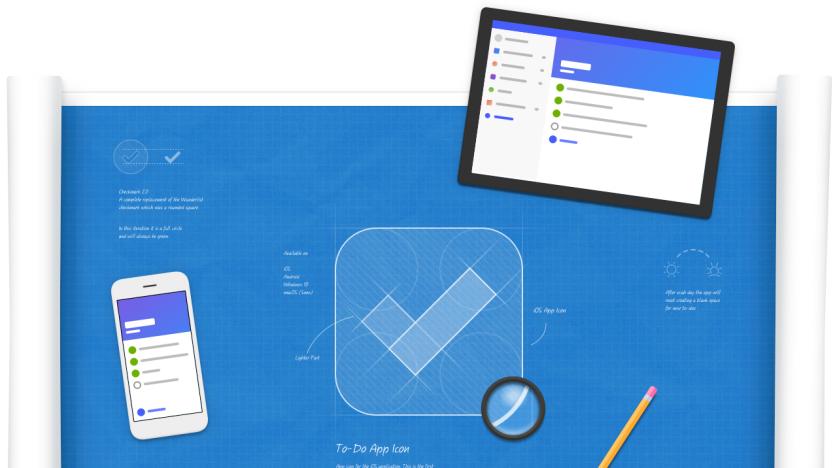
Microsoft is replacing Wunderlist with a new To-Do app
Wunderlist is evolving. At least, that's how the Microsoft-bought team is putting the news that the list and task management app is headed for retirement. Not yet, though. In its place, Microsoft is announcing To-Do Preview, its early version of Wunderlist's spiritual successor that's already packing some improvements. It's available on iPhones, Android and web browsers now.

Todoist's business platform has a new activity log and notifications
Todoist has long been one of the best task management / to-do services out there. It works on just about every platform you could ask for and is frequently updated with useful features. But one of its main competitors, Wunderlist, has the power of Microsoft behind it, so Todoist needs to keep improving its product to keep up. One of the big focuses for the company over the next year or so will be its business platform, and that starts today.

Microsoft releases task tracking Planner app for Office 365
Microsoft has irregularly introduced new features for its subscription-only Office 365 suite, like Sunrise integration with Calendar and smart car interoperability, but its latest gets back to the office suite's roots. Last week, Microsoft released its team productivity app Planner for free to eligible Office 365 subscribers, which it first teased back in September.

PSA: Astrid task management service shuts down on August 5th
When Astrid was acquired by Yahoo in May, it warned us that its task management service would close within 90 days. Today, it has a more specific date: customers have until August 5th to export any data they can't afford to lose. Astrid suggests alternative services like Any.DO, Sandglaz, Wrike and Wunderlist for those who want to import their tasks and pick up where they left off. The firmer schedule won't ease the pain for Astrid loyalists, but it should prevent any rude surprises in the weeks ahead. Check out Astrid's email to users after the break. [Thanks, Alex]

Wunderlist for Android and Windows gets Pro version, a few freebies for the kids
As if it weren't plenty apparent, the people at 6Wunderkinder are pretty good at task management. Less than a week after the company delivered Wunderlist Pro for iOS, Mac and the web, it's followed through on the promise of Android and Windows versions. For $50 per year (or $4.99 per month), Wunderlist Pro delivers advanced collaboration features like task delegation and, soon enough, file sharing. Even if you aren't too keen on paying for the Pro version, though, free users will discover an action bar in the latest update that brings the ability to sort items alphabetically, by assignee or by due date. Also from the action bar, you can email, print or invite people to shared lists. Yep, there's something for everyone, and even if you aren't yet familiar with Wunderlist, this is a prime opportunity to check out the scene.

Wunderlist Pro goes live for iOS, Mac and web, priced at $50 per year (video)
6Wunderkinder let us know last week that it was entering the big leagues of task management with Wunderlist Pro, and today it's possible for us to follow along. The company's first premium service is now available for those running the iOS, Mac and web apps, albeit with a slightly higher than anticipated $50 yearly subscription price alongside the $5 monthly option. As a reminder, Pro users get the ability to assign tasks to others, add an unlimited number of subtasks and choose from eight more backgrounds. Both file attachments and sharing are coming soon, 6Wunderkinder adds, while Android and Windows iterations of the Pro version are also on the company's very own to-do list.

AppleScripting OmniFocus > Send Completed Task Report to Evernote
I've mentioned before that OmniFocus is my task manager of choice. Each morning, I pull up a list of scheduled tasks for the day, and focus on getting them done. In OmniFocus, I've set up Perspectives (saved window states) for both Due tasks and Completed tasks. What I really want, however, is something that will pull out recently completed tasks and summarize them in Evernote, my note management app of choice. This way, I can maintain a historical log of my progress, and pull out summaries of completed tasks to send to clients. Since this type of integration isn't built into OmniFocus or Evernote, I wrote an AppleScript to do it. Creating the Script NOTE: If you have any trouble following along, you can download my completed script here. 1. Launch AppleScript Editor (in /Applications/Utilities) 2. If your system-wide script menu isn't enabled already, go into AppleScript Editor's preferences window and turn it on. 3. Create a new script document and enter the following code: 4. Bring OmniFocus to the front, and from the system-wide script menu, choose Open Scripts Folder > Open OmniFocus Scripts Folder. This creates the following folder, if it doesn't already exist -- ~/Library/Scripts/Applications/OmniFocus 5. Go back to AppleScript Editor and save the script as OmniFocus > Prepare Task Completion Report into the ~/Library/Scripts/Applications/OmniFocus folder you opened in the last step. Running the Script Bring OmniFocus to the front. Next, select OmniFocus > Prepare Task Completion Report from the script menu. The script starts by asking for the scope of the report. Your options are to summarize tasks from today, yesterday, this week, last week or this month. Choose one, and click OK. Next, the script retrieves a list of tasks within the specified timeframe, formats them as HTML, brings Evernote to the front, and creates a new note. You've now got a summary of recently completed tasks in Evernote. Do you feel productive yet? Until next time, happy scripting!

Wunderlist 2 task manager app hits the iPad
6Wunderkinder's Wunderlist 2 has been developing something of a following among the highly organized, although there's been a conspicuous gap when iPad owners couldn't keep up with the to-dos and reminders they'd created on their phones. The hole is closing quickly: Wunderlist 2's iOS version is now a universal app that supports all flavors of iPads. There won't be any surprises in features if you had a peek at the app on an Android tablet last week, but consistency is more of a virtue than a vice when juggling tasks. Hit the source link for the big-screen update.

Wunderlist 2 task app hits Android tablets, comes to iPad soon
How quickly they grow up: 6Wunderkinder's near-ubiquitous Wunderlist 2 only just reached native app status as 2012 wound to a close, and it's already being optimized for Android tablets. The task management app should now offer its to-do lists and reminders on Google-powered slates of any size, with new layouts and artwork just for the bigger screen. Every Android user gets a handful of meaningful upgrades in the process, including list sharing between apps, the ability to save links and test as well as automatic syncing. Android fans wanting to get things done can hit the Google Play link to get the new version today, but they won't be the only ones getting the larger experience -- the developer is teasing an iPad equivalent in the near future.

AppleScripting OmniFocus: send due tasks to iTunes
OmniFocus is a great tool for keeping us organized. But, let's face it. We're busy people. That's why we need a task management app in the first place. How can you take your productivity to the next level? How about having your daily OmniFocus tasks read to you as you drive to work? With a little help from AppleScript and Automator you can make that happen. Here's how... Setup In order to run this script and workflow, you'll need to make sure you have an OmniFocus perspective named Due, and that it's set up to display any tasks that are considered Due Soon. This is a default perspective, so you probably already have it. You can adjust what's considered Due Soon in the Data section of OmniFocus' Preferences window, under Dates & Times. Building the Workflow Note: If you get stuck or have trouble following along, you can download the complete AppleScript and Automator workflow here. 1. Launch Automator and create a new iCal Alarm workflow. Creating an iCal Alarm workflow in Automator 2. Find and add the Run AppleScript action to the workflow, and enter the following AppleScript into the action's script area. When run, this script opens OmniFocus, displays the Due perspective, retrieves a list of tasks, and generates an audio file on the Desktop. The Run AppleScript action handles the OmniFocus work 3. Add the Import Audio Files action to the workflow, and set it to Delete source files after encoding. This action imports the audio file and cleans up afterward 4. Insert the Add Songs to Playlist action. Set it to add to a New playlist named OmniFocus. This action adds the imported audio file to the OmniFocus playlist. It only creates it if it doesn't already exist. 5. Save the workflow as OmniFocus > Send Due Tasks to iTunes. When you do this, iCal opens and a new event is added to an Automator calendar, which is created if it doesn't already exist. The event is configured with an Open File alarm set to run the workflow. Saving the workflow puts it in the proper location and automatically creates an iCal event 6. Set the workflow to run each day at the desired time. You can set the workflow to run anytime you want Once configured, the workflow should run as scheduled. When it does, it should retrieve list of your OmniFocus due tasks, convert them to audio, and import them into an OmniFocus playlist. Example Due tasks in OmniFocus The imported audio task list can be added to your iPhone for on-the-go access

AppleScripting OmniFocus > Swap Task Names and Notes
I use OmniFocus on a daily basis to keep track of important tasks. On a few occasions, I've entered tasks and assigned notes to them, only to decide later that I'd rather use the note as the task name, and the task name as the note. Rather than manually cycling through my tasks and swapping the notes, I wrote an AppleScript to do it. Now, anytime I want to perform this task, I can simply run the script. Here's how I did it... Creating the Script 1. Launch AppleScript Editor (in /Applications/Utilities). 2. If your system-wide script menu isn't enabled already, go into AppleScript Editor's preferences window and turn it on. The script menu is enabled in AppleScript Editor's preferences window. 3. Create a new script document and enter the following code: Note: You can download the complete script here. 4. Bring OmniFocus to the front, and from the system-wide script menu, choose Open Scripts Folder > Open OmniFocus Scripts Folder. This creates the following folder, if it doesn't already exist - ~/Library/Scripts/Applications/OmniFocus. The script menu automatically creates application script folders if they don't exist 5. Go back to AppleScript Editor and save the script as OmniFocus > Swap Selected Task Names and Notes into the ~/Library/Scripts/Applications/OmniFocus folder you opened in the last step. Scripts added to the OmniFocus scripts folder appear in the script menu only when OmniFocus is in the front Running the Script To run the script, just select one or more tasks in OmniFocus. Then, select OmniFocus > Swap Selected Task Names and Notes from the script menu. The script retrieves the selected tasks, loops through them, and swaps their names and notes. You can run the script a second time, if you decide you'd rather swap them back. Some OmniFocus tasks with notes Trigger the script from the script menu to process selected notes The script warns you that swapping task names and notes will remove any note formatting The script notifies you when processing is complete. It skips any notes that contain attachments, and lets you know if this occurred. The processed OmniFocus tasks, with swapped names and notes Whether you need to swap task names and notes or not, this should give you some insight into the scripting capabilities of OmniFocus. I'll be posting other OmniFocus scripts in the future. So, if you're an OmniFocus user, stay tuned. If you're not an OmniFocus user, then you should be. Go to the Omni Group's website and download the trial today! Happy scripting!

Appigo launches Todo Pro, a task list synchronization and collaboration service
Appigo overhauled its Todo Online sync service and replaced it with a task synchronization and collaboration solution. The new Todo Pro service lets you seamlessly sync your tasks across your Mac and iOS devices. Todo Pro is an improvement over Appigo's former online sync service and is much faster at syncing your tasks across devices. Besides syncing, Todo Pro also lets you share your task lists with co-workers, family or friends. When a list is shared with others, these people can view the tasks, make comments and leave notes for other members to see. It's a great solution for a small workforce or a family that wants to share shopping lists, packing lists and more. The service is powered by a web app that is accessible from any desktop browser. There are companion iPhone, iPad and Mac apps so you can access your task lists on almost any device. Todo Pro integrates with Siri so you can use the voice assistant to add a reminder. It also supports advanced features like subtasks, repeating tasks, GTD and full task searching. The Mac and iOS App are available for free from the Mac App Store and the iTunes App Store. You can try out the new Todo Pro for free by signing up for a basic account. A premium account, which lets you connect the mobile, desktop and web apps, costs US$1.99 per month or $20 per year. The premium account also includes Siri integration, email notifications and an unlimited number of shared lists.

Metro Tasks is an option-filled task manager for detail-oriented users
Power users looking for an effective way to manage their to-do lists should take Metro Tasks from Developer One for a spin. Metro Tasks is filled with features that'll let you control your tasks, instead of your tasks controlling you. When you first open Metro Tasks, you are greeted with a very busy interface. Don't be turned off by the clutter. Start using the app and you will soon see that each item on the screen is logically laid out and serves a purpose. Metro Tasks is meant to emulate a paper-based workspace. In the center is your notebook and surrounding it are folders. The folders represent categories, which you use to organize all your tasks. The app includes several default folders like fitness and family, but you can customize them to your own workflow. On the right-hand side of the workspace is a wheel that you use to switch between completed tasks, tasks that are in progress, and all tasks. There's also an option to let you share your task list and another for the settings menu. On the top of the workspace is your calendar area which lets you select whether you see the tasks that are due today, tomorrow, this week, this month or sometime in the future. You have two options when you want to add a new task. You can use the bar above the workspace to quickly add a task. If you need advanced options, you can tap on the big checkmark on the right side of the screen. This will open a box that'll let you set a due date, a repeat frequency, and a folder for your task. You can even attach a photo and add personal information pulled from your contacts list. Once you create a task, you can easily move it from one folder to another by dragging it from the workspace and and dropping in into another folder. One unusual feature of the app that's worth noting is the repeating tasks. You can set the repeat frequency for a task, but the app doesn't calculate the repeat date until you complete a task. This method works well if you do a task on time, but once there is a delay, the repeat date for your task is all out of sync. Despite this idiosyncrasy, Metro Tasks is definitely worth checking out. The app looks overwhelming at first, but it gets easier to use once you dive in. If you give it a shot you may discover that you appreciate having all these options at your fingertips. Metro Tasks is available for US$6.99 from the iOS App Store. You can read more about the to-do app on Developer One's website. Update: After speaking with the developer, he confirmed that this unusual repeating behavior will be tweaked in a future update.

Remember The Milk adds Siri support
Remember the Milk is an online task management system that lets you create and sync tasks with your mobile devices. If you have the iPhone 4 or earlier, Remember The Milk users can install an iOS app that'll sync their tasks for them. But if you have an iPhone 4S, you can use Siri to add tasks your RTM account. Apple has not released an official API so the developers at Remember The Milk have created a clever work around. They use CalDav to push your reminders to RTM. If you have the latest iPhone, you can point your browser to RTM's website and follow a few simple steps to setup this feature on your iPhone 4S. Once you have CalDav in place, iPhone 4S users can use Siri to create a reminder and it will be sent automatically to your RTM account. Check out the video below to see this work around in action.

Daily Mac App: iProcrastinate
Most of us have a love-hate affair with task management apps. We hate the fact that we have to use them, but love the fact that some of them really help us get stuff done. iProcrastinate, a free task manager for the Mac aims to fall into the love category. iProcrastinate helps you avoid its namesake by making creating and completing tasks super simple. You've got your standard to do-style tasks with colorful check boxes and stars for more important tasks. There's a rating system for how urgent a particular task is, but there's also the ability to mark a task as in progress, which a lot of simpler task managers don't provide. Each task can be sorted into "Subjects" that act as collections, so you can categorise your tasks. The tasks themselves can be divided into steps, which allows you to create an overall task and still detail what needs to be done and check it off as you go -- something really useful for packing a suitcase for instance. Repeating tasks are available if there's a certain job that needs doing once a week, month or year and you want it pop-up automatically. You can also set dates for your tasks, so if you know you have to do a certain task next Monday, you can go ahead and program it in before you forget. iProcrastinate also allows you to sync your tasks via Dropbox or via Bonjour over a local network, while there's a US$0.99 iProcrastinate iPhone app that lets you take your task management on the road. iProcrastinate for the Mac is a nice, simple and easy to use task manager that's got some nice features to boot. If you haven't already got your heart set on something like Producteev or Wunderlist, then give it a try for free -- you might just like it.

TUAW's Daily Mac App: Producteev
Task management is something most loathe but have to do to keep productive. Producteev, a previously web and iPhone app focused task management service has just launched a Mac app. Producteev focuses on creating and managing tasks with the ability to connect those tasks with other people, other services and sync them to the web. You can create tasks in different categories, arrange them by due date, attach notes and files to them, and even comment on them. You can set up alerts for deadlines and get notified through the app itself, Growl, the Menu bar or Dock icons, or even via email and Gcal with a little help from the web app. You can also apply customizable color coded labels to your tasks to help you differentiate them from one another, as well as "Star" them with a rating from one to five. For an individual, Producteev could be a little over complicated for what you need unless you're a serious multi-level task manager. But for a team, Producteev allows you to share tasks, create and assign them to others (individuals and groups of people) and has the potential to make collaborative tasks just that little bit easier. Comments and file attachments allow adjustments and additions to a task, while everyone can monitor progress and pitch in if needed. The Mac app portion of Producteev is free and so is an individual account with up to two users sharing workspaces. If you want more plans start at US$5 per month and reach up to $30 a month for unlimited users and 1.5 GB of file storage (with a two-week free trial).

TUAW's Daily Mac App: Wunderlist
Have you ever found managing and syncing your task list more difficult than it really needs to be? Wunderlist is the answer. An incredibly simple, intuitive and good looking program, Wunderlist makes creating, syncing and clearing a list of tasks quick and easy. Either use the "Add your task here" box or hit Cmd+N or Cmd+T to create a new task. Next, set a date using the calendar or leave it with no date and "Star" those tasks that are the most important. If a task needs more information, attach a note to it to store information or outline some necessary detail. It's possible to create separate lists of tasks as well, so if you've got a party to organize, you just break down everything into tasks in their own list. That list can be shared with any of your friends who are using Wunderlist either on the Mac, a PC, Android, iOS or the Web. If they haven't been introduced to Wunderlist yet, they get an invitation to join. It's also easy to use CloudApp directly from Wunderlist to share your task list publicly via email, Twitter, Facebook or any other messaging service via a Cloudly link. Wunderlist for Mac syncs with the cloud, keeping your Mac, your work PC, your iPhone, iPad or Android phone all on the same page. No matter where you complete or create a task, it'll be in sync across all of your devices. Wunderlist is available for free from the Mac App Store and syncs with a free Wunderlist online account and with the free iPhone, iPad, Android and Windows apps. If you create and manage tasks on your Mac or mobile device, you really must try Wunderlist.

TaskPaper 2.2.3 in the Mac App Store with a big discount
Minimalists looking for a task manager should take a closer look at TaskPaper for OS X, which is now on sale at US$4.99, a $25 discount off its normal $29.99. The app recently launched in the Mac App Store, and Hog Bay Software dropped the price for a limited time to celebrate TaskPaper's debut. This $5 pricing will be available until Friday, April 8. Developed by the same company that released WriteRoom, TaskPaper is a text editor-based task manager that mimics a handwritten list. If you are inspired to add an item to your growing to-do list, you only have to launch the app, type in your thoughts and hit Return to add it to your list. We have covered TaskPaper since version 1.0 and have been pleased with its simplicity and ease of use. If you have any interest in the application, grab it now before its price goes back up on Friday.

Sparrow gets AppleScript support, immediately put to use with OmniFocus
Sparrow, the sleek new email client for Mac OS X, was updated yesterday to improve speed, fix some minor bugs and add some limited AppleScript support. While the changes might not be apparent to many Sparrow users, they were apparently an inspiration to Don Southard, who immediately figured out a way to use the AppleScript support with OmniFocus. Southard's quick work allows him to delegate an OmniFocus task by sending an email with details about the task to another person via Sparrow. The script is saved and placed into the ~/Library/Scripts/Applications/OmniFocus folder, and then a script icon named "Send to Sparrow" is placed on the OmniFocus toolbar at a place of your choosing. To delegate a task, you select a task, then click the icon to send it to Sparrow. The task's name, context and note fields are included in the email, with Delegated Task as the subject line. As Southard notes, you can easily rearrange the order of the task fields within the script. It's a simple but effective AppleScript, and demonstrates the power of Apple's venerable scripting language in integration of different apps. As Sparrow evolves from the current 1.0.1 version, it would be nice to see additional AppleScript support built in so that people like Don Southard can do even more fun and useful things with the app. [via MacStories, image from Tech Blog /via Dirt Don]

Alarms helps out with 'productive procrastination'
I started playing with a new app called Alarms yesterday, and it's already become indispensable to me. It's rare that something fits so perfectly into my workflow that I don't think twice about the space it takes up in my (already frighteningly crowded) menubar. What is it, you ask? It's an unobtrusive means of scheduling tasks on a timeline, seeing your upcoming tasks and taking care of things one at a time. Alarms isn't a replacement for a full-fledged task management system, but it's perfect for remembering to reply to emails that you aren't ready to tackle at the moment, honey-do items, turning the fish filter back on 10 minutes after feeding ... anything that just needs a gentle reminder at a specific time. Read on for more details.








