videotips
Latest

iOS 7 video tip: Tweaking the Calendar time picker
TUAW reader Rob Kellogg sent us this nifty tip we hadn't seen before. When you're entering event start and end times in the iOS 7 Calendar app, the minutes in the time picker usually flow by one by one, which can make time entry relatively slow. With this simple trick, you can change the picker to show the minutes in 5-minute increments instead.

TUAW video tip: Enabling and configuring Do Not Disturb in OS X Mavericks
Way back in October of 2013, when iOS 7 was still fresh in our minds and discovery of new features was a joy, TUAW presented a video tip on how to use Do Not Disturb in iOS 7 to keep your device from waking you at night. But did you know that OS X Mavericks has a similar capability? If you're like me and keep your Mac going 24/7, turning Do Not Disturb on during those nighttime hours can spell the difference between a restless night or an undisturbed bedtime. As with all of our other TUAW video tips, this video can be set to view full-screen.

TUAW video tip: Using Wireless Diagnostics to fine-tune your WiFi network
If you're wondering if your WiFi network is operating at peak efficiency, we have just the video tip for you today. Mac OS X features a utility called Wireless Diagnostics that can be used to quickly determine the best channels on your WiFi network. You can then use whatever tool is included with your router (AirPort Utility for AirPort Extreme and AirPort Express users, various utilities or web portals for other routers) to set the channels and optimize your speed and bandwidth. As with our other video tips, this one can be resized to full-screen for ease of viewing.

A year-end roundup of TUAW's most popular iOS 7 video tips
When iOS 7 hit the ground running on September 18, 2013, many users upgraded quickly and then promptly spent the next weeks wondering how to do things that had become second nature under iOS 6 and earlier versions. TUAW began a series of video tips at that time that has been extremely popular and will expand in 2014. As a way of introducing the series to new readers who may have just received their first iOS device for Christmas, we've created a roundup of the top iOS 7 video tips. Where's AirPlay video mirroring? One of our most popular videos of the year deals with where to find that AirPlay video-mirroring button that's so useful when sending content from your iPhone or iPad to an Apple TV. In making it easier to use, Apple inadvertently made it more difficult for people to find. How to use Do Not Disturb Don't want to be disturbed late at night by those little dings, beeps and buzzes indicating that you're receiving emails, texts or tweets? We show you how to use Do Not Disturb to keep things quiet after dark. Using Reminders Reminders, whether providing a handy synchronized to-do list, a subtle poke at your memory when you arrive near some place or a weekly reminder to do something, is one of the most powerful apps on your iOS device. We show you how to use the Reminders app to keep your life in order. How to shut down running apps With the hundreds of thousands of apps available on the App Store, is it surprising that people tend to download a lot of games and apps? What's worse, pretty quickly you can have dozens running all at once on your iOS 7 device, which can sometimes result in some pretty nasty memory issues. We show you how easy it is to shut down apps that are running in the background. Silencing the "silent mode" vibration buzzer There's almost nothing more embarrassing than being in an important meeting or event and having your iPhone decide to loudly dance all over the table when the "silent mode" vibration buzzer kicks in. Rather than risk public humiliation, we show you how to silence the buzzer. Keyboard settings and adding emoji Another popular video tip was this one, which shows you how to add that lovely emoji keyboard and be able to add a huge variety of smilies to your emails, messages and tweets. Have an iOS 7 or OS X question you'd like to have answered in a video tip? Use the "Tip Us" button in the upper-right of the TUAW home page to give us feedback about what you'd like to see.
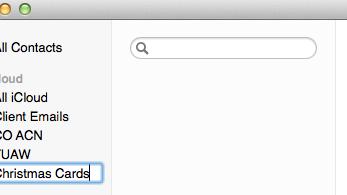
TUAW video tip: Creating Contacts groups on a PC
Mac users have been able to create groups in Contacts (formerly Address Book) for years. It's a wonderful way to group together various contacts so that you can send an email or message to all the parties in question by addressing it to the group instead of the individuals. There's one little issue with the Contacts app in iOS, however -- you can't create groups on your iPhone or iPad. While this is not a problem for Mac owners, who can just launch Contacts on their Macs to create a group to be synced through iCloud to their iOS devices, it would seem to be a real issue for Windows or Linux users who also own iOS devices, since there is no native Apple/iCloud Contacts app for those platforms. Actually, there's an easy solution -- using the iCloud.com Contacts app from any desktop or laptop web browser, since it (like the Mac app) provides a way to create groups. We'll show you how in the video below, so you can put together that "Christmas Cards" group in time for the holidays next year. <

TUAW video tip: How to "double-wrap" your MacBook power adapter (updated)
It's the Mac tip that's taking the Internet by storm! Just yesterday, Twitter user J Cornelius tweeted out the following: MacBook Pro tip: Use the small cable to hold the big cable in place. pic.twitter.com/i7l6ZJ3xgH - J Cornelius (@jc) December 10, 2013 Tens, perhaps hundreds of thousands of retweets later, we bring you a TUAW video tip version of this amazing feat -- the double-wrap! It's an intuitively obvious way of wrapping up your MacBook power adapter cords that for some reason seems to have bypassed most MacBook owners. Enjoy! UPDATE: Some folks at Wired have spoiled all the double-wrapping fun by saying that using this technique can shorten the life of the cables. Me? I use a $10 Quirky Power Curl.

TUAW video tip: Silencing the "silent mode" vibration buzzer
Ah, that "silent mode" vibrating buzzer. Sometimes when you least expect -- or want -- to hear it, that buzzing starts up and it can wake light sleepers. In today's video tip, we show you how to make sure that silent mode is truly silent. As with our other video tips, you can easily switch this to full-screen mode for more detail.

iOS 7 video tip: Using Siri to change or check settings on your device
One of the new features of iOS 7 is the ability to change or check settings on your device simply by asking Siri. These commands can be ultra-helpful if you are unsure where to change a command in settings. In this short video tip, we'll show you a sampling of the commands you can use to view, enable or disable settings on your iOS 7 device. As with all of our video tips, this one can be made full-screen for easier viewing. Also, to see a transcript of this video, just click on the "Open Press Release" button at the bottom of the post. - Show full PR text Today's video tip highlights some of the ways that you can use Siri to control settings on your iOS 7 based device. To launch Siri, just press and hold the home button for a couple of seconds until Siri shows that it is waiting for your command. Let's start by asking Siri to turn on Do Not Disturb. Likewise, we can ask Siri to turn OFF do not disturb. Is bluetooth on? Is Wi-Fi on? Turn on airplane mode Fortunately, Siri asks for permission before turning on airplane mode, or it wouldn't be able to listen to our commands. Make the screen brighter Make my screen darker Show me my privacy settings Open mail settings Siri's a great shortcut for changing a number of settings on your iOS 7 device.

iMovie 10 for Mac: TUAW hands-on video walkthrough
Apple announced the latest version of its popular entry-level video editor iMovie 10 as part of the new iLife application suite. The updated version features major changes to the interface, as it has been redesigned to make it easier to create and share your videos. This walkthrough video will hopefully help smooth over the transition from older versions and highlight some of the new features including the import and editing of iPhone 5s Slo-Mo video clips. iMovie 10 is available in the Mac App Store.

OS X Mavericks video tip: Using Automator and Speakable Items to control your Mac by voice
Earlier today, I highlighted some of the changes to Automator and AppleScript in OS X Mavericks. One of those feature changes involves the ability for Automator workflows and applications to be saved as Speakable Items. Speakable Items are items that can be launched by voice through the use of speech recognition that's built into OS X. In this example video, I show how to use Automator and Speakable Items to launch three apps simply by saying "Good morning" to my iMac. Sure, it's not exactly a super-useful example, but can you imagine how powerful this can be to someone who doesn't have good motor skills or has other accessibility issues? Use your imagination and Automator to see how you can use the power of your voice to control your Mac. As with all of our video tips, this one can be easily expanded to full-screen for easier viewing.

iOS 7 video tip: Using and managing dictionaries
Did you know that dictionaries are built into iOS? They are literally a tap away, and can define almost any word that you need to know the meaning of. In today's iOS 7 video tip, we'll not only talk about how to use dictionaries, but also how to add and manage dictionaries. As with all of our other video tips, this one can be viewed in full-screen for extra detail.

iOS 7 video tip: Associating Touch ID fingerprints with fingers
Today's iOS 7 video tip is for iPhone 5s owners who want to know more about Touch ID fingerprints. While the device simply stores fingerprints as "Fingerprint 1," "Fingerprint 2" and so on, you might want to know which finger corresponds to that title. We'll show you how, courtesy of the original written tip by Jeff Gamet of The Mac Observer. You can then edit those titles so you know exactly what fingerprint data is stored in each file, or even delete a fingerprint from Touch ID. As with all of our other video tips, this one can be set to full-screen for easier viewing.

iOS 7 video tip: Where is Apple hiding AirPlay Mirroring?
While not everyone uses AirPlay Mirroring to display their iPhone, iPad or iPod touch screen on a TV through an Apple TV, that capability is surprisingly popular with those who need to teach or demonstrate iOS apps. In the iOS 6 days, you could get to AirPlay Mirroring by double-tapping the Home button, then swiping right as far as you could go, into the Music player controls where you'd see the AirPlay icon. With a tap on that icon, you could turn on mirroring. We've had pings from more than just a few readers who wonder where that capability has gone in iOS 7, so here's the simple solution: it's part of Control Center, which you reach by swiping up from the bottom edge of your screen. Just look for the AirPlay icon. As with all of the earlier video tips, this one can be enlarged to full-screen for easier viewing.

iOS 7 video tip: Using Do Not Disturb on the iPhone
While the purpose of smartphones is to let us receive verbal and written communications from others, there are certain times when you don't necessarily want your phone to beep, ring or otherwise make a noise or show a notification. Do Not Disturb is a handy setting that lets you choose when you want receive calls or notifications. In this short video, which can be set to full-screen for looking at details, you'll see how to enable Do Not Disturb and how to use the app's settings.

iOS 7 video tip: View tweeted links in Mobile Safari
Today's video tip highlights a little-known feature in Safari under iOS 7. At any time while you're using the mobile browser, tap on the bookmarks button, then tap the "@" button to see links that have been shared via Twitter by people you follow. Once you've found a link you want to look at, tapping it not only opens the associated web page, but also displays the tweet it was linked from at the top of the mobile Safari window. As with all of our video tips, this one can be enlarged to full-screen for easier viewing.

iOS 7 video tip: Making FaceTime audio calls
One of the relatively unsung features of iOS 7 is the addition of audio-only calling to FaceTime. Why would you want to use FaceTime to make audio-only calls instead of using the full video/audio capability? Well, maybe you just woke up and look like something the cat dragged in, and you don't want the person on the receiving end of the call to die of fright. Or perhaps you're using a weak Wi-Fi connection with your non-GSM iPad mini or iPod touch in an internet café overseas and don't want to risk not being able to make a FaceTime call at all. Either way, audio-only FaceTime calling is easy to do, and today's video tip will show you how.

iOS 7 video tip: How to AirDrop information between devices
One of the new features of iOS 7 is the ability to send photos, contacts and other information from one iOS device to one or more other devices through AirDrop. AirDrop works on: iPhone 5 or later iPad (fourth generation) iPad mini iPod touch (fifth generation) It's surprisingly easy to use. In this short video, we'll show how to set up AirDrop and use it to send a note between iOS 7 devices. Once you have that down, you'll be able to use any app that supports AirDrop, including Photos, Safari, Contacts, Notes, Reminders and Camera+. For troubleshooting information, be sure to check Apple's Support Knowledge Base page for AirDrop. As with our other video tips, this one can be resized to full-screen for easier viewing.

iOS 7 video tip: Using Reminders
One of the unsung heroes among the built-in apps on iOS devices is Reminders. Reminders are different from calendar events. Calendars mark your appointments, while reminders tell you what you have to do. In this short video, I'll show you how to create a new reminder list, enter a reminder, set a deadline or prioritize a reminder and show items as completed. We'll also cover deleting reminders and creating them with Siri. As with all of our video tips, this one can be expanded to full-screen for more detail.

iOS 7 video tip: Adding the emoji keyboard and other keyboard tricks
Today we're going to pass along another short tip for those who may not have yet figured out how your friends send those emoji -- smiley faces, little animals, cars and trucks, etc... -- in Messages, emails or tweets. In addition, you'll see how to change settings to make working with your iOS virtual keyboard less frustrating and more efficient. As with all of our videos, you can go full-screen to see the details up close. If you have any tips or tricks you'd like us to include in the video tips, please use the red Tip Us button to give us your ideas.

iOS 7 video tip: Short names and nicknames in Messages
Some TUAW readers have been concerned that in the Messages app under iOS 7, all they see is a person's first name in the header. It turns out that there's a setting to help change that information so that you can see the full name, first name and last initial, nickname or some other choices. In this TUAW Video Tip, you'll see just how one setting controls how names are viewed on your device. As with all of our videos, this one can be resized to full-screen mode for easier viewing.

