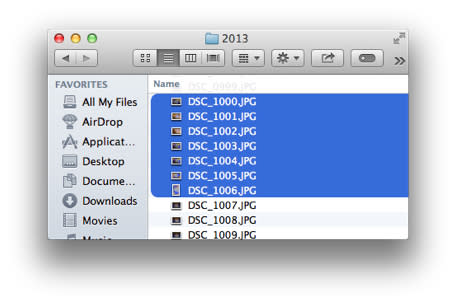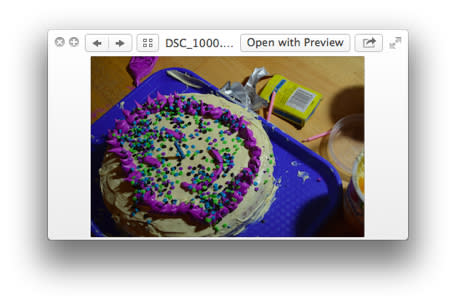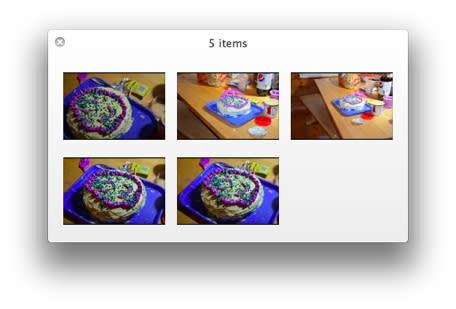Mac 101: Use Quick Look to create an instant slideshow from your photos

Did you know that OS X has a handy feature for easily previewing a bunch photos in a slideshow format? It's a basic slideshow with no option to add music, but it is perfect if you want to quickly show a handful of your photos to your friends or family.
To use Quick Look to create a slideshow, you must first open Finder and select the photos you want to add to a slideshow.
Press the space bar on your keyboard to open all the photos in Quick Look with the first image displayed in the window.
Use the arrows in the Quick Look window or use your keyboard's left and right arrow keys to navigate between the photos.
Switch between an index view of the photos and a slideshow view by clicking the button to the right of the arrows, or pressing Command (⌘)-Return.