iPhone 101: How to use Reader mode in Safari to simplify web pages for reading
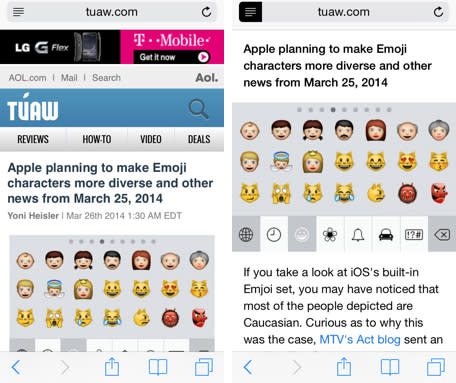
It doesn't take long to get annoyed by ads and images that clutter your reading space in Safari when you are trying to digest a long-form article on your iPhone or iPad. To clear your browser window and bring focus to the words on the page, you can activate Reader mode in mobile Safari in a single tap.

When browsing a compatible web page, you can easily remove almost all the distracting content by tapping the line-style icon in the left corner of the URL bar (as shown above). This enables a Reader mode in Safari, which removes all advertisements and extra images in the article's content. You will be left with a single column of easy-to-read words. If you want to go back to the original webpage, just tap the icon again.
The biggest drawback to this Reader feature is that it is not available on all web pages. You don't have to guess whether a page is compatible with Reader, as the icon only will appear on pages that support the feature.

