iPhone 101: Add a useful message or contact information to your lock screen

Unlike OS X which has a native setting for adding a message to your lock screen, iOS lacks this option. You still can add a message to your lock screen -- you just have to be a bit more creative and must spend a little extra time creating a custom wallpaper with this information.
The easiest way to create a custom wallpaper with your contact information is to use one of several iOS apps dedicated to this purpose. Be careful when browsing through the app store for wallpaper apps as many of them do not support the addition of custom text. Be careful to download one that mentions the addition of text or ICE (In Case of Emergency) information.
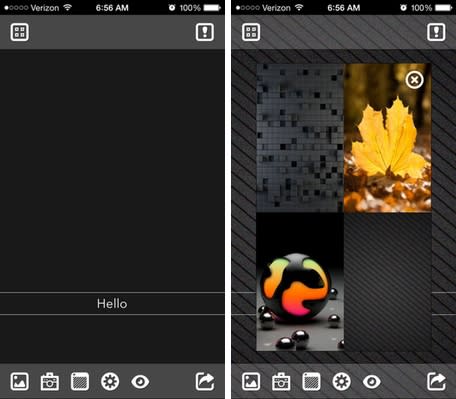
For iPhone users, I recommend LockInfo+, which is available as a Pro version (99-cents) and a free version with limited options and ads. Both versions allow you to create a lock screen with text and save it to your lock screen within minutes. On the iPad, you can use Contact Lockscreen Info. It doesn't have as many options as LockInfo+, but it supports the larger screen of the iPad.
You also can create a lock screen manually using your own photos and an image editor like Acorn, Pixelmator or Adobe Photoshop Elements. If you size the image correctly, you even can create a wallpaper with your contact info that supports Apple's parallax effect.

Use these guidelines below for sizing your wallpapers properly for each device and these tips to create the perfect parallax wallpaper for your iPhone and iPad.
iPhone 4s
Static: 960 x 640
Parallax: 1,196 x 740
iPhone 5/5s/5c
Static: 1,136 x 640
Parallax: 1,392 x 744
iPad 2/iPad mini
Static: 1,024 x 1,024
Parallax: 1,262 x 1,262
iPad 3/4/Air/mini 2
Static: 2,048 x 2,048
Parallax: 2,524 x 2,524
With the iPad, keep in mind that you need to make a square image to support both the portrait and landscape orientation. The text needs to be placed away from the edges so it will always be on the screen regardless of how the person is holding the device. If you have any other tips, please share them in the comments.

