Mac 101: Adjust the volume or brightness in smaller increments using these handy tips

Recent MacBook Pro and Air models have a wonderful keyboard that allows you to quickly adjust the volume of the system and the brightness of either your display or backlit keyboard. When you tap these brightness buttons, the levels are adjusted in single increments between 0 and 16. This is useful, but what if you want finer control over your volume or brightness level?
Apple has provided a way on most recent versions of OS X to adjust the volume and the brightness levels in quarter increments using the Option+Shift keys. Just use the following combinations to make these finer changes:
⌥ + ⇧ + Volume Up/Down
⌥ + ⇧ + Display Brightness Up/Down
⌥ + ⇧ + Backlit Brightness Up/Down
The volume and display adjustments are easily heard and seen as you change them, while the backlit changes are much more subtle.
These keyboard tricks are available on OS X Mavericks, Mountain Lion, Lion and earlier. It was disabled for a short time in OS X Lion between version OS X 10.7 and OS X 10.7.3, but you can use an AppleScript to achieve a similar effect. These keyboard combinations were restored in OS X 10.7.4.
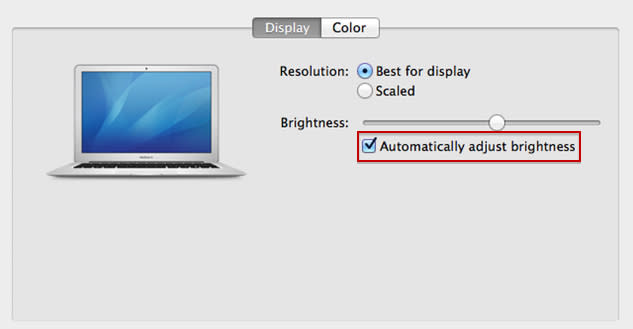
For brightness levels, there also is an auto-brightness feature that automatically adjust levels based on your ambient light levels. You view the settings for the display by opening the Apple menu > System Preferences. Then click on the Displays pane, and then click on the tab for Display. Select the option to turn on/off ambient light sensing.

The keyboard backlit option is similar, just go to Apple menu > System Preferences. Then click on the Keyboard pane, and then click on the tab for Keyboard. elect the option to turn on/off ambient light sensing

