iPhone 101: Moving your address book from Google to iCloud
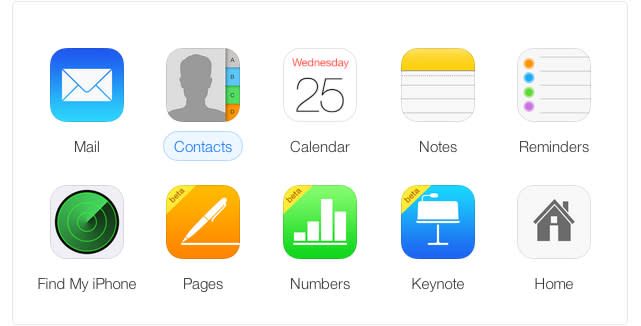
Are you a former Android user moving to the iPhone? Or an iPhone user who wants to switch from Google to iCloud for your online life? Thankfully, migrating between platforms isn't too difficult, especially when it comes to your address book.
Moving your contacts list from Gmail to iCloud takes just a few minutes, requiring only a simple export and import as described in the steps below:
Open Gmail in your web browser of choice
Select the "Gmail" link above the "Compose" button in the left corner of the screen
Use the drop-down menu to select 'Contacts" in order to switch to your address book
Click on the "More" button above your contacts list and then select "Export"
Select the group of contacts you want to export and select "vCard" as the format for the export
Gmail will save a .VCF file with your address book contents to your default downloads folder
Open iCloud.com and login with the Apple ID you use for iCloud
Click on the "Contacts" icon to open the online version of your address book
Click on the settings icon (looks like a gear) in the bottom left corner and select "Import vCard" from the menu
Locate the .VCF file you downloaded in a previous step and click open to import the contents of the file.
Once the data is imported, you may have use iCloud to delete duplicates and remove any unwanted contacts.

