Fix your No GPS Problem with Pokémon Go
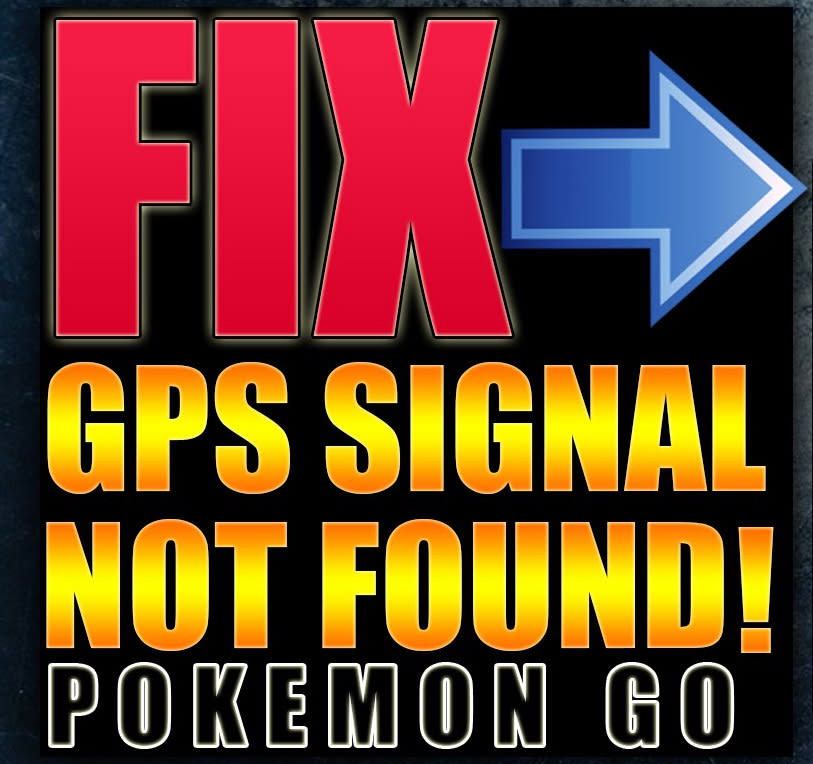
Pokémon Go is an amazing augmented reality based game which has become extremely popular across the globe since the time of its launch. The developer of this game Niantic Inc. has made several necessary changes to fix some issues that rose earlier so that users can enjoy it smoothly on their iOS as well as Android devices. The game uses the GPS location of the phone and requires continuous internet connection all the time. Here in this article we will talk about an issue which has occurred many times with most of the users while catching a Pokémon, No GPS Signal.
Fortunately the problem was extensive so the solution came up so quickly. Let's see what should be done if 'GPS signal not found' error comes on your iPhone or Android.
Step outside
At times when you play this game at home, the GPS satellite doesn't find your phone's location and the message appears on your screen. You can find out the solution on various Android versions to solve Pokémon Go no GPS signal problem. Since the game requires the user to walk around and find the Pokémon in the real world, you should also step out of the home for a while so that GPS satellite can synchronize with the game. After that, the error will go away and the game will restart itself.
Turn on Wi-Fi
If you are not in a room and still the error pops up on the screen, then you should check the status of your phone's Wi-Fi and turn it on. The Wi-Fi should be enabled even if there is no network to connect it. iPhone users can simply,
Swipe up from the bottom of the game screen to get into the command center
Wi-Fi symbol (the second icon from the left) should be highlighted
If the Wi-Fi is on then swipe down to get the game screen back. Android users from their home screen can go to Apps > Settings > turn on Wi-Fi.
Turn on GPS
After following the first two steps if you get the same error message, then you should check the status of your GPS and make sure that its turned on.
iPhone users can go to Settings > Privacy > Apple's location services > turn GPS settings ON.
Android users can select Settings > Privacy and Safety > Location > turn it ON.
An Android user should also check the Locating method to ensure Wi-Fi, GPS and mobile network are selected.
Additional Steps
There are few steps that have been applied by many users and have proved to be successful.
users can reset their network settings to fix the problem. In order to make those changes you need to head to Settings > General > Reset > Select Reset Network Settings.
users can also leave Google Map on and play game to avoid this error message.
users can disable Mock locations by going to About Phone > tap on Build Number seven times > you will see Developer options > Go to Locations > Disable Mock Locations.
Final Option
In case all these steps don't work, then you can reboot the game first, then turn your phone off and on. If the error message comes back after a while, then you should completely uninstall and reinstall the game. It could be a problem with the phone's GPS system as well, so it is advisable to check and fix that up.
