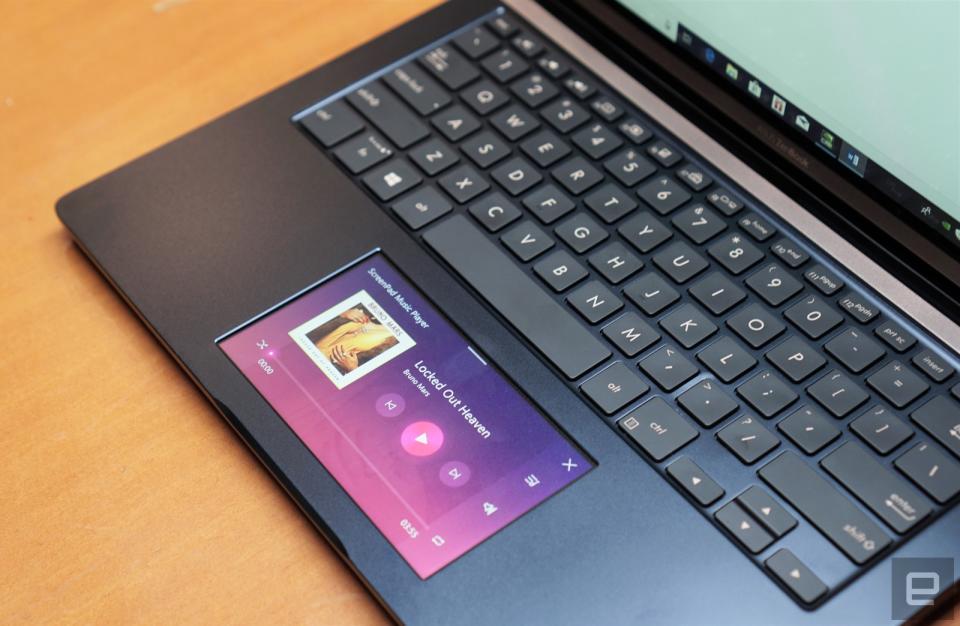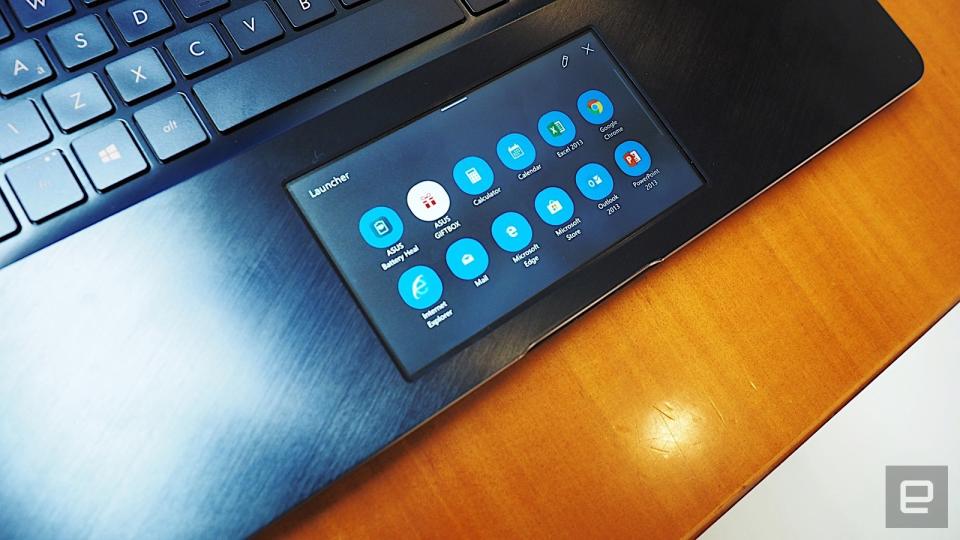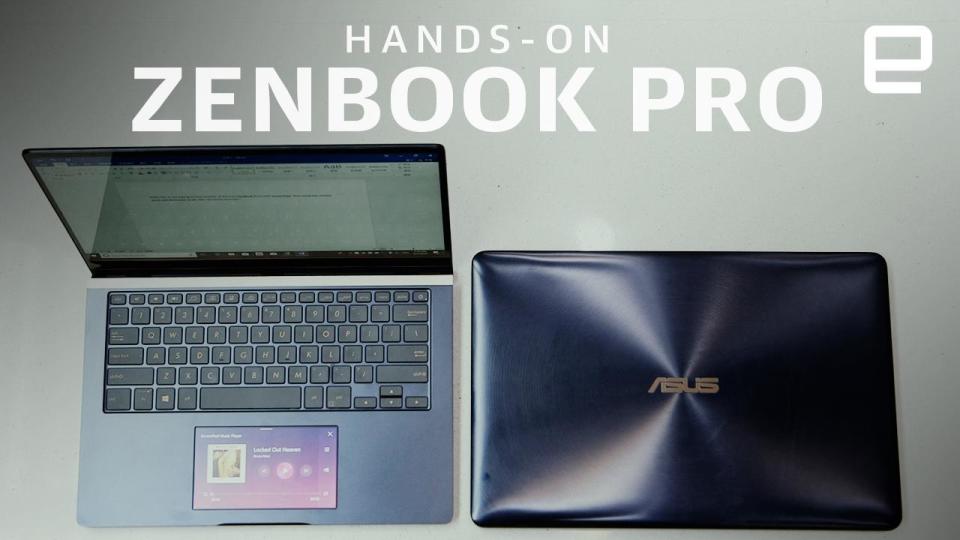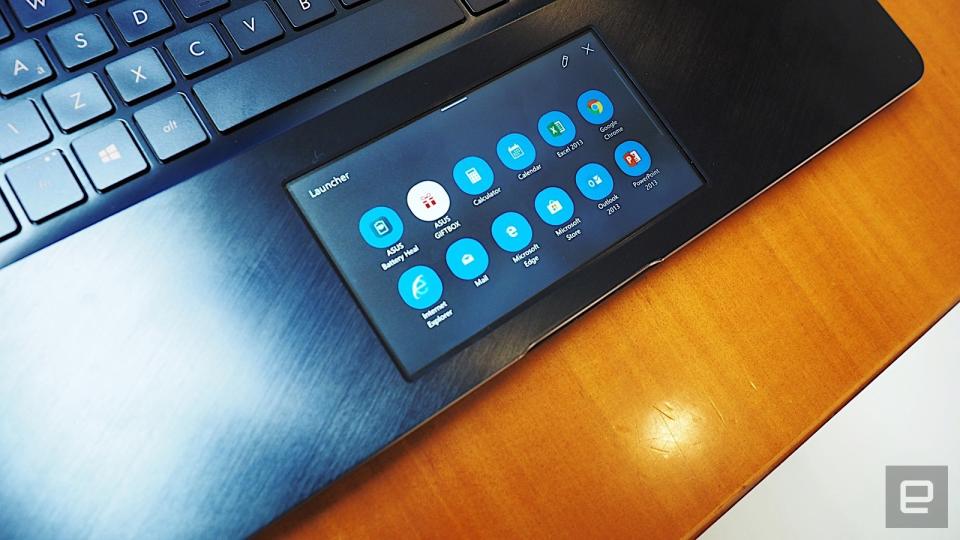The trackpad-touchscreen laptop is back, but I'm not sure why
Looks cool, but who actually needs it?
ASUS' new ZenBook Pro has launched with one big new standout feature: a touchscreen in place of the traditional laptop trackpad. The ScreenPad uses a Windows Precision Touchpad floating over a 5.5-inch FHD IPS display. These two technologies mean that people can both push their cursor around and interact with their laptops in a whole new way.
The tech world has always had a fixation with making keyboards more flexible and customizable. It's why so many people lusted after the Optimus keyboards created by Russian designer Art Lebedev. The mission to make the keyboard more malleable pretty much died with the advent of ubiquitous touchscreens, however.
And yet, for all the hope of abandoning real keys in favor of fingers on glass, the humble keyboard has proved hard to kill. There is, after all, a reason the iPad Pro is only touted as a productivity machine with the addition of a real, physical, touchable keyboard. (This is also why I have little time for the other device ASUS announced today, a dual-touchscreen concept laptop called Project Precog.) By turning the touchpad into a touchscreen, ASUS adds another interface option -- but is it a persuasive one?
The inclusion of a secondary display inside a laptop's trackpad is pretty exciting, and ASUS' engineers should be proud of achieving this feat. Potentially, it's very useful if you want to offload tasks from your main screen to another display. Of course, it's worth saying that ASUS is not the first company to have tried this. Those with long memories will remember Windows Sideshow, Microsoft's long-dead attempt to do a similar thing with external hardware. Or Razer's Switchblade UI on the early Blade Pros, or the Acer Ethos, or MSI's GS70 Stealth Concept from 2013.
ASUS intends the ScreenPad to be more than just a notification window: It can run its own local apps, offer contextual commands and span the primary screen. In the first mode, the pad can run a day-to-view calendar, control music playback and run a calculator. It can also go in place of the Start menu to launch Windows Apps or let you goof off by sneakily watching TV at work.
The contextual shortcuts will be familiar to anyone who's seen and used the MacBook Pro with TouchBar. There, the company replaced the Function Row keys with a 2,170 x 60 OLED display that can offer customized buttons for specific applications. For the new ZenBook Pro, there are only four apps that can take advantage of ASUS' new hardware: Microsoft Word, Excel and PowerPoint, as well as YouTube for Chrome.
For the former, you can use the contextual shortcuts to, for instance, alter the font size or select Bold, Italic and Underline, to what you're writing. You simply have to stretch your thumb down to the trackpad and select the relevant option. For the YouTube player, meanwhile, the playback controls are pushed to the ScreenPad to avoid cluttering the video itself.
It can also be used as a secondary display, letting you drag any window from the primary to the smaller screen. Although I wouldn't recommend you moving a full-sized Word document or browser down to the 5.5-inch pad. Instead, the best and most obvious use for the technology, right now, is as a numeric keypad for when you're doing some serious spreadsheetin'.
The first major roadblock came when I decided to type while using the ScreenPad to watch a YouTube clip. Because my hands (and wrists) hover over the chin of the laptop to reach the keyboard, much of the screen is obscured. Then I tried to use the contextual menus in Word, but it seemed like everything I could do was better suited to a keyboard shortcut. If you don't know that Ctrl+B emboldens the text, then there's a benefit there, but you'll lose precious seconds taking your hands away from the keyboard to do so.
And the longer I spent trying to navigate the complicated space between my wrists and the ScreenPad, the more I forgave Apple for the Touch Bar. It's far simpler to see the OLED strip while keeping your eyes on the display, and it's easier to reach, too. In retrospect, all of the head-scratching about why Apple did what it did made more sense when seeing how other companies tackled the same problem.

The ScreenPad is one of those gee-whizz advances that looks great during press conferences but may have little real-world utility. That initial shock of delight at something new quickly replaced with a lingering sense of doubt over its long-term utility. Every time I think of an instance where it could be useful, other solutions already exist and are easier to use. It doesn't take long to learn, and then hit, established keyboard shortcuts without looking at what you're doing. Even after years of smartphone use, I wouldn't trust myself to hit the right keys without looking at what I was doing.
It's early days, of course, and the ScreenPad's success will inevitably be down to the number of software companies who choose to take advantage. According to Gartner, ASUS is the world's fifth largest PC vendor, with 6.6 percent of the market. So there may not be a big enough customer base, especially for one class of laptop, for them to spend the time and money to support.
I can see the ScreenPad getting lots of use in video games, especially where forcing your eyes off the screen made narrative sense: Imagine an Aliens game where the motion tracker was only visible on the second display. Video editors, too, are likely to get mileage out of the pad, especially for using programmable macros or visual zooms. But then, ASUS has to make buying a new laptop more desirable than simply investing in a peripheral like the Sensel Morph.
I don't want to pillory ASUS for doing something new and different; it deserves praise in the safety-first world of PC manufacturers. The ScreenPad may serve as an unwelcome distraction for the ZenBook Pro itself, however, which seems to be a device worthy of attention. Its specifications alone are strong enough to deserve serious consideration by creative professionals looking for a new machine. It's just that, whatever they're going to pick, their decision won't be swayed by the addition of a secondary touchscreen. And, hell, if touchscreens are the future of the keyboard, they need to be far more compelling than what's on offer here.
Click here to catch up on all the latest news from Computex 2018!