How to see the names, passwords, and credit cards Safari saves
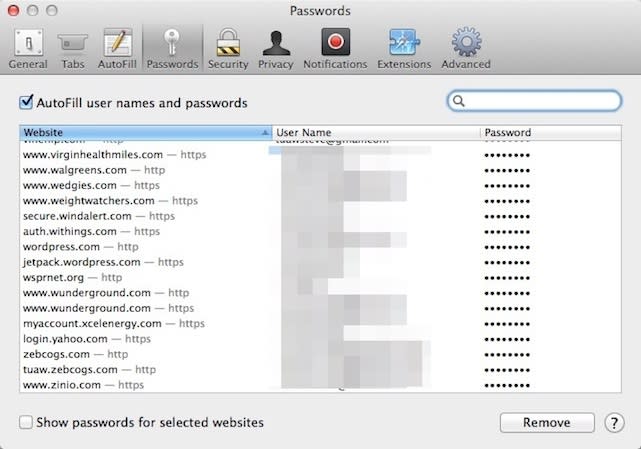
Safari makes it very easy for you to store usernames, passwords, and credit cards that you've entered into websites on your Mac OS X 10.9 Mavericks or iOS 7 device. If you use iCloud Keychain syncing, you can even share that information between your different Apple devices. Personally, I don't store credit card info or important passwords there because I am one paranoid person, but I do use Safari and iCloud Keychain to keep track of usernames and passwords for non-critical sites and services. Here's how to review what you've asked Safari to store for you.
On a Mac running OS X 10.9 Mavericks
On the Mac, launch Safari and then select Preferences from the Safari menu. Click on the Autofill button -- unsurprisingly, that button looks like a pencil hovering over an empty form. Click on the Edit button next to User names and passwords, and a long list of passwords that you've let Safari store for you appears. The list shows the website you visited, the User Name you used to log in, and the password is shown as a series of dots. You can also go directly to this list from the Passwords button (looks like a key).
If you've forgotten a password and want to see what it is, click on a website to select it, then check the "Show passwords for selected websites" box at the bottom of the Passwords pane. You'll be asked to enter your admin password, after which the password will be displayed.
If you've stored a credit card number and other information, you'll need to go back to that Autofill button and then click the Edit button next to Credit Cards. You can add credit cards in this dialog -- simply click the Add button and type in the card name, number, cardholder name, and the expiration date. It doesn't save the CVV number ... yet.
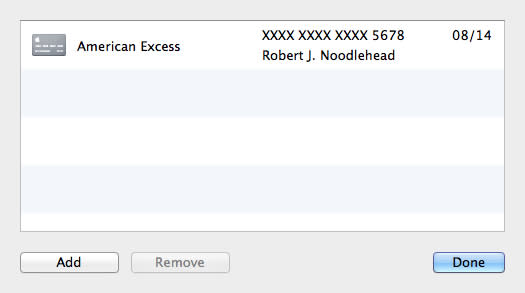
On an iOS 7 device
iOS 7 does this a bit differently. Tap Settings > Safari > Passwords & Autofill, and a screen similar to the one seen below appears:
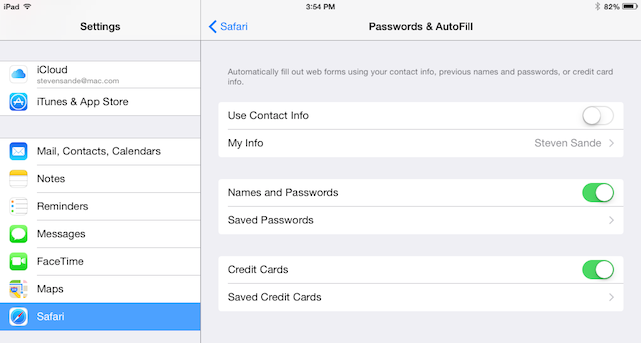
To look at saved passwords and credit cards, you'll be asked to enter your passcode. This is one place where Touch ID does not come in handy. Once the passcode is entered, you'll see a list of website addresses and the username used to log into each site. Tap the arrow on the right side of the listed website, and the detailed information including the password is displayed.
For credit cards, you can not only enter new cards into the stored list, but actually have your iOS device capture the cardholder name and card number by using the camera. You'll still have to enter the expiration date and a description, but most of the hard work is done for you as it automatically enters the name and number.

