Be aware, be careful, be prepared for iCloud Drive

If you use iCloud: you need to be really, very, no-I-am-not-exaggerating, super careful when you upgrade to iOS 8. Otherwise you could break iCloud syncing to all of your Macs.
I hope I have your attention.
When you are setting up a new iOS 8 device, you will see a screen like this (image courtesy of Realmac Software):
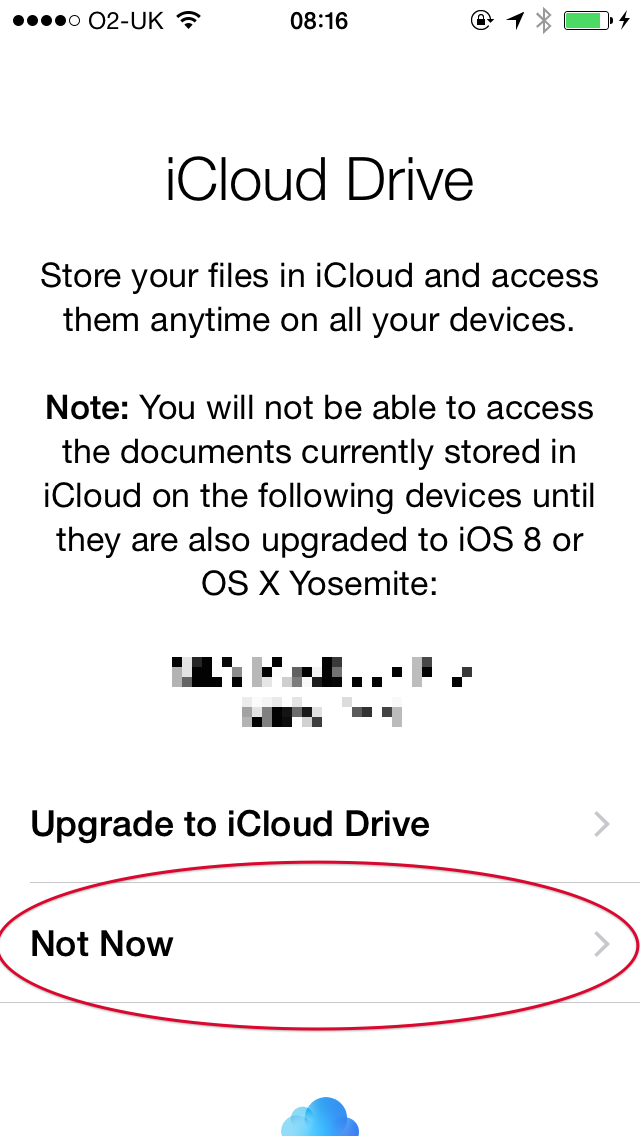
If you choose "Upgrade to iCloud Drive", then iCloud document syncing will stop working on your Macs unless you are using the Yosemite beta and the Mac app has been updated to use iCloud Disk. There is no way to "undo" the decision to move to iCloud drive, so you will have to wait until Yosemite is released (or join the beta) and the Mac app is updated.
TUAW's advice is that you wait to upgrade to iCloud Drive until Yosemite is officially released.
You can always upgrade to iCloud Drive later. You cannot "downgrade" from iCloud Drive back to regular document and data syncing. It is entirely likely that there will be bugs and glitches and problems with iCloud Drive at first. Unless you have a strong desire to be part of the ongoing testing of iCloud Drive, wait.
Personally, I think iCloud Drive sounds great, but it is yet another one-point-oh release of syncing software from Apple, who does not have a very good track record in this arena. I'm in no rush to move over to it.
Backup your iOS device to iTunes before you install.
While I have your attention, let me make another suggestion: make a local backup of your iOS device before upgrading to iOS 8. A local backup or your device is the best chance you have to protect yourself in case something goes wrong.
If you have pictures on your iOS device, I highly recommend that you connect it to your Mac, launch Image Capture.app and copy all of your pictures to your Mac hard drive. Yes, even if you use iCloud backup and/or Photo Stream. Why? Because I'd much rather you have two copies than none. Just in case. Belt and suspenders. Import them to a folder on your Desktop named something like "iPhone Pictures 2014–09–17" and if the upgrade goes off without a hitch you can just trash the folder.
"But I use iCloud backup!"
That's good! iCloud backup is great and convenient. I use it myself. However, the day of a new iOS release is the last day you want to be trying to restore your iOS device from an iCloud backup. Apple's servers are going to be slammed. You want a local, current backup you can use just in case.
The good news is that you can easily make a manual backup in iTunes, even if you usually backup to iCloud:
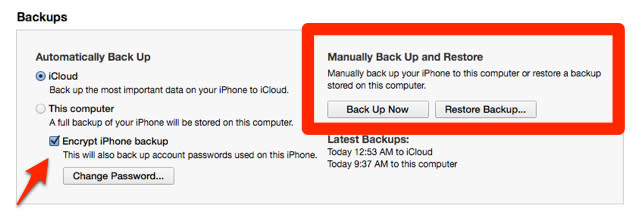
Be sure to encrypt the backup, which tells iTunes to include your various passwords in the backup.
Note: if you haven't done a backup to iTunes recently, it might take awhile. I did a manual backup a day before iOS 8's arrival, and I'll update it while I'm waiting for iOS 8 to download.
Image Credit: Nicolas Raymond created the awesome Crossing Road Grunge Sign - Welsh Dragon above. Used by permission.

