Google WiFi review: A hassle-free router comes at a price
An end to “Have you tried switching it off and on again?”

Google's not new to the hardware game, but with its "Made by" range, the company is making a concerted effort to marry its smart software with the gear we run it on. We've already tried the Pixel phones, Daydream View VR headset, Chromecast Ultra and Google Home, but until now, there was one Made by Google gadget we'd yet to test, and it's the one that arguably ties all the rest together: Google's aptly named WiFi router.
Google WiFi builds on the idea of OnHub. With OnHub, Google partnered with TP-Link and ASUS to build routers that didn't look terrible and were easy to use. Google WiFi shares those goals, and adds one more: to eliminate the WiFi black spot and the tyranny of hokey WiFi extenders. How will it do this? Well, you'll need to buy multiple devices ($129 each, or $299 for three). But if you do, Google promises that the mesh network its router automatically creates will best most other solutions out there for full-home coverage and ease of use.
There's something I'll say right up top. Google WiFi is a lifestyle device. It's designed for people who don't enjoy navigating the typical router admin console (or don't even know that their router has one). If you're the sort of person who wants to do lots of port-forwarding, or manually configure DHCP and other such things, this might not be for you. It's not that Google Wifi can't do those things (it can); it's more that its focus is elsewhere.
One of those areas of focus is ease of use. Now, let's be fair: Setting up a router isn't usually that hard, but it often involves an ugly web admin panel that -- ironically for a device that helps you enjoy the internet -- looks like it was designed in 2003. You'll set Google WiFi up with an app (Android or iOS). That might have some of you groaning, but it's all very simple and painless. In just a few steps you're good to go. I'll have more to say about the app later, but for now, suffice it to say that setup is a more contemporary experience.
Another priority for Google was making a router that looks nice, and I'd say the company did indeed achieve that. A quick internet search for "wireless router" returns a slew of angular black boxes with ugly antennas that might look okay in an office or basement, but nowhere else. Google WiFi's white cylindrical design, however, is fairly unremarkable, and that's precisely the point.
That is to say, Google WiFi doesn't catch your eye, and should fit in with a wide range of home decors. I personally like how it looks. One of the things that puts me off Amazon's Echo devices is the slight gadgety appearance. Google WiFi, on the other hand, gets the balance of function and forgetableness just right.
Performance
But what good are a modern user interface and a sleek design if a router doesn't get the basics right? Fortunately, Google WiFi does. The first time I ran an internet speed test, I experienced a slight sinking feeling. I realized my current Netgear router has been shortchanging me to the tune of about 70 Mbps of download speed. This isn't to say that Google's product is the solution; it's what it's replacing that's likely the problem. But it's a problem that's potentially sitting in living rooms and dens everywhere, without people knowing it.
That's because there's a general resignation that WiFi never gives you the full internet speed you're paying for. So much so that I barely shrugged when the 100Mb of cable internet I signed up for often translated to 30 Mbps over WiFi. I also experienced similar, if less drastic, speed improvements (35Mbps to 48Mbps) when I installed Google WiFi at a colleague's house, and that was with both routers just feet away from the PC.

In both instances, the incumbent router had been set up with default settings and basically left to do its thing. Could a bit of digging in the settings have improved the old router's performance? Maybe? Probably? But that's not really how it should work for such a basic task as internet bandwidth. I also experienced similar performance improvements with PC-to-PC file sharing, with Google WiFi almost tripling the transfer rate of my old router every time.
These tests are not overly scientific, but they reflect how many of us -- specifically the customer Google is going after -- use or care about our home WiFi. Most of us want to know we're getting the best speed we can, and that our network won't choke when we share files. On these two basic tasks, it's a solid thumbs-up for Google WiFi.
Modular design
If you have a larger house, you'll probably want to add extra WiFi points. With Google WiFi this is very easy to do: Just tell the app that you want to add a new device, and plug it in. That's more or less it -- no need to bother with things like bridge mode (though you can do this if you have an existing router you like). Of course, there are various existing ways to patch together multiple routers -- many of which are more affordable than Google's $299 three-pack. Still, Google's solution is elegant, an example of how these things should work.
Google claims that WiFi and the mesh network it creates offer some important performance enhancements. First up, of course, is coverage. Google WiFi's design team wants you to think of it like a lightbulb, with you putting nodes wherever you need them. As a basic guide, Google advises one unit for about every 1,500 square feet of space. Unlike repeaters that can cause problems with handovers (when moving back and forth between the router and the repeater), the mesh network should handle all that seamlessly. It's something most people notice only when it goes wrong, but the idea is that you no longer have to feel like you're "roaming" in your own home.
Another benefit is that Google WiFi automatically checks to see that your WiFi is on the least congested channel every five minutes, swapping as needed. The same goes with hopping between 2.4 and 5GHz. All of this happens in the background, so theoretically you're always getting the optimum settings. At the very least, the auto channel setting should reduce the need for resetting the router. Conventionally, devices choose a channel on startup and stick with it, which is why the connection can nosedive if that channel gets busier later.

While I was reading other smart router reviews, I came across several comments with a shared theme. Something along the lines of "How hard is it to read up on basic networking to improve your WiFi speed?" or "Just flash custom firmware and you can set up a smart network in just a few hours." I'll come clean: I used to be one of these people who would install DD-WRT and get deep into the settings. But as my technology needs and financial situation have changed, I kinda just have other priorities, so the idea of a device that does its primary job well and requires zero fuss is appealing.
It's also a shame that there's no modem inside Google WiFi. The result being that while it's probably better-looking than your current router, you still have to plug it into your -- probably ugly -- modem. In many cases, including my own, that modem is also my old router. Sure, it means I can hide the old dual-purpose box and not worry about losing performance, but it would have been nice to be able to replace it completely.
Smart features and software
There are some drawbacks to simplicity, though. The fact that you interact with Google WiFi via an app will be a bit of a turnoff for some more advanced users. As mentioned, you can get under the hood with manual settings, but doing so on an app is less than ideal. Also, if you want to connect multiple devices using a cable, you're out of luck, as Google WiFi has only two Ethernet ports. That said, my internet speeds were the same over WiFi as they were over a cable, but if your networking needs differ and a cable LAN is important, just know you're limited on built-in ports.
What the app lacks in deep networking settings, it tries to make up for with other useful features. "Network Assist" puts a number of practical tools at your fingertips, some of which aren't unique to Google WiFi, but you won't need to know how they work -- just that they do. One such feature is "Priority device." As the name suggests, with this option you can tell Google WiFi to prioritize any phone, laptop or smart TV (basically anything on your network). So if you're watching Netflix while downloading something in another room, and that multitasking is causing lower-quality streaming, you can temporarily give preference to your smart TV. If you have enough internet bandwidth, this might not be a big deal, but if you're constantly maxing out your connection, it can be helpful.
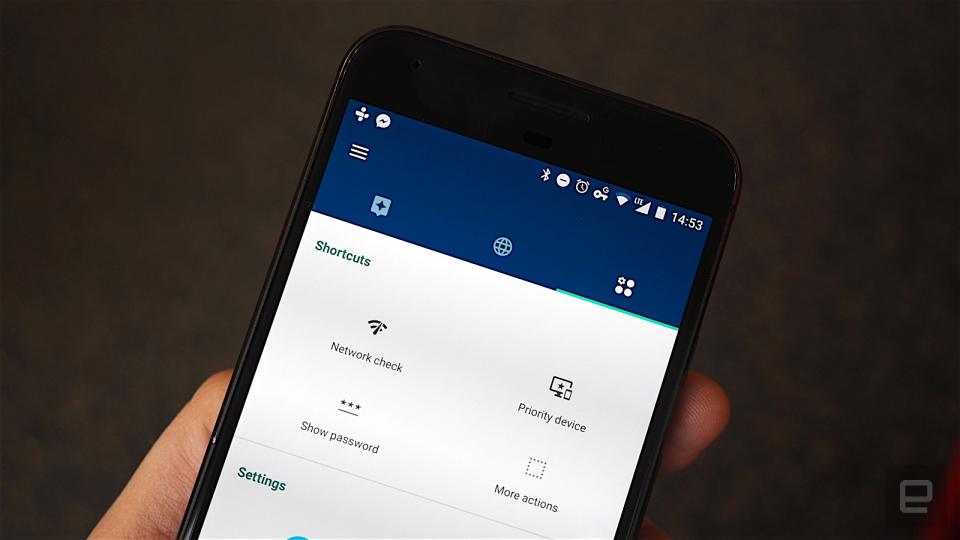
You can also stop specific devices from connecting at all with a feature Google is cruelly calling "Family WiFi." In short, you'll be able to "pause" the internet for any device at will. The "Family" part of the name hints that this is a tool for parents to use to take control over their screen-hugging kids' internet time. It sounds like a recipe for a family argument to me, but it's handy if you want to make sure your progeny aren't distracted with Facebook at the dinner table. Unless, of course, they have a separate cellular data plan. As the wise Jeff Goldblum once said: Life finds a way.
Network Assist isn't just about restricting internet; it also makes sharing your home internet easier. If you have a ridiculously complex password, sharing it from the app is easy. There's an option to copy it to your clipboard and share it just like you would a photo or link. In fact, you can share it through pretty much any messaging app on your phone, so if your friends are all about Trello or Twitter DMs, you'll be able to ping them the WiFi password on their platform of choice. You could also just write it down or tell it to them, but I'm all for more options.
If, on the other hand, you don't want to share the keys to your precious WiFi, you can create a temporary guest network with a whole new password. This guest network operates independently of your main one, which is useful if you want to limit access to shared folders and files. This feature is increasingly common on modern routers; it's just, again, made much simpler here.
Two more features to which Google gives top billing in the app are "Network Check" and "Home Control." The former, as the name suggests, is a simple speed test, with independent checks for your device to the router, and the router to the internet. That's helpful if you want to figure out where a bottleneck in speed is coming from, but sometimes it's a little vague. The option to test your device doesn't offer much feedback beyond "good" (I never saw what it says if things aren't good).

Of the two, testing the internet is a little more helpful: The device confirms the speed of the internet coming into your house, with two clear numbers for up and down speeds, along with a basic guide on whether that speed is good enough to stream HD or 4K video. Because Network Assist connects to the cloud, you can run these speed tests remotely, too. That's great for obsessives like me who want to make sure their home connection is working fine at any time of day.
Google WiFi also has hooks into your smart home. The options aren't exhaustive right now, but Network Assist currently supports Philips Hue lighting controls, and can also tell you what streaming devices you have available. It also supports Amazon Alexa (via IFTTT), with a number of handy recipes already available. For example, if you want to know when your kids get home (or leave), Google WiFi can send you an email when their phone connects/disconnect to the network. Again, this will depend on how savvy your kids are. (Expect excuses like "My battery ran out -- I was definitely home on time.")
I asked Google why it didn't combine Google Home and Google WiFi as one do-it-all product. It feels like it could, or should, be. The official answer is that Google wanted to focus on eliminating the WiFi pain points without complicating things too much. I was also told, though, that the teams work together closely, so I wouldn't be surprised if the two products eventually began to merge.
The competition
If many of these features sound familiar, it's because there are a few products on the market right now that offer eerily similar traits to Google WiFi (and that's to say nothing of OnHub, which Google itself had a hand in). Eero and Luma, to name just two competing devices, use the same modular, mesh technology, and each offers easy-to-use smart features. As of this writing, Eero is a little pricier, costing $199 per device or $499 for a three-pack. Luma costs $149 for a single unit, but matches Google at $299 when you buy three together.
With all these products doing similar things at a similar price, there's not a lot to distinguish them. Your choice will likely depend on aesthetic preference, as well as smart home compatibility. The latter is a bit hit-or-miss at the moment, but you can be sure this is the area most ripe for differentiation. Google is off to a decent start with Hue and Alexa, and you can expect more devices to be supported in the future. Either way, if you're interested in this new breed of router, you have several good options.
Wrap-up

For many, buying a router is like buying a refrigerator. You want one that does the job, that maybe doesn't look terrible and doesn't cost too much. And once you turn it on, you ideally won't have to think about it. Likewise, there are people who want to measure the temperature constantly, have the ability to create different zones for different products and make sure no heat is getting needlessly lost with constant checks and tests. Google WiFi is more for that first group of people. Those in the latter camp are only somewhat catered to here.
More practically, many people will balk at the idea of paying $300 (or more) to achieve something that they can jury-rig themselves for a fair amount less. Those people will also likely have the patience to shop around a bit and find something that works for them. For convenience and good performance right out of the box, though, Google WiFi is a solid choice. It'd be nice if Google had included a modem, even as part of a kit. It also feels like Google Home and WiFi could really have been the same device. Still, for a first step into Google-branded home WiFi hardware, the company is off to a good start.



















