iOS 7: Multitasking has a brand-new look
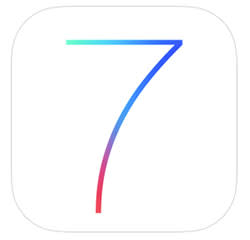
Multitasking functionality in iOS was first introduced alongside the release of the iPhone 4 back in 2010. Since then, multitasking on iOS has largely remained the same.
In iOS 7, Apple has completely retooled the way multitasking (or switching between apps if we want to be a tad more precise) works. While beckoning the app switcher in iOS 7 remains the same -- a quick double tap on the home button -- the entire implementation has been completely retooled. Whether or not you're a fan of Apple's arching aesthetic changes in iOS 7, it's readily apparent that multitasking in iOS 7 is more useful, intuitive and eye-catching than ever.
Switching between applications
Again, you can get started by simply double tapping the home button. Right away, you're presented with Apple's new app-switching layout.
As evident from the photo below, Apple has made app switching a much more engaging and immersive experience. In place of an icon grid located at the bottom of the screen, the app switcher in iOS 7 is comprised of live representations of your most recently used applications. It's a clever card-style implementation that harkens back to the days of Palm's WebOS. Overall, the visual effect of the card implementation should make it much easier for users to find what they're looking for.

You can easily navigate through the application listings by swiping to the left or right. As you swipe in either direction, you'll notice a cool intertial scrolling effect wherein the icon associated with each application smoothly glides into place directly below its corresponding "card."
When you find an app you want to switch into, simply tap the card (or icon) of your choosing and, just like that, you're whisked away to that app.
Overall, the entire implementation is much more intuitive than it was in previous versions of iOS.
Removing applications
Removing applications in previous versions of iOS involved accessing the application switcher, pressing and holding an icon until all the icons in the icon grid began wiggling and then tapping a horizontal red bar atop each icon.
From here on out, you can kiss this view goodbye.

In iOS 7, removing applications from the app switcher is not only a whole lot easier, it's also much more, dare I say, fun.

To remove an app from the multitasking pane, simply tap (and hold) an app card and then swipe upwards. Just like that, the app has been removed.
You should be aware of three things when it comes to dismissing apps from the app switcher.
With two fingers, you can actually tap and simultaneously select two cards for rapid fire app dismissal.
Swiping an app away only works if you tap and hold on the actual app card. Tapping on the app icon won't work in this regard.
You must swipe the app card in question upwards. Swiping a card towards the bottom of the screen simply results in a rubber banding effect.
So that's the app-switching aspect of multitasking functionality in iOS 7. It's clean, simple, fast and again, a whole lot more intuitive.

