iPhone 101: Control Center getting in the way? Here's how to disable it
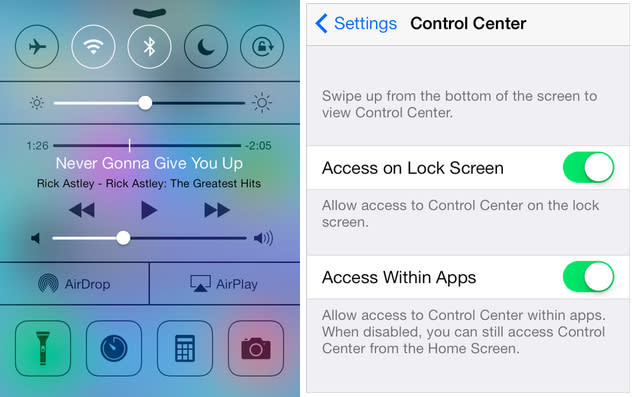
Apple introduced Control Center in iOS 7, making it easier for users to access commonly changed settings such as WiFi, brightness, volume and more. You can open the Control Center drawer by swiping up from the bottom of the screen, and you can close it by swiping down. Though incredibly easy to use, Control Center can be an annoyance when it interferes with apps, especially games that use a similar swipe-up gesture.
If you find yourself accidentally pulling up the Control Center drawer when you mean to swipe in for a kill, then you should take a few minutes and learn how to disable Control Center when you want it out of the way and enable it when you want to restore the feature.
Open the Settings app.
Scroll and then tap on Control Center.
Click the toggle to enable or disable "Access Within Apps." If the toggle is green, then the feature is enabled.
While you are in the settings, you also can decide whether you want Control Center on your lock screen. (I leave it enabled because I often use the flashlight feature and don't want to unlock my phone just to turn on the light.)
Keep in mind that this method removes Control Center from opening when you are working in an app. The feature is still available when you are viewing your home screen.

