OnOne Perfect Photo Suite 8 Review

Perfect Photo Suite 8 from OnOne Software is a robust photo editing suite that allows you to customize your photos in ways only limited by your imagination. This update to version 7 hit the stores in November, 2013 and now is up to version 8.1. It is well worth your attention and dollars.
Some of the updates in version 8 include a new content-aware Perfect Eraser, and a Perfect Enhance module that offers preset filters. These filters let you auto correct your levels and colors, which acts a white balance tool, some preset filter enhancements or you can add your own presets. Everything is adjustable with simple tools in the right sidebar. A picture Browser is new as is some new interesting effects, which you can add to images in a batch.
Why a Suite
When you get home and offload your photographs from your camera there is often a disconnect. I don't mean physical connections between your computer and camera, but the disconnect from what you remember shooting and what you see on screen. Cameras cannot always capture the color, intensity, or range of light we see in real life. This is why there are so many apps available to edit your precious memories. There are hundreds of apps available now to help you bring out your inner Ansel Adams, but most come with presets that are not adjustable. If you want the ability to tweak the finer points of your image or use customizable editing presets, than you may find that the Perfect Photo Suite 8 meets all your needs. It can almost replace Photoshop and Lightroom, if Adobe's new software rental program isn't to your liking.
Modules
I could easily write 1000 words on each module available in Perfect Photo Suite 8, but I'll spare you with an overview and some example shots. There are eight modules in which you can apply different kinds of edits. The modules are Browser, Layers, Enhance, Portrait, Effects, B&W (black and white), Mask, and Resize.
You can open the whole Suite or individual modules as a stand-alone product or as a plug-in to Photoshop, Lightroom, Aperture, or Photoshop Elements. Through Lightroom you will not have access to Perfect Mask or Perfect Layers, because Lightroom does not support layers. If you choose the whole suite any module is available to use, whereas if you choose just one plug-in module, only that plug-in is available in that editing session.
You can open any image stored on any device, including cloud storage from within the PhotoSuite. This is a great time saver and a useful new feature. The Browser lets you use a slider to make the previews bigger and includes an Info box that lets you see some basic information about the shot, including some EXIF data, such as ISO, F-stop, and color space. You can sort the files by Name or Date Modified. I wish they would add a list view though, because sometimes it is easier to choose a shot from a list if you know the name of the shot you seek.
When you open the Suite, the Browse or Layers module opens, depending on how you set the Preferences. The Layers module lets you crop, edit, blend, mask, clone, retouch and blend without using any of the available filters. Many of the edits you might apply in Photoshop or Lightroom are available in the Layers, Enhance, or Effects module. Your screen layout in those three modules presents filters and presets on the left, your photo in the middle and customizable tools on the right. When filters show on the left, other tools appear to the right of them. You can see many of the options available in the Effects module in the screen shot below
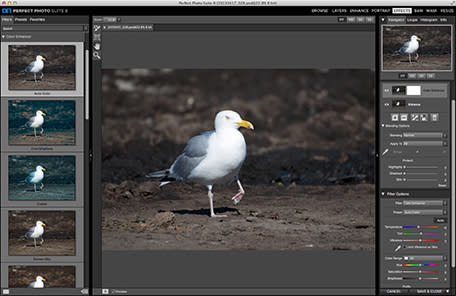
If you wanted to test different kinds of edits on one of your photos, it would take you hours in Photoshop, Lightroom or Aperture. In Perfect Photo Suite 8 you can click through the filters so quickly that you can preview hundreds of different edits in minutes. As you can see on the right in the screen shot above, once you find a filter you like, you can customize it in a variety of ways.
Features In Action
The new content-aware Perfect Eraser tool works well and I had less trouble learning to use it than the one in Photoshop. The accompanying Perfect Brush check box to constrain painting in or out an effect doesn't always work perfectly, but if you work at 100% you can catch the little errors.
There are so many filters in the Effects module that it's hard to pick out the newest ones. I did find that the Glow, Bleach Bypass, and Grunge looks added some interesting effects when applied selectively. You can see my silo and barn shot in which I used the Perfect Eraser and a combination of filters in the slide show below. Some sample filters appear below in my waterfall reflection photo (larger view appears in slide show).
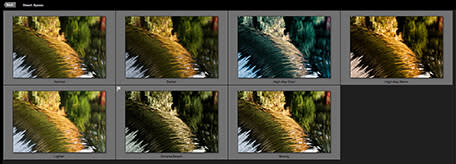
Version 8.1 lets you import your own backgrounds, borders, textures, and presets. A very useful tool that allows you to open a shot as a layer, so you can blend photos was also added to Lightroom and Aperture. The third update lets you reset the slider tool with a double-click on its label. You can also create Photoshop actions that include the Suite plug-ins in the action.
The Resize Module is not new, but I had not used it previously. I tested it with a photo shot with a 2.1 megapixel digital camera twelve years ago and upsized it. I am impressed with the result and can finally print an 8 x 10 version of the photo. You can see the original on the left and a zoomed-in shot of the detail in the upsized version in this New York moment below.
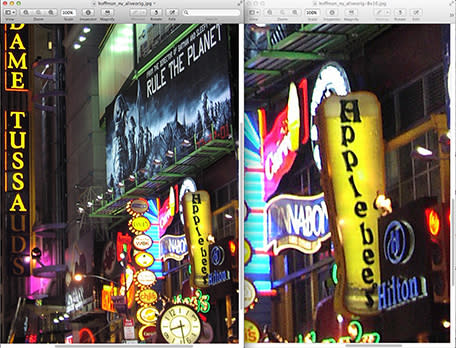
Preferences
As with all programs, a walk through the Preferences is a good starting point. General, Lightroom Plug-ins specific, and Performance options tabs are available through the Perfect Photo Suite 8 application itself. You can set a particular color space for new files, whether to open the product in Browse or Layers, and customize your background. When you use the File menu - Plug-in extras from Lightroom, it creates a copy of your file. These prefs let you set the file type, color space, bit depth and resolution of that copy.
The Performance tab lets you set Memory Usage and VRAM Usage, which helps avoid lags and the wait cursor that was so prevalent in previous versions of the Suite. I actually bought a faster iMac with extra video RAM due to the lag I experienced with Perfect Photo Suite 6 and 7. That lag is gone from version 8.x unless you're working on a very large file.
Small Annoyances
I still had some trouble when opening a RAW file that I'd edited in Photo Suite 8 and saved as a Photoshop PSD file. In a couple of cases the layers did not show up and I couldn't switch into any other module. My workaround included making Photoshop edits and crop, then saving the file and reopening it in Perfect Photo Suite through the Photoshop Automate command, and then adding a vignette. Although I could see the options in the left pane in which you choose the type of vignette, the previews did not appear on my edited shot. I picked one and hit Apply anyway and the vignette did appear in the Photoshop file. A bit odd. (You can see this Herring Gull shot in the slideshow below.) I quit everything and did it all again and it worked fine, which probably means my RAM cache was full and caused the problem. My iMac has 16 GB of RAM and I guess that is just not enough when complex editing is applied. I had to restart the Suite after editing about five shots to clear out my cache.
If you pass a file back and forth between Photoshop and Photo Suite 8, you cannot view the Photoshop created layers. The Suite only gives you the option to view a merged composite of the image. That kind of defeats the purpose of saving layered files.
You need to be careful when applying sharpening, contrast, and some masking techniques. While the edits may look ok when fit in frame, you need to remember to zoom in 100% to check for noise and artifacts. In a few cases the shot looked ok in the Suite, but in Photoshop the noise was too visible to print. You can see this problem in my Herring Gull face below. The Suite introduced a halo and noise when I used the default dynamic contrast, but it wasn't until I blew it up to 200% that I noticed the problem. I wasn't able to adjust this filter upon reopening the .PSD file and had to re-edit it.
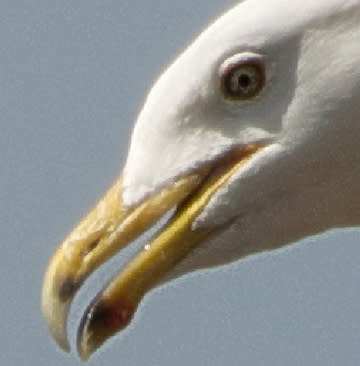
One feature I would like to see added is when edits are applied that the layers specified which filter was used, but the layers only designate the module used.
Options to Buy
Prices vary according to your needs. You can buy the Premium Edition of Perfect Photo Suite 8 for US$179.95, that will eat up over 1/2 gigabyte of hard drive space. It includes the stand-alone app and the plug-ins. The standard edition is $79.95 and only works as a stand-alone photo editor. The plug-ins for Adobe Lightroom, Photoshop Elements, or Aperture also include the stand-alone edition for $129.95. If you own more than one of these programs, I recommend you buy the whole shebang. The option to view OnOne's introductory videos that appears after you install it is recommended because there are a variety of ways you can launch the product(s). The stand-alone app is not installed in your Dock or Launchpad by default.
Generally, I do not do much intensive editing of my photos, so using some of the tools in Perfect Photo Suite 8 were a challenge for me. I used the Premium Edition of Perfect Photo Suite 8.1 for this review. There are just so many tools and options in the Suite that I recommend you watch some of their video tutorials or sign up for one of their many free webinars. I found these very helpful. They often cover aspects of good photography, which is fun too. In addition, OnOne offers free sets of new presets periodically, which I've used for great effects. Overall, I enjoyed using Photo Suite 8 and will go back over more old shots to see what new life I can breathe into them with some of the interesting filters offered. This product is totally worth the price of admission.
In the slide show below, the original photo appears on the left and the edited photo is on the right with the exception of the silo and barn. The unedited RAW file is first and the Perfect Photo Suite edited file is second.
